Smartphones will often experience heating issues which several different factors can cause. In the case of OnePlus, the overheating problem has been reported on many occasions and can relate to hardware defects, external temperatures, or software bugs. While the OnePlus heating issue can be a problem for users, common solutions can be implemented to help you deal with this issue and make the smartphone significantly more usable.
Part 1: Does OnePlus have Heating Issues?
First i have to say i love Oneplus phone this is my third oneplus and im always was happy with it.
— From Z1567007294569
This phone has overheating issue, i live in a warm country and i cannot use the phone outside when its sunny.
After 2-5 minutes screen time the phone is overheating. The worst thing is while im driving the phone gets a little sun and then the android auto is disconnecting and i have to stop on the side of the road to get my navigation back.
The OnePlus has been noted by this users to have experienced heating issues, especially when they are being used in warmer climates or when the weather outside is too sunny. This was not only mentioned in reviews but also in the community thread page of the OnePlus website, where it was noted that even a bit of sun while using the OnePlus phone in a car could cause it to disconnect from Android Auto.
These types of heating issues which include the OnePlus 10 pro heating issue, the OnePlus 9 pro heating issue, and even the OnePlus Nord heat issue can cause problems for users as they disrupt their daily practices and plans.
However, these OnePlus overheating issues are most commonly the result of specific factors and it would be an unfair assessment to state that as a principle there are heating issues with the OnePlus smartphones, instead it is much better to look at the methods you can address overheating and the solutions for when your device overheats.
Part 2: What Should I Do When My OnePlus Overheating?
If your OnePlus overheats it is important to understand what might be causing this issue. Figuring out the reason is also important because it is the most effective way of finding the possible steps you can take to stop the overheating and allow your device to cool down. These are the best solutions you can try to deal with overheating.
Fix 1: Keep your Software Up to Date
Software Bugs and Updates will especially cause issues in cases of poor optimization. If there are new updates to your Android device that you have not completed, then you might want to look into finishing those updates as they are going to help solve many of the optimization issues that are causing overheating. Keep your device software up-to-date.
Avoid completing the update when the device is overheating, but as soon as it cools down try to complete all the necessary updates.
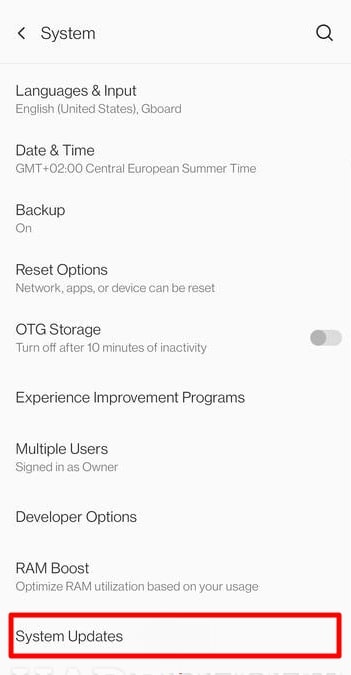
Fix 2: Eliminate Background Apps
Background Apps can often cause your device to overheat due to the high levels of usage. One mistake that people will often make is that they will allow intensive applications, games, and other high-resolution apps to be running in the background, rather than having them be completely closed. When that is the case then it is likely that the device will overheat as it will try to run all of these heavy applications at once.
Fix 3: Take your Phone out of Harsh Conditions
If you leave your device outside in direct sunlight or you are in a location with extreme weather conditions then it is likely that these conditions will cause overheating in your devices. Therefore, if it is an exceptionally hot or sunny day try to avoid letting your phone be exposed in these conditions for too long.
Fix 4: Stop Charging your Device
Charging and Battery Issues are also extremely common causes of overheating. If you have a faulty battery then that is something you should address immediately with customer support. If you find that your device is overheating while it is charging then it is recommended that you immediately stop using your phone and plug the charger off until it cools down.
Fix 5: Limit Apps
Set app usage limits to reduce the usage of each app. This is especially useful for very battery-consuming and heavy apps.
Fix 6: Optimize Settings
Optimize your screen brightness by bringing it down, enable battery saver mode limit the CPU and Always on Display, and turn off location, Bluetooth, Wi-Fi, 4G, and any other setting that requires heavy usage. Make sure auto-sync is also off.
Fix 7: Remove your protective case
If you have your phone in a protective case remove it. This will allow for more ventilation for your phone.
Fix 8: Turn off your phone
Turn off your OnePlus phone until it cools down.
Fix 9: Restart your Device
Restart your device to stop any software bug or glitch that is causing your device to overheat.
Fix 10: Factory Reset your OnePlus
Perform a Factory Reset to help solve overheating issues caused by software problems. This is an extreme measure so remember to always ensure that your data is backed up if you want to move forward with the reset.
Tip:
If you have performed a Factory Reset and you have lost data on your OnePlus device then you can use the tool RecoveryGo (Android). This is a simple-to-use tool that will help you gain access to files that might have otherwise been lost. To download RecoverGo you can click on the button below.
Using RecoverGo (Android) is easy, all you need to do is;
Step 1 Install RecoverGO on your device.
Step 2 Using a USB cable connect your OnePlus phone to your computer.
Step 3 Once connected you will need to select “Recover Deleted Data from Device” to move forward.

Step 4 Enter USB debugging mode through the USB charging option and Transfer File option. To enter this mode you will need to head to “Settings” and search for “build number.” From there select Build number 7 times and return to the search screen. Search developer options turn them on and enter the USB debugging mode.
Step 5 Choose the types of files you are trying to recover and click on “Scan.”

Step 6 Begin the scanning process, once completed you will be able to view the files that were recovered.
Step 7 Select which of the files you found you want to recover.
Losing your files because your phone overheated or needed to go through a Factory Reset can be hard, but with RecoveryGo (Android) you can actually ensure that does not happen again as you will be given the chance to recover all of the files that might have otherwise been lost.
Part 3: How Do I Stop My OnePlus from Heating?
If you have a OnePlus with heating issues then stopping them can be relatively easy. With a few simple steps, you can help stop your phone from overheating in the moment before moving on with more concrete solutions that will help you solve the issue in the long run. If your device is overheating you want to:
- Ensure it is not in direct sunlight as this can cause further issues.
- Lower your screen brightness.
- Turn on Battery Saver and lower CPU usage.
- Turn Off your phone completely.
- When charging your phone avoid playing games or being on your phone at the same time.
- Make sure you are only charging your phone using an official data cable and the right Watts.
All of these simple steps can help you bring down the temperature of your phone without exerting a lot of trouble. However, these are all short-term solutions, which is why you must find out what is causing the overheating and work on preventative measures that will allow you to not have to worry about such issues again.
Conclusion
OnePlus heating issues can be scary at first as you might not know why your device is overheating. However, there are many simple steps you can take to make sure that your phone cools back down and does not overheat again. These include turning your phone off, lowering the brightness, stopping background apps from running, and charging your device using the proper cable.
In some extreme cases, you might be called to use Factory Reset to bring your OnePlus to a state where it is functioning without overheating again. In those cases, always backup your files before resetting your phone. However, if you think you have lost some of your files and data you can use RecoveryGo (Android) to quickly recover all of that data.

