Why my mobile data is on but not working Android? If you are one of those whose mobile data is on but suddenly stops working, you are not alone. This common issue can be frustrating, but you can resolve it quickly by following some simple steps. Here are the top reasons for this problem, along with solutions to get your mobile data working again. Let’s dive in!
Part 1. 10 Potential Reasons Mobile Data is on But Not Working Android
An internet connection is important nowadays because without it you won’t be able to do your work. However, your home Wi-Fi doesn’t work outside, so it is important to recharge your mobile data regularly. What if your mobile data is on but not working? Well, it could be frustrating so here are the top reasons behind it.- Your data roaming is not enabled
- You have exceeded your data limit
- Airplane mode is turned on while using mobile data
- Your network provider has imposed data restrictions
- 6.You are using an outdated Android version
- Your SIM is not working properly
- Incorrect APN settings can prevent your mobile data from working
- You are using Wi-Fi and mobile data at the same time
- Your Date and time settings are not correct
These are the top reasons why your mobile data is on but not working on Android. But if you want to resolve this problem, here are the solutions that you can try.
Part 2. How to Fix Mobile Data Not Working on Android?
Now, you know the causes why your mobile data is on, but not working on Android. Let’s discuss what you can do to resolve it. Below we have mentioned the top recommended solutions that are easy to follow and work 100% if your mobile data is not working after it is turned on.
1. Restart your Device
If your mobile data is on but not working, you need to restart your device. This issue can occur because of a software glitch, so we suggest restarting your device to resolve all the issues. To restart your device, you can follow the below steps.
- Press and hold the power button and volume down button at the same time.
- On the screen, you will soon get the power off menu.
- Press the “Restart” option, and your device will automatically restart.
- After that, turn on your mobile data and start using it.
2. Toggle Airplane Mode
After restarting the device, if your mobile data is still not working, you might have turned on the Airplane Mode. We recommend turning it off, as your mobile data won’t work if it is enabled. Swipe down and find the airplane mode option. If it is turned on, turn it off and check your mobile data now.
3. Check If You’ve Exceeded your Data Limit
In most cases, your mobile data stops working because you have exceeded your data limit. We suggest checking your mobile data limit so you can renew the package again. You can check your mobile data limit by visiting your Settings > Network & Internet > Data Usage.
4. Inspect and Clean your SIM Card
The other reason why your mobile data is not, but not working is because of your SIM card. If you are using an old SIM card, there is a chance that it won’t work properly. Power off your Android device, remove the SIM card, and clean it if it is dirty. Now, again, place the SIM card back into the tray and check your mobile data. Hopefully, you will be able to use your mobile data again.
5. Reset your APN Settings
APN allows your phone to connect with your network provider, so if the settings are not right, you won’t be able to use your mobile data properly. You have to reset your APN Settings to fix mobile data issues. Here is how you can do it.
- Launch your Settings app and click the “Network & Internet” option.
- Now, visit the SIMs section and click “SIM” which is in your mobile.
- Scroll down and look for the “Access Point Names” option.
- You will find the “Reset” option, so click it.
- It will reset your APN settings.
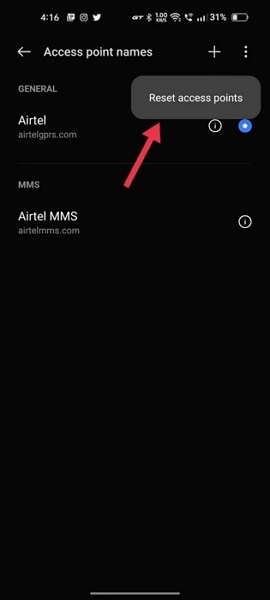
6. Update your Device
Updating your device will also help you resolve the “My mobile data is on but not working Android” problem. You can visit your Settings, click the About Phone option, and from there, you can look for the Software updates. If there are any updates available, download them, and you will be good to go.
7. Check Network Settings
You can also contact your service provider or check your network settings to see why your mobile data is not working properly. We also recommend checking your internet speed because sometimes slow signals can also stop your mobile data from working on your Android device.
8. Turn off Wi-Fi
It is recommended to turn off your Wi-Fi if you are using mobile data on your device, as both can cause connectivity issues. Swipe down from the top of the screen to open the Quick Settings panel. Search for Wi-Fi and turn it off from there.
9. Check for Carrier Outages
If your mobile data is not working despite being turned on, it might be due to an outage or an issue with your carrier’s network. You can visit the official carrier’s website and check the network status from there. Moreover, you can call your carrier’s customer support line and check their social media accounts as well.
10. Reset Network Settings
After updating the app, if your mobile data is still not working, reset your network settings. We recommend resetting your settings, so you don’t have to face the mobile data issue. To reset your settings, here is what you can do.
- Open your Settings app and click the “System” option.
- Look for the “Reset” option and choose “Reset Mobile Network Settings.”
- Click the “Reset Settings” option and enter your PIN to confirm the process.
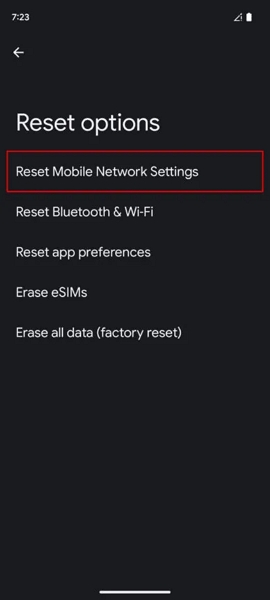
11. Check Date and Time Settings
In the end, if the issue is not resolved, there might be something wrong with your data and time settings. Incorrect date and time settings on your Android device can sometimes cause issues with mobile data connectivity. Open your Settings app, scroll down, and select the “System” option. Choose the “Date & Time” option from there and adjust it according to your time zone.
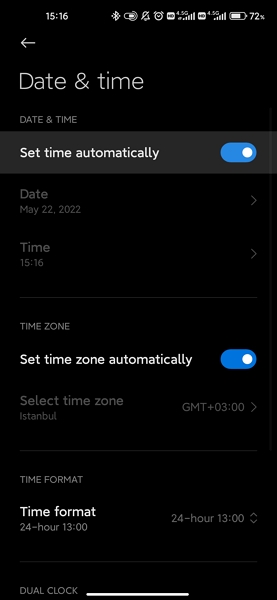
Part 3. FAQs about Mobile Data on Android
1. How can I check if my SIM card is damaged?
There are several ways that you can use to check if your SIM card is damaged, such as inspecting the SIM card slot, checking the SIM card in other devices and more. If your SIM card is damaged it won’t work on other devices and you won’t be able to turn on mobile data.
2. How can I check if my mobile data plan has been throttled?
Slow internet speed, long loading time and issues with your video and audio playing are the top methods to check if your mobile data plan has been throttled. You can also use a speed test website to confirm data throttling.
3. How do I remove mobile data restrictions?
Mobile data restrictions can stop you from using the mobile data internet properly on your Android device. If you want to remove the restrictions, check your data usage limit, adjust your data saver settings, visit the apps that are using your data and, in the end, restart your device if all the above methods are not working.
Conclusion
That’s all, folks. In this article, we have discussed what you should do if your mobile data is on but not working Android. We have mentioned the top 11 methods that you can try to resolve this issue. Hopefully, after trying these ways you will be able to use your mobile data again.


Good