Many Samsung device users have faced the infamous green tint over the years. This Samsung screen green tint issue occurs randomly and is most pronounced when viewing white or light background wallpapers. The spreading greenish hue that starts from one corner of your phone’s screen to other ones is very annoying since it makes using it unbearable.
The cause of the green tint varies, but it is most likely an issue with the AMOLED display panel in your phone. Fortunately, there are some troubleshooting steps you can follow to identify and maybe fix this error on your Samsung tablet or phone device. In this short guide, I will take you through some tips for dealing with the green tint problem and get your Samsung back looking as good as new.
Part 1: Why Does My Samsung Phone Screen Have a Green Tint?
Many Samsung smartphones and tablets have a problem with their AMOLED display panels, which predispose them to manifest a green tint. The abbreviation AMOLED stands for active-matrix organic light-emitting diode, something that often imparts a greenish cast on the screen in some cases.
To be specific, this Samsung green tint is mostly visible when one uses dark mode or displays black or dark images. It becomes particularly noticeable on backgrounds that are very dark or when the brightness of the screen is set very low at around 15-20%. This should not however be mistaken for being defective but rather as an attribute of AMOLED technology employed in Samsung screens.
Part 2: How to Fix Green Tint Issue on Samsung?
Sometimes, the AMOLED display in Samsung phones and tablets has a green tinge that is inherent but users have some troubleshooting options to minimize it or get rid of it completely. Below are ways to diagnose and fix Samsung green tint issue.
- Fix 1. Change Display Mode to Light Mode
- Fix 2. Adjust Display Brightness
- Fix 3. Force Restart Samsung Phone
- Fix 4. Boot into Safe Mode
- Fix 5. Clear Cache
- Fix 6. Update Software
- Fix 7. Hard Reset Samsung Phone
- Fix 8. Contact Samsung for Support
Fix 1. Change Display Mode to Light Mode
The green tint is most visible in dark mode or when viewing dark backgrounds. Switching to a light wallpaper and changing to light mode can help reduce the appearance of the green tint.
- Go to Settings > Display
- Select Light mode
- Choose a light wallpaper
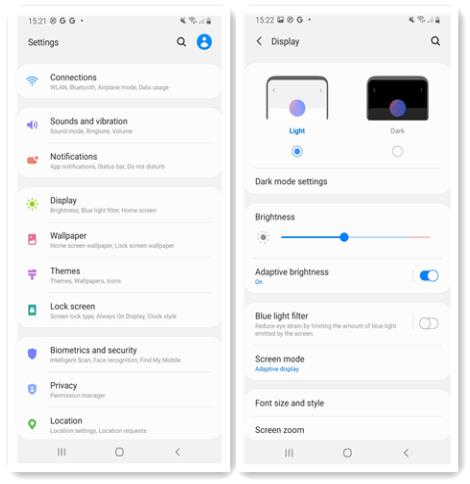
Fix 2. Adjust Display Brightness
Since the green tint shows up more at low brightness levels, increasing the brightness can make it less noticeable.
- Go to Settings > Display
- Drag the brightness slider to around 50% or higher
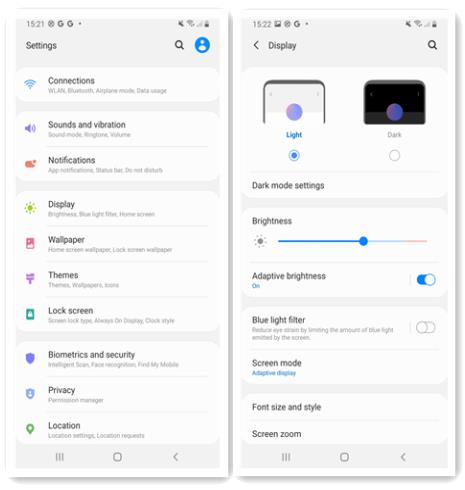
Fix 3. Force Restart Samsung Phone
A simple reboot can sometimes resolve software issues causing the green tint.
- Press and hold the Power and Volume Down buttons for 7+ seconds
- When the phone vibrates and shows the Samsung logo, release the buttons
Fix 4. Boot into Safe Mode
Safe mode loads the device with default settings and without third party apps. This can help determine if an app is causing the issue.
- Press and hold the Power button until you see the power off menu
- Long tap on the Power off button
- Tap Safe mode to restart in safe mode
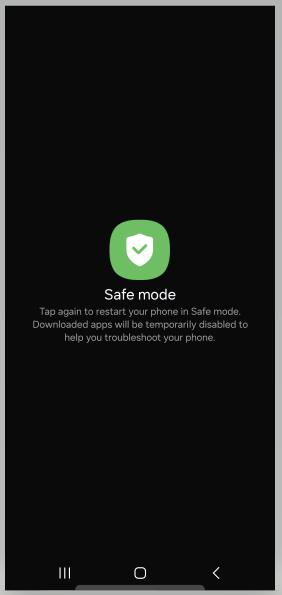
Fix 5. Clear Cache
Clearing cached data and files can potentially fix software issues behind the green tint.
- Go to Settings >Apps
- Select an application which you want to clear
- Tap Storage and Clear cache in the next screen
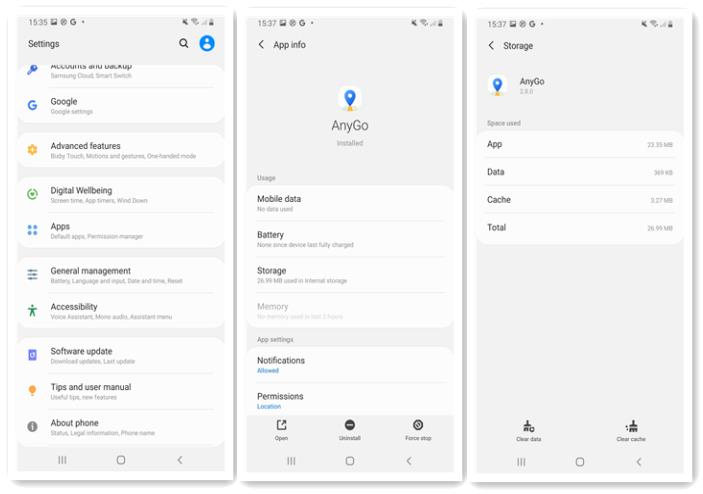
Fix 6. Update Software
Installing the latest software update may include fixes for display issues like green tint.
- Go to Settings > Software update
- Download and install any available updates
Fix 7. Hard Reset Samsung Phone
If none of the troubleshooting steps resolve the Samsung screen green tint issue, performing a factory reset may be necessary. This will wipe the device and restore it to factory settings.
You can reset your Samsung phone through the Settings app if you can access it. However, if you are unable to use the touch screen due to the green tint issue, you will need an alternate method.
In that case, you can use the UnlockGo Android Unlocker by iToolab to reset your Samsung device. With UnlockGo (Android), you can factory reset Samsung phones in 1 simple click. And it’s totally free to use.
Additionally, UnlockGo (Android) can also help you bypass FRP on Samsung, remove forgotten PIN/password/pattern on Samsung without data loss.
Here are the steps to factory reset Samsung phone using iToolab UnlockGo Android:
Step 1 Connect your Samsung phone or tablet to the computer and allow access to the data when prompted. In UnlockGo (Android), select the “One-click Factory Reset” function.
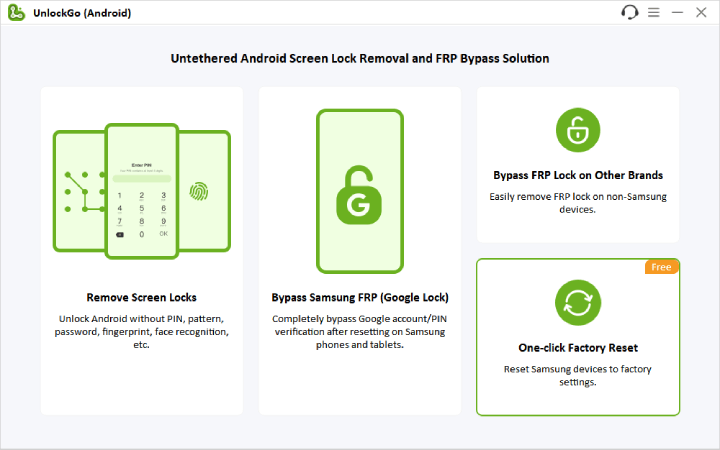
Step 2 Carefully read the on-screen notice and confirm that you want to reset the device. Click “Reset” to begin the factory reset process.
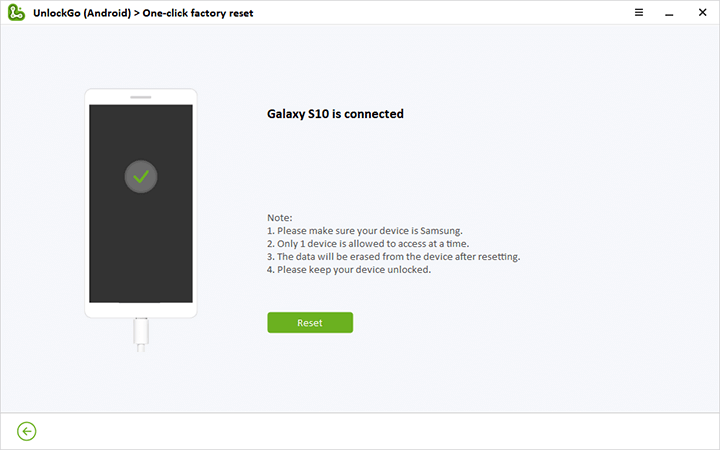
Step 3 After waiting a few seconds, the reset will be completed and your Samsung device will be restored to factory settings. Once it reboots, you can start setting up the phone or tablet like new.
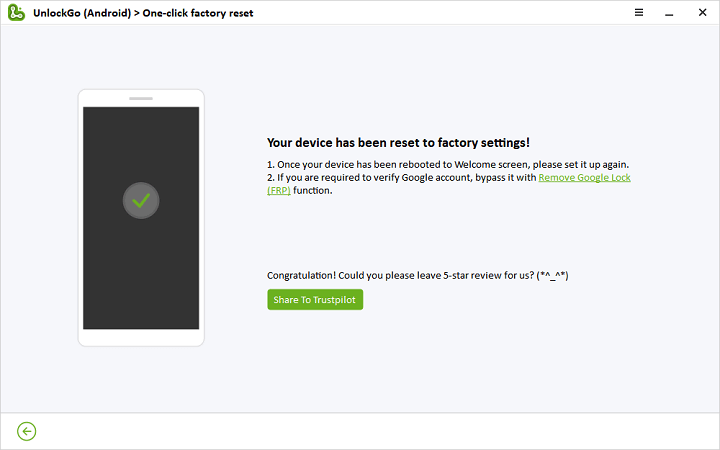
Fix 8. Contact Samsung for Support
If the green tint issue persists after trying all troubleshooting steps, then contacting Samsung support directly is recommended.
Samsung provides customer assistance through various channels like phone, live chat, email, and remote support. You can find country-specific contact details on Samsung’s support website or reach out on social media.
Describing the problem in detail and providing your device info will help Samsung support diagnose the green tint display issue. They can suggest further software fixes or hardware repair options as needed.
Part 3: Tips on How to Reduce Green Tint on Samsung
While the green tint is an inherent issue with Samsung’s AMOLED displays, there are some settings tweaks that can help reduce its appearance. Here are a couple of tips:
- Tun on Extra brightness. It can increase the maximum brightness, but it will use more battery.
- Higher refresh rates seem to make the green tint more visible in some cases. Lowering the rate to 60Hz can help.
- Turn on Adaptive color tone. It can adjust colors and white balance based on ambient lighting conditions.
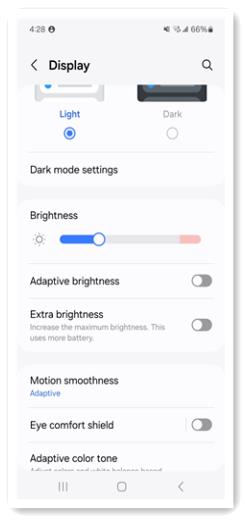
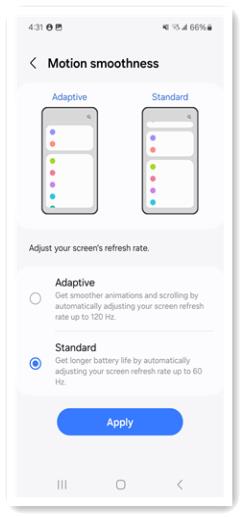
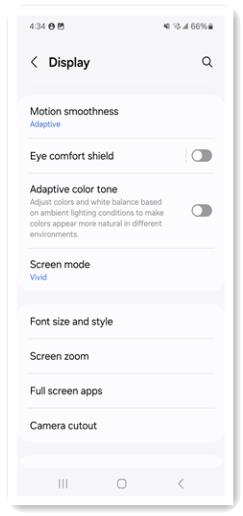
Conclusion
The AMOLED display, that it has characteristics which cause the green tint problem in Samsung devices, is a widespread issue. It’s distressing but there are several things users can do to minimize or possibly remove the greenish coloration.
This includes changing display settings such as going for light mode, adjusting screen brightness or disabling motion smoothness among others. Other options include clearing cache, updating mobile software, restarting the device and booting it into safe mode.
If all these technicalities fail to work out then you may need to perform factory reset. The iToolab UnlockGo Android Unlocker provides an effortless way of resetting your Samsung device when you cannot access the settings on your phone.

