Hey, currently I am using a Samsung device, and getting Google Play services stopping pop-up on my screen. Because of this error, I am unable to download the apps or do anything else. For the record, I am unable to uninstall Google Play Services, download the updates and more. Does anyone know how to fix this issue?”
— From Reddit
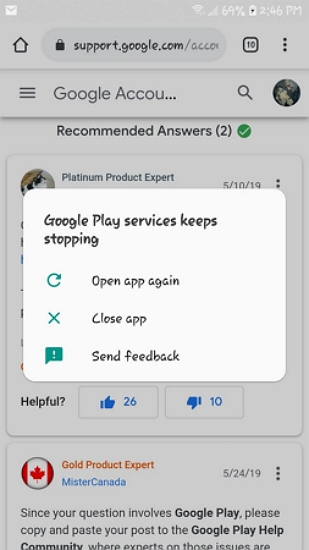
Just like the above user, if your Google Play Service keeps stopping on Samsung, it means there is an issue with your Google Play Store. It is a common issue that means there are many solutions available to resolve it. In this article, we have mentioned the top 10 Google Play Store keeps stopping solutions. Let’s discuss these methods!
Why Does My Android Phone Say “Google Play Services Keeps Stopping”?
Before discussing the solutions, we first have to understand why Google Play Service keeps stopping. It could be frustrating to get this error on your screen because it stops you from using Google Play. Below, we have mentioned the top causes of this error.
- The app might be outdated
- Corrupted cache or data could be the reason why you get Google Play Services keeps stopping pop-up
- You don’t have enough space on your mobile
- It could be a temporary software bug or glitch that is causing the app to crash
- Some apps might conflict with Google Play Services
- Your internet connection is weak, or you are running an outdated version of Android
These were the common reasons why you are getting this error on your screen, now let’s discuss the top Google Play store keeps stopping solutions.
5 Simple Methods to Troubleshoot “Play Store Keeps Stopping”
We’ve compiled a list of practical troubleshooting steps that could help you overcome this error. These user-friendly solutions have worked wonders for many Android users facing similar issues. So let’s dive in and see if we can get your Google Play Services back on track.
Method 1. Restart Your Device
If Google Play Services keeps stopping on Samsung tablets or mobiles, you should restart your device to resolve this error. For that, you have to press the power button and the volume button at the same time. Release the buttons when you get the restart option on your screen. Click the restart button and wait until your device restarts. Now, go to the Google Play Services and see if you get the error or not.
Method 2. Update Google Play Services
After restarting the device, if the error is still showing it means you have to update your Google Play Services. There is a chance that you are using the outdated version, so here is how you can update it to resolve the problem.
- Go to the Google Play Services and click the “Update” option if available. It will update your app to the latest version.
- If you can’t see the update option. It means your app is automatically updated, so you don’t have to update it.
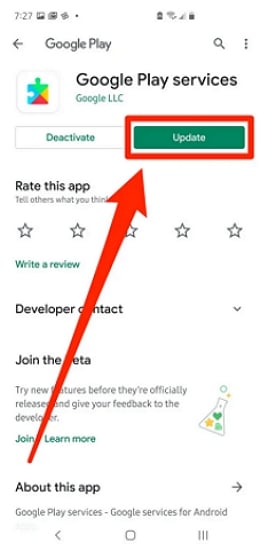
Method 3. Reinstall Updates of Google Play Services
If Google Services keeps stopping, you have to reinstall updates of Google Play Services to remove the error. It is a straightforward process and doesn’t require any technical skills; here is how you can do it.
- Open your device’s settings.
- Go to “Apps” or “Applications.”
- Tap on the three dots and select “Show system apps.”
- Scroll down to locate Google Play Services.
- Tap on it and select the “Disable” option. Confirm your choice when prompted.
- Next, go to the Google Play store and click the “Apps Details” option.
- From there, download the latest updates.
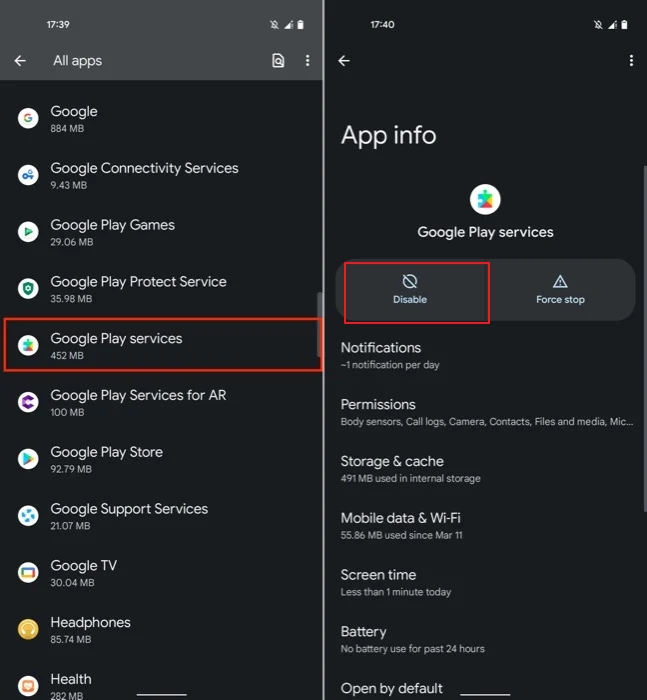
Method 4. Clear Cache and Data of Google Play
Sometimes you are unable to use the app because of the cache issue. However, it can be fixed easily if you delete all the temporary files of your Google Play from time to time. To clear cache and data, you have to click the “Apps” option under Settings and look for the Google Services Framework app. Now, stop the app and click the “Clear Cache” button. Your data will be removed.
Method 5. Switch between Cellular Data and Wi-Fi
If Google Play Services keeps stopping MI, it could be because of slow internet connection. You can switch between cellular data and Wi-Fi to see which connection works for you. Let’s see how you can do it.
- Open the Settings app on your MI device and disable the Wi-Fi from there.
- Now, enable the Mobile data and open your Google Play Services app to see if it is working or not.
- Hopefully, your issue will be resolved because of the internet speed.
Hang in there! The Last Resorts That Can Save You🔥
Don’t worry, we’re not out of options yet! In this part, we will walk you through some other ways, and they might be a bit more involved than our earlier suggestions. You might just find the solution you’ve been looking for!
Method 6. Re-add Your Google Account
There are times when you can’t use Google Play Services because of your Google account. We recommend re-adding your Google account to fix this issue. To do so, visit your Settings and click the “Accounts” option. After that, choose the “Google Account” option and click the “Remove Account” button. Once your account is removed, re-add it again and see if the issue is resolved or not.
Method 7. Free Up Storage Space
To make your device work better, it is important to have some space so you can enjoy all the app’s features easily. Just like other apps, you will get the Google Play Services keeps stopping problem if you don’t have enough space on your device. You can clear the space by deleting unwanted apps, photos, cache files, videos and more.
Method 8. Make Sure You’ve Updated to the Latest Android OS
Keeping your device’s Android OS up to date is crucial for ensuring compatibility with apps, including Google Play Services. If you are using the old version, you won’t be able to remove the error. To update the app, follow the below steps.
- Open your Settings app and look for the “About Phone” option.
- Click on “System Update”, and if there are any updates available, download them.
- Restart your device and visit Google Play Services.
Method 9. Factory Reset Your Device
If nothing has worked for you, then performing a factory reset can resolve all issues with your Android device, including problems with Google Play Services keeps stopping. However, a factory reset will erase all data on your device, so it’s important to back up your data first. Here’s how to perform a factory reset:
- Visit your Settings app and choose the “About Phone” option.
- Now, click on the “Factory Reset” button and look for the “Backup & Reset” option.
- After that, choose the “Erase All Data” option and enter the PIN to continue the process.
- Next, click the “Reset Phone” option to confirm the factory reset.
- Your device will restart automatically, and you will be able to use the Google Play Services app without any issues.
How to Get Back Android Data after Factory Reset
Method 10. Use Alternative Apps If Google Play Services Keeps Stopping Pop-Up
If you’re encountering persistent pop-ups indicating that Google Play Services keeps stopping, you can consider using alternative apps to mitigate the issue. Here are some notable alternatives:
√1. microG: A free and open-source alternative of Google Play Services, allowing apps that require Google APIs to run on AOSP-based ROMs.
√2. Open GApps: A package for rooted devices that provides Google Apps, developed through open-source scripts.
√3. NanoDroid: A tool for pseudo-debloating ROMs, and help users to install microG and other essential apps.
√4. BiTGApps: A minimal-sized package of Google Apps optimized for performance.
√5. NikGApps: A custom GApps package that caters to individual user needs, allowing for a tailored experience.
Conclusion
In conclusion, fixing Google Play Services keeps stopping involves several steps, such as restarting your device, clearing the cache and data of Google and performing a factory reset if required. By following the above methods correctly, you will be able to fix all your Google Play Services issues in no time.

