The Google Pixel series has always been praised for its advanced features and powerful performance. However, like many high-tech devices, this series doesn’t come without its issues. One of the most notable and concerning problems reported by users is overheating. Despite its software optimizations, one of its flagship phones, the Pixel 7, has shown a tendency to become excessively hot during regular use.
Moreover, this Pixel 7 overheating can lead to various negative consequences, such as diminished battery life and potential long-term damage to the device. Throughout this article, we will help you understand the possible causes and their fixes to get a smartphone that works smoothly. So, read this article researched by iToolab until the end to get solutions to the Pixel 7 heating issue.
Part 1. Does Pixel 7 have Heating Issues?
With the release of the latest Pixel phone, users were happy with the essential improvements over the previous generation’s shortcomings. However, people started to complain about the Pixel 7 overheating problem due to Google’s Tensor G2 chip. Users still face severe overheating issues when carrying out prolonged periods of gaming and video streaming. Other than that, these devices tend to get warmer while charging, especially with fast chargers.
Some people claim that using the Pixel 7 in hot environments can exacerbate the heating problem. In addition, you can consider increased heat generation following specific software updates that indicate potential issues with software optimization. To tackle these Pixel 7/7 Pro overheating issues, Google has seemingly implemented low-level optimizations in Android 14. However, the problem persists for some users who require proper solutions for a better user experience.
Part 2. What is the Normal Temperature for Pixel 7?
Generally speaking, Google Pixel 7 is optimized to function in normal temperatures ranging between 32° and 95° F. Other than that, developers recommended you store these phones in environments with temperatures between -4° and 113° F. Users who want to avoid the Pixel 7 overheating issue should avoid exposing their phone to temperatures above 113° F, such as on a car dashboard. Go through the following problems that can be caused due to the overheating of the phone:
1. Battery Damage: When your mobile works at high temperatures, this will ultimately degrade battery cells, leading to a shorter overall lifespan. Other than that, extreme overheating can cause the battery to swell which can cause leakage or explosion in severe cases.
2. Performance Issues: To prevent damage from Pixel 7/7 Pro overheating, the phone may automatically reduce its performance, causing apps to run slower.
3. Screen Problems: Your phone may automatically dim the screen to reduce heat generation when experiencing overheating issues. Moreover, the excess of heat can affect touchscreen performance to make it less responsive.
4. Physical Discomfort: An overheating phone can become too hot to touch, causing discomfort and making it difficult to use.
Part 3. How to Fix Pixel 7 or 7 Pro Overheating Issues?
After familiarizing yourself with the consequences of phone overheating, let’s discuss the possible solution to this issue. If your Pixel 7/7 Pro overheats a lot, read all these fixes to avoid such overheating problems in the future.
Fix 1. Restart Your Google Pixel Device
To remove temporary glitches causing your phone to get overheated, you should consider restarting your mobile. After you reboot Pixel 7, you can quickly get rid of the overheating problems caused by long spells of gaming and movie streaming. Take guidance from the instructions explained below to get rid of the Pixel 7 overheating issue:
Instructions: First, you need to tap and hold the “Power” and “Volume Up” buttons simultaneously to reveal options to reboot your device. From here, hit the “Restart” option to successfully reboot the device and remove temporary glitches causing overheating.
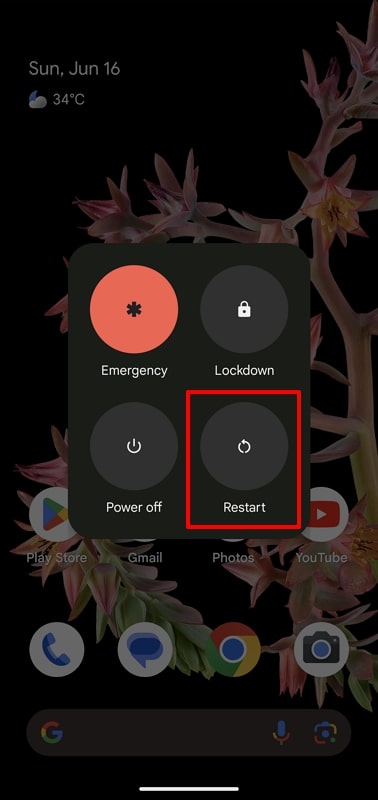
Fix 2. Optimize Your Screen Brightness
Users can also face the Google Pixel 7 overheating problem due to the high level of screen brightness. Such an increased brightness level will cause your battery to work overtime, eventually leading to your phone getting overheated. Go through the steps below to optimize your display brightness to save battery life and prevent the phone overheating issue:
Instructions: Start the process by entering the “Settings” application and tapping the “Display” option. Upon entering these display settings, turn on the “Adaptive brightness” and “Dark theme” toggles to optimize your screen brightness and overcome this problem.
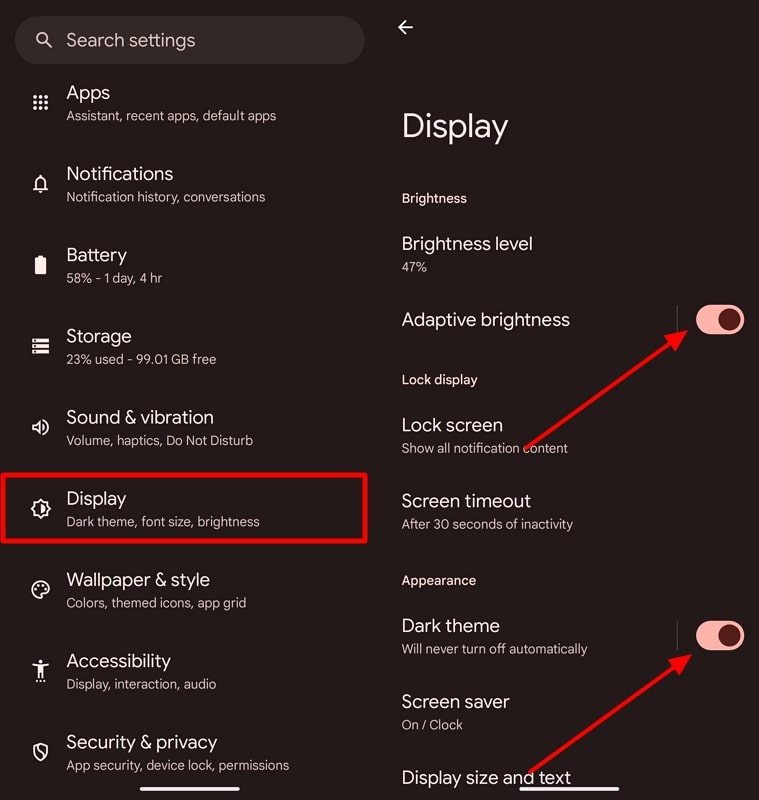
Fix 3. Restrict Apps from Using Battery in Background
Most social media and video streaming applications tend to utilize the phone’s battery when running in the background. Therefore, this can lead to excessive drainage of a battery that has the ability to cause Pixel 7 overheating. To get rid of this issue, you need to restrict battery usage by these background applications with the help of the steps explained below:
Step 1. After you access the “Settings” app, hit the “Battery” option to reveal several options. Now, tap the “Battery usage” settings to see all the applications consuming the most battery power.
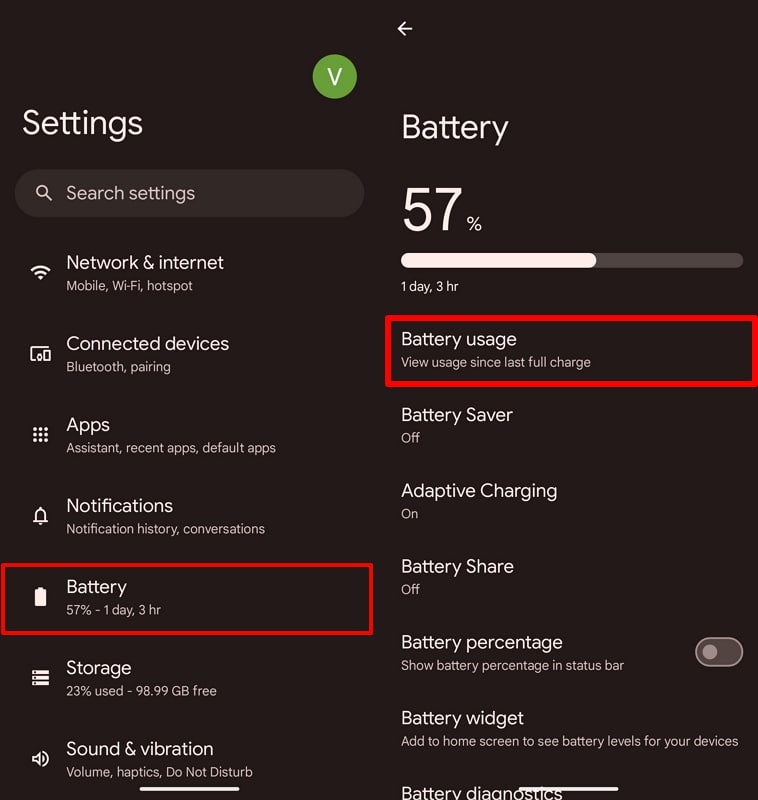
Step 2. Moving forward, go through the list of apps under the “Battery Usage Since Last Full Charge” section. Next, tap the app using the most battery and disable the “Allow background usage” toggle to restrict them from using the phone battery when running in the background.
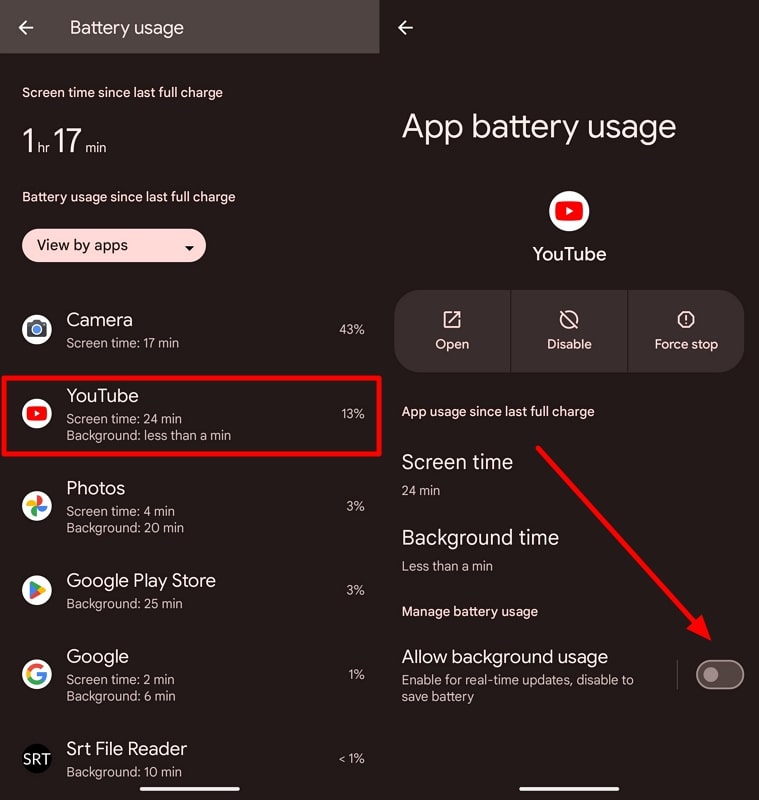
Fix 4. Turn Off the Wi-Fi Hotspot
When you share your internet with friends for a longer period, it is possible that your Pixel 7 will overheat. Excessive periods of Wi-Fi hotspot sharing will drain your battery faster than usual, putting extra pressure on your mobile. So, read the instructions explained below to turn off your internet sharing to avoid Pixel 7 Pro overheating:
Instructions: Upon entering the “Settings” application, press the “Network & internet” settings to proceed. Within the next screen, hit the “Hotspot & tethering” option and then turn off the “Wi-Fi hotspot” toggle to prevent excessive battery drainage.
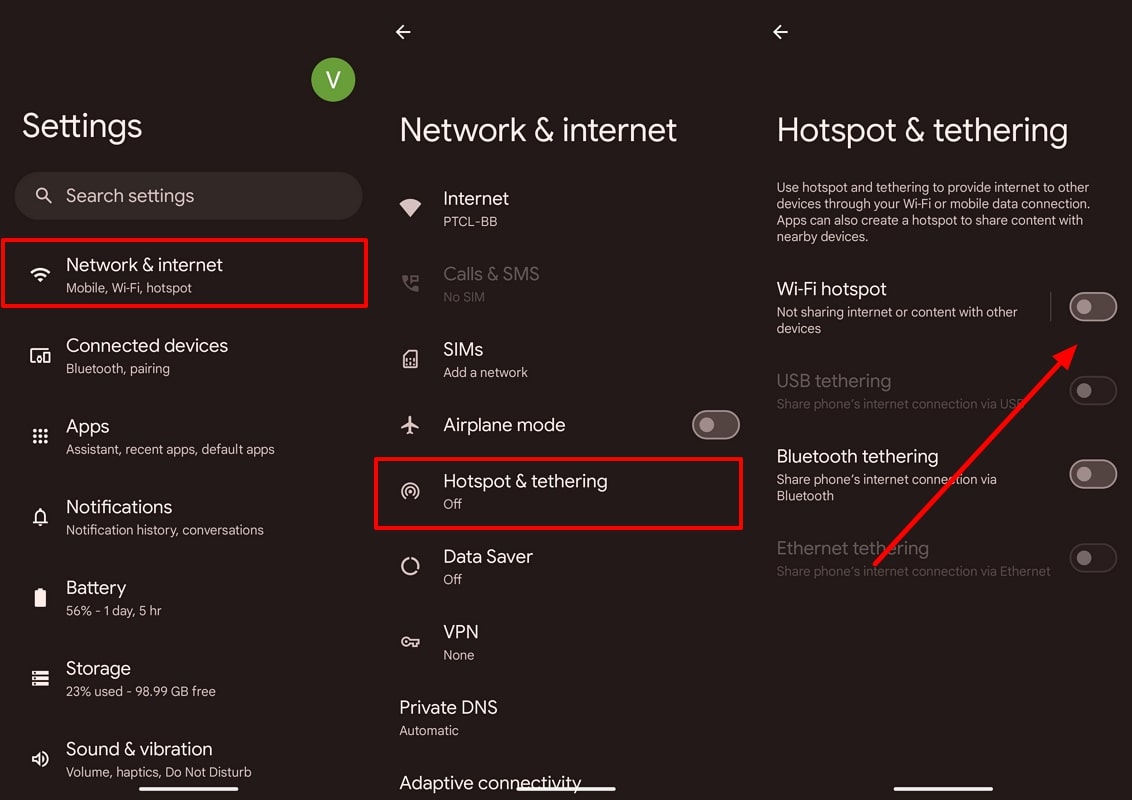
Fix 5. Disable the Adaptive Charging Feature
With the introduction of the adaptive charging feature, people started to face the Pixel 7 Pro overheating issue, ruining their user experience. Google initially introduced this feature to optimize the charging speed and prolong the battery life of your mobile. However, this feature backfired, so we recommend you turn off this feature using the steps given ahead:
Instructions: Once you access the “Battery” settings, tap the “Adaptive Charging” button to access the relevant options. Within a new screen, turn off the “Use Adaptive Charging” toggle to avoid any side effects of this faulty feature.
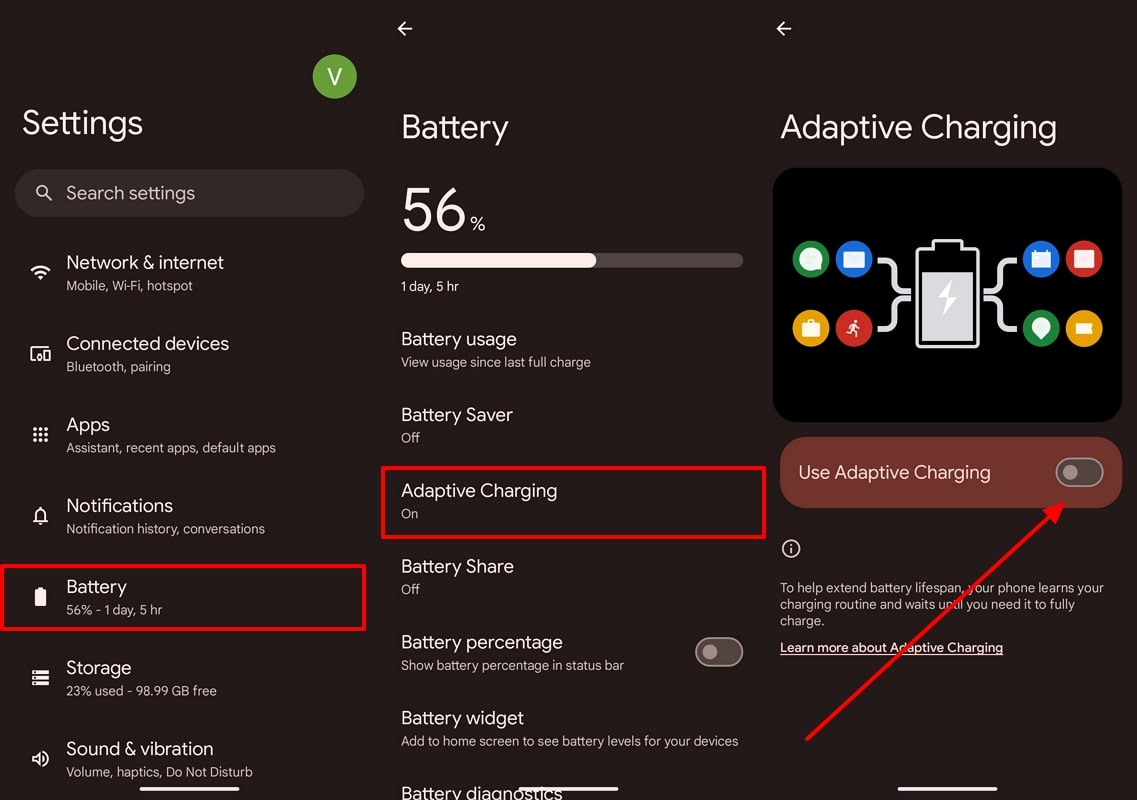
Fix 6. Update Your Pixel 7 Mobile
Users who are still unable to get rid of the Pixel 7 overheating issue should try updating the software. Doing so will help you get rid of any problem or bug causing your phone to get overheated. The following steps will help you update the system of your device for optimal performance:
Step 1. Begin the process by accessing the “Settings” application and entering the “System” settings. Moving forward, click the “Software updates” option to enter a new screen from where you can upgrade your system.
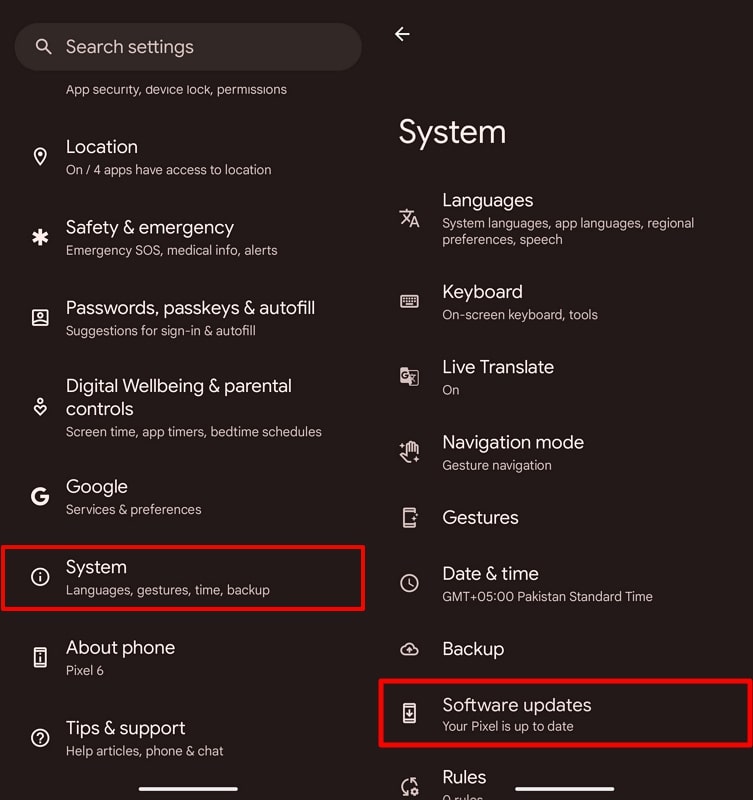
Step 2. Afterward, tap the “System update” button to reach a new screen. From here, hit the “Check for update” button to let the system automatically detect any available updates. Next, follow the onscreen instructions to update your mobile to get rid of bugs causing the overheating problems.
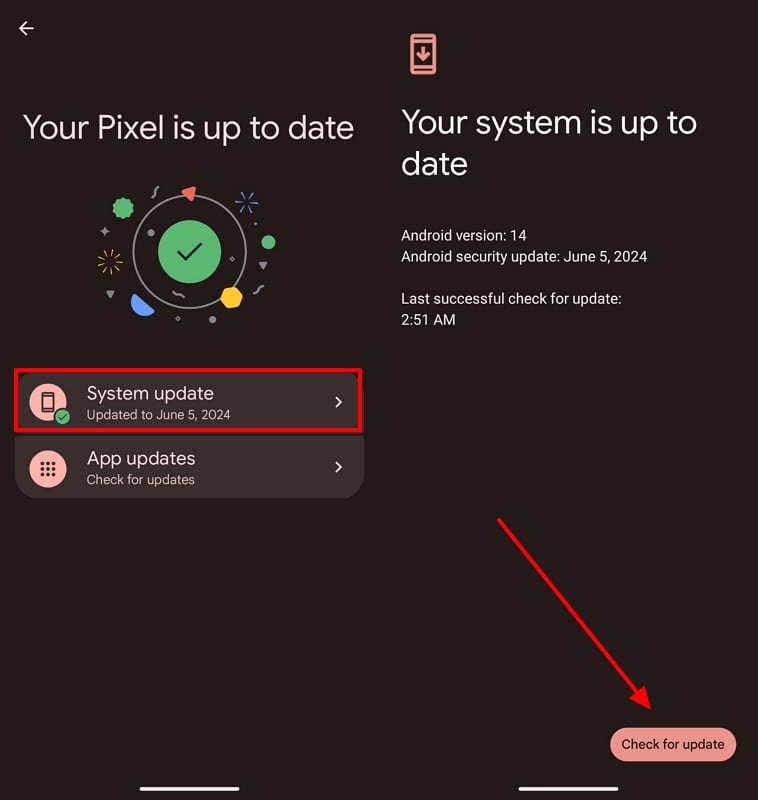
Fix 7: Backup Your Device and Restore Pixel After a Factory Reset
When none of the fixes work, you must factory reset your mobile to restore its initial condition. Before carrying out this process, back up your data so that you can restore it to Pixel afterward. With the help of these steps, anyone can easily back up and factory reset their mobile to avoid the Pixel 7 Pro overheating issue:
Step 1. To start the process, open the “Google One” application on your device and hit the “Backup” button to reach a new screen. From here, tap the “Backup up now” button to save all your important data before the factory resets the device.
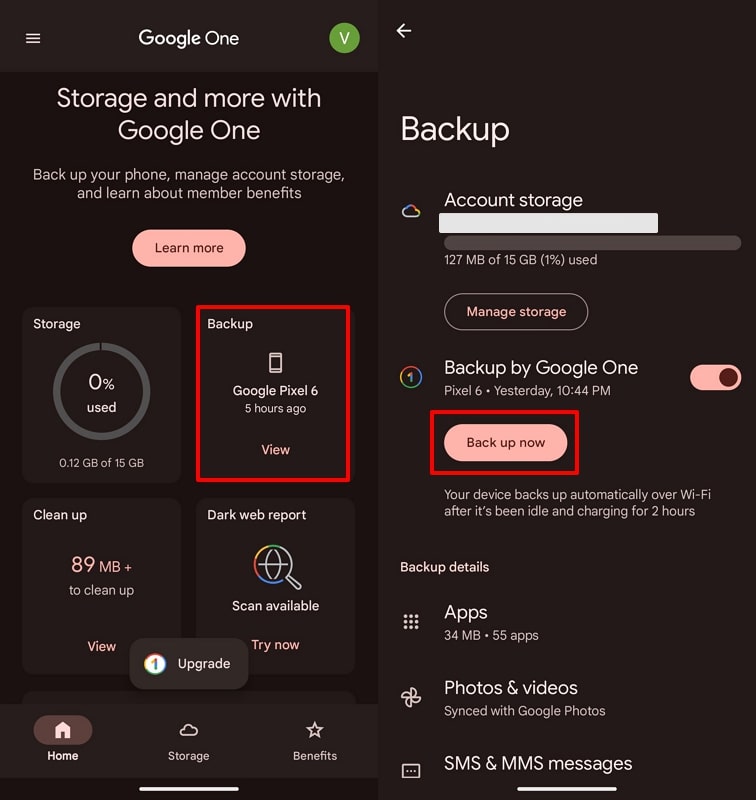
Step 2. Now, enter the “System” settings and press the “Reset options” button to get multiple options. From here, tap “Erase all data (factory reset)” to proceed with this task.
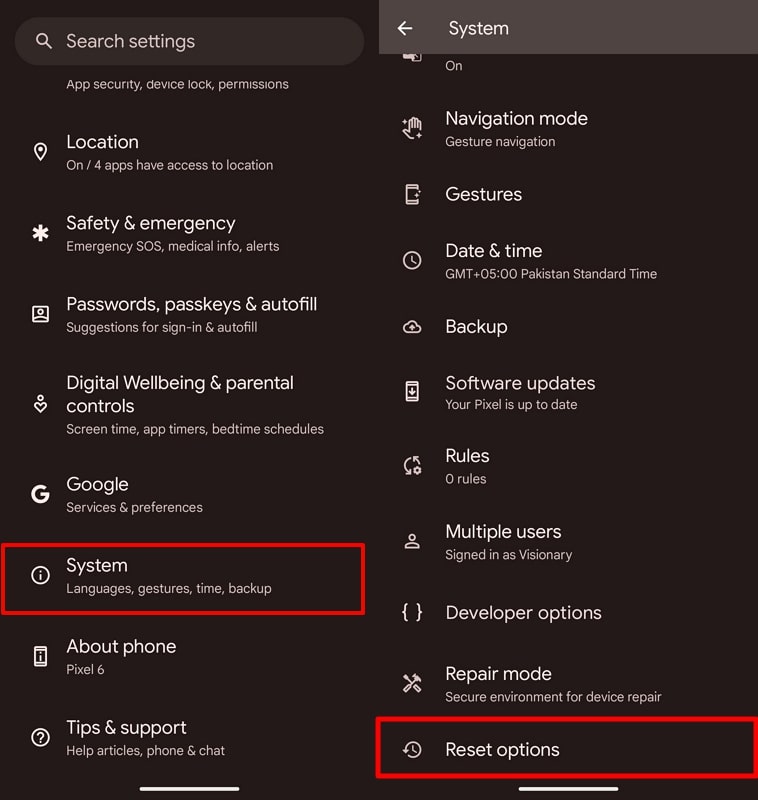
Step 3. Within the next screen, you will get the details of this mobile resetting task. After going through these details, hit the “Erase all data” button to initiate the factory reset process. Finally, you will be asked to enter the Pixel PIN to authenticate the mobile data removal task.
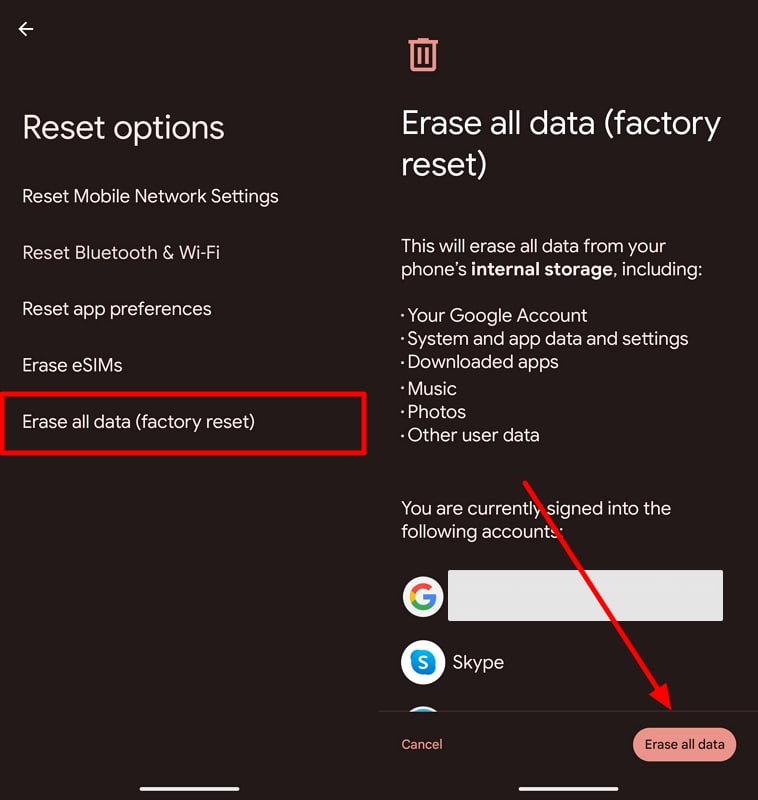
Upon factory resetting your mobile, you can utilize Google Drive to get your data back from the Google Drive backup to Pixel. But if you have lost data, you can use RecoverGo (Android) to recover your Pixel 7 data. This third party can recover any type of data after resetting your Pixel to help you restore your data. We hope that this ultimate fix will help you get rid of the Pixel 7 overheating problem.
Part 4. Best Tips to Stop Pixel Phones from Overheating
After fixing the overheating problem, you can apply some preventive measures to prevent this issue from coming back. For this purpose, you have to consider the points given below to avoid the Pixel 7 overheating issue in the future:
1. Optimize Charging Habits: Using heavy apps while charging can cause your phone to overheat. To prevent this issue, you should avoid heavy usage, such as gaming or streaming videos, while charging. Other than that, we recommend you always utilize the original charger and cable designed for your Pixel phone to ensure efficient charging.
2. Manage Resource-Intensive Apps: As we know, such applications can lead to the Pixel 7 Pro overheating issue. Therefore, you should avoid the prolonged use of these apps, including games, video calls, and cameras, as they can generate heat. For this purpose, you should consider taking breaks or stopping these activities if your phone feels hot.
3. Avoid Harsh Environment: To avoid the overheating problem, keep your phone out of direct sunlight, especially in hot weather. Moreover, Pixel users shouldn’t put their phones in enclosed or poorly ventilated areas like under pillows to prevent overheating.
4. Prefer Wi-Fi Over Mobile Data: It is common knowledge that mobile data, particularly 5G, can use more resources and generate heat. So, utilize Wi-Fi instead of mobile data for activities like browsing and streaming when possible.
Conclusion
Once you go through this article, you will be able to learn different ways to fix the Pixel 7 Pro overheating issue. Every method explained above will help you prevent your phone from getting extra hot while using battery consuming applications. However, if the issue still persists, you can simply reset your device and restore the old data with the help of RecoverGo (Android).
With the help of this third-party tool, users can leave the worry of losing their data while fixing the Pixel 7 heating issue. So, get your hands on this software to recover any data on your mobile for a smooth experience.

