Vivo phones have been criticized by their users for the adverts that appear on their phones’ screen when they are using their phones to surf the internet, stream videos, read ebooks, etc. This could be quite irritating and inconvenient to the user especially when they are working on their tasks. It is unfortunate that Vivo phones such as Y21, Y16, and Y11 are among the many affected by these annoying ads.
Fortunately, there are a few methods how Vivo users can prevent ads from appearing on their phones – disable ads in the browser, use ad blocking applications, and change the settings of ad tracking. This guide will give a brief about how to stop ads on Vivo phone.
Why Do We Need to Stop Ads on Vivo Phone
Ads on Vivo phones can be extremely disruptive and annoying for users. Here are some of the main reasons Vivo users should consider stopping ads on their devices:
- Ads can be visually distracting, covering large parts of the screen with flashy images and animations. This makes it hard to focus on tasks and content you actually want to see on your phone.
- Ads eat up mobile data. Video and rich media ads use more data than simple text ads. This can lead to higher mobile bills for users who don’t have unlimited data plans.
- Ads slow down phones. All those data-heavy ads put strain on the phone’s processor and can cause laggy performance.
- Ads pose security risks. Malicious ads could contain viruses or malware that infect the device when clicked.
Different Ways to Stop Ads on Your Vivo Phone
There are some effective methods to help solve Vivo users’ trouble.
- Block Ads on Your Home Screen
- Using Stock Vivo Browser
- Stop Ads on Chrome
- Stop Ads on the Third-party Apps
- Stop Ads with the Third-party Apps
Block Ads on Your Home Screen
Here are the 5 key steps to stop ads in Vivo phone on the home screen:
- Open Settings and tap Apps.
- Tap Special app access > Display over other apps.
- View the list of apps and their pop-up ad permissions.
- Tap on the app you want to block ads for.
- Slide the toggle left to disable pop-up ads.
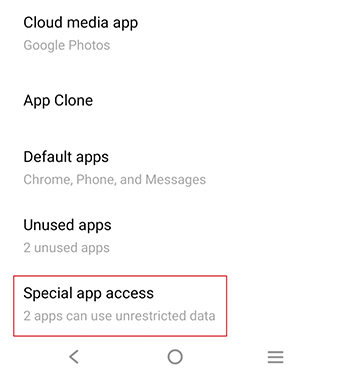
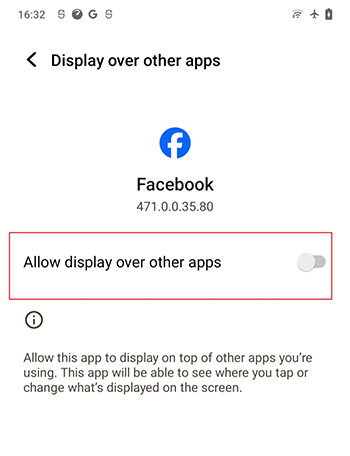
Using Stock Vivo Browser
Here’s how to stop ads on my Vivo phone when using the default internet browser:
- Open the Vivo browser app on your phone.
- Tap on the 3-line menu icon at the bottom center.
- Select Settings icon from the menu.
- Toggle on the Block pop-ups option.
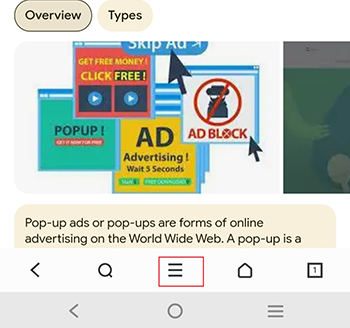
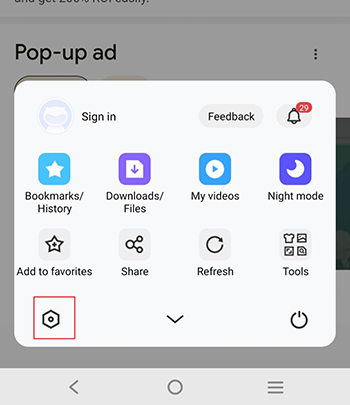
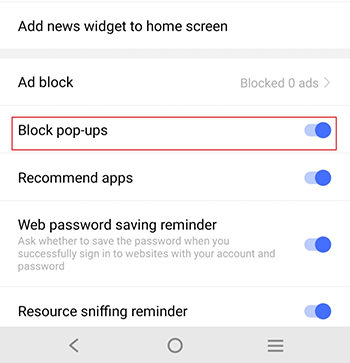
Stop Ads on Chrome
Here are the steps for how to block ads in Vivo phone when using Chrome:
- Open the Chrome app. Tap the 3-dot menu icon in the top right and go to Settings.
- Tap Site Settings.
- Select Pop-ups and redirects. Toggle the setting to the off position to block pop-ups.
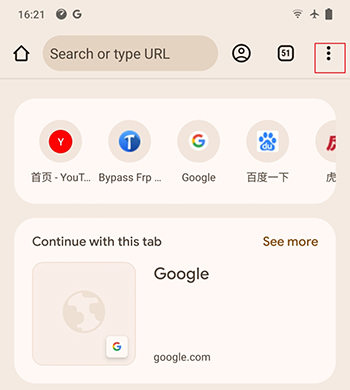
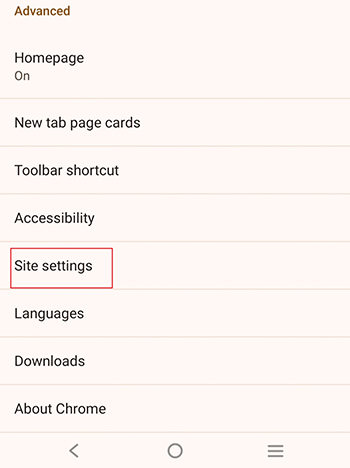
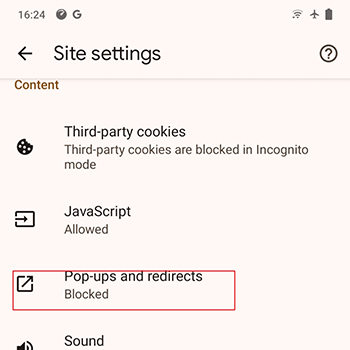
Stop Ads on the Third-party Apps
You can prevent ads from popping up in third party apps installed on your Vivo phone by adjusting notification settings:
- Open Settings and tap Notifications. Select App Notifications.
- You can filter the list by Most Recent to see apps that have recently sent notifications.
- Find the app sending unwanted ad notifications and toggle it off.
- Repeat for any other apps with annoying ad notifications.
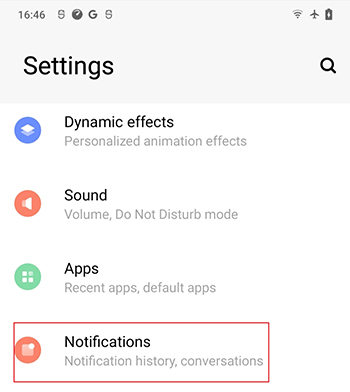
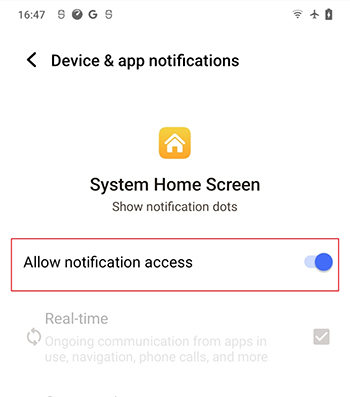
Stop Ads with the Third-party Apps
There are several good third party ad blocker apps that Vivo users can install to stop ads across their device:
- Adblock Plus – One of the most popular ad blocker apps. It blocks ads in browsers and some apps.
- AdGuard – Works as a local VPN to block ads at the network level across apps and browsers.
- AdAway – Requires root access but efficiently blocks ads using a hosts file.
- DNS66 – Another open source ad blocker that works through a local VPN.
- Blokada – Lightweight ad blocker app that doesn’t require root. Easy to set up.
These apps create a local VPN to funnel traffic through their ad blocking filters. Many also rely on crowdsourced host lists. For best results, try a few to see which blocks most ads for your usage.
How to Avoid Pop-up Ads on Vivo Phone
There are several methods Vivo users can try to avoid intrusive pop-up ads while using their devices:
Select Reputable Websites – Stick to well-known, trustworthy sites instead of shady clickbait sites which tend to have more pop-up ads.
Use Antivirus Apps – Install a reputable antivirus app to scan for and remove adware or other malware causing pop-ups.
Be Careful When Installing Apps – Only install apps from official app stores like Google Play. Avoid sideloading apps from unknown sources.
Download via Safe App Stores – Get apps only from vetted app stores like Google Play instead of third-party stores.
Update App Permissions – Disable unnecessary permissions for apps that could allow pop-up ads.
Upgrade Apps – Keep all apps updated to the latest version for security fixes.
FAQs About Vivo Ads
Why Are Ads Popping up on My Vivo
Ads popping up frequently on Vivo phones is usually caused by adware that was installed accidentally from third party app stores or sideloaded apps. Adware apps run hidden in the background and bombard the screen with intrusive pop-up ads. The ads can appear randomly while using the phone, and seem to come from no clear source.
How Can I Identify the App Causing Pop-up Ads on My Vivo phone
To find the culprit app causing pop-up ads on your Vivo phone, go to Settings > Notifications > Recently Sent. This will show you a list of apps that have recently displayed notifications. Look for any unfamiliar or suspicious looking apps. Tap on them to go to App Info, then Force Stop and Uninstall.
Conclusion
One of the major issues that Vivo phone users have to face is the highly disturbing and irritating nature of pop-up advertisements. Fortunately, there are numerous methods for disabling pop-up advertisements on the devices of this brand. The idea is to mute notifications to prevent the ad notifications from the particular applications. There are also options within the browser that allows for users to block pop-ups and redirects while surfing the internet. The other good way is to download reliable third party ad blocker apps, which work in the background and eliminate ads in all the apps and websites.
Also, the users of Vivo should be very careful when installing a new application or visiting a new website. The only way to avoid adware download is to download apps from trusted sites such as the Google Play Store and to avoid clicking on suspicious sites/apps. It is also necessary to update all apps and control permissions for every app, and occasionally, run antivirus checks to eliminate the adware that has penetrated the device.


I want to shut down all the pop ups ads on my vivo phone they annoying
ads are making it hard to use my phone
it helped me.thanks a lot
please ad block
pls remove ads block from my phone permanently
Ads popping up frequently on Vivo phones is usually caused by adware that was installed accidentally from third party app stores or sideloaded apps. Adware apps run hidden in the background and bombard the screen with intrusive pop-up ads. The ads can appear