The Huawei Mate 20 Lite is a stylish smartphone with an impressive set of features. However, some users are facing a “ghost screen,” in which the screen recognizes ghost touches on certain areas. This problem definitely affects the user experience and ability to navigate the phone and interact with the apps on the screen. In this blog, we will discuss the causes and how you can fix Huawei Mate 20 Lite ghost screen issue. If it is because of software glitches, faulty hardware, or accidental damage, we will help you fix it. Keep reading to learn more.
Part 1: What Causes Huawei Mate 20 Lite Ghost Screen?
Having an idea of what might be causing Huawei Mate 20 Lite ghost screen is important for effective troubleshooting. There could be many factors leading to this problem. Here are some potential reasons:
Dirty Screen
If the screen is dirty, the touch sensor may misinterpret the inputs, which may cause ghost screen issues. Over time, residue from dust and oils build up, causing unintended touches or areas on the screen that do not register.
Defective Charging Cable and Adapter
Electrical issues that influence the functioning of the screen can stem from utilizing a faulty charging cable or connector. Touch screen issues may also occur due to irregular power supply or voltage spikes, causing ghost touches and unresponsiveness.
A Worn Screen Protector
An old or improperly put on screen protector can cause touch sensitivity issues. With time, scratches, bubbles, and wear and tear can affect the ability to read the touch and this is how ghost touches occur.
Misbehaving Third-Party Apps
Some third-party apps make the screen not respond due to system overload or conflict with the phone software. There are some apps which run background processes and keep interrupting with normal functionality of touch screen, causing ghost touches.
An Outdated OS
So, if you are on an outdated operating system, this can create compatibility issues or bugs that affect how your screen performs. Since software updates usually contain bug-fixes, missing from it may cause your device to remain vulnerable to bugs such as ghost screen.
Electromagnetic Interference
Nearby electronic devices may cause electromagnetic interference that disrupts touch screen functionality. Microwave ovens, wireless routers, or even other phones can send out signals that disrupt the screen’s touch response.
Hardware Issues
If there are hardware issues like a damaged digitizer or some internal component then you might end up having persistent ghost screen issue. Drops or moisture exposure can cause physical damage that keeps the screen from registering touches properly, resulting in ghost touches.
Part 2: How to Fix Huawei Mate 20 Lite Ghost Screen?
You have several options that you can try to resolve the Huawei Mate 20 Lite ghost screen issue. Such as:
- ✨Wipe Your Screen and Hands
- ✨Remove Any Screen Protector
- ✨Take Off the Phone Case
- ✨Use a Quality Charging Cable and Adapter
- ✨Restart Your Huawei Phone
- ✨Boot Your Phone in Safe Mode
- ✨Update to the Latest Software
- ✨Use Your Phone in a Different Environment
- ✨Factory Reset
- ✨Visit a Professional Repair Shop
✨Wipe Your Screen and Hands
Having dirt, oils and other residues on your hands or the screen can cause accidental touches. Softly rub the screen with a microfiber cloth to remove dirt or smudge. Make sure your hands are clean and dry before using the device, so that you don’t confuse it with the touch sensors.
✨Remove Any Screen Protector
A damaged or worn screen protector can create touch sensitivity issues. If you are using a screen protector, remove it to see whether it is the cause of the ghost screen issue. If the problem gets fixed, you may want to replace it with a new protector.
✨Take Off the Phone Case
A very thick or poorly constructed phone case can also sometimes cause accidental presses on the screen – if it pushes up against the contact points for the touch sensors. So, take the case off and see if that would fix the ghost screen. If the problem gets fixed, you can then replace the protector with a new one.
✨Use a Quality Charging Cable and Adapter
Electrical interference caused by a damaged charging cable or adapter could lead to ghost screen issues. Use a reliable, certified charging cable and adapter to avoid irregular power supply causing phone touching issues.
✨Restart Your Huawei Phone
A simple restart will work well to solve the temporary software problem that triggered the Huawei Mate 20 Lite ghost screen issue.
- Simply press and hold the Power button to bring up the power off menu.
- Select the “Restart” option. Your phone will power off and restart.
- Once the phone turns on, see if the ghost screen problem is gone.
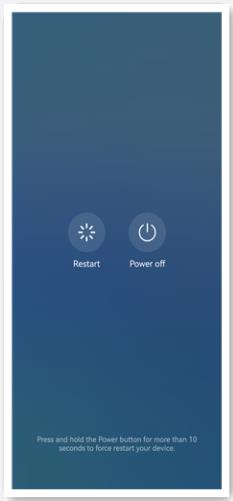
✨Boot Your Phone in Safe Mode
Safe Mode helps you test the device without third-party apps on your Huawei Mate 20 Lite. If you do not see the ghost screen issue when you boot into Safe Mode, it means it is likely a third-party app causing your problem. Uninstall any recent software to identify the culprit. To enter safe mode, follow the steps:
- First of all, power off your Huawei Mate 20 Lite.
- Press and hold the Power and Volume Up buttons.
- The phone will vibrate. Release the 2 buttons when you see the Huawei logo.
- Select Safe Mode.
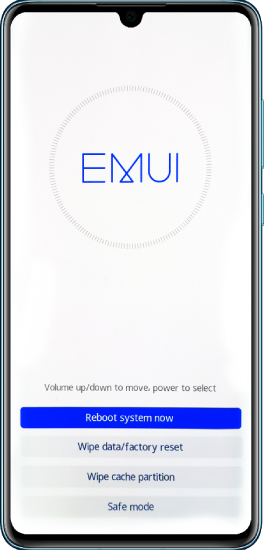
If the issue goes away, it is most probably a third-party app which causing the problem.
✨Update to the Latest Software
Using an out-of-date version of software can cause bugs that make the screen perform differently. If there are any software updates available for your Huawei Mate 20 Lite, check them and install them. Updating the OS will rectify issues like ghost touches. To update to the latest software, follow these steps:
- Head to “Settings” app on your Huawei Mate 20 Lite.
- Scroll down to the “System” option and tap on that, and then tap “Software Update.”
- Select “CHECK FOR UPDATES” to check for a new software version.
- If an update is available, tap “DOWNLOAD AND INSTALLl.”
- The update will take some time, and your phone will reboot.
- Once the update is installed, see if the ghost screen issue has gone away.
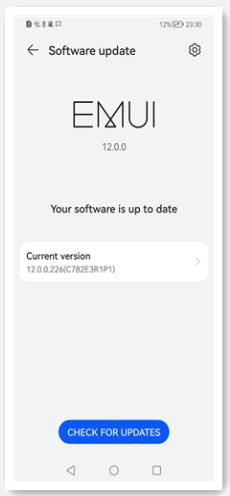
✨Use Your Phone in a Different Environment
Other electronic devices can generate electromagnetic interference that can cause touch screen issues. If you can, try using your phone somewhere else, away from any devices, such as microwaves, routers, other phones, etc., to see if the problem clears up.
✨Factory Reset
If the above solutions do not work for you, you might need to perform a factory reset. This will remove all data and settings, restoring the phone to its factory state. Before you factory reset your device, remember to backup your data otherwise you risk losing important data. Here’s how to factory reset your phone:
- Open the “Settings” app.
- Tap on “System” and then “Reset.”
- Choose “Factory data reset.”
- Read through the warning, then select “RESET PHONE” to confirm.
- If prompted, enter your PIN or password.
- Allow the phone to reset and restart.
✨Visit a Professional Repair Shop
In case the ghost screen still appears after doing all the above fixes, there might be a hardware issue on your device. You’d then want to visit a professional repair shop. A technician can inspect and resolve internal hardware issues impacting the touch screen.
BONUS: Impossible to Unlock Huawei Mate 20 Lite with Ghost Screen? Fixed
If the ghost screen on Huawei Mate 20 Lite prevents you from unlocking it, then you can try iToolab UnlockGo (Android). This program is useful for overcoming screen lock issues to access your device when ghost screens stop normal access. Here are some key features of iToolab UnlockGo (Android):
- This software can unlock Android devices with a high success rate, making it an ideal solution to lock screen problems.
- This program naturally provides a fast and efficient unlock process to save you time and effort in accessing your device.
- UnlockGo (Android) has an intuitive interface so you can unlock a device without any experience.
- It unlocks all the different kinds of security locks like passwords, patterns, PINs, fingerprints, and more.
- It supports almost all Android devices like Samsung, Huawei, LG, Motorola, Sony, Google Pixel, Xiaomi and many more brands.
Here are the steps to unlock your Huawei phone using iToolab UnlockGo (Android):
Step 1 First of all, download and install iToolab UnlockGo (Android) on your computer. On your computer, launch UnlockGo (Android). Click on “Remove Screen Locks” and then connect your Huawei phone to the computer using a USB cable.

Step 2 Verify your device information. Select your phone brand as “Huawei”.

Step 3 The program will start to download some resource files to help you unlock the device. Once done, follow the on-screen instructions to set up your Huawei Mate 20 Lite.
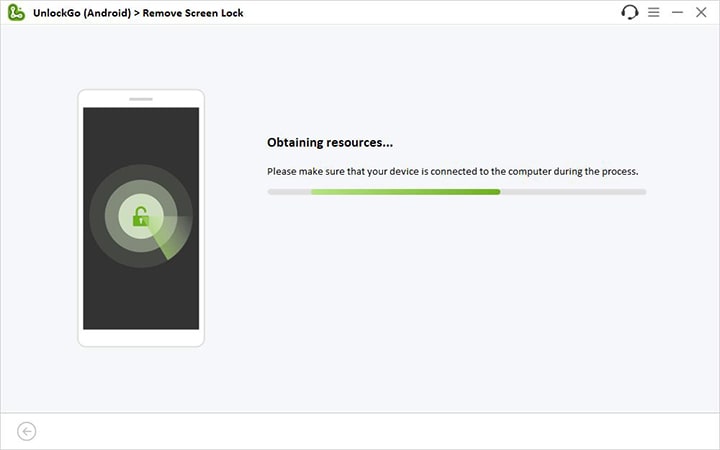
Step 4 All screen locks on your Huawei Mate 20 Lite will be removed completely.

Final Words
The Huawei Mate 20 Lite ghost screen can be disturbing, yet a perfect approach can help to repair it. While some users may have occasional issues with this, consistent care and handling can minimize the risk. If the problem continues after troubleshooting, then you will most likely need professional help to ensure it is fully repaired and safe to use.

