It can be quite frustrating and scary when your Huawei phone won’t turn on all of a sudden. Whether it’s a small bug or a more serious issue, knowing the cause can help. A lot of users face this issue where their Huawei phones not turning on, but the good news is that there are feasible solutions to resolve the issue.
In this guide, we’ll show you eight simple but effective methods to fix the problem. We will take you through simple to advanced steps to fix the issue. Keep reading to learn more.
Part 1: What Do You Do If Your Huawei Phone Not Turning On?
If your Huawei phone is not turning on, the first thing is to secure your important data. Unexpected technical problems may cause you to lose data, so backing up important info, such as your WhatsApp data, is vital.
That is where RecoverGo (WhatsApp) is useful. It is a perfect recovery and backup program for your WhatsApp data that supports iPhones and Androids.
RecoverGo (WhatsApp) offers the following features:
- It can recover deleted WhatsApp messages without any backup.
- It can back up WhatsApp and WhatsApp Business data to PC in clicks.
- It supports all kinds of data, including chats, contacts, photos, videos, and more.
- It supports all iOS and Android devices.
Follow these steps to back up WhatsApp data with RecoverGo (WhatsApp):
Step 1 Download RecoverGo (WhatsApp) and install it on your computer. Then open the software and click on “Backup and View WhatsApp Data” from the main interface.

Step 2 Click “Backup Now” to create a new backup of your WhatsApp or WhatsApp Business data.
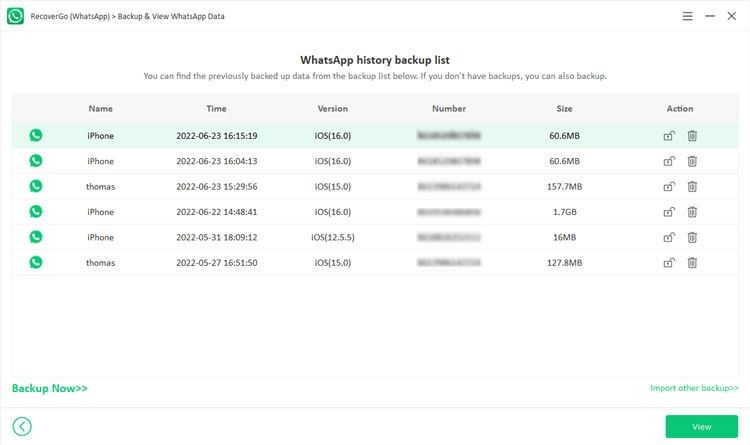
Step 3 After that, choose the account you prefer to back up, and in a couple of minutes, RecoverGo (WhatsApp) will back up your data. Click “OK” to finish this step.
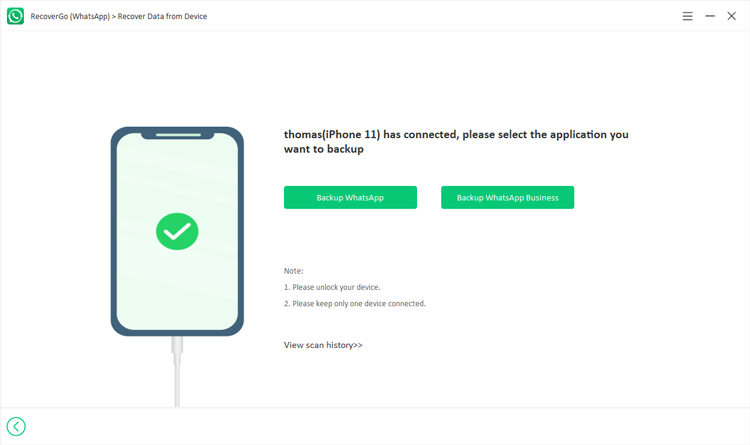
Step 4 When the backup is finished, the backup files will be shown in the software interface for easy access. Click on the file you want to preview from the backup file, and press the “View” button to proceed. You can preview your WhatsApp data and retrieve or manage it directly.

Part 2: Why Is Your Huawei Phone Not Turning On at All?
There can be many reasons why your Huawei phone not turning on. Once you figure out what is causing the issue, you can make a decision about how to proceed in fixing it.
Physical Damage
Hardware damage can prevent the Huawei phone from powering on. Accidentally dropping the device can cause internal hardware to malfunction. Other components can also get compromised, even if the screen is intact. If there’s any visible damage to the phone, then it’s probably the reason the problem exists.
Water Damage
Water damage is probably one of the factors that can lead to your Huawei phone not working. Moisture or water entering the phone can cause components inside the device to short-circuit and become damaged. Even a minor spill of liquid can permanently damage the device and make it inoperable. If the water enters the phone, it will damage the motherboard and other inside components.
Faulty Battery/Low Battery Charge
If your Huawei phone is not turning on, it may be due to a faulty battery or low charge. Batteries gradually fade in their capacity to hold a charge. If battery depletion has occurred, your phone may not boot even if plugged in. A depleted battery also can keep your phone from charging properly.
Broken Power Button
When the power button on your Huawei phone is broken or not working, it will prevent you from turning on the phone. If the button itself is physically damaged or not responding, your device won’t be able to register the command to start it up. This issue can sometimes happen if the internal connection between the button and the phone’s motherboard is cut off.
Software Issue
Your Huawei phone also might not turn on due to a software issue like a crashed system or a corrupted update. This is usually due to a poorly installed app or an app that is not working properly. In some cases, this causes the device to hang during boot and it never turns on. It might also be due to software bugs or conflicts.
Part 3: How to Fix Huawei Phone Not Turning On Issue?
There are some troubleshooting steps you can take if your Huawei phone won’t turn on. These actions might fix the issue and bring your device back to life.
- 1. Check for Any Physical Damage
- 2. Check for Water Damage
- 3. Charge the Battery
- 4. Force Restart Huawei Phone
- 5. Check If You Can Boot into Safe Mode
- 6. Replace the Battery
- 7. Perform a Factory Reset
- 8. Visit Huawei Customer Service Center
1. Check for Any Physical Damage
First, check your Huawei phone for physical damage. Check for cracks, dents, or broken components. Inspect the screen, back, and edges very closely. Even minor impact can damage internal components, such as the motherboard or battery. If you see physical damage, the device may require professional repair.
2. Check for Water Damage
Check your Huawei phone for water damage. Check for dampness near the screen, charging port, or buttons. If your phone was exposed to water, its internal components might have access to water. For example, you might see discoloration or corrosion, especially around the charging port. If water damage is detected, it may require parts replacement.
3. Charge the Battery
Charge your Huawei phone’s batteries. Connect it to a charger and give it a while (at least 15-30 minutes). It may take some time to get it powered up if the battery is dead. Look out for any charging symbol onscreen or the LED light turning on. If it still doesn’t happen, then it may be an issue with the battery or damage to the charging port.
4. Force Restart Huawei Phone
Perform a force restart for your Huawei phone. This can reboot the phone, especially if the system has frozen. This is how you can force restart your Huawei phone:
- Simultaneously press and hold the Power and Volume Down buttons.
- Continue to hold both buttons for about 10 to 15 seconds.
- You should see the Huawei logo on the screen, which shows the phone is restarting.
- Once the phone starts rebooting, release both buttons.
5. Check If You Can Boot into Safe Mode
Safe Mode can help you determine whether or not a third-party app is to blame. Steps to boot your Huawei phone into Safe Mode:
- Since your Huawei phone won’t turning on, you can directly press and hold the Power and Volume Up buttons.
- The phone will vibrate. Release the buttons when you see the HUAWEI logo.
- The recovery mode screen will show up. Use the volume buttons to select Safe mode, and confirm your choice by pressing the Power button.
When you’re in Safe Mode, you’ll see “Safe Mode” in the bottom left of your screen. If the phone is functioning in Safe Mode, a third-party app might be the culprit.
6. Replace the Battery
If your Huawei phone still doesn’t turn on after charging it, the battery could be defective or worn out. Replacement of the battery may resolve the issue in this case. A faulty battery might not charge, even if the phone seems to charge. Try visiting an authorized repair center or technician to change the battery and see if it solves the issue.
7. Perform a Factory Reset
Lastly, if all else fails and you are still trying to get your Huawei device back on, you can try a factory reset. As the phone is not responding, you will need a PC and software that helps you reset the phone. This means you would use external software, e.g., Huawei HiSuite, to connect your phone to the computer and run the reset process. It will delete everything off the device, so you must have backed up your information beforehand if you can.
8. Visit Huawei Customer Service Center
In case none of the above solutions work, the time is to visit a Huawei Customer Service Center. A more serious hardware issue could exist that only needs professional treatment. The service center technicians can solve the hardware problems, like motherboard, battery, screen, etc. If your phone is still under warranty, they can help you explore replacement or repair options.
Final Words
If you follow the correct steps, you can usually troubleshoot and fix a Huawei phone not turning on. Be patient and methodical with each solution you try. If you still can’t get it to work, you can always consult a professional repair service.
Proper maintenance of your phone and updated software can avoid similar issues down the line. Always create a backup of your data to prevent any important information from being lost while carrying out such troubleshooting.


Hi I have a huawei y7p that just went off and can’t switch on at all, the screen is in good condition, software was just updated. What might be the problem?
my huawei phone suddenly went off and is no longer powering on
it was charged also
Авторизованый сервис ный центр отсутствует в столице Казахстана. Чтобы заменить защитную плёнку на дисплее телефона, менеджер сервиса из Алматы предлагает привезти телефон из Астаны к ним. Это не нормально. Стороние сервисы и салоны по наклейки плёнки на телефоны отказываются браться за мой телефон. Модель huawei mate xs 2.
Я заказал плёнку у авторизованого сервисного центра huawei, менеджер убедила меня, что плёнку мне поменяют в Астане в любом бутике мобильных телефонов. Информация оказалась ложной. Прошу вас решить мою проблему с заменой плёнки без дополнительных платежей. Спасибо.