Did your Huawei phone’s speaker stop working all of a sudden? It can be scary as you can no longer notice notifications, calls, or enjoy any multimedia content.
The “Huawei no sound from speaker” issue usually happens out of the blue, making it challenging. The first thought in this situation is, “Oh no! Looks like I will need to change my phone speakers”. However, there are many reasons which can leave you with no audio from your phone.
In this guide, we will explore the causes and how to fix the sound not working on Huawei for free!
Why Is There No Sound from Huawei Phone Speaker?
The phone speakers can malfunction for many reasons. This includes physical damage, software issues, incorrect settings, and so on.
Let’s look at different reasons that can cause sound issues:
Incorrect Settings
A common reason for no sound in a phone is incorrect settings. Certain 3rd party apps can change the sound settings leading to no output from the speakers.
If the silent mode is turned on, you will not hear any sound for calls, SMS, or notifications. Just like that, the default volume levels may be set to zero for ringtones, alarms, calls, and media.
Another option in the sound settings is “Do not Disturb,” which also causes audio issues in mobile.
Software Issues
Another cause why the sound not working on Huawei phone is software issues. Here’s a quick summary of all the software-related issues that may be responsible:
- Outdated Mobile OS
- Faulty OS Updates
- Buggy 3rd Party Apps
- App Interference
If your mobile OS is outdated, it means you are missing out on system improvements and bug fixes. This can cause malfunction of phone’s audio device.
A faulty OS update is also a cause if it contains a bug or something incompatible with the speaker. Similarly, certain 3rd party apps are also known for causing speaker malfunction. In some cases, running too many apps in the background is also a culprit.
Hardware Issues
Certain hardware issues can also cause you to experience no sound. Water exposure, dust, and accidental drops can interfere with the speaker’s functionality. Wear and tear is also a major culprit as it can also loosen the internal connections and cause sound problems.
You may not believe it but faulty volume buttons can also cause little to no sound issues in Huawei. If the buttons are unresponsive or feel stuck, that could also be why your phone speakers aren’t working properly.
Now, let’s look at 11 different ways to fix the Huawei no sound from speaker issue for free:
Solution 1. Make Sure the Device Is Not Connected to External Devices
If your device is connected to any external device, that could be why you can’t hear anything from the speakers. So, check and disconnect any external device from the phone and check again.
External speakers, Bluetooth headsets, earbuds, wired earphones, or any such sound device should be disconnected. If you have a headphone jack, remove any wired device from it.
Solution 2. Increase the Volume
Another way to fix the Huawei no sound from speaker issue is to increase the volume. Now, it may look too easy of a fix for something as complicated as no audio output. But sometimes, it is the simplest solution which can fix even complex issues.
If you are using a protective case on the phone, it could also be pressing the volume buttons. So, remove it and raise the volume levels to see if it fixes the issue.
Solution 3. Disable Do Not Disturb Mode
Can you hear audio from media just fine but can’t get any sound of calls and notifications? Then, the culprit could be the “Do Not Disturb Mode.”
This mode is designed to limit distractions when you need a little downtime or want to focus. Depending on your settings, this mode can also block the audio from media as well!
Follow these steps to disable the “Do Not Disturb Mode” and fix the audio issues:
- Open Settings from the home screen.
- Tap on Sounds & vibrations.
- Select “Do Not Disturb” option.
- Disable it.
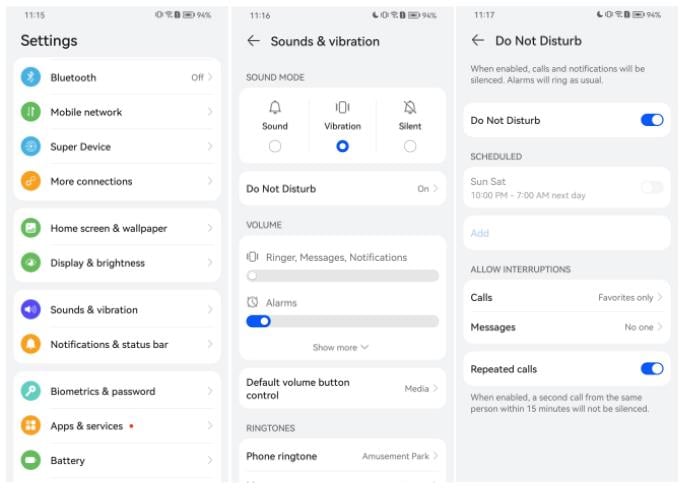
Solution 4. Restart Your Huawei Phone
Many users have also successfully fixed the Huawei no sound from speaker by restarting the phone. It may sound too good to be true and too easy of a fix, but it has worked for many users.
Follow these steps to restart your Huawei phone and see if it fixes the no audio issue:
- Press the Power button for a few seconds.
- From the Power menu, tap on “Restart.”
- Wait for the phone to restart and then play any media.
Does the issue still persist? Then, you should restart the phone a couple more times. In some cases, restarting the phone a few more times also fixes the audio issue.
Solution 5. Verify the Issue in Safe Mode
What if the sound issue on your Huawei is due to a problematic app? You can verify it by putting your mobile into Safe Mode.
The Safe Mode is a useful feature that blocks all 3rd party apps and only allows the essential services. This allows you to check if your speaker malfunction is caused by a buggy app.
Follow these steps to put your phone into Safe Mode and troubleshoot the audio issue:
- Turn off the Huawei phone.
- Now press and hold the Power and Volume+ button as the phone turns on.
- A menu with a white background will appear. From the menu, choose the Safe Mode.
- Your Huawei phone will boot into Safe Mode.
If you start to hear audio from the phone speakers, it means your issue is due to a buggy app. You will need to uninstall the apps one by one until you find the culprit responsible for your audio issue.
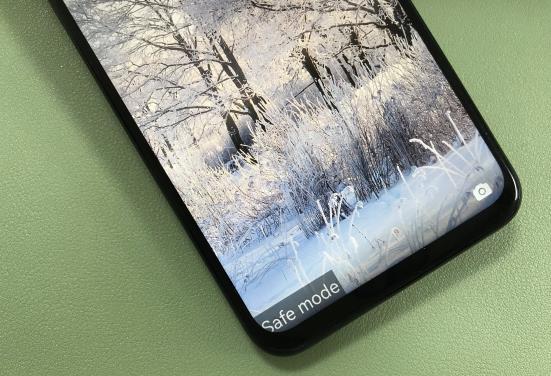
Solution 6. Wipe Cache Partition
On Huawei phones, a system cache is used to boost performance. It usually includes small files related to data from system processes and apps.
In some cases, the system cache can get corrupted or occupy a lot of available space in the phone. This can cause performance issues and even leave you with no audio from the phone speakers.
Let’s look at how to easily wipe the cache partition and fix Huawei no sound from speaker:
- Turn off the phone.
- Now, press the Power and Volume+ button for a few seconds.
- Choose the Wipe cache partition from the screen. Then follow the on screen instructions to proceed.
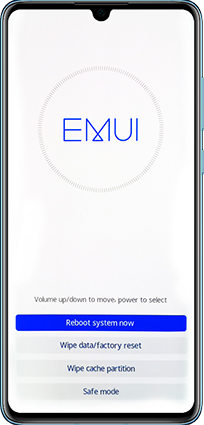
Solution 7. Check the Speaker via My HUAWEI App
Your Huawei phone still have no sound? Then, it’s time to run some diagnostics using the My Huawei app. This allows you to check and even potentially fix many issues which are causing issues with your device audio.
Follow these steps to run diagnostics and fix any speaker issues:
- Open My HUAWEI app.
- Select Support and tap on Smart Diagnosis.
- Now, tap on Speaker to start a test.
- The app will run diagnostic tests on the speaker and show results.
If no issue is found, just restart your phone, and you should be able to hear the audio. Otherwise, you will need to visit an authorized service center to get it fixed.
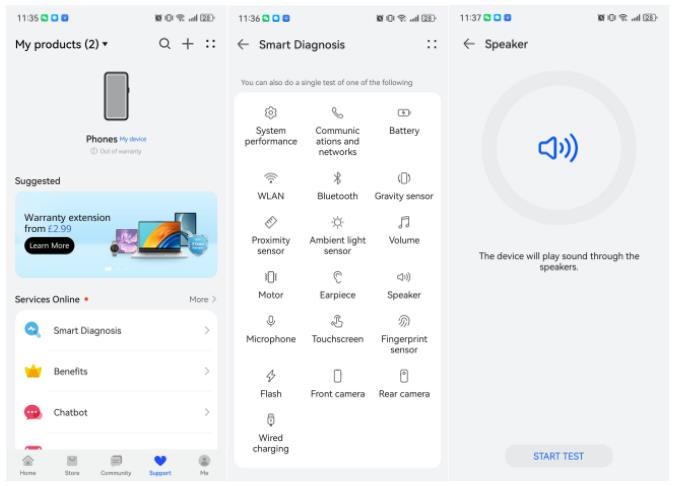
Solution 8. Reset All Settings
Another easy fix to fix the no sound from speaker in Huawei is to reset all Settings. This is a useful option as it resets all the settings to their default values.
Remember, this is different from the Factory Reset as it only resets the Settings. This means all of your important data and files will remain on your phone.
Follow these steps to reset all settings on Huawei and fix the audio issue:
- Open Settings and tap on System & updates.
- Choose the Reset > Reset all settings.
- Follow the instructions.
Solution 9. Test the Speaker with Another Audio File
What if the issue is not with your speaker but with the audio file? To test this theory, try playing a different audio or video file on your phone and see if you get any audio output.
If you can get the audio output with a different multimedia file, then the issue was not related to your speaker at all!
Solution 10. Perform a Factory Reset
If you have made it this far and are still stuck with Huawei no sound from speaker, then you need to perform a factory reset.
A factory reset essentially deletes all of your apps and important data. It also resets all the settings on your phone to their default values.
Backup your data and then follow these steps:
- Open Settings and navigate to System & updates.
- Tap on Reset and then choose Reset phone.
- Follow the instructions to finish the process.
If the speakers were not giving any output due to incorrect settings or a software issue, a factory reset can easily fix it in no time.
Solution 11. Visit Huawei Service Center
None of the solutions worked? Then, it is a hardware or a serious software issue that can only be fixed by an expert.
You will need to visit a nearby Huawei Service Center to get your speaker issue fixed.
Note: Back up your data, as the phone repair technicians may have to wipe all data. If you lost any data during the repair process, you can use iToolab RecoverGo Android to help you get data back.
Conclusion
Many things can go wrong and leave you with no sound from your Huawei phone’s speaker. From wrong settings to faulty software to buggy OS updates, a lot can go wrong!
We have listed 11 different ways to easily fix the no-sound issue on Huawei phone for free. These solutions will fix your speakers so that you can start hearing ringtones, notifications, and so on!


Vivo ke mobile ko frp par leke aana hai
Hi Yash, do you mean that you want to bypass FRP on your vivo phone? iToolab UnlockGo Android can bypass FRP on vivo phones.