OPPO is one of the most commonly used phones nowadays thanks to its sleek, classy designs along with powerful, durable system. However, when it comes to the OPPO F11 Pro, several people have reported lots of inconveniences, mainly related to the front camera. Thus begs the big question: Can the OPPO front camera not working be fixed?
Well, the answer is YES.
However, first, you will need to determine why your OPPO front camera is not working.
So, let’s get right into that!
Why Is OPPO F11 Pro Front Camera Not Working
You might be very frustrated if you want to snap cool selfies or video chat with your friends and your OPPO front camera is not working.
But what might be reasons for this problem?
Well, it can be issues like:
Cracked Screen
One of the common reasons the OPPO front camera won’t work is when the screen is physically damaged. Damaged screens may obstruct your camera lens physically or into the internal circuitry. Thus, you might want to consider replacing the screen when it’s badly damaged.
Internal Damage
Drops, shocks, or even excessive moisture exposure can cause it to malfunction internally. This is not the only problem you may experience with your camera; sometimes, buttons will not respond, performance will start becoming really sluggish, and you may just shut off at random. In case of major damage, repair or replacement will be necessary.
Huge Storage
While full storage might impact overall device performance, it’s generally not a direct cause of camera problems. Some users might mistakenly believe that full storage can affect specific hardware functions. But be sure to check it out.
System Issue
Updates, bugs, or conflicts with other apps can sometimes lead to camera malfunctions. Try restarting your phone, updating the system, or clearing the camera app’s cache and data.
Prevented by Phone Case
You should also note that a thick or poorly designed case can block the camera lens, preventing light from reaching the sensor. Therefore, remove the case and check if the camera functions correctly. If the issue persists, consider using a different case.
Camera App Malfunction
Your OPPO camera not working, can also be due to the camera app itself. The app might have issues or conflicts with other apps. The way to deal with this problem is by trying to update the app, clearing its cache and data, or reinstalling it.
Unclean Camera Lens
Yes, I know this sounds funny, but the fact is that accumulated dirt can reduce image quality and even prevent the camera from functioning properly. And so, if you note that might be the case for you, gently wipe the lens with a soft, lint-free cloth. Avoid using harsh chemicals or abrasive materials. If the dirt is on the inside side of the screen or between a screen card and your screen, look for professional help.
How to Fix OPPO F11 Pro Camera Not Working
Since there are several reasons why your OPPO F11 Pro’s front camera might not be working, we will share several OPPO front camera not working solutions that you can use. Remember, these solutions are suitable for only the problems you can solve, unlike for problems like cracked screens or internal damage.
- Restart Your Phone
- Clear Your Front Camera Lens
- Tap Your Front Camera Softly
- Charge Your OPPO
- Cool Down Your Phone
- Force Stop the App
- Close Other Apps
- Update Your Operating System
- Inspect Permissions of the App
- Clean Camera Cache
- Free up Your Storage
- Factory Reset Your OPPO
Restart Your Phone
This might look like a very basic thing, but it might prove to be worth your trouble. Simply long press the Power button and slide up to Restart.

Clear Your Front Camera Lens
As noted, dust or debris can obstruct the lens. Therefore, you should gently wipe your camera with a soft, lint-free cloth.
Tap Your Front Camera Softly
A gentle tap can sometimes dislodge any particles stuck to the lens.
Charge Your OPPO
A low battery can, at times, affect device performance. For example, if you have a power-saving mode on, that might limit the camera from working as a way to save power. Simply give your phone a charging.

Cool Down Your Phone
Excessive heat can cause performance issues. Allow your phone to cool down before trying again – you can do this by switching off your phone or put your phone into a cool environment.
Force Stop the App
If the camera isn’t functioning correctly in various apps, force-stop the camera app and any related apps. So, tap and hold on camera app and a pop menu will appear, select App Info and then Force Stop. Alternatively, go to Settings, then tap Apps > App management and select the camera app and proceed.
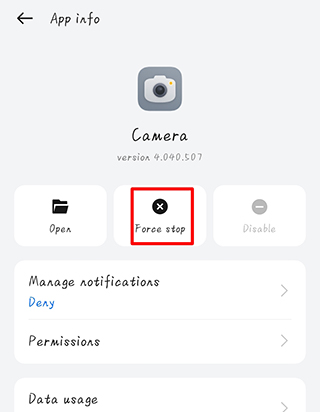
Close Other Apps
Running too many apps simultaneously can strain resources and affect camera performance.
Update Your Operating System
Software updates often include bug fixes and performance improvements. So, to update your software go to Settings and hit About Device and check if your operating system need to be updated.
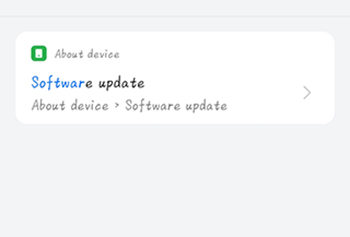
Inspect Permissions of the App
Ensure the camera app has the necessary permissions to access your device’s hardware. So, tap and hold on the camera app, a pop up will appear. Select App management and then Permissions > Camera and then click Allow.
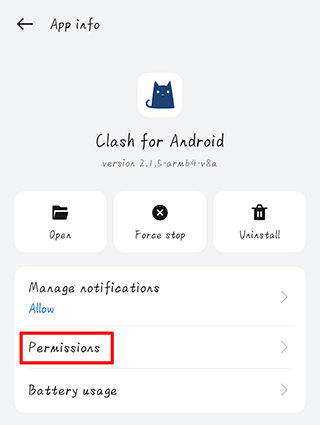
Clean Camera Cache
Clearing the camera app’s cache can help resolve temporary issues. Go Settings > Apps > App management, tap Camera, and hit Storage usage > Clear data.
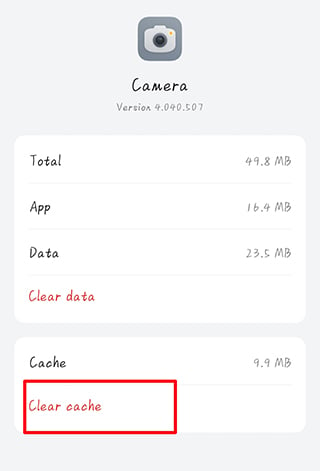
Free up Your Storage
As noted before, full storage can impact device performance, which in turn might affect your camera. Therefore, you should delete unnecessary files and apps to free up space.
Factory Reset Your OPPO
As a last resort, a factory reset can resolve severe software issues. To do this go to Settings >Additional settings >Reset Phone, and tap Erase all data. However, keep in mind that this will erase all your data, so be sure to back up your important files before proceeding. If you’re concerned about data loss, consider using a data recovery tool like RecoverGo (Android) to retrieve lost files after the factory reset.
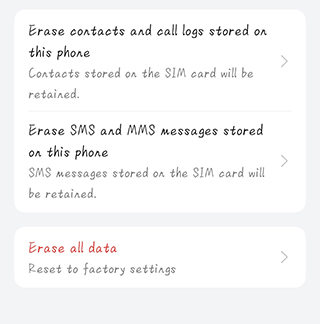
Tips: Why Is My Front Camera Not Focusing on Me
Besides your OPPO front camera not working, you can also have a problem where your front camera is not focusing on you. This problem could be due to several possible reasons, including:
- Smudged or dirty lens: You should pay attention that don’t put any dirt, dust, or smudges on the lens can interfere with the camera’s ability to focus. So, gently wipe the lens with a clean, dry, and lint-free cloth to remove any debris.
- Obstructed lens: If your phone case or any attached accessories partially cover the camera lens, it might struggle to focus. Ensure that the lens is fully exposed and free from any obstructions.
- Autofocus challenges: The autofocus feature might have difficulty locking onto you, especially if you’re in motion or if the surrounding environment poses challenges like poor lighting or a busy background. The camera may keep adjusting focus but fail to stabilize.
To resolve focus issues, you might also consider changing the focus mode, adjusting the aperture settings, resetting the camera, or performing a camera test to diagnose the problem.
Final Thoughts
The OPPO F11 Pro’s front camera is a sophisticated piece of technology, but like any phone component, it can have different problems. Sometimes it is a problem of hardware, such as a cracked screen or internal damages, while sometimes it is related to software. Identifying this is the first step in trying to solve it. Here’s how to address the common problems with your front camera, in order to maintain it and allow you to capture all your favorite moments without having to think that problems may surface anytime.


Oppo f19 front camera not working
oppo f11 pro cemara note warking
oppo f 11pro
pls use my camera front
friend camera not working