For many OPPO users, having a power button that is not working can be a huge issue. Especially when it comes to switching on your phone or locking your device, a broken power button poses as a disruption of the normal use. It will leave you stranded.
There are several causes for the OPPO power button not working, and there are equally as many solutions that will help correct it.
Why Is My OPPO Power Button Not Working
Knowing the basic causes of a faulty power button enables people find a solution to the problem. Here are some common reasons why your OPPO phone power button not working:
Blocked by Phone Case
Sometimes, casing of a phone hinders the position of the power button and cannot easily be pressed. If you have experience of the case interfering with power button, you should immediately check it.
Physical/Water Damage
Water spills on your phone, even if it is a mere accident can have deep effects on the functioning of internal components of the phone inclusive of the power button. Water damage is especially dangerous, as it may potentially short out the button, or the circuit that the button is connected to.
Hardware Problem
In some instances, the power button is usually defected or actually non-functional due to some manufacturing defect or wear and tear. This could require professional repair or replacement.
Dirty Button
Dust and debris can accumulate around the power button, preventing it from making proper contact. A dirty button can lead to intermittent functioning or a complete failure.
App/Software Issues
At other times, you may experience abnormalities in some of the installed software or even defects in some of the installed applications. These may affect the normal functioning of the phone including the power button. This can commonly be fixed with software updates or system resets.
What to Do If the OPPO Power Button Is Not Working
If you are facing issues with your power button, here are some approaches to troubleshoot and potentially fix the problem:
- Remove Your Phone Case
- Clear OPPO Power Button
- Reboot Your OPPO with Accessibility Menu
- Dry Your Phone If Water Damage
- Upgrade the Software
- Factory Reset Your Phone
- Contact OPPO Customer Service
Remove Your Phone Case
Sometimes, the simplest solution is the best one. If you’re using a phone case, it might be blocking the power button. Cases that fit too tightly can prevent you from pressing the button effectively. Start by removing your phone case and then try pressing the power button again.
If it works now, you may need to consider a different case or adjust how you use your current one.
Clear OPPO Power Button
Dust and dirt can also accumulate under the power button and make it hard to make that necessary push due to the gritty surface. To clean it, one should use a soft cloth or a cotton bud and wipe around the button. Be very careful not to move any dirt or debris further in.
After cleaning, try using the power button again to see if it responds better.
Reboot Your OPPO with Accessibility Menu
If your OPPO power button still not working, then reboot your phone to resolve this problem. You can do this by using accessibility menu of your phone.
For this, you need to open Settings then go to Accessibility. Tap the Accessibility Menu and toggle Shortcut on.
It will let you get a shortcut either on your screen’s right-top corner or in navigation bar. Tap the icon, select Power and click Restart from the menu. It will reboot your mobile.
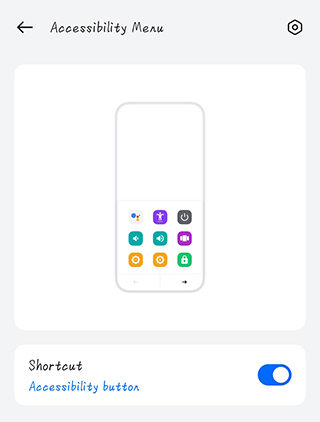
Dry Your Phone If Water Damage
Water damage may interfere with the working of buttons such as power button. In case you are convinced that your phone has been in contact with water, do not delay doing the following.
- Turn off your phone immediately to avoid short circuits.
- Remove accessories such as SIM Card and SD Card.
- Allow it to sit for at least thirty minutes to an hour, but ideally around 24-48 before one tries to get it again.

Upgrade the Software
Sometimes, software issues can cause the power button to malfunction. Make sure your phone is running the latest version of the software. To check for updates, go to Settings > About device > Software Update.
Check for updates and if there is any, download and install it. Lastly, make sure all your software is up to date, because the latest updates can often problem solve in terms of bugs and glitches affecting the power button.
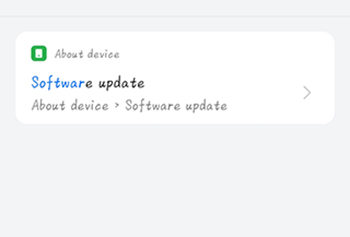
Factory Reset Your Phone
In case none of the described above solutions have helped, the last resort you might want to take is to perform a factory reset. This should only be done when all other approaches fail to work as it has a side effect of deleting all data on the device.
To start with, the first instruction recommended is to backup important files. If you forget to back up, you can choose RecoverGo (Android) to help restore your data.
To perform a factory reset, go to Settings > Additional settings > Reset phone > Erase all data. Follow the prompts to reset your phone to its original settings.
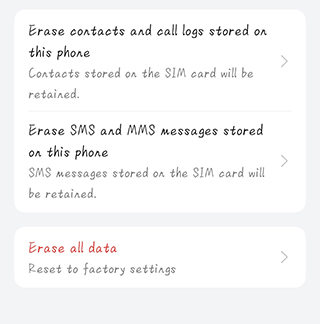
Contact OPPO Customer Service
If you have gone through all the steps above and the power button is still non-functional. This can be fixed by reaching the OPPO customer service or visiting any OPPO authorized service center. They can identify the hardware problems affecting your device, and fix this problem.

How Can I Turn on My OPPO Phone Without a Power Button
If your power button is still unresponsive, you might wonder how to turn on your OPPO phone. Here are some alternative methods:
With Computer
If you have USB debugging enabled, you can connect your phone to a computer and use ADB commands to turn on your device.
Charge Your OPPO
Plugging your phone into a charger can sometimes automatically turn it on. This is a quick workaround to get your device up and running.

How to Power off OPPO Without Power Button
If you need to power off your OPPO phone without using the power button, there are several methods you can try:
Through Accessibility Button
Enable the Accessibility button from the settings. This feature allows you to control your phone through an on-screen button, which can include power functions.
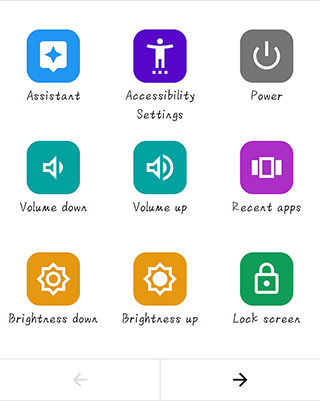
Via ADB Commands
- Go to Settings of your device and click About Phone.
- Click build number multiple times to enable developer option and then enable USB debugging.
- Connect your OPPO phone to laptop with USB cable.
- Install ADB tool on your system.
- Navigate to the directory where ADB is installed, typically C:\adb.
- Open command prompt and type ADB devices then hit Enter.
- Type ADB Reboot, click Enter and let the device restart shortly.
By following these steps, you can successfully enable USB debugging and restart your Android device using ADB.
Schedule Power on/off
Some OPPO models allow you to schedule power on/off times. If this feature is available, you can set it to turn off at a designated time.
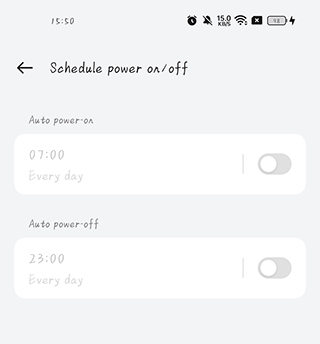
Enter Recovery Mode
If you can access recovery mode, you may have the option to power off your device from there.
With Third-party Apps
As it comes to the general functions of the power button, there are quite a number of applications in the Google Play Store. These enable you to manage these functions without having to physically use the power button.
Final Words
When one’s power button is not functional on an OPPO A5S, A12, or A15, it can be a nuisance. However, with the knowledge of what could have caused it and the measures described above, one can quite solve the issue.
Please also always back up your information as this will safeguard your records when performing significant actions as hitting the reset button on the phone.

