It can be very annoying when the power button of your Samsung Galaxy smartphone is not working. This is one of the most important buttons on your device, which enables you to switch it on and off, lock the screen as well as perform other vital functions. However, it stops responding; you cannot use the phone to its full potential.
This brief guide will explain some of the steps that can be taken in order to resolve the Samsung phone power button not working issue. In fact, there are some simple repairs and adjustments that can be done by yourself which may easily solve this problem thereby enabling your power button of a mobile phone to start operating again.
Part 1: How to Fix the Power Button Not Working Issue on Samsung?
Here are some troubleshooting tips and solutions to try when the power button on your Samsung Galaxy smartphone is not working properly or responding intermittently.
Fix 1. Take Off the Case
The power button can sometimes get stuck if there is pressure being applied from a tight phone case. Take off any case and see if the power button starts working normally again. The case may be cracked, bent or keeping constant pressure on the button.
Fix 2. Clean the Gap Around the Power Button
Try cleaning around the physical power button on your Samsung phone using compressed air. Dust, lint, and debris can get lodged in the tiny gap around the button, obstructing normal operation. Spray compressed air into the crevice to dislodge anything stuck.
Fix 3. Power Button Not Working After Liquid Damage? Dry It Out
If you spilled liquid on your Samsung device, it could be the cause of a unresponsive power button. Liquid can get into the internal hardware and cause corrosion or short circuiting. If this is the case, immediately power off the phone and dry it out completely before trying to turn it on again.
Fix 4. Check for Software Update
A software glitch could also be the culprit behind a wonky power button. Go into Settings > System updates and install any pending software patches or upgrades. New updates often include bug fixes and patches for issues like an unresponsive power key.
Fix 5. Diagnose the Button Issue with Samsung Members App
The Samsung Members app has a useful feature to help diagnose power button issues. Follow these steps:
- Open the Samsung Members app on your device (download it from Galaxy Store if not already installed).
- Tap on “Get Help”.
- Choose “View Tests”.
- Select “Buttons” and follow the on-screen prompts.
- The app will run diagnostics on the power button hardware. If it detects an issue, it will show an “Action Required” message.
The steps and options may vary from different models.
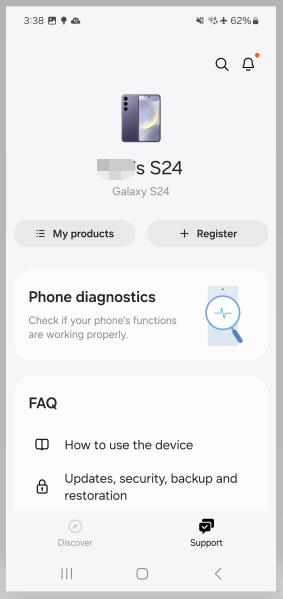
If you get this message, it’s recommended to visit a Samsung service center for inspection and repair. The Samsung Members app provides an easy way to test the power button before seeking repair.
Part 2: Samsung Power Button Not Working? How to Turn On Without Power Button
When the power button on your Samsung Galaxy is unresponsive, you may worry about being unable to turn on your phone. Thankfully, there are some workarounds to power on your Samsung device even with a broken power key.
Method 1. Reboot Samsung Phone with ADB Command
If you Samsung power button not working how to turn on? The Android Debug Bridge (ADB) tool can be used to reboot a Samsung phone via a connected PC, even without a working power button. This does require USB debugging to be enabled on the device beforehand.
Then you can follow these steps to move on:
- Install Android Studio and ADB tools on your computer.
- Connect the phone to PC and open a command prompt in the ADB tools folder.
- Type “adb devices” to see connected devices.
- Enter “adb reboot” to restart your Samsung phone.
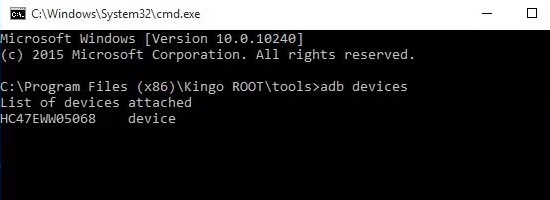
Method 2. Turn on Samsung Phone via Download Mode
You can also boot your Samsung into Download Mode, allowing you to power on the device without using the power key:
- Press and hold Volume Down + Volume Up buttons together.
- Connect the phone to your PC via USB cable.
- When you see a warning screen, release the buttons.
- Press Volume Up to enter Download Mode and power on the phone.
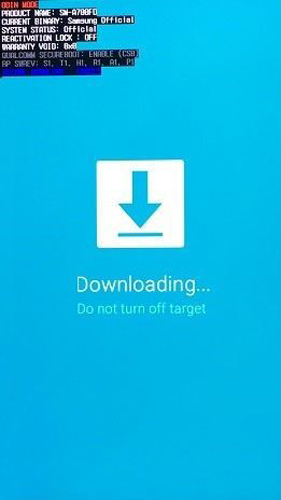
Part 3: Samsung Power Button Not Working? How to Turn Off Without Power Button
When your Samsung Galaxy’s power button is unresponsive, you may be worried about force shutting down or restarting your phone. Thankfully, there are alternative methods to power off a Samsung device without using the power key.
Method 1. Turn off Samsung Phone Using the Quick Settings Panel
On many newer Galaxy models, Samsung has added a Power icon in the Quick Settings panel that provides an easy way to power off your phone if the physical power button is not working.
Here are the steps to turn off Samsung phone via Quick Settings panel:
- Swipe down from the top of the screen using two fingers to fully expand Quick Settings.
- In the top right corner, tap the Power icon.
- Select “Power off” from the menu that appears.
- Confirm that you want to power off the phone.
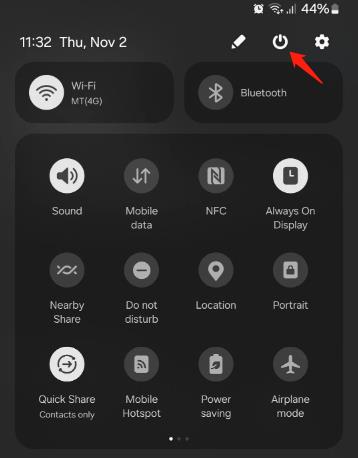
Method 2. Power off Samsung Phone via Assistant Menu
The Galaxy Assistant Menu provides a handy software power button that can be used to turn off your Samsung device, even if the physical power key is not working properly. This menu gives quick access to key functions without needing the hardware buttons.
Here are the steps to use the Assistant Menu to power off your phone:
- Enable the Assistant Menu in Settings > Accessibility > Interaction and dexterity > Assistant menu.
- Tap the Assistant Menu icon that appears on the screen.
- In the menu, select Power off.
- Confirm that you want to turn off the phone.
Method 3. Power off Samsung Phone Using ADB Command
The Android Debug Bridge (ADB) provides a command line interface to communicate with an Android device from a computer. With USB debugging enabled on your Samsung phone, you can use ADB to send the reboot command to power off the device remotely.
Here are the steps:
- Enable USB debugging in Developer options on your Samsung phone.
- Install the Android SDK Platform Tools on your computer.
- Connect your phone to the computer via USB.
- Open a command prompt/terminal in the Platform Tools folder.
- Enter adb shell reboot -p to send the power off command.
Final Words
When the power button on your Samsung Galaxy phone won’t respond, it may be very difficult to turn your phone on or off. Nonetheless, there are various useful tricks that can allow you to turn on and off your phone even when the power key is faulty.
After reading this article, we hope that you can still enjoy your Samsung phone even without the power button. Have a great day!

