Samsung Galaxy devices are renowned for being reliable, but like any technology problems sometimes arise from time to time on them. A common problem we see users run into is the loss of sound suddenly.
This guide will help you fix the lack of phone audio if you are having issues getting your phone’s audio to work. If you follow these steps, you will easily troubleshoot and solve the Samsung Galaxy sound not working issue.
Part 1: Why Is Suddenly Samsung Galaxy Sound Not Working?
The first thing to do is to find out what the cause is. Here are some of the most common reasons your Samsung Galaxy phone might experience sound problems:
- If you are mishandling your phone, you accidentally lower or mute the phone volume.
- Speakers may not work on your phone if the phone is connected to a Bluetooth audio device.
- If dirt, dust, or debris are clogging the speaker grill, it can block sound.
- Sometimes a bug or corrupted audio files can cause sound conflicts.
- Extensive internal speaker wear and tear, or internal damage to the phone circuit can result in the sound failing.
Part 2: How to Fix Samsung Galaxy Sound Not Working Issue
Despite the seemingly terrifying sound problems, they are generally solvable easily. Below are 10 practical solutions to these problems.
- 1. Check Volume Level
- 2. Disable Bluetooth
- 3. Remove External Devices
- 4. Clean Speaker Grill
- 5. Test with Different Audio Files
- 6. Adjust Sound Settings
- 7. Restart the Phone
- 8. Use Safe Mode to Identify the Speaker Issue
- 9. Test Speaker with Samsung Member App
- 10. Perform a Factory Data Reset
1. Check Volume Level
A common cause of sound issues is accidental muting or lowering of your volume. This is because it happens when the phone is in your pocket or bag or when the settings are changed carelessly. Do a quick check and adjustment of volume levels to ensure that you are not limited to audio output with just a misconfiguration.
Steps:
- Press the Volume Up button on your phone.
- Open Settings, and go to Sounds and Vibration.
- Look over the Volume section, and check the slider for Media, Notifications, and System set to an audible level.
- Play an audio file to make sure the problem is fixed.
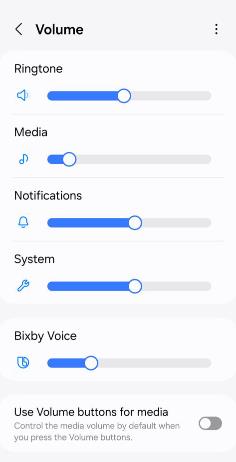
2. Disable Bluetooth
If your phone is linked to a Bluetooth device then the sound may be redirected to the device, instead of phone speakers. Even though the Bluetooth device is disconnected, the settings may still cause sound disruptions. Temporarily disabling Bluetooth will allow you to determine whether it’s what’s causing the problem.
Steps:
- Open Settings on your phone.
- Go to Connections > Bluetooth.
- Turn the Bluetooth switch Off.
- Play a sound or ringtone to check if the built-in speakers work.
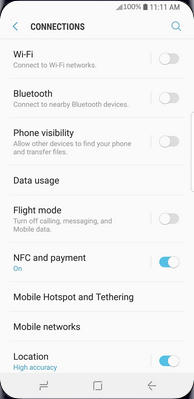
3. Remove External Devices
Sometimes your phone’s speakers won’t work unless you disconnect your headphones, external speakers, or other connected audio accessories. In some cases even if the phone is disconnected, it may not recognize that the accessory has been removed. It’s also important to detach and test once you’ve fully detached and you can rule out accessory issues this way.
Steps:
- Remove any wired headphones or external speakers connected to the phone.
- For a wireless device, disconnect using Settings > Connections.
- Run the test sound playback without using a speaker attached to the phone.
4. Clean Speaker Grill
Dust, dirt, or lint can get in your phone’s speaker grill, muffle, or even block out sound. If you expose your phone daily to different environments, it’ll heap up debris over time. Cleaning the grill can make the sound clear, and improve performance once again return.
Steps:
- Use a soft bristle brush to clean the speaker grill.
- Use canned compressed air to force any dirt or dust away.
- If you use a cover, make sure that its openings are also clean.
- Try playing an audio to see if the speakers are back to normal.
5. Test with Different Audio Files
Sometimes it’s not a problem with the phone but with the audio file or a particular audio app you’re using. The files can be broken, or they might not be compatible with your device. Some files and some applications can be tested to narrow down the problem.
Steps:
- Open different audio playback apps like YouTube, Spotify, etc.
- Play multiple audio and video files to see if the speakers are working.
- If you don’t face the “Samsung Galaxy sound not working” issue, then the problem exists with the file you were previously playing.
6. Adjust Sound Settings
Often, mistakenly setting sound settings to mute or vibrate only can cause problems. This is because sound can be more difficult to recognize with only mute or vibrate settings. Using this method will tell if the audio output is working as it should.
Steps:
- Go to Settings > Sounds and Vibration.
- Set the Sound mode to Sound, and not to Mute or Vibrate.
- Check out the Volume sliders under the same menu and adjust as you want.
- Play some music files or stream online audio to see if it will work.
7. Restart the Phone
Sometimes it has to do with a simple glitch of temporary software or an overloaded memory. If you have a minor issue with your phone or want to start off clean and fresh, restarting your phone can help and will usually also solve audio-associated issues without any extra hassle.
Steps:
- Press and hold the Power Button, and the power menu will appear. Tap Restart.
- Wait for the phone to restart.
- Now play the test sound through media or ringtones.
8. Use Safe Mode to Identify the Speaker Issue
Third-party apps can interfere with your phone’s audio, especially if they change specific system levels. Temporarily disabling these apps in Safe Mode helps you tell what problem is causing your pain.
Steps:
- Hold Power until your phone turns off.
- Restart the device and press and hold the Volume Down button.
- When you see ‘Safe Mode’ on display, release the button.
- Test the speaker by playing some audio on the Samsung.
- If the speakers start working, then uninstall any recently installed apps.
9. Test Speaker with Samsung Member App
Samsung’s diagnostic tools can also see if the problem is on the hardware or software side. It has a speaker test built-in to see if the audio system is malfunctioning which is available within the Samsung Member App.
Steps:
- Go to the Members app – Support – Phone diagnostics section.
- Go to select Speaker Test and return to the options after being guided through the test to confirm audio performance.
- If the test indicates hardware problems, take your product to a Samsung service center.
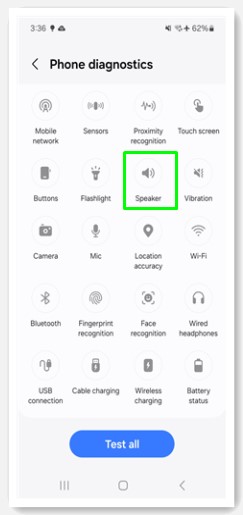
10. Perform a Factory Data Reset
Deep-rooted software problems can be solved by a factory reset if all else fails. That will delete all data on your phone, so make sure to back up your files before you do it.
Steps:
- Go to Settings > General Management.
- Click Reset > Factory Data Reset.
- Click ‘Confirm’ and wait until it has finished.
- Test phone speakers by playing some audio or ringtone on it.
- Restore the data from the backup if the speakers are working fine.
Apart from the normal factory reset method, you can use UnlockGo (Android) to reset your phone in just one click for an easy and efficient option.
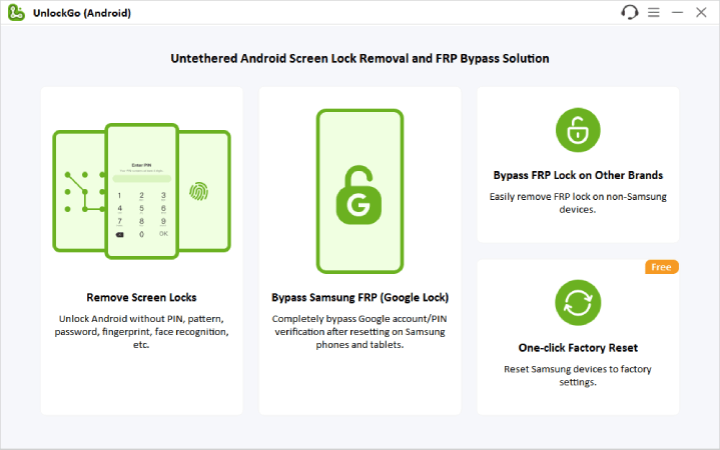
It even works on devices with problems where you cannot access the Factory Reset option by going to the device settings.
If none of these solutions worked for you then it is better to take your Samsung to an authorized repair store to get it checked for hardware problems.
Final Words
Samsung Galaxy sound problems are inconvenient, but most of the time they can be easily fixed with a systematic resolve. This guide includes a detailed explanation of the reasons behind it and practical solutions for every possible problem you may face.
With our solutions, we hope that all your Samsung Galaxy sound not working issues are fixed.

