
Most people prefer Mobile hotspot over public WiFi… For starters, phone hotspot allows users to stay connected on the go and use the internet on laptops, other mobile, tablets, and other devices.
But things get difficult when the hotspot stops working on your phone. A common issue faced by many is Samsung hotspot not working.
With no way to connect to a safe and secure internet, it’s understandable why many people get worried. If you are also facing this issue, keep reading as we will explore the top causes and ten different ways to make the Samsung hotspot start working again.
What Is Phone Hotspot?
A phone hotspot allows you to share the internet from your Samsung smartphone. It acts just like your broadband router from which other devices can connect and access internet.
Example:
Your Samsung mobile has active internet connection using mobile data/WiFi. This means you can enable the phone hotspot and share the internet with the other devices.
Benefits and Downsides of Using Phone Hotspot
You can provide internet access to all your devices via a hotspot. But like everything, there are benefits as well as drawbacks to making your phone a hotspot.
Pros:
Safe to Use
When compared with public Wi-Fi, a phone hotspot is a safer option for providing internet to your devices. Public Wi-Fi carries the risk of data interception, which is something you don’t have to worry about in mobile hotspot.
Ease of Access
You can share the internet from your Samsung mobile with all of your devices. This ease of access means you don’t have to worry about finding a public WiFi no matter where you go.
As long as you have internet on your phone, you can use the hotspot to connect all of your other devices. This makes it easy to share the internet with friends and family or your own devices.
Convenient
You don’t have to worry about carrying additional devices such as a portable router. This makes the phone hotspot an all-in-one solution for easy and convenient internet access.
Cons:
Extra Fee for Tethering
Some mobile networks charge extra fees to enable the tethering option. This can prove to be a hindrance and may increase your overall expenses.
Battery Draining Fast
Your mobile is used non-stop when it is acting as a hotspot. This happens because the mobile is acting as a router which distributes internet to all of your devices.
This can make your Samsung mobile’s battery drain faster. So, unless you are carrying some power banks with you or you have outlet access, it can be a big downside.
Unstable Internet Connection
As the data is shared across multiple devices via a hotspot, the overall internet connection becomes unstable. Depending on how many people are connected to the hotspot, you may notice slower download/upload speeds.
Also, if your internet speed is already slow, sharing it with others can make it slower and more unstable.
Can’t Make Phone Calls
Network carriers that use older 3G or specific LTE bands don’t support voice and data simultaneously. This means when you have enabled the mobile hotspot while your phone is connected to data, you can’t make phone calls.
However, modern networks like 4G LTE and 5G don’t have this problem. So, its always best to check your network carrier before turning your mobile into a hotspot.
Why Is Samsung Hotspot Not Working?
Many things can go wrong and cause you to experience Samsung mobile hotspot not working issue. This includes carrier plans, network restrictions, hardware issues, and so on.
Let’s explore some of the top reasons which can cause problems with hotspot on your Samsung:
Carrier Plan
In most cases, the issue of hotspot is related to not having the right carrier plan at all. These network carriers usually charge extra money if you want to share the internet from your mobile with other devices.
Carrier Restrictions
The issue of Samsung hotspot not working can also happen if the carrier doesn’t support the hotspot option. Although this is not common, some mobile networks actually put restrictions on sharing the internet.
VPN
Are you using a VPN on your Samsung phone? That’s also a reason for the hotspot issues in Samsung smartphones. By default, any traffic from devices connected via hotspot isn’t routed through the VPN.
But in some cases, the phone may have trouble routing the traffic correctly if the VPN is enabled. Also, a VPN can change your IP address, which can also cause routing and connectivity issues when using a hotspot.
A VPN can also slow down the internet speeds, which can ultimately lead to hotspot issues as you can’t get a reliable internet connection.
Buggy Third-party Apps
If your phone has buggy 3rd party apps, it can also cause hotspot issues. In most cases, faulty 3rd party apps can cause network conflicts or consume too much resources. These apps are also known for their disruptive background processes.
Then, there are some apps that can interfere with the network settings and cause slow speeds. Overall, buggy third-party apps can slow down the mobile and the network. A direct result of this is that the hotspot stops working or causes frequent network interruptions.
Weak Signal Strength
It’s important to check the signal strength on your mobile as it can also lead to a Samsung hotspot not working issue.
You need an active internet connection on your Samsung mobile, which requires Wi-Fi or mobile data. So, if you have weak network signals or your Wi-Fi signals are low, that’s also a key reason for hotspot issues.
Software Glitch
Some users also report Samsung hotspot not working after update. What really happens is that the update includes some glitchy code, which causes the hotspot issues.
In other cases, the users don’t update their mobile OS for too long. This can also cause the hotspot issues as the updates usually contains fixes for various issues, including the hotspot.
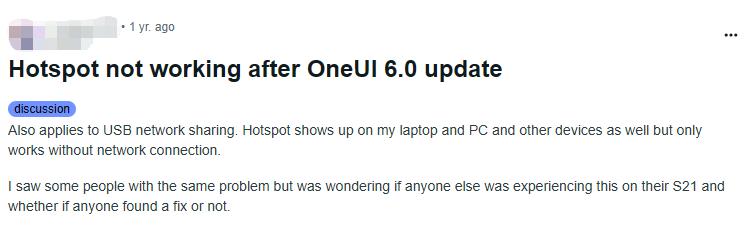
Hardware Issue
In some cases, the hotspot issue is related to the hardware of your Samsung phone. A faulty or damaged network adapter or Wi-Fi antenna can cause issues with the network connectivity and make it impossible to share the internet.
Any physical damage to the internal components of the phone can also disrupt the hotspot functionality. In these cases, the viable solution is to get your phone to a professional hardware repair center.
How to Fix Samsung Hotspot Not Working Issue?
We have listed ten different ways to fix the Samsung hotspot issue easily and quickly. You should start with the first fix and then make your way to the next one to find the solution that works for you:
- 1. Contact Your Carrier
- 2. Check Your Internet Connection
- 3. Reboot Your Samsung Phone
- 4. Enable and Disable Airplane Mode
- 5. Identify the Issue via Safe Mode
- 6. Reset Network Settings
- 7. Turn Off Power Saving Mode
- 8. Check for Software Updates
- 9. Adjust the Band of Your Mobile Hotspot
- 10. Factory Reset Your Samsung Phone
1. Contact Your Carrier
The first and easiest way to fix your hotspot in Samsung mobile is to contact your carrier. In the majority of the cases, the hotspot issues are related to the network carrier, and only they can fix it for you.
Here are a few things you need to do to figure out if the issue is related to your carrier:
- Make sure you have enough credit in your account. If it is a postpaid account, make sure your account is active.
- Ensure that the hotspot is enabled on your account. If not, ask the network carrier to activate it for you.
- Not all network carriers support the hotspot services. In that case, you will need to switch services.
2. Check Your Internet Connection
You need an internet connection on your phone to make the hotspot work. So, another thing to check is to make sure you have an active internet connection.
If the internet is not working on your Samsung phone, it won’t work on any other device like your laptop or tablet.
If you are using mobile data, check and ensure that you have sufficient network bars. Weak or fluctuating signals can also cause network issues, which ultimately affect your hotspot. If you have weak signals, try moving outside or an area where the signal strength is strong.
3. Reboot Your Samsung Phone
It may sound obvious, but rebooting your Samsung phone can also solve hotspot issues. When you reboot your phone, it clears up any glitches and refreshes all the system processes.
4. Enable and Disable Airplane Mode
Restarting your Samsung phone didn’t work? Then you should try the Airplane mode as that’s also a viable way to fix the Samsung mobile hotspot not working issue.
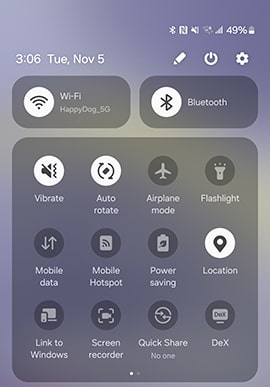
5. Identify the Issue via Safe Mode
A 3rd party app can also mess up the Samsung mobile’s hotspot and make it stop working. One way to confirm and then fix this is to use the Safe mode.
Follow these steps to activate safe mode and fix the hotspot issue:
- Press the Side button + Volume Down simultaneously for a few seconds.
- Long press the “Power off” option.
- Tap on the “Safe mode.”
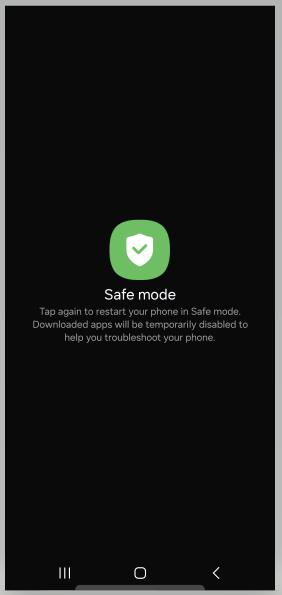
This will deactivate all the 3rd party apps which means you can now safely test the hotspot. If it works, the issue is related to a buggy 3rd party app that should be removed.
You should start with the apps that were recently installed or updated. If you remember when the hotspot stopped working, uninstall any apps that were updated/installed at that time.
Once you have removed the faulty 3rd party apps, just restart the phone to exit the safe mode.
6. Reset Network Settings
What if the hotspot is not working because of incorrect network settings? The network settings can be altered by a third-party app or by a user error.
So, another way to fix the Samsung hotspot not working issue is to reset the network settings:
- Open Settings and type “reset network settings” in search.
- Tap to open the Reset Network Settings.
- If you have set a PIN/password, enter it to proceed.
- Select the Reset option once again.
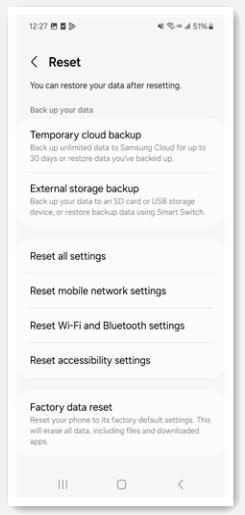
This setting restores the default network settings and can be helpful in fixing hotspot issues.
7. Turn Off Power Saving Mode
Many Samsung users rely on “Power Saving Mode” to extend their battery life. However, this mode can also cause hotspot connection issues.
Follow these steps to turn off the Power Saving mode and fix the phone hotspot:
- Go to Settings> Battery and Device Care.
- Select the Battery and then Power Saving Mode.
- If it is enabled, turn it off. If the power saving mode is already off, turn it on and off again.
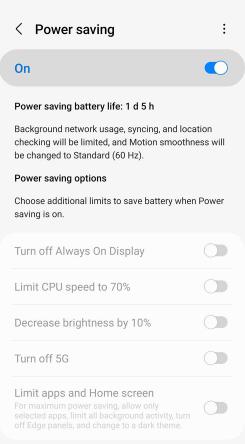
After following these steps, enable the hotspot on your Samsung phone and check if it works or not.
8. Check for Software Updates
If you have been delaying the installation of the latest software update, that can also cause the hotspot to stop working. Samsung OS updates can boost performance and fix certain bugs, including the hotspot.
Follow these steps to fix the hotspot by updating the OS:
- Go to Settings.
- Scroll down and select Software update.
- Choose the Download and install option.
- If a new update is available, click on install now.
It will take a while to download and install the new OS update. Once the update is installed, check the hotspot once again.
9. Adjust the Band of Your Mobile Hotspot
What if your phone hotspot is transmitting the data on a frequency that’s not supported by your other devices? This difference in frequency can also cause hotspot issues.
By adjusting the band of your mobile hotspot, you can fix any connection issues successfully.
Follow these steps to change the frequency band of your hotspot:
- Navigate to Settings > Connections.
- Select Mobile Hotspot and Tethering.
- Select the Mobile Hotspot and tap on Configure.
- Change the band to different options and see if it works. Generally, selecting the 2.4 GHz can work across many different devices.
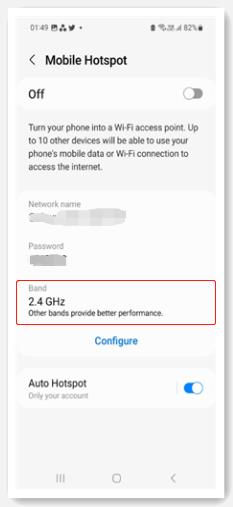
10. Factory Reset Your Samsung Phone
As a last resort, you can also use the Factory Reset option to fix the hotspot not working issue. It becomes difficult to find buggy third-party apps if you have installed a ton of them. Just like that, checking and adjusting so many settings can also become bothersome.
So, the easiest way to fix everything in one go is to use the Factory Reset option. Follow these steps to proceed:
- Open Settings > General Management > Reset.
- Choose Factory data reset.
- Review the info and select Reset.
Important: Always make a backup of your photos, videos, contacts, and other important information before using the factory reset.
Having trouble with using the default Factory Reset option? Maybe you need a more easy and streamlined way to factory reset your Samsung phone? Then you should try UnlockGo (Android)! It can help you reset your Samsung phone or tablet to default settings in 1 simple click.
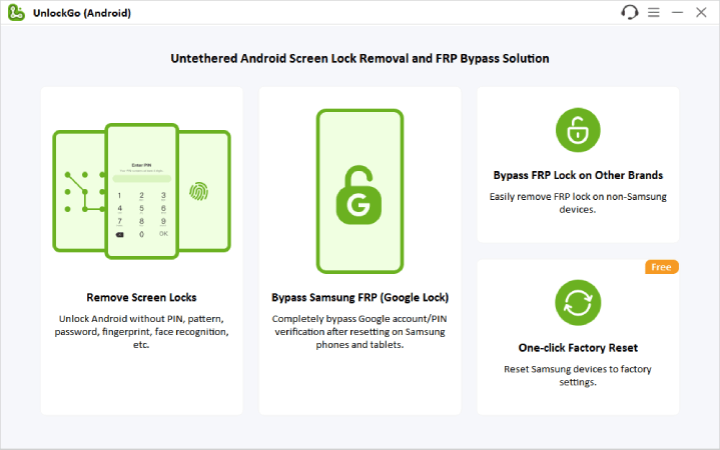
In Summary
A lot of things can go wrong and make you experience Samsung hotspot not working issue. This includes carrier restrictions, network settings, VPN, hardware issues, and so on.
Whatever the reason, we have provided detailed steps to fix all issues that can impact your mobile hotspot functionality. By following these fixes, you can get your Samsung hotspot to start working once again and restore internet access to all of your other devices.


good solution