Battery charging is another feature that has evolved over these last years; today people expect their devices should be charged as quickly as possible which is very comfortable especially for Samsung users. But when this feature does not work, everybody gets very annoyed. Picture yourself flying out the door, you still have a few minutes to charge your phone but fast charging is not as efficient as it was supposed to.
Samsung fast charging failure can be caused by issues as diverse as software updates, hardware malfunction, and user negligence of settings. In this case, it is important to identify what led to this problem so that resolution could be worked towards.
As we will outline in this article, follow the 11 tips to help you solve common Samsung fast charging problems. To get your Samsung device to start charging at lightning speed follow the following steps.
Part 1: What Is Samsung Fast Charging and How Fast Is It?
Samsung’s fast charging technology is designed to significantly reduce charging time, allowing users to quickly power up and continue with their day. This technology operates by charging battery in proportion to more current than it is normally charged. Samsung today offers several fast-charging methods, including Adaptive Fast Charging and, the latest flagship devices, Super Fast Charging.
You should know that the rate of fast charging could differ depending on the model of the Samsung phone you use and the charger in question. For instance, in Adaptive Fast Charging, one can charged the phone for about 30 minutes with ability to attain half battery recharge. Super Fast Charging, which is incorporated into the newer models such as Galaxy S21 and explaining the fact that the battery of S22 is charged faster, can give more hours of power in several minutes.
Therefore, in order to harness these fast-charging technologies it is recommended to use chargers and cables that are compatible with Samsung. You might experience slower charging or lack of fast charging depending on whether you use the correct charger.
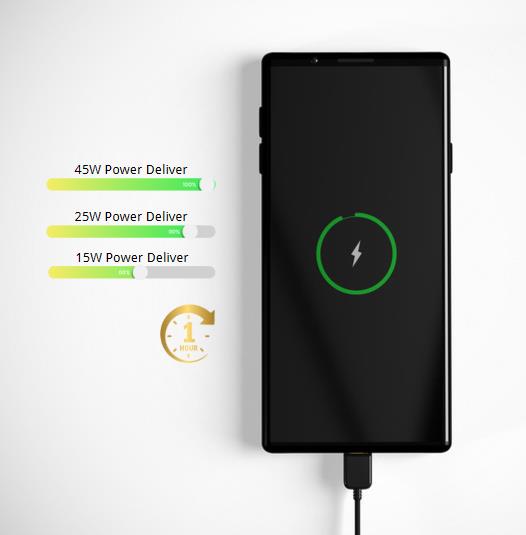
Part 2: Why Is Your Samsung Not Charging Fast?
There are some reasons which may cause fast charging not working on Samsung. The first step towards solving the problem is to be able to find out what the cause of the difficulty is. Below are the most common reasons:
Software Issues: In some cases, the fast-charging functionality is disrupted by a bug in the software. This might happen after the update or may be caused by the OS fault.
Damaged Charging Cable or Port: Anticipated causes for fast charging failure include physical harm to the charging cable or the socket.
Charger Incompatibility: Charging with an incompatible charger or a charger that is not Samsung accredited will influence the rate of charging. Check if you are using the right charger that is compatible with the output voltage and current of the device.
Background Apps and Processes: Even when several applications are in use, they tend to use power much faster than they are supplied through the charger. When heavy apps such as games, videos, or social media are running, charging is affected in one way or the other.
Overheating: Charging issues also stem from overheating where your Samsung device will not charge fast. Sometimes, your phone can heat when used and when charging, the rate at which the battery charges may be reduced to protect it.
By understanding these common causes, you can better diagnose why your Samsung device is not charging fast and take appropriate steps to fix it.
Part 3: How to Fix Samsung Not Charging Fast Issue?
If you’re experiencing super fast charging not working on Samsung, it’s a problem that can be especially frustrating as you wait for your device to charge up quickly. It could range from the software glitch to the hardware problem. Thankfully, there are many things you can do to resolve the problem. In this section, we will walk you through different ways to ensure your Samsung phone returns to charging quickly and efficiently.
- 3.1 Make Sure Fast Charging Is Enabled
- 3.2 Use a Suitable Cable and Charger
- 3.3 Clean the Charging Port
- 3.4 Change the Charging Outlet
- 3.5 Perform Phone Diagnostics
- 3.6 Turn on Power Saving Mode
- 3.7 Try Safe Mode
- 3.8 Update Software
- 3.9 Wipe Cache Partition
- 3.10 Factory Data Reset
- 3.11 Replace the Battery
3.1 Make Sure Fast Charging Is Enabled
When you have the fast charging not working issue on Samsung, the first thing to check is if fast charging is enabled on your phone. Fast charging is offered by Samsung devices but sometimes in the settings it can be disabled.
- Open Settings from your Samsung phone.
- Then scroll down and tap on Device Care.
- Tap on the Battery option.
- Tap on the Charging option and check if the Fast Charging or Super Fast Charging is off and turn it on.
Before you start troubleshooting other possible causes, always make sure fast charging is on.
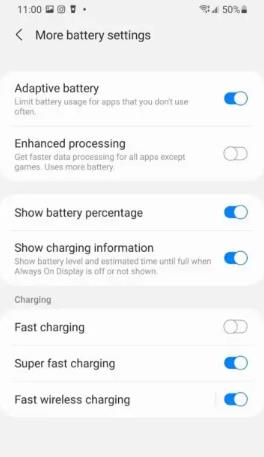
3.2 Use a Suitable Cable and Charger
The main reason for your Samsung not charging fast is using an incompatible or low-quality charger and cable. You need both a charger and cable that support higher power output for fast charging.
How to ensure you’re using the right cable and charger:
- Use Samsung-Certified Chargers: Ensure you are using Samsung fast chargers designed to meet the power requirements of their devices.
- Check Cable Compatibility: Make sure that the charging cable you use can support fast charging. For the best results, you’ll need to look for cables that provide at least 2A.
- Check for Damage: A frayed cable can slow down charging. Regularly check for wear and tear and replace the cable if necessary.
3.3 Clean the Charging Port
Dirty or blocked charging port could be another reason why your Samsung not charging fast. With use, dust, lint, and debris can build up in the charging port and prevent the charger from fully connecting to your device. First of all, turn off your Samsung device. Then check the charging port for any visible debris with a flashlight. You should use a soft bristle brush, toothpick, or condensed air to gently clean the port. Pay attention to not smashing internal components.
A little bit of dust can stop the charging, so it’s important to keep it clear.
3.4 Change the Charging Outlet
If your Samsung not charging fast, it might not be because of your phone or charger, but your power outlet. Slow charging can also be caused by a malfunctioning or low power outlet.
How to test the power outlet:
- Remove your charger, plug it into a different power outlet.
- If you’re using a power strip, plug the charger directly into a wall socket.
- Check if another device works on the same outlet to make sure it’s okay.
3.5 Perform Phone Diagnostics
If you are facing the Samsung not charging fast issue, then it’s advisable to run a phone diagnostic. Samsung devices have built in tools to check the battery health, charging status and other hardware related issues.
- Head to the Samsung Members app on your device.
- Click on Get Help, choose Diagnostics.
- Battery Status, Cable Charging and Wireless Charging tests should all be run.
- Look at the results to check if the charging process is okay or not.
It can help you know what might be wrong. If the test reveals a problem with the battery or cable, either of these components can be replaced.
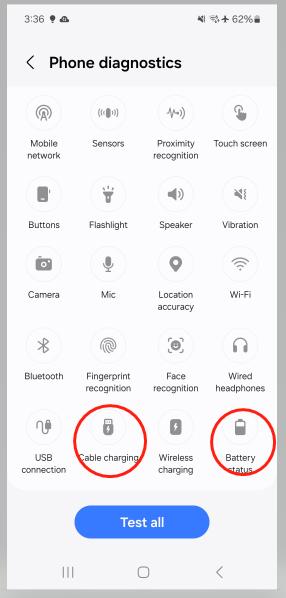
3.6 Turn on Power Saving Mode
If you’re experiencing Samsung not charging fast issue, turning on Power Saving Mode might help. It reduces the device’s background activity and restricts power hungry functions so that the device charges faster.
Steps to turn on power saving mode:
- Go to Settings then Battery and Device Care.
- To do this, tap on Battery, then on Power Saving Mode.
- Enabling Power Saving Mode can be toggled.
3.7 Try Safe Mode
If your Samsung not charging fast, it’s likely a third-party app is to blame. The fast charging process is interrupted by some apps running in the background, which consume too much power. You can try to put your Samsung device into Safe Mode to check if fast charging works.
When fast charging works in Safe Mode, a third party app may be causing the problem. Then, you can exit Safe Mode and remove any new apps you have just installed to find out the culprit.
3.8 Update Software
An outdated software can also lead to Samsung not charging fast issue. While Samsung releases a steady stream of fixes for bugs, and updates to improve overall performance, including charging efficiency, they do not always do it in a timely manner.
How to update your software:
- Go to Software Update under Settings menu.
- Tap Download and Install.
- Then check whether an update is available, and if so, follow the on screen instructions to download and install it.
- After the update, restart your phone.
Updating your phone’s software will help make sure you get the most out of fast charging features, and will make your device run more efficiently.
3.9 Wipe Cache Partition
Throughout the years, system cache files can accumulate and get in the way of normal device functions, including fast charging. Deleting the cache partition will not erase your data, but it will fix software related problems.
- Turn off your device.
- Then, press Volume Up and Power buttons together till you see the Samsung logo.
- Press the volume buttons to select Wipe Cache Partition, and then press the Power button again to select it.
- After completion, you should highlight Reboot System Now and press the Power button.

3.10 Factory Data Reset
In the event that none of the above solves the Samsung not charging fast problem, a Factory Data Reset may be all that’s needed to fix the issue. A factory reset is a way to fix deep software issues that affect fast charging. However, just remember to back anything you want to keep up before resetting, as this resets everything.
- Go to Settings > General Management > Reset > Factory Data Reset.
- Complete the reset by following the on screen instructions.
Alternatively, you can also use UnlockGo (Android) to reset your Samsung device in just one click.
Note: Make sure to remove your Google account before resetting in case it will trigger the FRP lock (Factory Reset Protection). If you reset the device without doing this, you won’t be able to access the device until you enter the previous Google account credentials.
3.11 Replace the Battery
If none of the above solutions work, it may be a battery problem. Batteries degrade over time and charging speeds get slower or it becomes difficult to keep the charge. If your phone is old or displaying the first signs of a failing battery, it may be time to replace your battery.
You can visit an authorized Samsung service centre and get your phone’s fast charging restored by replacing the battery.
Fast Charge Your Samsung Again
Fast charging is one of the best things for the Samsung, which enables charging the device in short times and full usage of gadgets. Fast charging is good, but when it doesn’t work, it can be infuriating. In this article, we looked at the typical causes of fast charging problems that can be attributed simply to software issues, to faulty hardware, or improper charging peripherals.
For these kinds of troubles, we offered a detailed checklist with 11 tips on what to do to address them. Using these tips, you can fix Samsung not charging fast issue and charge your device more efficiently. Do not forget that keeping your device up-to-date and clean will help to avoid many charging issues, so your gadget will always show a green light when you most need it.

