Imagine trying to make a call only to notice Samsung phone screen not working… It can be annoying as the only way to interact with the phone is via screen. So, when the screen stops working, it means you can’t do anything.. This includes unlocking the device, opening apps, or dialing a number!
Are you also experiencing problems with your Samsung phone screen? Don’t worry! In this guide, we will look at what causes the screen issues in Samsung phones. After that, we will look at 7 ways to fix the Samsung screen not working issue!
What Causes Samsung Phone Screen Not Working/Responding?
A Samsung mobile is just like a genie in the bottle. You can use it for work, entertainment, call/SMS and so on. But when it stops working, everything comes to a halt.
This also makes one wonder what caused the screen to stop functioning… That’s why, let’s look at some reasons that can cause a Samsung phone screen to stop working:
Software Problem
One reason that can make a phone screen stop working is problems with the Android OS. It usually happens when an Android OS update is stopped halfway and fails to complete. It can happen due to the mobile phone’s battery dying or if the update encounters an error.
The bottom line is that any interruptions to the Android OS update can cause problems with the phone screen.
Physical Damage
Dropping the phone or impact can cause physical damage to the phone’s screen. Also, sudden variations in the temperature (cold to hot or vice versa) can also cause damage to screen.
Water damage is also a key reason that can damage the screen and make it unresponsive. Last but not least, any disruptions to the magnetic field can also make the phone’s screen stop working.
Unstable Apps
Your Samsung phone has faulty or unstable apps? That could also cause the screen to stop working. This happens with outdated apps or those installed from untrusted sources.
If you have apps on your phone installed from sources other than Google Play and Galaxy Store, there’s no guarantee of their stability and safety. Such unstable apps can make the touch screen unresponsive or stop working altogether.
Damaged Display Connections
Another common reason is a loose or damaged display connection. Wear and tear, drops, or pressure can loosen the connection between the motherboard and screen. It can cause the touchscreen to go blank or unresponsive.
How to Fix Samsung Phone Screen Not Working?
Software problems, physical damage, and damaged connection are some reasons for the Samsung display to stop working. Now, let’s look at different ways to fix the Samsung screen issues:
- Way 1. Check Samsung Phone Screen
- Way 2. Take Off the Screen Protector
- Way 3. Restart Your Samsung Phone
- Way 4. Reboot Samsung Phone into Safe Mode
- Way 5. Remove Memory Card and SIM Card
- Way 6. Wipe Data via Recovery Mode
- Way 7. Contact the Manufacturer
Way 1. Check Samsung Phone Screen
First things first: Check the screen for any physical damage. Check and ensure there is no visible damage or cracks on the touch screen.
Any moisture or dirt on the screen can also cause screen malfunction. Start with a slightly damp cloth and properly clear the screen. After that, use a dry microfiber cloth to make it dry.
Once the screen is clean and there is no visible damage, check if the screen has started working or not.
Way 2. Take Off the Screen Protector
A screen protector could be the culprit behind non-functional screen! A screen protector that is not compatible with your mobile model can cause screen problems. Similarly, moisture or air bubbles can also make their way between the screen and the screen protector.
Remove the screen protector from your Samsung mobile and check if the screen is now functional. If the mobile’s touchscreen is functional once again, it is time to get a new screen protector.
Way 3. Restart Your Samsung Phone
You may not believe it, but the issue of Samsung phone screen not responding can also be solved with a simple restart! But, how can I restart the phone if the screen isn’t working? Follow these steps to restart the Samsung phone:
- Long press the Power Button + Volume Down button.
- Hold these buttons for at least 10 seconds.
- The phone will restart automatically.
Way 4. Reboot Samsung Phone into Safe Mode
If your Samsung screen not responding to touch, then reboot into safe mode might be the solution! In the safe made, only the system’s default apps and essential services are allowed to run. This allows you to check if any 3rd party app was the reason for the screen malfunction or not!
Follow these steps to reboot the Samsung phone into safe mode:
- Press the Power + Volume down button for 10 seconds.
- The Samsung logo will appear, and the phone will turn off.
- The phone will start again.
- As the phone turns on, keep holding the Volume down button.
- The phone will boot into the Safe Mode.
Did this solution fixed the issue of Samsung screen touch not working? If the answer is yes, then your issue is caused by 3rd party apps.
Way 5. Remove Memory Card and SIM Card
Another reason for an unresponsive Samsung screen is a faulty memory card or SIM card. A corrupt memory/SIM card can cause freezing or unresponsiveness in the Samsung mobile screen.
To check and fix this issue, simply remove the memory card and the SIM card from your mobile. If you want, you can remove the memory card first to see if it fixes the issue. If the issue still persists, also remove the SIM card and check again.

Way 6. Wipe Data via Recovery Mode
Is your Samsung screen not responding after trying everything? Then, it is time to wipe the data in the recovery mode. In some cases, a corrupt/faulty cache can make the screen hang or appear blank. In other cases, you just need a factory reset to make the screen functional again.
Follow these steps to wipe the data in recovery mode:
- Press the Power + Volume down button for 10 seconds.
- Wait for the phone to turn off.
- Now, hold the Power + Volume up button.
- The Samsung logo will flash and boot the mobile in recovery mode.
- Press the volume button to select “Wipe data/factory reset”, and confirm with the Power button.
Don’t want to go through these complicated steps? You can also download UnlockGo (Android) which offers 1-click factory reset! The UnlockGo tool is easy to use and can help you factory reset the Samsung mobile without any hassle.
Way 7. Contact the Manufacturer
Still facing the issue of Samsung phone not responding to touch? Then it could be a hardware issue that requires repair or screen replacement.
The best course of action in that case is to find a Samsung Support Center near you. They can repair and fix the Samsung phone screen not working issue for free if its under warranty.
Even if the device is not under warranty, the safest option is still to get it checked at a Samsung Support Center. They will perform a thorough check and fix any software/hardware issues.
Tip 1. How to Control Samsung Phone While Screen Is Not Working?
A common question that comes to anyone’s mind is: How to control the Samsung phone if the screen is not working? The easiest way to control a phone without a functional screen is to use a mouse and keyboard.
Here’s what you need:
- Keyboard
- Mouse
- OTG Adapter
Connect the keyboard and mouse combo with the phone via the OTG adapter. Once the connection is established, you can use the mouse to control the screen and the keyboard to type anything.

Tip 2. How to Unlock Samsung Phone While Screen Is Not Working/Responding?
Another problem faced by many is how to unlock a Samsung phone if the screen is not working… If this defines you, then the answer is UnlockGo (Android).
UnlockGo (Android) is a multipurpose tool which can unlock any lock on the Samsung mobiles, including screen lock and Google FRP lock.
Follow these steps to unlock your Samsung mobile without any data loss:
Step 1 Download and install UnlockGo (Android) on your PC or Mac device. After the installation, launch the program and select “Remove Screen Lock – Unlock Screen Lock without Data Loss” option. Then connect your Samsung mobile to the computer using a data/charging cable.
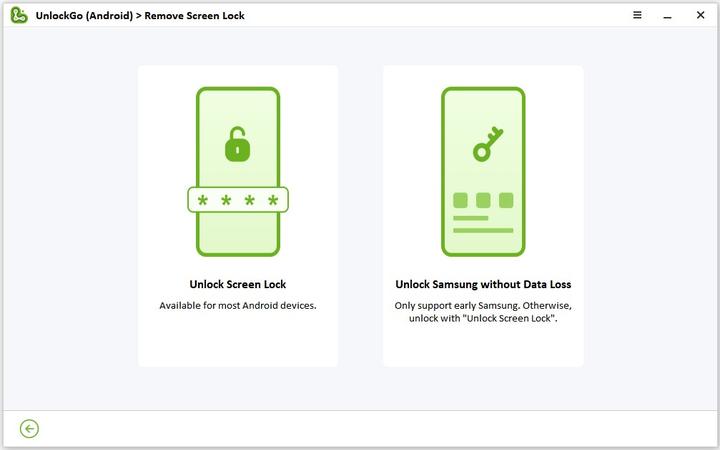
Step 2 Click on the “Start” button and then select the appropriate device information. Once you have selected the device name and model, click on Next.
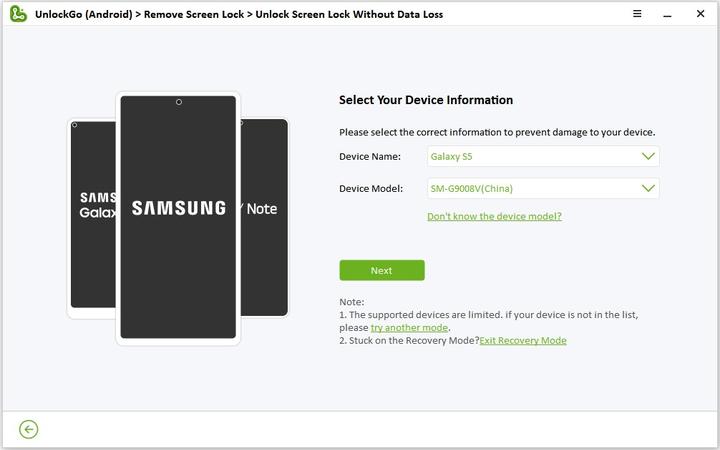
Step 3 Now, just wait for the tool to download the relevant data package for your Samsung mobile. Once the step is complete, click on Next.
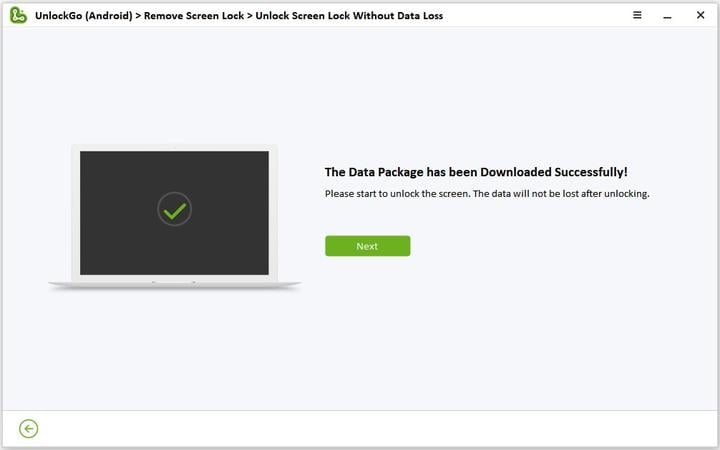
Step 4 The program will offer on-screen instructions to enter the download mode on your Samsung mobile. Complete the process and press the start button.
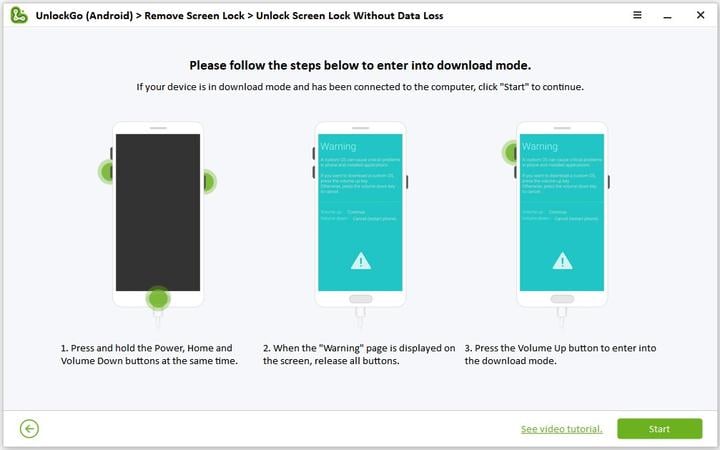
Step 5 Then you can unlock your Samsung device within seconds.
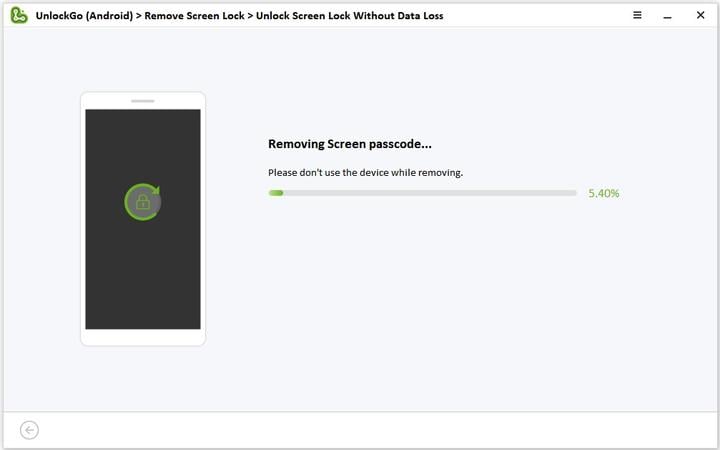
Summing it Up
You pick up the Samsung phone to check something and the next thing you find, the screen is not working… There’s no doubt that such a scenario can cause a lot of distress as smartphones have become integrated into our daily lives.
To help you deal with the Samsung screen not working issue, we have listed the causes and fixes. Understanding what causes the screen issue and how to fix it allows you to start using your mobile again. Now, follow the methods to restore your Samsung phone.

