Google FRP lock is undoubtedly a great security feature as it helps you protect your device from unauthorized use. Your device will get locked automatically if you factory reset your device through an untrusted way, like factory reset/wipe data via Recovery Mode. In this guide, we’ll discuss whether it’s possible to bypass Google FRP lock. Moreover, we’ll discuss FRP bypass methods to bypass Google lock with ease.
Is It Possible to Bypass FRP Lock on Samsung/Motorola/Huawei?
Yes, it’s possible to bypass FRP with or without using computer. However, there is still no official method to do this job wisely. Fortunately, you can use different third-party FRP removal tools to perform Google lock bypass.
How to Bypass FRP Lock on Samsung/Motorola/Huawei without PC
In this section, you’ll learn several methods to bypass FRP lock on Samsung/Motorola/Huawei for free.
Way 1. Bypass FRP with Samsung/Google Keyboard
This method only works for Samsung devices or devices that have installed Google Keyboard.
Follow the steps below:
1. Tap the email box on the verify your account screen. The Samsung keyboard will appear.
2. Click on the gear icon. The Samsung Keyboard menu will show up.
3. Click on the Back icon. You’ll find the Google voice typing option. Click on it.
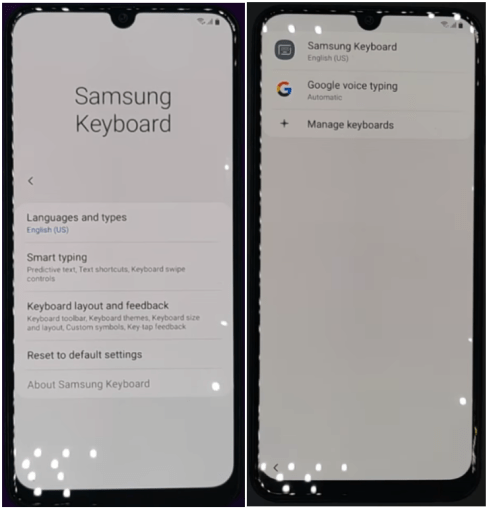
4. Click on the search icon. Type voice in the search bar.
5. The Voice menu shows up. Click on the Back icon again. It will go back to the Settings menu.
6. Click the General option here. Then navigate to the Manage pending searches.
7. Click on the search icon. Type Settings in the search bar.
8. Now, you can set a new password/PIN/pattern.
9. Once done, restart your device. You can use the new lock screen password to access your FRP locked phone.
Way 2. Bypass Google Lock with Talkback
Users who don’t install Google Keyboard may not have access to keyboard settings to bypass FRP. Don’t worry; we have another method which allows you to bypass FRP without Google Keyboard. This method is complicated, please follow each step carefully.
1. Keep pressing the Volume UP and Down keys together to turn on the Talkback mode.
2. A black screen with the tutorial will show up. Draw an L to bring up the Use voice commands prompt.
3. Double click on the “Use voice commands” button. Then you’ll see a microphone icon on the upper right corner of the screen.
4. Say “open Google Assistant”.
5. A new screen will appear. Click on the keyboard icon on the bottom of the screen and type Settings in the box.
6. Double click on the “Open Settings” button. The Settings menu appears. Now, you can press the Volume Up and Down keys to turn off the Talkback mode.
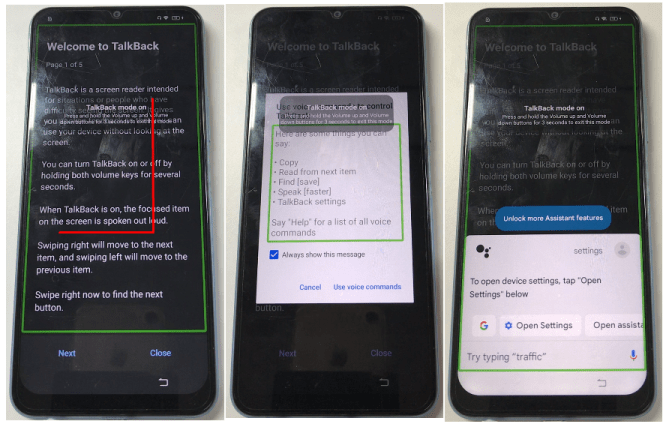
7. Navigate to System management – Backup & Reset – Reset all settings. Some phone models will restart automatically, and some phones won’t restart. It varies from different phone models.
8. Repeat step 1-3. Once finished, say “open Google Chrome” this time.
9.Turn off Talkback mode. Then type “FRP bypass” in the Google search box.
10. Choose one FRP bypass website. Visit it and choose “Open Set Lock Screen”.
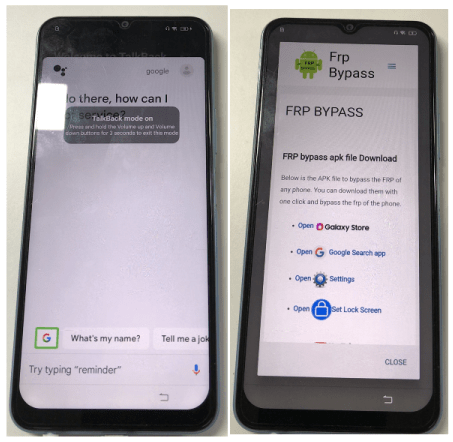
11. Follow the guideline to set a new lock screen password. Then, you can use this new password to bypass Google FRP lock.
That’s all for this method. To tell the truth, this method does not always work, as the FRP bypass website is not available sometimes. Additionally, it’s not convenient to operate the mobile phone in Talkback mode.
How to Bypass FRP Lock on Samsung/Motorola/Huawei with PC
How to bypass FRP lock with computer? To answer this question, we’ll go straight to introduce 3 FRP bypass methods.
- Way 1. 100% Bypass Google FRP Lock on Samsung with PC Software
- Way 2. Using OTG If You Have
- Way 3. Bypass FRP Lock Using SideSync
Way 1. 100% Bypass Google FRP Lock on Samsung with PC Software
Google FRP lock is a fantastic security feature that locks your phone and prevents others from accessing your private information. To perform FRP bypass with PC, you can get help from specialized tools. We’ve tested some FRP removal tool for PC before, iToolab UnlockGo Android Unlocker stands out from the crowd of competitors. Let’s see how it helps Android users.
How to remove FRP lock without any technical skill?
Without further ado, let’s get started to bypass Google account on Samsung with PC.
Step 1 Open Google FRP Bypasser on Windows
Download and install the iToolab UnlockGo for Android on your computer. After that, open the tool, you will see an user-friendly screen without any javascript. Move your mouse to the Bypass Samsung FRP.

Step 2 Connect Your Device
Connect your device with your computer using a lightning USB cable. Click on the Start button to continue to the next step. Choose the first function on the screen.

Step 3 Unlock Google FRP Lock
The program will guide you to enable USB debugging with secret codes. There isn’t any FRP bypass APK needed, don’t worry.

Once the unlocking process completes, that means you are allowed to set up a new Google account on your Samsung device.

Way 2. Using OTG If You Have
There are various unlocking apk’s on the internet, you can install them on your Android device via OTG cable. Then, you can access to Settings or some menu directly. The difficulties with this approach are that
- Find the FRP bypass apk files that really works for your model and is safe and virus-free;
- Some download sites do not provide methods of use, and operating errors are easy to occur.
However, if you are a geek who knows some Android coding knowledge, you could remove Google lock with a FRP bypass USB drive. Here is how you can do this:
- Download Samsung FRP settings.apk on your computer.
- Now, you need to copy the downloaded APK file into a separate drive.
- Connect your device using the OTG cable, there, you’ll be able to see the popup file manager that prompts you to install the APK file.
- You won’t get easy access to your phone’s settings. Now, navigate to Backup and Reset.
- Tap on the Factory Data Reset and Reset Device. This step will erase your entire device’s data. Allow your device to reboot.
Now, get your Samsung Google account bypass with PC.
Also Read: 3 Methods for FRP Lock Bypass without OTG or PC
How to Bypass FRP with SD Card without Computer
Way 3. Bypass FRP Lock Using SideSync
SideSync is a tool to transfer data and files between Android device and computer. Unfortunately, it has stopped updating. You can download different versions of Sidsync online, which are compatible with Android 5 and Android 6.
- Download and install the SideSync.apk file on your device.
- Connect your device with your computer using a cable and run the downloaded program.
- In a popup asking you to choose an app to open the downloaded program, select the Chrome option to continue.
- After downloading the program, open the Google Play Store and install the SideSync on your device.
- Open the ES File Explorer and install the APK file.
- Open Settings and go to Backup and reset. Tap on the Factory Data Reset > Reset device. Your device will take some time to remove the FRP lock.

How to Get Rid of Google FRP Lock Before Factory Reset?
Well, to solve the problem from the root, you could try to disable Factory Reset Protection. But carefully, you will lose the protection from Google.
Step 1. Unlock your device and follow Settings > Cloud and Accounts > tap Accounts > Tap on your Google account.
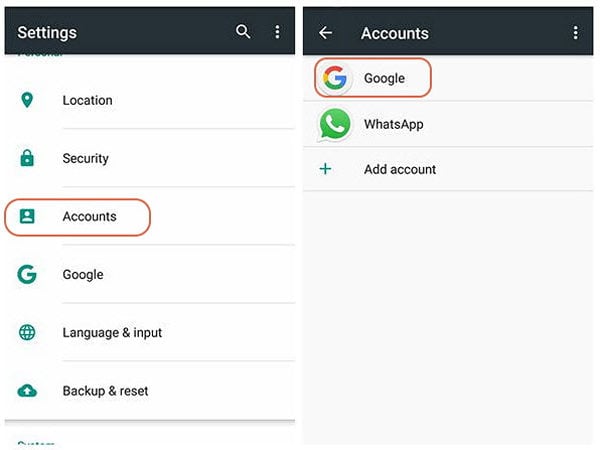
Step 2. Tap on the Remove Account. Tap on the Remove Account button again for confirmation. Click on the “Yes, I Agree” button to continue.
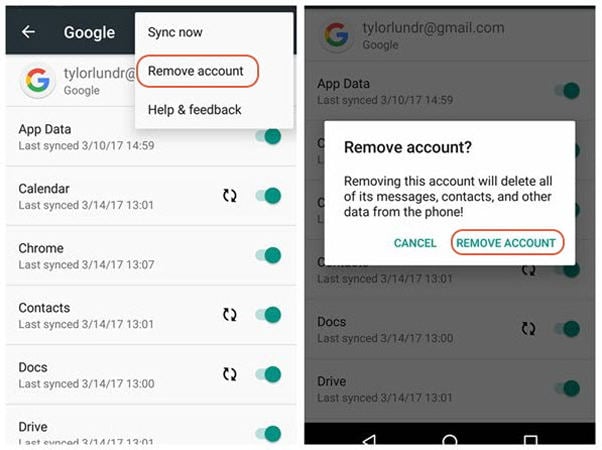
People Also Ask about Google Lock Bypass
Q1: How to bypass Google lock on any android tablet?
There is no official method to remove the Google FRP lock. But it’s pretty easy to bypass Google FRP lock with PC with a third-party tool like iToolab UnlockGo for Android.
Q2: Does Odin remove FRP Lock in 2025?
The Odin File is quite helpful in removing the FRP lock on your Samsung phone. If you’ve forgotten the Pincode, the Odin or combination file can help you bypass the FRP lock.
Q3: Is there any free FRP bypass tool for PC?
Android FRP is a great feature so it’s not easy to bypass or remove it. Therefore, if you are a developer, you also want some income to keep updating the software, like the always updated Android system.
Q4: Will factory reset remove Google lock?
The answer is negative. A factory reset doesn’t remove Google lock from the device. Thus, it can prevent use of your device if your device was stolen or lost.
Q5: Will rooting an Android phone bypass FRP?
Rooting an Android phone allows you to get root access to the operating system. You can overcome some limitations that carriers and hardware manufacturers put on the device. But you can’t bypass Google lock by rooting your phone.
Conclusion
Google FRP lock is a practical security feature that helps you protect your information if you lose your phone or pin. In this blog, we’ve discussed how you can bypass Google FRP lock on Samsung/Motorola/Huawei devices with or without using PC. Choose an option that best suits you.



Have a 4 year old granddaughter that some now locked and no password or get into e mail have this on a onn. Tablet just wondering I can do
Also, work for tablets.
Cool man..
Ok
I’m not able to dial *#0*#. It says only for emergency calls
UnlockGo for Android has updated the solution.
My gmail account frp lock ho gaya hai unlock kaise kare
Hi Golu, can you please tell me your phone model?
Hi. I need you guys help. Please. I’m willing to compensate. I’ve tried everything to bypass frp and either add or remove Google account. I’ve tried all the non computer methods as I have no way to access a computer due to certain circumstances. The latest being reset all settings, bypassing Google to Chrome, typing in frp bypass. When I press the unlock screen it quickly flashes and disappears. Is there any thing else I can do. Developer mode is not available on my phone. I have the SM-G975U
Hi FredLowski, those non-computer methods all have different restrictions. Since you have tried all non-computer methods and failed, we highly recommend that you bypass FRP lock with computer. It can easily done, and guarantees a high success rate.
l have a couple of phones that are FRP locked with previous Google accounts, is there any way to reset these devices and set up using my own Google account.
the devices I have were place in the lost and found at my work place and never claimed after 3 months they become property of my company, anything I can do ?
Hi Doug, what’s your phone brand? iToolab UnlockGo (Android) can bypass FRP from Samsung, Xiaomi, Redmi, vivo, OPPO devices.
Hi I need you guys help please im willing to compensate.ive tried everything to bypass and either add or remove Google account
Hi Farhan, what’s your phone model? iToolab UnlockGo (Android) supports to bypass FRP lock on Samsung, Xiaomi, Redmi, vivo, and OPPO devices.
When I’m in talk back and draw the backward L, the voice talk back says “stop” over and over. Also, if I try to use the QR code, it doesn’t pull up an option of seeing photos.. I have a Samsung a037u…thank you for your time.
Hi Ashley, the 2 methods don’t work for all Samsung devices or Android versions. In this situation, we suggest that you try iToolab UnlockGo (Android).
I don’t have a computer tho
The easiest method to bypass FRP is using a computer. We suggest that you borrow one from your friends.
how can I remove or bypass the FRP on a Samsung galaxy using only another android phone? I don’t have a computer, and don’t have access to one at the moment.
Hi Terry, you can remove FRP from Samsung galaxy with another Android phone, but you still need the help of the computer program. You can check this guide: https://itoolab.com/guide/google-frp-bypass/#%5Bandroid_11/12%5D_bypass_samsung_frp_with_2_devices
My phon can not open the frp pin
Hi Akash, what’s your phone brand? iToolab UnlockGo (Android) can bypass Google FRP lock on Samsung, Xiaomi, Redmi, vivo and OPPO devices.
Need help unlocking frp and previous google account
Yes i would love your help to bypasd lrevious google account and unlock frp
Hi Corrine, iToolab UnlockGo Android can unlock Google FRP lock on Samsung, Xiaomi, Redmi, vivo and OPPO devices.
Yes
Iwant to bypass mobicel r1 without PC or losing data
Hi Asser, iToolab UnlockGo (Android) doesn’t support bypassing Google FRP lock on Mobicel R1 currently.
Dear sir,
your site very good information is available from your website. Your content very used full thank you so much
Hi zahid, we’re glad to hear that you like the content. Thank you.
please need help resetting bypass frp with emergency dial up
Hi Donald, what can I do for you? Can you please describe your problem in detail? What’s your phone brand, model and Android version?
I need your help I can’t do any of these with or without a computer my phone is a revvl 6 pro
Hi Merrickpelch, we’re sorry to tell you that iToolab UnlockGo (Android) can’t bypass Google FRP lock on your revvl 6 pro. And we don’t have this model to test the solutions.
i need to bypass FRP on Vortex HD65. Can you help
Hi SGREEN, iToolab UnlockGo (Android) doesn’t support bypassing FRP on Vortex HD65.
I do not have a laptop or a macbook all I have is another cell phone and Android I am trying to unlock an old Samsung that I don’t remember the unlock code or the username or email associated with the phone
Hi Alonda, have you tried the methods that don’t require a computer?
I would like a way to FRP 6 Pro 5G and a revvl 6 pro 5g and a revvl 5 5G running Android 13 software
Hi Jake, there is no reliable third-party program can bypass FRP lock on Revvl devices.
I need help finding a free way to bypass lock screen and also FRP lock if fogot lock screen password
on a samsung galaxyAo3s and also samsung galaxy A13X
?
I meant samsung galaxy ao3s & samsung galaxy a71?
Hi Heather, we suggest that you try UnlockGo (Android), but it’s not a free program. You need to purchase a license plan to enjoy all features.
no working phone
Hi Jean, what can we do for you?
I want to learn how to unlock all Android devices from my laptop, I am just a beginner
Hi Abraham, you can check the guide here: https://itoolab.com/guide/how-to-use-unlockgo-android/
The articles explain all functions of iToolab UnlockGo (Android), and tell you how to unlock all Android devices step-by-step.
Bypassed Google account
Hi Washeem, what can we do for you?
Need to know how to master factory reset and delete alluser datao manufacturing setting.
m#
Hi Kasayag, do you mean that you want to reset your device to factory settings? What’s your device model?
which methods works good for you guys?
can we use pc method for every android device because mostly methods only work for samsung devices.
frp lock unlocked
I am failed to pass Google account verification i used all methods
my device Samsung galaxy A145 m android 13 please help me i have not credit card to buy official tool
Hi Sulieman, UnlockGo (Android) can bypass FRP on Samsung Galaxy A145. It’s the easiest method to bypass FRP.
what’s the easiest way to bypass frp without a computer for a note 20 ultra 5g
Hi Victor, you can try to bypass FRP with Talkback.
hi I’m trying to bypass google frp on SamSung galaxy a42 can not access talk back or neither does *#0*# works please help me…..
Hi Shadoh, we suggest that you try UnlockGo (Android). It offers several options to bypass Google FRP lock on Samsung devices.
I tried do talk back and it won’t let me do the L every time I try it tells me voice command is not available doing set up?
Hi Aaron, the success rate of bypassing FRP via Talkback feature is very low. We suggest that you try other methods or iToolab UnlockGo Android.
frp unlock
Hi Jon, what’s your Android brand? iToolab UnlockGo Android can unlock FRP lock on Samsung, Xiaomi, Redmi, vivo, OPPO, Motorola, and Realme devices.
Hi, I have a Google Pixel 8 Pro phone locked by FRP, and I have not been able to unlock it. Is there a solution for this model?
Hi Angie, no program can bypass FRP lock on Google Pixel devices. You need to bypass the lock manually.
How do I bypass frp on a Celeron 5 G I am lost…
Hi Christy, no program can bypass FRP on Celeron devices. You need to bypass the lock manually.
I need help getting passed google lock on my cloud mobile c7.. I have done everything the way is says do be done but everytime I do the password rest it tells me that the password has been rested already to try a new one and the page goes blank So I have to go back to the frp website and click on rest password and do it all over again and again and again and I have to just keep on doing the same thing over and over again and again and it doesn’t do anything and I have sat there for at least “No BS” 1hour or so and I keep on doing the same thing and nothing changes Im still locked out the phone and I can’t get passed this BS!!! Can I guys please help me out with this.?? Because I don’t know what else to do! Please and thank you!!!
I was just wondering is it possible to download a frp bypass program on one phone and then when the prompt to reset a phone gets to the copy from previous device comes up could I use a c to c cord to hook up to a secondary phone that I want wiped is this something tried or done before or possible at all I am curious if this is a thing that can be done since phones are basically like portable laptops wouldnt the same concept work but just using two phones
Hi Dominic, it’s possible to bypass FRP with 2 cell phones, but the process is very complicated.
good afternoon
what specs does the laptop/pc need to be for the bypass to work?
Cheers
Hello. You can check here: https://itoolab.com/tech-specs/unlockgo-for-android/
hi I need help googl unlocking my TCL 30Z 30z phone
but I don’t have it we’re I can use voice commands or were I can do the backwards L
it says I can’t do that during setup n I do have it we’re I
can use the emergency contact it doesn’t show any contact information
Trying to find a program to unlock a FRP locked android g cloud. It is essentially an android tablet. Will this program work?
Hi Dial, what’s the brand of your Android tablet?
I have rebooted my phone and I have fogottern my goagle account and Pattern please help
Huawei p10
Hi manini, our program iToolab UnlockGo Android Unlocker can bypass FRP on Huawei devices running Android 10.
frp lock
Hi Nawal, what’s your brand and model?
Unlock lock phone
Hi Jack, what can we do for you?
Hi Paul, can itoolab unlock SM A556E 5G please confirm. Thanks.
Hi Geoffery, it can’t bypass FRP on your SM-A556E 5G device.
Good afternoon Liam I hope this message finds you well. I’m a drop off from college. I was trying to earn my degree and have security but you could have certain circumstances I had to drop out sucks anyways so this is a little bit off-topic but you have way more experience than me I know a little bit of Software so to say, hacking, etc., etc., and related things that relate to that field however, I ended up buying a MacBook from somebody and when I bought it, they told me that they didn’t have the charger, but that it was unlocked and then when I tried to contact him, I was blocked on messenger and all the above. I was so mad I just gave him 400 bucks just to get ripped off so on the screen it says something about a password. It’s not asking for an iCloud or you’re just asking for a simple password like a pen or something isn’t a way to bypass that? I would appreciate it if you can get back to me as soon as possible thank you. You can either write me on my email or reply to this post doesn’t matter thanks.
I buy a lot at auction, and sometimes I come across gently used items such as the G-Cloud. Would this product work help make it usable?