Many users consider updating their Samsung device system or downloading a third-party application as a routine task. But these processes can cause some unwanted issues such as, Samsung stuck on logo. This, in particular, can be a frustrating issue since it denies you access to your device. Usually, you will be able to solve Samsung logo stuck issue by yourself. In this article, we will cover the various ways to fix your phone stuck at Samsung logo. These methods can help you return your phone to normal functionality. Keep reading to learn more.
Part 1: What Might Cause Samsung Stuck on Logo Screen?
There are various reasons which cause a Samsung phone stuck on Samsung logo. Narrowing down these causes can help diagnose the issue and provide a lead on your solution. Here are some common causes:
Insufficient Memory
Samsung devices have a common problem where, due to a lack of memory, it will get stuck on the logo screen. If there is not enough RAM available, the OS will hang during boot. This may happen if excessive apps run in the background or the storage fills to the maximum.
Low Battery
When the battery is low, Samsung phone will not completely boot. If the battery is low enough, the phone hangs on the Samsung logo because its unable to boot. In this case, this problem can be avoided if you make sure that the device has enough charge for starting it.
Slow Processor
If the processor inside is too slow (due to other background processes), it also results in the device getting stuck on the logo screen. At that point, you’ll have startup problems when the processor has trouble processing the demands of the operating system. This is more common with older devices with weak processors.
Missing or Corrupted System File
Samsung device fails to boot because system files are corrupted or missing sometimes. While only these few files are needed to boot the operating system, if these get corrupted, the device may be stuck at the Samsung logo screen.
A Software or Hardware Conflict Occurred During the Startup Process
The device cannot start when software conflicts or hardware conflicts occur. It can happen if your device has conflicts from incompatible apps, faulty hardware components, or incorrect system settings.
Malware
Samsung devices may not behave normally due to malware infection, and the problem may also include phone stuck on Samsung logo after factory reset. Malware could damage system files, overload the processor, or interfere with the boot sequence. To prevent any issue, make sure your device is protected from malware.
Incompatible Update
Incompatibility issues with the hardware or software may cause startup problems. An incompatible upgrade may cause your device to be stuck at the logo screen due to incompatibilities with the existing subsystem. So determining whether updates are appropriate for your device is critical.
Incomplete or Failed Firmware Update
Firmware updates are crucial to keep the performance of electronic devices intact or even get better along with security. But if such an operation is interrupted, your gadget will no longer boot. It is important for you to have a stable connection and enough battery life available while the update is going on.
Hardware Issue
Discussing the hardware issues, it may also cause the handsets to stuck on logo screen, and it is because of the damaged motherboard, wires, and other home components, etc. Hardware failure can prevent them from starting up and often requires professional repair or replacement of broken parts.
Part 2: What to Do If Samsung Is Stuck on Logo Screen After Factory Reset/Update?
There are some ways you can use to solve Samsung stuck on logo after factory reset or update. Here are some solutions to restore the normal functionality of your device.
- Perform a Soft Reset
- Full Charge the Device and Try Again
- Wipe Cache Partition
- Verify the Issue in Safe Mode
- Do a Factory Reset
- Reinstalling the Operating System
- Take Your Samsung Phone to the Service Center
Perform a Soft Reset
The soft reset is one of the easiest but most effective solutions for Samsung stuck on logo issue. This method will clear the minor software glitches to respond you, but do not delete your data. To perform a soft reset:
- Press and hold the Power and Volume Down buttons at the same time.
- Once you see the Samsung logo, release the buttons and wait for the device to reboot.
Full Charge the Device and Try Again
You may have a low battery that won’t allow the device to boot completely. Leave the device plugged in for at least 30 minutes, regardless of whether the screen is stuck on the logo. Once your phone is charged for long enough, try turning it on by pressing and holding down the Power button.
Wipe Cache Partition
If you encounter problems with your Samsung device being stuck on the logo screen due to corrupted cache files, wipe the cache partition. It doesn’t remove your personal data but simply clears temporary files on the system that might be causing the issue. To wipe the cache partition:
- Turn off your Samsung device.
- Press Volume Up and Power buttons at once.
- When the Android logo shows up, release all buttons.
- Press Volume Down until “Wipe Cache Partition” is highlighted.
- Select it by pressing the Power button.
- Press Volume down to select “Yes,” and then press Power button to confirm.
- When finished, select “Reboot System Now” with Volume Down and press Power button.
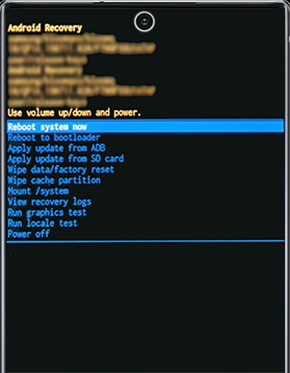
Verify the Issue in Safe Mode
Safe Mode will help you determine if a third-party application is responsible for your Samsung device being stuck on the logo screen. This mode only permits apps that came preinstalled with the operating system to run, which will help in determining whether an external app is causing the problem. To boot into Safe Mode:
- Turn off your Samsung device.
- Press and hold the Power button until the Samsung logo appears. Once the logo is on the screen release the Power button.
- As soon as the device starts rebooting, immediately keep pressing and holding the Volume Down button.
- You should see “Safe Mode” appearing in the bottom corner of the screen.
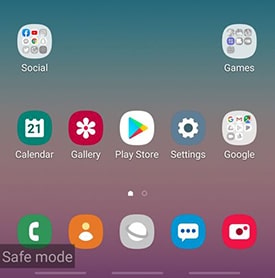
Check if the problem still happens in Safe Mode. If the device boots up fine, it is likely a third-party app that is causing the issue.
Do a Factory Reset
If none of the above solutions work, a factory reset may be required. If the phone gets stuck on the logo screen, and you cannot access Settings to factory reset, then you might want to give our UnlockGo Android software a try. With this tool, you can make your Samsung device reset with just one click.
Reinstalling the Operating System
In case your Samsung device remains stuck on the logo screen, then you may have to perform an OS reinstall. Reinstalling the firmware will resolve corruption or missing system files that prevents your device from starting correctly. For reinstalling the OS you need Samsung Smart Switch app, which is an official software tool from Samsung itself. This tool can be used to re-install the latest firmware on a device. Here is how to reinstall the OS:
- First of all, download Samsung Smart Switch on your computer from their official website.
- Charge your device (at least up to 50%) and back up all important data, as the process will wipe everything.
- Connect your Samsung device to the PC with a USB cable and when prompted confirm connection.
- Launch SmartSwitch application on your computer, and it will recognize the connected device.
- From the menu, choose “Emergency Software Recovery and Initialization.”
- Select “Device Initialization,” and “Confirm” the details of the device model, and click “OK.”
- Download and reinstall the operating system according to on-screen instructions.
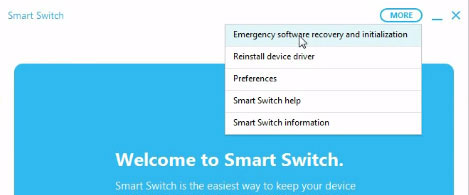
Take Your Samsung Phone to the Service Center
After performing all the above methods to fix Samsung stuck on boot screen, then you need an authorized service center for your device. Skilled technicians are able to respond when an issue arises that calls for professional diagnosis, making certain your device is repaired right.
Bonus: How to Unlock Samsung If the Phone Is Stuck on FRP Lock Screen After Reset?
Dealing with FRP can be troublesome if you forget your Google account details after doing a factory reset on your Samsung phone. This security feature helps keep your device safe from unauthorized access. In this case, you can use a trusted tool like the iToolab UnlockGo Android to bypass the FRP lock and unlock your device in no time. Features of iToolab UnlockGo Android include:
- UnlockGo Android has a high success rate which guarantees efficiency while removing Google FRP lock.
- The interface is easy for anyone who does not have advanced technical knowledge.
- UnlockGo Android enhances the speed of the unlocking process, which allows you to use the device within a short duration of time.
- It offers several options to bypass FRP on Samsung devices running Android 5-14/15.
With iToolab UnlockGo Android, removing the FRP lock from your Samsung device requires just a few basic steps. Steps to unlock your device:
Step 1 Install UnlockGo Android. Next, connect your Samsung device to the PC through a USB cable. Open the tool, then select Bypass Samsung FRP (Google Lock) option. Then, press the “Start” button.
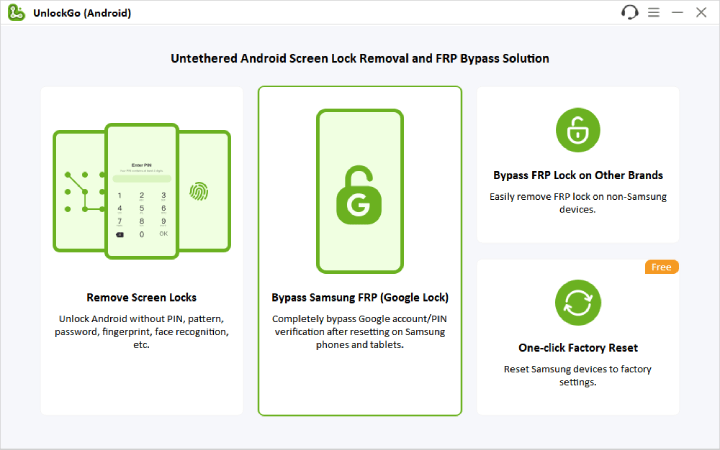
Step 2 Choose the right unlock type according to your Android version. This program uses the quick way for FRP lock bypass on Android 5-14/15 within just 3 minutes when you select the first option. If you do not know your Android version, continue to this option.

Step 3 Enter Samsung’s Diagnostics Menu (Test Mode) up with the secret code provided

Step 4 Upon entering the Test Menu, UnlockGo Android will allow you to turn on USB debugging on your Samsung device. Last of all, follow the on-screen directions to grant the permissions.

Step 5 Next, the program will allow you to bypass the Google account verification screen in seconds. Your Samsung phone will restart automatically, and you have access back to your Android device.

Final Thought
It can be really irritating when your Samsung device gets stuck on the logo, especially after a factory reset, but it can be fixed. Knowing the reasons which can cause this in the first place can help one fix their device in order to maximize its utilities again. If you update your software and have enough storage regularly, then you can avoid similar problems in future. It’s wise to make sure that all your data is regularly backed up to reduce the chances of loss during such problems.

