It can be quite frustrating when your Samsung smartphone won’t vibrate, a feature most people use for notifications. Many users have expressed their frustrations about Samsung vibrate not working. So, we understand your pain from the vibration not working on your Samsung phone.
Defective vibration mode may cause you to overlook critical text messages, phone calls, or notifications from installed applications. If you are getting through this issue, there are a number of solutions you can try before seeking professional help. This article will show you how to fix Samsung phone vibration not working and help you avoid noisy ringtones.
Understanding Samsung Vibration Feature
Samsung phone vibrators are small, accurate motors with a weight attached to the center of their shafts. The motor spins when it is activated, causing the unbalanced weight to vibrate. It’s part of the hardware in cell phones which gives tactile feedback.
Vibration motors are integrated with the software of the phone that synchronize it when incoming calls, messages, or notifications come on the user-end. It offers Samsung users with vibration alerts that are extremely important for different applications.
Vibrating is vital for a number of reasons in Samsung phones. It is cool for quiet or noise sensitive environments such as meeting rooms, theatres, and libraries. Instead of sounds, vibrations can help users remain updated and not disturb others.
Moreover, vibration provides alternative communication method for those with hearing disabilities, hence its importance to accessibility. This means they can still get key notifications through physical cues.
Vibrations provide haptic feedback, which makes them great for gaming and other interactive apps. Basically, Samsung phones come with vibrations to enhance the devices’ efficiency and the user’s versatility.
Why Is Vibration Not Working in Samsung?
Detecting the potential factors that may cause vibration not working in Samsung phones will help you to fix it. Vibration could fail due to many reasons, ranging from basic settings to more complex ones. Below are some of the reasons why Samsung vibrate not working:
Settings
Issues with vibration settings or the phone’s motion sensor may also come into play to stop the vibration feature. Make sure the vibration mode is turned on and set correctly.
Weak Battery
The vibration does not work due to a low battery or save mode. Samsung phones disable the vibration feature on its own to save battery life when the power is low.
Physical Damage
Situations such as physical damage to the phone, drops, impacts can lead to the malfunctioning vibration motors. A malfunctioning vibration motor can also result in the inability of this feature to work.
Software Issues
Vibration might also be affected by software bugs, if the firmware is outdated or system files get corrupted. Keeping your phone updated and conducting periodic system checks can resolve such matters.
How to Fix Samsung Vibrate Not Working Issue
If your Samsung has no vibrating, do not panic. There are a few quick solutions to help you recover the vibration feature. One of these fixes should solve vibrate not working on Samsung phone.
- 3.1 Check Vibration Settings
- 3.2 Check Notification Settings
- 3.3 Reset App Preferences
- 3.4 Restart Samsung Phone
- 3.5 Turn Off Power Saving Mode
- 3.6 Perform a Free Diagnosis
- 3.7 Boot Samsung into Safe Mode
- 3.8 Uninstall the New Theme
- 3.9 Disable Google Assistant
- 3.10 Update Software
- 3.11 Reset All Settings
- 3.12 Contact Samsung Service Center
3.1 Check Vibration Settings
So, the very first thing to examine is whether the vibration settings are correctly configured. Head to Settings > Sounds and vibration, and ensure the desired vibration intensity is chosen. Additionally, check if it is turned on for vibrate while ringing and vibrate on touch. Often, if vibration turns off by mistake, then changing these settings can solve the problem.
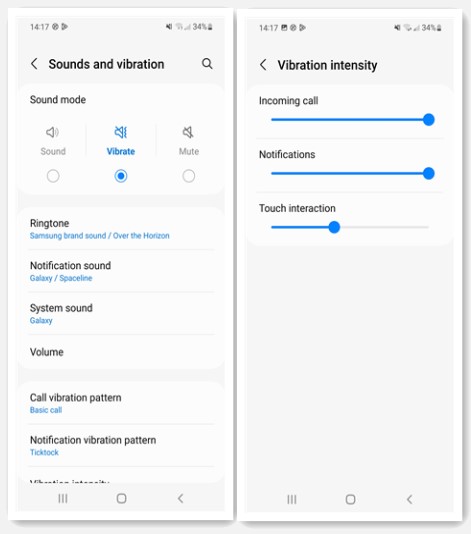
3.2 Check Notification Settings
The vibration is turned off sometimes for certain app notifications. The solution is to head over to Settings > Apps and then tap on the app that isn’t vibrating. Check that vibrate is enabled in the Notifications section. This ensures that the vibrate on important alerts from your applications, for example, messages or calls, will work as expected.
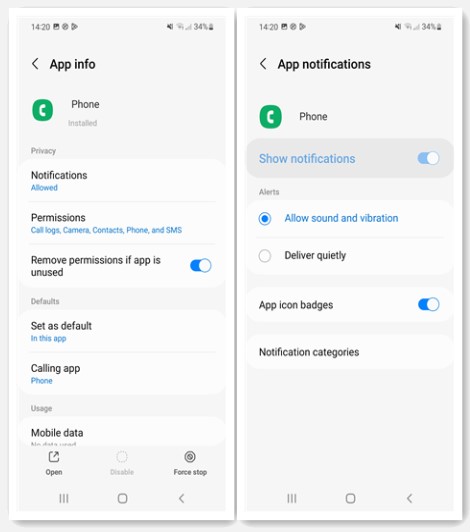
3.3 Reset App Preferences
Resetting app preferences is useful to fix vibration issues due to incorrect settings. For that go to Settings > Apps, then tap the three-dot menu in the top-right and select Reset app preferences. This will reset the apps to their factory settings and not erase any data, which might fix vibration issues.
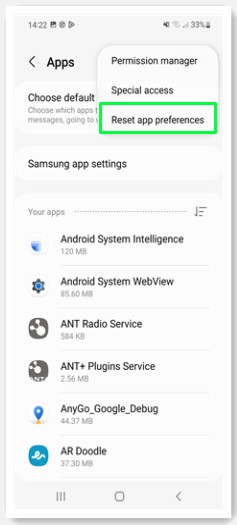
3.4 Restart Samsung Phone
Sometimes, minor glitches might prevent your phone from vibrating, and a simple restart restores the function. Long press the Power button and then tap on Restart. Rebooting Samsung phone refreshes the system, clears temporary files, and fixes malfunctions like vibration not working. Once restarted, check to see if your vibration is working again.
3.5 Turn Off Power Saving Mode
The Power Saving Mode could restrict functionality like vibration to save battery power. To find out if this is what causing it, head to Settings > Battery and Device Care > Battery > Power Saving Mode and disable it. After it’s turned off, the vibration should work pretty normally, as the phone is now not limiting performance to save battery.
3.6 Perform a Free Diagnosis
If the vibration problem persists, run a diagnostic test by downloading the Samsung Members app (free). Here’s how to use it:
- Launch Samsung Members on your phone.
- From the bottom menu, select Support.
- Tap on Phone diagnostics.
- Select Vibration to run the test.
It checks your phone for any hardware or software issues, including regarding the vibration motor, and provides solutions.
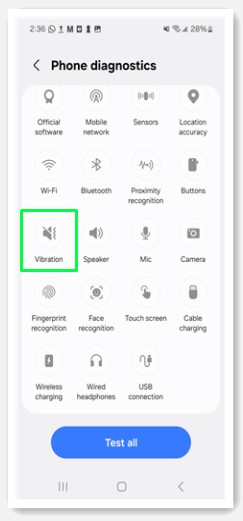
3.7 Boot Samsung into Safe Mode
Booting your Samsung device in Safe Mode will let you know if a third-party app is the one making the vibrating problem. Safe Mode only allows core system apps to run, so it disables any app that may be playing a role in disrupting the vibration.
- Just press and hold the Power button when the power off screen pop up.
- Tap and hold on Power off until you see the prompt for Safe Mode.
- Tap Safe mode in order to reboot your phone.
In Safe Mode, see if the vibration is working. If it does, a third party app may be the culprit. Exit Safe Mode by rebooting your phone, then begin uninstalling apps one at a time until you identify the culprit.
3.8 Uninstall the New Theme
In some rare cases, third-party themes or customizations can cause vibration not working in Samsung phones. If the problem started with a new theme installation, try uninstalling it. To do that, head to Settings > Themes > Menu > My Stuff and tap on the installed theme. Choose the Delete or Uninstall option to do that. After uninstalling see if the vibration goes back to normal.
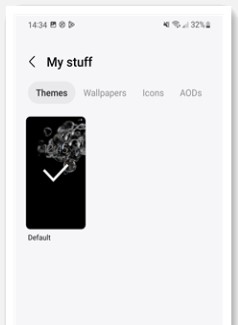
3.9 Disable Google Assistant
Sometimes, Google Assistant also interferes with some phone tasks, such as vibration. Disable Google Assistant to check if it is the culprit behind your issue. Here’s how to do it:
- Open the Google app on your Samsung phone.
- The first step is to press on the Profile icon in top-right corner.
- Go to Settings > Google Assistant.
- Head to the bottom of the page, then switch off the Google Assistant toggle.
Now, please verify if the vibration feature working after turning Off the Google Assistant.
3.10 Update Software
Software updates come with bug fixes and improvements that would fix your phone functionality issues, including vibration. Here are the steps to look for any updates and install them:
- Navigate to Settings > Software update.
- Tap Download and install.
- If there is any update, then install it by following the on-screen instructions.
Keeping your phone software up to date will help you access the enhancements and patches available. It could simply fix whatever bug is affecting the vibration feature.
3.11 Reset All Settings
If none of the above methods help, then you can reset all settings on Samsung. This will reset all your settings to defaults without deleting anything. Here’s how to do it:
- Open Settings > General Management.
- Tap Reset and then Reset all settings.
- Tap on Reset Settings to confirm.
If your vibration option is not working, a reset of all the settings can fix some configuration problems.
3.12 Contact Samsung Service Center
In case, the vibration problems are still evident after undertaking all the above measures, it is advisable to contact customer support. Because contacting a Samsung Service Centre gets you trained technicians who can provide assistance in troubleshooting both hardware and software problems. To locate a service center in your area, please visit the Samsung Support website.
Please remember to back up your important data if you need to repair the device. If you lose any data during the repair process, you can use iToolab RecoverGo (Android) to recover data.

Conclusion
If you’re still wondering why my Samsung phone doesn’t vibrate anymore, there are many troubleshooting and resolution possibilities available. You may find it useful to check the settings on the phone, update the software, and perform a diagnostic test if necessary. And if you stick to the guidelines above, you can fix your Samsung phone even when it does not vibrate and stay updated.

