Samsung display problems are very inconvenient, especially if you encounter a white screen of death on your phone. It’s called the Samsung white screen, making your device completely unusable, and you have no control over it. The first step to resolving it is understanding the causes.
This blog post will cover some common causes of Samsung white screen of death and simple methods to fix it. Whether it’s software bugs, hardware issues, or something else entirely, this guide will help you troubleshoot the problem. Let’s dive in.
Common Causes for Samsung White Screen of Death
Understanding the common causes of the Samsung white screen of death is essential for troubleshooting. Several factors can contribute to this issue, ranging from physical damage to software problems. Here are some of the most frequent reasons behind this frustrating problem.
Physical Damage
Samsung white screen issue could be easily occurred by physical damage. Tossing around a device or getting it wet can damage internal parts. This damage usually involves the screen and other necessary components that cause display issues.
Software Glitches
The white screen issue with Samsung devices can also be triggered by software glitches. For instance, the display might flash white and stop working due to a recent security update. Most people have complained of getting a blank white page after the operating system has been updated. These types of glitches can change the normal functionality of your device.
Buggy Applications
Buggy apps are another frequent reason behind the Samsung white display of death. In many cases, poorly coded apps create conflict with the operating system. These conflicts could result in screen display problems. If buggy apps break core system functionality and cause your device to misbehave, that can be a problem, too.
Insufficient Storage
Lack of space can affect the performance of your device, thereby resulting in the white screen problem. Your device needs space to work, and when it runs out of space, it can cause problems, including display issues.
Loose LCD Connector
Loose LCD connectors are also among the issues that cause the white screen problem. This is the connector that connects the screen to the motherboard. If it falls off, your screen might not display properly. The LCD connector may get loose due to an accidental fall or it might get old to this extent and make the screen white.
Swollen Battery
A swollen battery can also push against internal parts, impacting display function. Such pressure can lead to screen damage or broken connections leading to a white screen. Batteries can swell from age, overcharging, or factory defects, damaging the components.
Related: What to Do If Your Samsung Battery Is Expanding? Solved Here
Hot Questions About Samsung White Screen of Death
People have many queries about the Samsung white screen of death, a concern that makes gadgets unusable. In this section, we will consider some frequently asked questions.
Can the white screen of death be fixed?
Yes, the white screen of death problem can be solved. Solutions vary from doing a soft reset to reinstalling the OS. In certain cases, updating or uninstalling bad apps will help in fixing the issue. If none of these methods work, a factory reset may be needed. Hardware issues may sometimes require a professional repair service to get fixed.
Is white screen of death permanent?
No, the white screen of death is not permanent. This is mostly a temporary problem that can be overcome. It’s easier to look for a solution when the problem is defined. If the cause lies in software or hardware, it is generally possible to correct it.
Majority of users who experience the Samsung white screen of death note that it does not harm their devices permanently. The problem should be treated as soon as possible to avoid more complications.
How to Fix Samsung White Screen Issue
The Samsung white screen problem can be a frustrating experience; however, it is usually fixable. We will discuss multiple ways to solve the issue in this part. These solutions work regardless of whether the problem is with the software, hardware, or some other component of the device.
- Fix 1: Force Restart Your Samsung Phone
- Fix 2: Clear Cache and Data on the Buggy App
- Fix 3: Free Up Phone Memory
- Fix 4: Perform a Factory Data Reset
- Fix 5: Check LCD Connector
- Fix 6: Check the Battery
- Fix 7: Visit Samsung Authorized Service Center
Fix 1: Force Restart Your Samsung Phone
One of the easiest yet effective solutions to fix the Samsung white screen issue is to force restart your phone. This can restart your device, eliminating any software malfunctions or hanged processes making your display remain white. A force restart doesn’t erase any data, so it is a low-risk first move. How to force restart your Samsung phone:
- Press and hold the Power button and Volume down button simultaneously for 10-15 seconds at least.
- When the Samsung logo appears on display, release both buttons.
Then wait for your phone to properly restart and see if the white screen issue is repaired.
Fix 2: Clear Cache and Data on the Buggy App
If your Samsung phone works fine aside from a white screen when you open one particular app, try clearing the cache and data for that app. This is an effective method when the error lies in a certain app due to corrupt files or app conflicts. How to clear the cache and data on the problem app:
- Tap on Settings >Apps.
- Find the app that has issues and tap on it.
- Tap Storage.
- First, clear cache by clicking the Clear Cache tab.
- If this doesn’t solve the problem, tap Clear Data to restore the app to its default state.
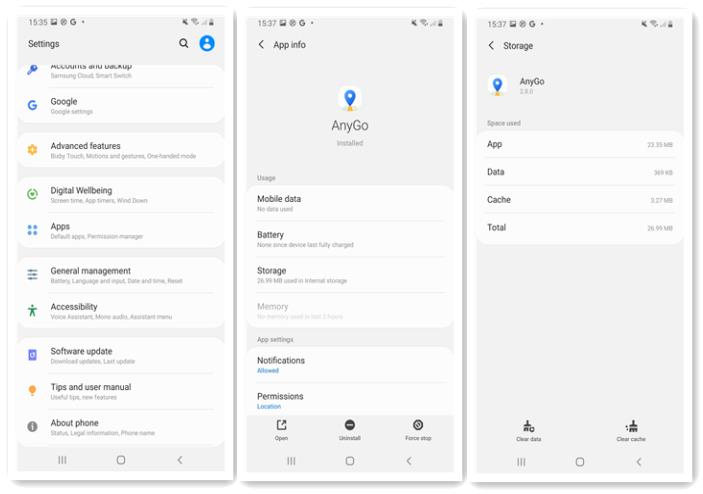
Now restart the app, and check if the issue has been fixed.
Fix 3: Free Up Phone Memory
The white screen of death in a Samsung device may result from low storage or memory overload. Sometimes, when the memory of the phone is completely occupied, there might be a system failure that results in a white screen. To resolve the issue, freeing up some space on your phone will improve its performance. How to clear up memory in your Samsung phone:
- Delete Unnecessary Files: Check through your photos, videos, and downloads and delete anything that you don’t require anymore.
- Uninstall Unused Apps: If there are apps that you no longer need, then uninstall them.
- Clear App Caches: Go to Settings > Apps, select space-consuming apps, and then clear caches.
Fix 4: Perform a Factory Data Reset
When your Samsung phone is stuck on the white screen of death, try a factory reset. If you’re unable to go to settings menu or recovery mode, you can use iToolab UnlockGo (Android). This tool allows you to reset your device more easily than clicking through complicated menus.
Key Features of iToolab UnlockGo (Android):
- With one-click, the tool offers you to factory reset your Samsung phone and tablet. This takes 5-10 seconds or so.
- It supports all Android versions, including the latest Android 15.
- The tool can also help you unlock 6000+ Android models without password/pattern/PIN.
- The software has a simple interface that works for beginners as well as experienced users.
To reset your Samsung device using iToolab UnlockGo (Android), follow these simple steps:
Step 1 Download and install iToolab UnlockGo (Android) on your computer. Launch the program after you have installed it. Connect your Samsung phone to your computer via a USB cable. Then, in the software, choose the “One-click Factory Reset” option.
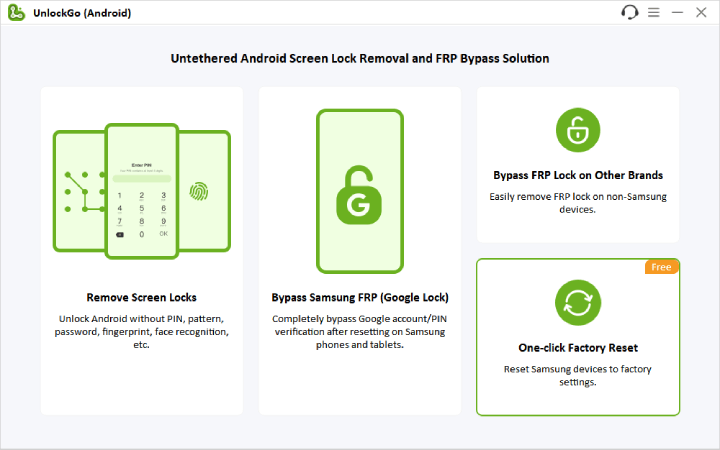
Step 2 Take a close look at the message on the screen. When you are ready, click to start the reset.
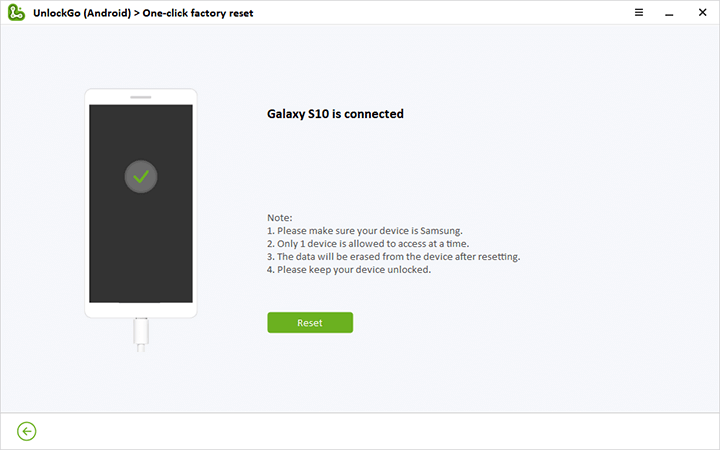
Step 3 It will take a few seconds, and your Samsung device will be reset to factory settings. Once the process is complete, your phone will reboot automatically. Following that, you can configure your device as a new phone.
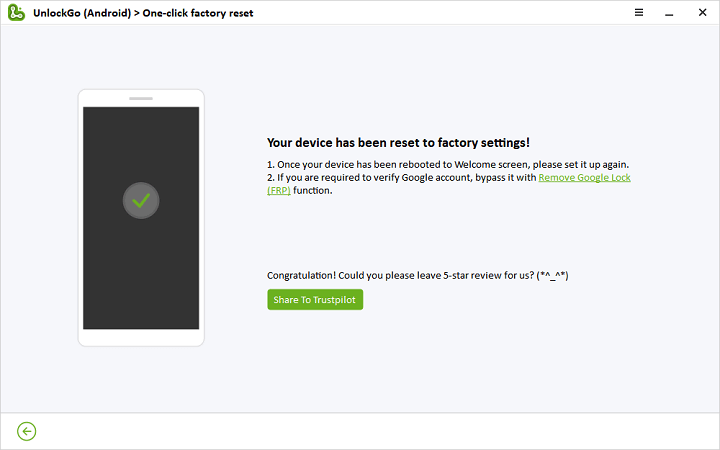
Fix 5: Check LCD Connector
Another reason why almost all Samsung devices show the white screen of death can be a loose and damaged LCD connector. If the LCD connector is loose or detached, you may see a white screen because the connector connects the phone’s motherboard to the screen.
This is usually a hardware problem and must be checked physically. If you think that the LCD connector is damaged, it would be best to consult a professional.
Fix 6: Check the Battery
Another common reason for the white screen of death on your Samsung phone is a swollen or faulty battery. Problems with the battery can cause power problems, such as a white screen or an unresponsive phone.
If you think the problem lies with your phone battery, please consult a specialist. A swollen battery can leak and even catch fire, which is a serious safety concern. A technician will check the health of your battery and replace it if necessary.
Fix 7: Visit Samsung Authorized Service Center
If the above solutions do not resolve your white screen of death, it may be time to seek professional help. It is advised to come into a Samsung Authorized Service Center. They employ Samsung-specialized technicians who have the necessary tools and parts to perform a fix properly.
An authorized service center can identify root Hardware issues, such as motherboards and screens, that cannot be resolved at home. They can also help in ensuring your warranty is intact, and you get top notch repairs.
The Takeaway
Essentially, you can fix the Samsung white screen of death most of the time when working in a proper way. These issues can be avoided through regular maintenance, like software updates, and keeping the device safe from physical damage.
When troubleshooting steps will not work, seeking professional help will guarantee that your device is in the right hands. By acting quickly, you can save your time and avoid other complications with your Samsung phone.

