Wi-Fi calling is an incredibly helpful and invaluable feature that mainly uses Wi-Fi instead of the mobile network to make and receive calls. It is very useful where the cellular signal is usually low. However, Wi-Fi calling could rather encounter some issues often, especially on Samsung smartphones.
However, if your Samsung Wi-Fi calling not working, you don’t need to panic. Many users face this issue and it can be solved in several ways. In this article, we will look at various causes of Wi-Fi calling not working in Samsung and how to resolve the issue.
How Does Samsung Wi-Fi Calling Work?
Wi-Fi calling lets you make phone calls using a Wi-Fi connection instead of an ordinary cellular signal. This is very helpful if you live in a place where the cell reception is poor, and your calls keep disconnecting.
Also, if you find yourself in an area with a poor mobile signal, then Wi-Fi calling can be a lifesaver. Ultimately, with a good and stable WLAN signal, you can continue your communication without interruptions using the Wi-Fi calling feature. However, it has security risks of using public Wi-Fi networks.
Which Samsung Devices Support Wi-Fi Calling?
Wi-Fi calling is available on many Samsung devices. Here is a complete list of Samsung models that support this feature:
What Causes Samsung Wi-Fi Calling Not Working?
There are several reasons that may cause Wi-Fi calling not working in Samsung phone properly. By knowing some of these causes, you can troubleshoot the problem quickly.
Wi-Fi Calling Feature Is Turned Off
One of the main reasons why Samsung Wi-Fi calling does not work is that the Wi-Fi calling feature is turned off. This may occur in case your cellphone software program has been currently updated. Or if you have done a reset of network settings or, by chance, switched off the function in the cellphone settings.
Weak Network Connection
A poor or flaky Wi-Fi connection is an additional reason. Wi-Fi calling only works if you have good, reliable internet connection. Having a weak Wi-Fi signal can result in your call quality suffering or being unable to make or receive calls. Signal strength can suffer if you are too far from the router or there are physical items directly between your device and the router.
Airplane Mode Is On
If you have placed your phone in airplane mode, then it does not support the Wi-Fi calling feature at all. It is possible to activate Wi-Fi individually after enabling the airplane mode, while the capability of the phone for Wi-Fi calls may be limited.
Carrier Limitation
Some carriers potentially have limitations or restrictions on the usage of Wi-Fi calling. A lot of mobile carriers do not provide such functionality, and so those that do may have limitations on what plan you have. Carrier restrictions may lead to the situation where the Wi-Fi calling feature is not functioning as expected on the Samsung device.
How to Fix Samsung Wi-Fi Calling Not Working Issue?
While using Samsung Wi-Fi calling, if you face issues, you shouldn’t panic as there is a fix. Here, we outline different ways to fix the problem.
- 1. Make Sure Wi-Fi Calling Is Turned On
- 2. Change to Another Wi-Fi Network
- 3. Restart the Router
- 4. Turn Off the Airplane Mode
- 5. Remove and Reinstall the SIM Card
- 6. Restart Samsung Phone
- 7. Update Phone App
- 8. Check for New Software Update
- 9. Reset Network Settings
- 10. Contact Your Carrier
1. Make Sure Wi-Fi Calling Is Turned On
The first step in dealing with any issues with Samsung Wi-Fi calling is to check that Wi-Fi Calling is active in the settings. This is how you do it:
- Go to the “Phone” application in your Samsung mobile.
- In the upper right corner, tap the “More Options” icon – three vertical dots.
- Tap “Settings” in the list which appears.
- Locate the Wi-Fi Calling button and toggle it on.
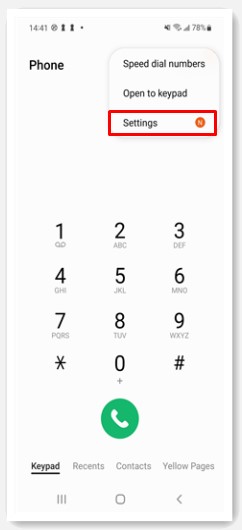
2. Change to Another Wi-Fi Network
If your Wi-Fi calling still won’t work, the problem could be your current Wi-Fi network. Test connecting to an alternate Wi-Fi network, and see if the issue continues. This can help assess whether the problem is with the signal strength or configuration settings on your original network. In some cases, all you need to do is to change to a more stable or faster network.
Related: How to Fix Wi-Fi Not Working on Samsung Phone But Working on Other Devices
3. Restart the Router
Restarting your router is another solution for Samsung Wi-Fi calling not working. Occasionally, network issues can be fixed with the help of router restart. To restart the router, first, disconnect it from the power socket, wait about 10 to 15 seconds, and then connect the power socket again. Wait until the router is completely on. This might also eliminate any temporary bugs or connection problems that interfere with Wi-Fi calling.
4. Turn Off the Airplane Mode
If Airplane mode is turned on, it will quickly turn off any Wi-Fi connection, which could result in Samsung Wi-Fi calling not working. To disable Airplane Mode, simply swipe down from the upper edge of the screen and open the Quick Settings panel.
Then, touch the airplane icon whenever it is enabled. Alternatively, you can go to settings, head to the “Connections” tab, and turn off the toggle next to Airplane Mode.
5. Remove and Reinstall the SIM Card
Removing and reinstalling the SIM card is another possible solution for Wi-Fi calling not working in Samsung device. First, turn your device off. Then, you can remove the SIM card with a special tool or a paperclip.
After waiting a couple of seconds, place the SIM card back into the slot making sure that it is placed properly. Then, switch on your device again. This procedure helps restore your network settings, which could be the reason why your Wi-Fi calling is not working.
6. Restart Samsung Phone
In case you are still having problems in making Wi-Fi calls, may be it is worthwhile to restart your Samsung phone. In order to restart the device, follow these steps:
- Press and hold the Volume down key and the Side (or Power) key simultaneously.
- Wait for some seconds until a different set of power options come up.
- Select the Restart option and then click on the Restart option once more.
Your device will restart itself. A simple restart like this can sometimes fix minor software problems and connection problems.
7. Update Phone App
You should ensure that your Phone app is updated as doing this may help in resolving issues with Wi-Fi calling. This is how to update your Phone app:
- Open the Phone app and tap the three dots in the upper right corner.
- Select “Settings”.
- Scroll the screen to find “About Phone”.
- Tap on it. If there is a new version, you can tap “Update” to upgrade it.
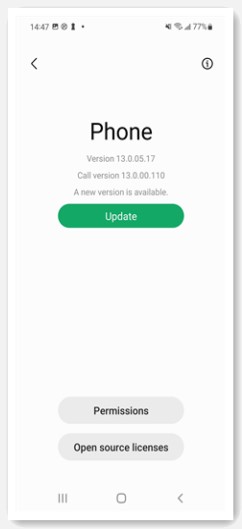
8. Check for New Software Update
Installing the latest software may resolve the Wi-Fi calling not working in Samsung phone. There may be new features or repairs which could make your device’s performance more efficient. To see if there’s a new software version follow these steps:
- Launch the Settings app on your Samsung device.
- Select “Software Update” by scrolling down.
- Click Download and Install.
9. Reset Network Settings
If you’ve tried everything and nothing seems to work, you can try resetting your network settings which will help deal with issues related to Wi-Fi calling. The following steps show how to reset your network settings on a Samsung device:
- Go to the Settings app on your Samsung device.
- Scroll down the page and select General Management.
- Select Reset, and then select the option to Reset Network Settings.
- Tap on Reset Settings one more time to confirm the action.
10. Contact Your Carrier
Finally, after going through all the steps outlined above, if Samsung Wi-Fi calling continues to fail, it is advisable to call the carrier. Reach out to the customer support of your carrier. They can check whether there are service disruptions from their side and whether you are registered for Wi-Fi calling in your account. Perhaps your carrier may have some settings or updates which can fix the issue in question.
Final Words
Overall, Wi-Fi calling is a wonderful feature that can enhance communication, particularly in the absence of strong cellular signals. For this to work, a good Wi-Fi connection is necessary. Although issues can arise, familiarity with the typical reasons will help you solve the issues easily.
Make sure you are up-to-date with your device settings and the necessary troubleshooting options. This means wherever you are, you can always use Wi-Fi calling to have clear conversations without interruptions.


I work remotely outside the USA in Panamá, so I’ve using Wi-Fi calling for several years w/o using the local cell phone company’s services.
MY USA cell is left on Wi-Fi with a VPN set to Dallas, TX. T-Mobile gets paid every month, but I only use it for a few old clients. My family & friends all call my Panamá cell with WhatsApp.
Lately my USA cell will not let me make more than one call before it asks me if i want to turn off Wi-Fi and use the cellular network. The options are to say Yes or Cancel. Either way
Wi-Fi calling is off.
What can the increasing numbers of expats to do?
What borked my wifi calling today?