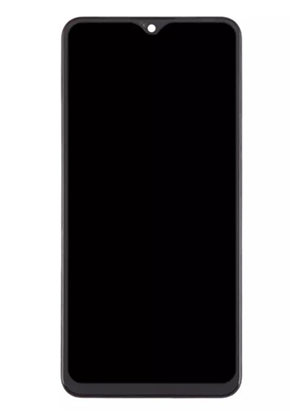
Vivo phones, including the Y20, Y91, and S1 models, are widely used for their affordability and features. However, you may experience the Vivo black screen problem when using your phone. This can be frustrating, mainly when your phone is ringing, vibrating, and receiving notifications, but there is no display. But no worries.
This post will help you by providing the causes of the Vivo black screen problem with simple and advanced solutions.
Is the Black Screen of Death Fixable
Yes, the black screen of death is fixable in most cases. However, understanding its root cause is key to finding an effective solution. The completely dark screen or black screen issue with lighting is due to faulty or buggy apps, battery or charging issues, outdated operating systems, malware or viruses, or mechanical problems. Various solutions like system reboot, safe mode, and hardware check can help resolve the problem.
Why Is My Vivo Phone Working but the Screen Is Black
Understanding the causes of the Vivo black screen problem is crucial to effectively troubleshooting and fixing the issue. Let’s consider a few:
Application Issues
One of the most common reasons for a black screen issue is the installed applications on your Vivo phone. Some apps can cause conflicts with the system due to outdated versions, malware, or large app cache files.
Software Glitches
Software glitches are another common cause of black screen issues that can happen for various reasons, such as corrupted system files, incomplete software updates, or conflicts between system processes.
LED Display Problem
The LED display is responsible for showing the visuals on your phone. An issue with the display, such as a hardware fault or a loose connection, can cause the screen to remain black even though the phone is on.
Overheating of Vivo Phone
Overheating is a major issue that can result in your Vivo phone going black. When the phone overheats, it may automatically turn off the display to protect the internal components from damage.
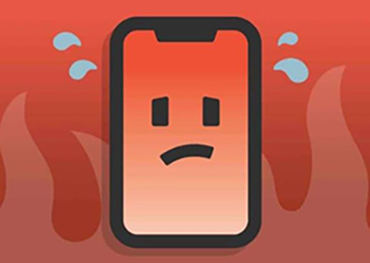
Water Damage
Water damage can severely affect the phone’s hardware, including the display. Even exposure to a small amount of moisture can short-circuit the display, leading to the issue.

Physical Damage
Physical damage, such as screen cracks due to falling, can cause internal damage to the phone’s display or motherboard, resulting in a black screen.
Charging Issues
Charging problems, such as overcharging, using incompatible chargers, or issues with the charging port, can contribute to this problem.
Common Approaches to Fix Vivo Black Screen Problem
Although identifying the reason behind the Vivo black screen issue is challenging, you can try simple fixes to overcome the situation.
- Restart Your Vivo phone
- Clear the Charging Port
- Check and Clear Buttons
- Recharge Your Vivo
- Press Both Sides of your Phone
- Reinstall Your Battery
- Offload Apps with Issues
Restart Your Vivo phone
Most people try this method to fix the black screen because it’s the easiest way to resolve the problem. The issue is often fixed by restarting your Vivo phone, as it can reset the system and clear temporary glitches. Here are the steps you need to follow:
- For Vivo Y20, press and hold the Power button for about 8 seconds.
- For Vivo Y91, press and hold the Power, Home, and Volume Down buttons.
- For Vivo S1, press and hold the Power and Volume Up buttons. Release the button when your Vivo phone turns off. Wait for the phone to reboot and check if the screen functions properly.
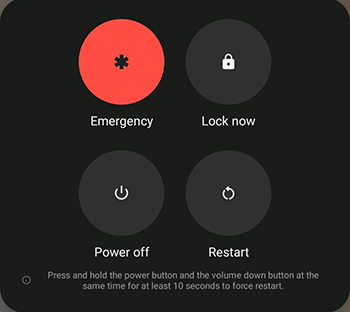
Clear the Charging Port
Debris or dust in the charging port prevents the Vivo phone from charging properly, leading to a Vivo black screen error. Cleaning the charging port can resolve this issue. For this purpose:
- Turn off your Vivo phone and gently clean the charging port with a small brush.
- Reconnect the charger and check if the phone is charging and the screen is functioning.

Check and Clear Buttons
Stuck or malfunctioning buttons can cause the phone to freeze or go black. Checking and clearing the buttons might help resolve the issue.
- Inspect the power and volume buttons for any debris or damage.
- Turn off your Vivo phone and gently clean the buttons with an alcohol wipe or microfiber cloth damp with 70% isopropyl alcohol.
- Restart the phone when the phone is completely dry to see if the screen is functioning.
Recharge Your Vivo
If the phone’s battery is completely drained, it may take time before the screen turns on. Charging the phone for a sufficient period might resolve the black screen problem.
- Connect the phone to the original Vivo charger.
- Leave the phone to charge for at least 30 minutes.
- Turn on your phone and check if the screen is working.
Press Both Sides of Your Phone
In cases where loose internal connections cause the black screen, pressing both sides of the phone can help restore the connection. So, hold the Vivo phone firmly and gently press both sides near the edges.
Reinstall Your Battery
If your Vivo phone has a removable battery, reinstalling it can help reset the system and resolve the black screen issue.
- Turn off the phone and remove the back cover.
- Take out the battery and wait for a few seconds.
- Reinstall the battery and cover, then turn on the phone.
Offload Apps with Issues
If a malfunctioning app is causing the black screen issue, you need to offload the problematic apps by rebooting your Vivo phone in Safe Mode. Here is how:
- Release the Power button during the boot process when the screen displays the logo.
- Now, wait for five seconds and immediately press and hold the Volume Down button. Don’t release it before entering the lock screen interface.
- Tap OK to reboot into Safe Mode.
- In Safe Mode, navigate to Settings > Apps and identify the problematic app.
- Restart the phone normally to exit Safe Mode.
- Uninstall or clear the cache of the app which is causing the issue.
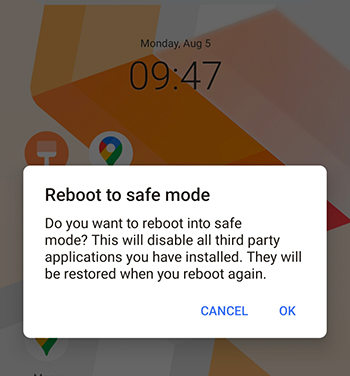
Advanced Methods If Vivo Black Screen Problem Is Ongoing
If the Vivo black screen problem is not resolved, you should try advanced solutions, including a factory reset.
Clean Partition Cache
Cleaning the partition cache can help resolve issues caused by corrupted system cache files. Here is the procedure:
- Turn off the phone and press the Volume up and Power buttons simultaneously.
- Release the buttons and select the Recovery Mode with the volume button.
- When various options appear, choose Clear data > Clear Cache > OK.
- After confirming, hit Return and pick the Restart option.
Factory Reset Your Vivo Phone
Performing a factory reset can restore the phone to its original settings, resolving the black screen problem. However, this will erase all data on the phone.
- Turn off the phone, press and hold the Volume Up and Power keys at once.
- Release the buttons once the Vivo logo appears, and use the volume buttons to select Recovery Mode.
- Choose the Clear data and Clear all data options.
- Hit OK when all is done, return, and press Restart.
If you didn’t have a backup and the data couldn’t be restored after the factory reset, try RecoverGo (Android). It can help you recover lost data, such as calls, messages, contacts, and other important files, with a high success rate.
Replace the Screen
If the black screen problem persists even after trying all other troubleshooting methods, it might indicate a hardware problem with the display itself. In such cases, replacing the screen is a viable solution. Ensure that the replacement is done by a professional technician using genuine Vivo parts to maintain device quality and performance.
Contact Vivo Support
If you can’t resolve the Vivo black screen issue on your own, contact Vivo support. Their customer service can provide expert guidance, perform advanced diagnostics, and offer repair or replacement options. They can also help determine if your phone is still under warranty for potential cost coverage.
Conclusion
The Vivo black screen problem can be troublesome but fixable with the right approaches. By understanding the causes, you can resolve the issue. Most black screen problems can be addressed through simple methods like restarting the phone or advanced solutions like factory resetting.
But if you have lost data after the factory reset, you can use RecoverGo (Android). It can help you recover deleted photos, contacts, messages, call logs, etc., in different scenarios, even with a broken screen.


my phone screen is black but my phone is working
please how to fix that
ayaw parin mabuhay ang Vivo s1 ko na black screen
my phone screen is black Vivo y17
My phone is black but it’s working
my fone is v2043/y20. it just on vibration while i used usb charger but the screen was black.what happen?
my phone is working,but the screen black,how can i fix that?
não consigo fazer
Hi MöMäDË, what can we do for you?
hang ke karan touch screen work nahi kar raha