
Vivo is among the famous smartphone manufacturers. It is known for reasonable prices for newer features and some unique designs. However, some users are frustrated with difficulties where their Vivo phone not turning on. This issue could occur because of a software problem together with a hardware issue in the phone. Therefore, if you also face such issues, then it is better to know the actual problem and then start with the solution.
What we offer you here is nothing but a detailed guide to the various procedures and steps involved. These will surely help you get your phone to work again.
Why Is My Vivo Phone Not Turning on at All
Knowing the main problem that is causing the issue at your end will help solve it. So, here are some key reasons why your Vivo Phone is not turning on at all.
Drained Battery
A dead battery always stops a phone from turning on. It often happens when the battery is malfunctioning. Otherwise, when the charging circuitry is malfunctioning.
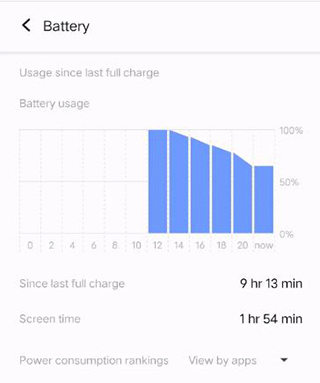
Water Damage
If your Vivo phone is water-damaged, it means that the circuit on its motherboard will not work properly. It can result in partial or total failure of the motherboard.

Physical Damage
Sometimes physical damage to the phone can prevent it from turning on. That physical damage may affect its screen or even the motherboard.
Software Glitches
Vivo phones often come across software glitches. These glitches put the phone in a boot loop or the phone does not turn on at all.
Broken Power Button
Sometimes everything is fine but the power button of your Vivo phone is not working properly. This small issue can prevent the phone from turning on.
How to Fix Vivo Phone Not Turning on
Let us discuss some effective methods to fix this issue.
- Clean the Charging Port
- Long Press the Power Button
- Check Your Buttons
- Ensure There Is No Problem with the Port, Cable, and Charger
- Remove SIM Card
- Charge Your Phone
- Examine Physical Damage
- Enter Safe Mode
- Factory Reset Your Vivo
- Reinstall Android System
Clean the Charging Port
Check if the charging port has lint stuck in it. That can prevent the charging cable from making a connection with the port and the phone does not charge properly. Clean it with pressurized air or with a small brush or pin carefully.

Long Press the Power Button
Pressing the power button for a long time can perform a hard reboot on your phone. So, if the Vivo y11 not turning on normally, you may turn it on this way.
Check Your Buttons
Check if your power button is working correctly. Get a sensation of clicking the power button and volume buttons. If the power button feels less clicky or mushier then it is most probably a hardware issue.
Ensure There Is No Problem with the Port, Cable, and Charger
Ensure that you do not have a flat battery by checking the charger and wire with another phone. Meanwhile, try another charger and cable with the dead phone. It will help check if the phone is dead due to a flat battery or not.
Remove SIM Card
The SIM card in your Vivo phone may be causing some software or hardware issues. So, a troubleshooting step will be removing the SIM card and trying to power it on your phone.

Charge Your Phone
Let your phone charge for an hour or two before trying to power it on if it has been left unattended for some weeks or months. This time may let the battery charge enough to turn on your phone.

Examine Physical Damage
Examine the phone for cracks on the screen or other signs of impact. If the phone has physical damage, then the damage might have extended to the motherboard. Otherwise, some connectors inside the phone might be loose.
Enter Safe Mode
If your Vivo goes to the boot screen but it does not completely start, you can try entering the safe mode by following these steps.
- Hold the Power button and release it when the Vivo logo appears.
- Wait 5 seconds and hold the volume down button until the lock screen interface appears.
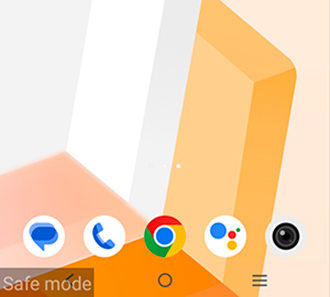
Factory Reset Your Vivo
If the Vivo is not turning on due to a software glitch, then trying a factory reset can help you. Here is how you can perform it on a phone that boots to the boot screen only.
- Hold the volume + and power buttons until you see the Vivo logo.
- Select Recovery Mode and enter it with the Power button.
- Select Clear Data and then select Clear All Data.
- Select Return and then Restart to see if the factory reset helped you with the issue.
If your phone is turned on after performing a Factory Reset, you may use RecoverGo (Android) to recover any data you lost. It works on 6000+ models and lets you selectively recover your data.
Reinstall Android System
The only software-related fix you can try if a factory reset does not work will be reinstalling the Android system. It is a slightly complex process and requires some technical expertise with professional tools along with these steps:
- Go to Vivo’s official website and download the Android System file for your device model.
- Open QFIL software on your PC and select the Android System file in it by clicking Browse.
- Connect your Vivo phone to your PC with a cable while holding both volume buttons.
- Now your phone will be detected by QFIL software, click Download to start installing the Android system.
Now you just need to wait till the process is complete and then your phone will be fixed.
Conclusion
Were you also searching online for things like “My Vivo phone is not switching on”? Hopefully, you were able to resolve the issue with all the effective solutions discussed in this guide.
Remember that in most cases this will be an issue with the charging of your phone since a flat battery cannot help the phone turn on. However, in some cases, it may happen because of software issues. These will require some technical knowledge and the right tools to solve the issue.


விவோ மொபைல் டிஸ்ப்ளை நோஒர்கிங் பட் மொபைல் ஐஸ் ஒன்னும் வாட் ப்ரோப்லேம்
Problem