Some Vivo users may encounter annoying problem with their S1 and S1 Pro phones being stuck on the logo screen. This problem, often called a boot loop, can be caused by several factors. Whether it’s a software glitch or a hardware issue, understanding the reason can help fix the problem.

In this detailed article, you will explore the common causes behind the problem of Vivo phone stuck on logo screen and provide step-by-step solutions on how to fix it.
Common Causes for Vivo Phone Stuck on Logo Screen
Before getting into the most effective solutions to fix the issue of Vivo stuck on boot screen, let’s dig into its reasons:
Software Glitches
Software glitches are among the most common causes of a Vivo phone getting stuck on the logo screen. This is due to a corrupted system file, incomplete software update, or issues with custom ROMs.
App Problems
Some apps can cause conflicts with the phone’s operating system, leading to boot issues. This is especially common if you’ve recently installed a new app that may not be fully compatible with your device.
Hardware Issues
Physical damage, such as the broken screen or damaged internal components, can cause the phone to fail during the boot process. In such cases, the phone may get stuck on the logo screen.
Battery Draining
If your phone’s battery is critically low or malfunctioning, it may not have enough power to complete the boot process, resulting in the Vivo getting stuck on the boot screen.
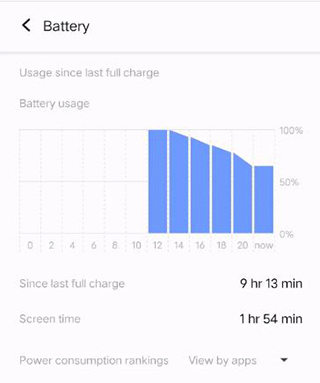
Malfunction of the Update Process
An interrupted or failed update can cause the boot issue. This can happen if the phone loses power during an update or the update file contains an error.
What Do I Do If My Vivo Phone Stuck on the Logo Screen
After exploring the causes of Vivo phone stuck on logo screen, let’s discover the methods you can try to fix the problem:
- Force Restart Vivo
- Enter Safe Mode
- Charge Your Vivo
- Re-insert or Change the Battery
- Set Your Phone to Recovery Mode
- Factory Reset Your Phone
- Clear Cache Partition
- Reinstall Android System
- Contact Vivo Support
Force Restart Vivo
A force restart is the simplest and often most effective way to resolve minor software glitches causing your Vivo phone to be stuck on the logo screen. This method forces the phone to shut down and reboot, which can clear any temporary issues. Here is how:
- Press and hold the Power button on your Vivo phone for about 10 seconds. However, in some versions like Vivo Y02, S1, etc., press the Power and Volume Down buttons.
- Release the buttons when you see the Vivo logo.
- Once the phone restarts, see if the issue is resolved.
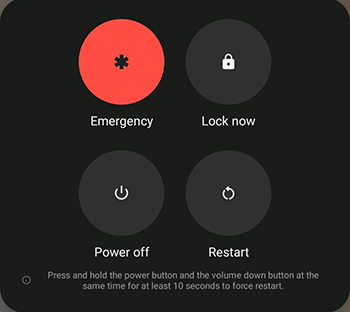
Enter Safe Mode
Safe Mode allows your Vivo phone to boot with only the essential system apps, disabling all third-party apps. This is useful for troubleshooting if an app is causing the phone stuck problem. Let’s follow these steps:
- Hold the power button until the Power off option appears.
- Hold the Power off button until you see the Reboot to safe mode notification. Then, hit OK to confirm.
- When the device boots up, it automatically enters Safe Mode, which is displayed at the bottom of the screen.
- Only the essential apps will be active in this mode, and any problematic third-party apps will be disabled.
- Check which apps are not available. Later, reboot your phone to exit Safe Mode and uninstall those problematic apps.
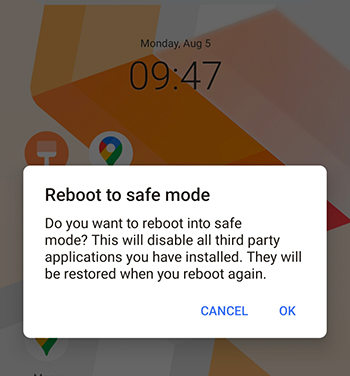
Charge Your Vivo
A completely drained battery can prevent your Vivo phone from booting properly. Ensuring the battery has enough charge can help resolve the issue. Here is how:
- Use the original charger and cable to plug your Vivo phone into a power source.
- Allow your phone to charge for at least 30 minutes. Make sure that the charging icon appears on the screen.
- After charging, try turning on your phone by pressing the power button. If the battery was the issue, the phone should not stuck on the logo screen.
Re-insert or Change the Battery
If your Vivo phone has a removable battery, reseating it can sometimes solve boot issues. However, if the battery is faulty, replacing it may be necessary.
- Turn off your Vivo phone and carefully remove the back cover.
- Gently remove the battery from its compartment. Wait for a few minutes.
- Place the battery into its compartment, ensuring it is securely seated.
- Put the back cover back and press the power button to turn on your phone.
- If the reinsert can’t solve the problem, you should change the battery.
Set Your Phone to Recovery Mode
Your phone can run in different modes. Sometimes, it may be helpful to change modes you use now to fix the stuck on logo screen issue.
- Turn off your Vivo phone. Now, simultaneously press & hold the Power and Volume Up buttons.
- Once the Vivo logo appears, release both buttons. Use the volume buttons to pick the Recovery Mode.
Factory Reset Your Phone
A factory reset erases all data on your Vivo phone and restores it to its original factory settings. This is often the last resort to fix serious software issues. If you can access your phone, back up important data before performing a factory reset, as this process will erase everything on your device. Here is how to factory reset:
- Turn off your phone, then press and hold the Power and Volume Up buttons until the Vivo logo appears.
- Select Recovery Mode with the volume button. Later, choose Clear all data/Factory Reset and tap OK to proceed with the factory reset.
- Once the reset is complete, hit Restart. Your phone will restart and bypass the logo screen.
If you lost important data during the factory reset, you can use RecoverGo (Android) to help you recover lost photos, contacts, messages, and other data from your Vivo phone.
Clear Cache Partition
Clearing the cache partition removes temporary files stored by the system, which can sometimes become corrupted and cause issues like being stuck on the logo screen.
- After turning off your Vivo phone, press & hold the Volume Up and Power buttons simultaneously until the Vivo logo appears.
- Release the buttons and choose Recovery Mode. Navigate to Clear data > Clear cache.
- Confirm the action by selecting OK. The phone will clear the cache partition in just a few seconds.
Reinstall Android System
If the Android operating system on your Vivo phone is corrupted, reinstalling it may be necessary to resolve boot issues. This can be done using official Vivo software or third-party tools. Here is how:
- Visit the official Vivo website. Click Support > System Update and select the model to download the firmware for your phone model.
- If your phone is still operational in some capacity, transfer the firmware file to your phone’s internal storage or SD card.
- Turn off your phone, then press and hold the Power and Volume Up buttons until the Vivo logo appears. Release the buttons to enter Recovery Mode.
- In Recovery Mode, you can install an update from an SD card or internal storage, depending on where you saved the firmware.
- Find the location of the firmware file and select it to begin the installation process. The installation may take several minutes. Once the installation is complete, reboot your phone.
Contact Vivo Support
If all else fails and your Vivo remains stuck on the boot screen, it may be time to contact Vivo support for professional assistance. Vivo support can provide advanced troubleshooting and repair options.
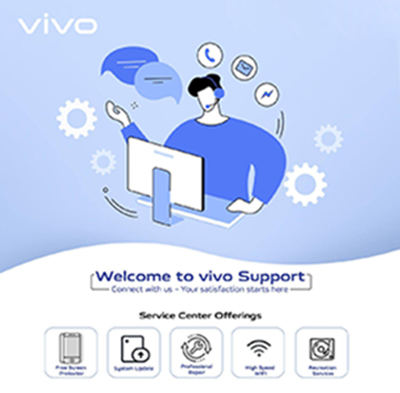
Bottom Line
If your Vivo phone is stuck on the logo screen, refer to the solutions recommended in this post to resolve the issue, such as force restarting, Safe Mode, or clearing the cache partition. If these methods don’t work, a factory reset is a must. However, this can lead to data loss, where RecoverGo (Android) proves handy.
This powerful tool can assist you in recovering data lost during a factory reset, ensuring your important information isn’t permanently lost. If the problem persists, consider contacting Vivo support for professional assistance.


it stock on the logo and then the logo will just blink² , how can i fix it .
Hanging problem
my phone is stuck on logo and it cannot be restarted,what to do?