Some Vivo users have reported getting their power buttons not working especially in Vivo Y51, Vivo Y11, and Vivo S1. This is a frustrating situation, especially when you can’t switch your device on or off. In this guide, we will discuss the possible causes behind this issue and provide you with 13 effective ways to fix your Vivo power button not working.
Why Is Your Vivo Power Button Not Working
There could be a lot of reasons why your power button on Vivo is not working as it should. Knowledge of these causes can help you troubleshoot the issue more effectively.
Physical Damage: Physical damage resulting from dropping, exposing to water, or hitting the device may be the cause of a non-working power button. Check for visible signs of damage, such as cracks or dents, around the power button area to ensure the device is functioning properly.
Software Glitches: Sometimes, issues may arise with the system software and bugs in the software that prevent the power button from functioning properly. A software glitch causes the power button to malfunction, potentially due to recent software updates, incompatible apps, or operating system conflicts.
System Crash: The power button can also be the one that doesn’t respond if a system crash happens, which may be caused by the overheating of the device or the background running of too many apps.
Hardware Issue: The power button is sometimes the cause of the problem, it could be a loose connection or a worn-out button mechanism. Thus, this can happen so that it becomes the cause of the problem. This can be due to regular use or the fact that poor manufacturing may be involved.
How to Fix the Vivo Power Button Not Working
If your Vivo power button isn’t working, here are some methods to fix the issue:
- Take off Your Phone Case
- Check and Clean the Power Button
- Restart Your Vivo Phone
- Update Your Operating System
- Water Damage? Dry Your Phone
- Factory Reset Your Vivo Phone
- Contact Vivo Support
Take off Your Phone Case
Sometimes, a phone case can cause the power button to malfunction and be unable to work. Remove the case and check if the button works.
Check and Clean the Power Button
The power button may become clogged with dust or dirt, which will stop it from working properly. To clean the region surrounding the button, use a soft cloth or brush.
Restart Your Vivo Phone
If the power button is malfunctioning, you can restart your Vivo phone using the accessibility menu. Open Settings > Accessibility > Accessibility Menu and turn it on. Then, use the menu to restart your phone.
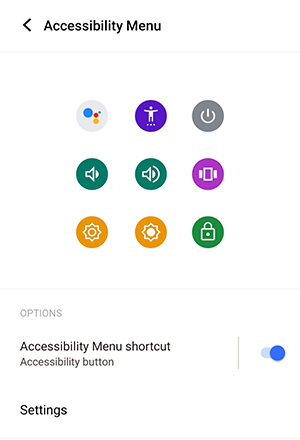
Update Your Operating System
To fix the Vivo power button not working, go to your phone’s Settings and choose System Update to check if you need an update. If you do, go through the instructions that come up on your screen and start it that way.
Make sure you have a backup of your phone before you update it, just to be safe.
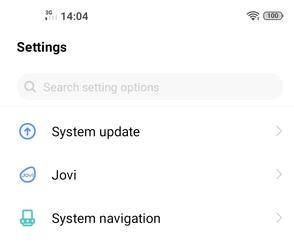
Water Damage? Dry Your Phone
Water damage can cause the power button to malfunction. If your phone gets wet, do not use a hair dryer to dry it as this can damage the internal components. Instead, gently dry the water with a towel and then place the phone in a dry area.

Factory Reset Your Vivo Phone
Backing up in advance is the key to restoring factory settings. Vivo users can do this by opening Settings > System > Reset options and selecting Factory Reset from the list.
Do a factory reset if you’ve already tried all of the other software fixes only. A factory reset is going to erase everything from your phone, make sure to back up all your files and app data.
If you need to recover lost data after a factory reset, consider using our recovery tool RecoverGo (Android). This program is designed to help you restore lost system data efficiently.
Contact Vivo Support
If none of the above methods work, it may be a hardware issue that requires professional repair. Contact Vivo support for a complete guide.
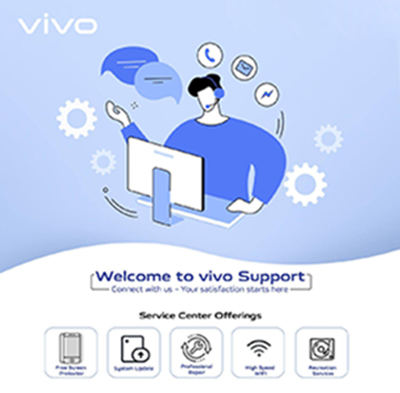
How to Turn on Vivo When the Power Button Not Working
If your Vivo power button isn’t working and you need to turn on your device, try these methods:
Use a Soft Reboot Technique: To do this on your Vivo phone, put your phone on charging and press the volume up and down buttons together for a few seconds. Your device will start to boot, and once the boot is complete, the device will turn on again.
Via Computer: Use the data cables that come with your Android smartphone to connect it to your laptop or desktop computer if you have one at home. Your phone’s screen will turn on after a short period. A pop-up window on your phone’s notification bar will appear — USB Preferences, After selecting the File Transfer Option, the phone starts to boot.
With ADB Commands: To unlock your Vivo phone without the power button using ADB commands, follow the steps below:
Prerequisities:
Before you using this method, you should make sure that the steps below have been enabled.
- Enable Developer Options on your phone’s Settings
- Activate USB Debugging in the Developer Options
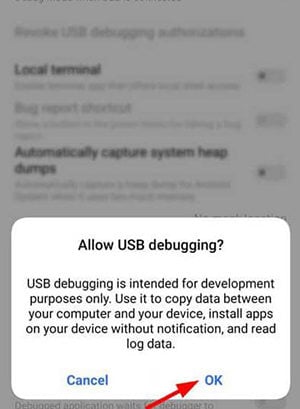
Steps you need to do:
- Connect your phone to the computer using a USB cable
- Download the ADB tool on your computer. Navigate to the C:\adb directory, open the command prompt, and type adb devices to verify the connection. Then, type adb reboot to restart your device.
How to Turn off Vivo When the Power Button Not Working
Turning off your Vivo phone without the power button can be done using these methods:
Use Accessibility Menu: You can turn off your Vivo phone using the accessibility menu. Open Settings > Accessibility > Accessibility Menu and turn it on. Then, use the menu to turn off your phone.
Scheduled Power on/off: To use scheduled power on/off, open Settings, tap Shortcuts & accessibility, locate the Scheduled Power on/off option, and set the desired scheduled time for power on and off.
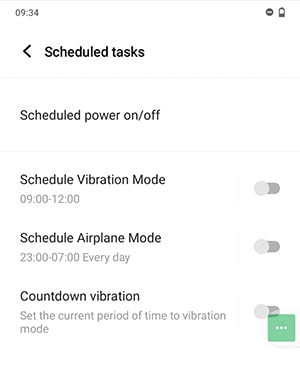
Enable Recovery Mode: To enter recovery mode, plug in your USB cable and continue holding down the volume down/volume up button. When the menus appear, tap exit, and then restart your device.
The exact process may differ depending on the manufacturer and the version of Android that you use.
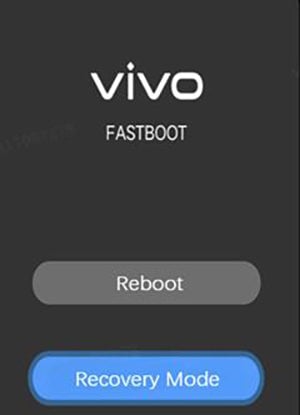
Download Third-party Apps: You can use third-party apps like Power Menu or Shutdown to quickly access the power menu and restart your device. First, download one of these apps from the Play Store and grant the necessary accessibility permissions when prompted. Once set up, just tap Open Power Menu in the app, and the power menu will appear. From there, you can choose to shut down or restart your device.
Summary
A malfunctioning Vivo power button can be frustrating, but with the right methods, you can still turn on/off, and restart your device. Whether the issue is due to physical damage, software glitches, or a system crash, the solutions provided in this guide can help you fix the problem and get your phone back to normal. If the issue persists, don’t hesitate to contact Vivo support for further assistance.


Mera vivo v 30 pro ka pover baten kam nhi kar rha h