Vivo phones are famous for their impressive features. However, you may encounter various sound problems while using them in different scenarios. Whether your Vivo phone ringtone is not working, the audio is cracking when playing a movie, song, etc., or you hear no sound on an incoming call from your loved one, this would be frustrating. In this scenario, knowing why you experience any Vivo sound problem is crucial.
This guide will help you learn about the common Vivo phone sound problems, their causes, and solutions to fix them!
Common Vivo Sound Problems
Before knowing the reasons and solutions, here are some typical Vivo sound problems to consider:
Vivo Incoming Call Is No Sound: Your phone does not produce sound when receiving incoming calls, despite other notifications working normally.
Vivo Volume Button Isn’t Working: The Vivo volume buttons are unresponsive and do not adjust the volume.
Sound Settings Error: The device may have incorrect or malfunctioning sound settings, causing issues with audio output.
No Sound When Play Videos: There is no audio when playing videos, regardless of the app or media player being used.
No Sound While Playing Games: Your Vivo phone does not produce sound during gameplay, affecting the gaming experience.
The Earpiece Works Without Sound: The earpiece produces sound, but the main speaker does not, resulting in no audio output for calls or media.
Why Does Your Vivo Have Sound Problem
If you are facing any Vivo phone sound problem, finding the reasons behind it is essential. Thus, let’s explore the different reasons that lead to the sound issues on your Vivo phones:
Software Glitches: Software updates or bugs can sometimes cause sound issues. These glitches can affect various functions, including audio.
Connect to Other Devices: If your Vivo phone is connected to any Bluetooth device, the audio will route to that device instead of the phone’s speakers.
Silent Mode: The phone may be silent, preventing sound from playing.
DND Mode: Do Not Disturb (DND) mode blocks all sounds, including notifications and calls.
Broken Volume Button: A damaged volume button can make it difficult to change the sound levels, leading to sound issues.
Blocked Speaker: Dust or debris in the speaker grill can block sound from coming out clearly.
Water Damage: Water exposure may damage the components of your Vivo phone, including the speakers.
Incorrectly Set Volume Settings: Misconfigured volume settings can lead to sound problems. Ensure the volume is turned up and not muted.
Caller Muted Themselves: If the person on the other end of the call has muted themselves, you won’t hear anything.
Efficient Methods to Solve Vivo Sound Problem
Fortunately, various solutions exist that can help you solve Vivo sound problems. You need to try them one by one until your issue is resolved.
- Turn off Bluetooth
- Switch off Silent Mode
- Disable the DND Mode
- Clear Your Speaker
- Dry Your Phone
- Use Safe Mode to Check Problems
- Request the Caller to Unmute Themselves
- Remove Your Phone Case
- Reset All Settings
- Restart Your Phone
- Factory Reset Your Phone
- Contact Vivo Support
Turn off Bluetooth
Sometimes, your Vivo phone may be connected to a Bluetooth device, like a speaker, headphone, etc., causing the sound to route to that device instead of the phone’s speakers.
To resolve this, turn off Bluetooth by swiping down from the top of the screen to access the quick settings panel, then tap the Bluetooth icon to disable it. This will ensure that all sounds are played through the phone’s speakers.

Switch off Silent Mode
If your phone is silent, you won’t hear ringtones or notifications. To switch off silent mode, press the volume up button from the side of the phone and ensure that the ringer volume is turned up. Alternatively, you can go to Settings > Sound and check that the phone is not set to silent or vibrate mode.

Disable the DND Mode
Do Not Disturb (DND) mode can block all sounds, including calls and notifications. To disable DND mode, go to Settings > Sound > Do Not Disturb and tap Turn off now. You can also access it from the quick settings panel by swiping down the screen and tapping the DND icon.

Clear Your Speaker
Dust and debris can block the sound from the speaker grill. Use a soft brush or compressed air to gently remove particles from the grill. Be careful not to damage the speaker mesh or push debris further into the phone.
Dry Your Phone
If your phone has been exposed to water, power it off immediately and remove any protective cases. Use a dry, absorbent cloth to wipe the exterior and place the phone in a dry, well-ventilated area. Do not use a hairdryer or other heat source, which can damage the internal components. Allow the phone to dry completely before powering it back on.
Use Safe Mode to Check Problems
Safe mode disables third-party apps, letting you check if an app is causing the sound issue. To enter safe mode, press & hold the power button until you see Reboot to safe mode. Hit OK to restart in safe mode.
If the sound works in safe mode, a third-party app may be the culprit. Restart your phone to exit safe mode. Then, uninstall recently installed apps to identify the problematic ones.
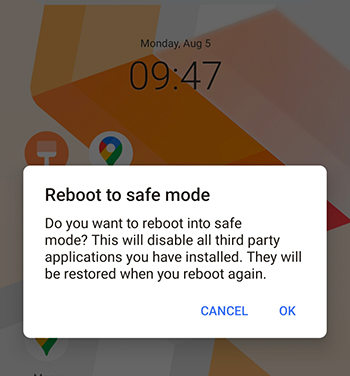
Request the Caller to Unmute Themselves
If you can’t hear the other person during a call, it could be because they’ve accidentally muted themselves. Politely ask them to check their phone once to ensure they aren’t muted.
Remove Your Phone Case
Some phone cases can block the speakers or microphone, affecting sound quality. Remove the case and check if the sound improves. If the issue is resolved, use a different case that does not obstruct the speakers.
Reset All Settings
Resetting all settings can resolve various issues without deleting your data. To reset settings, go to Settings > System > Reset options > Reset all settings. This will restore all settings to the default, including sound settings.
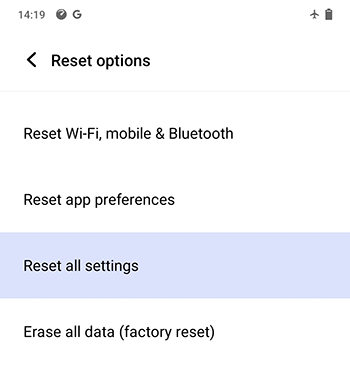
Restart Your Phone
A restart can fix minor software glitches. To restart your phone, press and hold the power button, then tap Restart. Once the phone has rebooted, check if the sound problem persists.
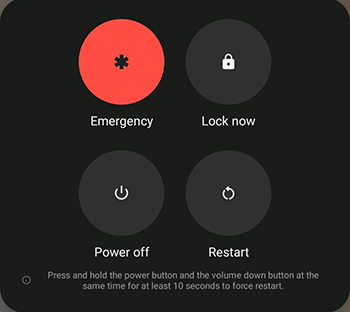
Factory Reset Your Phone
A factory reset can resolve persistent issues as a last resort. However, it will erase all data on the phone. To recover lost system data caused by a factory reset, consider using RecoverGo (Android). This tool helps restore lost data quickly and efficiently, caused by Factory Reset. It efficiently handles various data loss scenarios, from recovering crucial messages to photos and contacts.
Contact Vivo Support
Contact the Vivo Support team if nothing above fixes your Vivo sound problem. They may cover repairs, especially if your phone is under warranty.
Summary
Any Vivo sound problem is caused by various factors, ranging from software glitches to hardware issues and incorrect settings. Hence, this post helps you identify the cause and resolve most of these issues by following the above troubleshooting steps. You may also factory reset your Vivo phone to fix the problem. However, don’t forget to use RecoverGo (Android) to recover lost data during troubleshooting. But if the problem persists, contacting Vivo support is the best action.


i can’t increase media volume with the help of volume button, when i try to increase it my phone will turn off