LINE is a popular messaging app in countries like Japan, Taiwan, and Thailand, that offers a blend of social networking and communication features. While traditionally requiring a phone number for registration, there’s increasing demand to create LINE account without phone number, especially from users residing outside LINE’s core countries. These individuals often face challenges in using local phone numbers for signup. Thus, alternative methods for account creation, bypassing the phone number requirement, are sought to access LINE’s rich messaging and social media functionalities.
How to Create LINE Account with Phone Number
Using a phone number to create a LINE account involves a simple process where the app sends a verification code either through a text message or via a call. This code is then used to verify and activate your LINE account. Here are the steps:
- Download and install the LINE app on your device.
- Open the app and enter your phone number when prompted.
- Choose your preferred verification method: text message or voice call.
- Enter the verification code received to complete the setup of your LINE account.
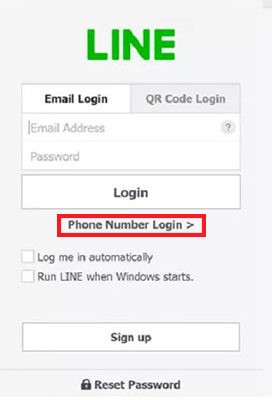
How to Create LINE Account without Phone Number?
For anyone looking to create a LINE ID without a phone number, it’s a viable option for those who prefer not to use their personal number or can’t access a local number in supported regions. This approach utilizes alternative methods to bypass the standard phone number verification, allowing broader access to LINE’s messaging and social networking services.
Method 1: Create LINE Account with Email Address
To sign up for LINE with an email, you essentially bypass the phone number verification by using your email address. This method is perfect for those who prefer not to share their phone number or don’t have access to a phone number supported by LINE. It involves registering your email with LINE and then using it as your primary means of account identification and login.
Here’s how to do it:
- Download and install the LINE app on your device.
- Select ‘Sign up with Email’ on the registration screen.
- Enter your email address and set a password for your LINE account.
- Verify your email address by clicking on the link sent to your email, which completes the account setup process.
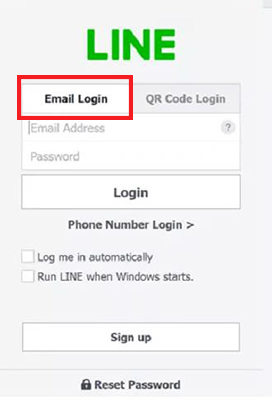
Method 2: Create LINE Account via Apple ID or Google Account
Using an Apple ID or Google Account to line sign up without a phone number offers a quick and seamless integration. This method leverages your existing Apple or Google credentials to create a LINE account, thus eliminating the need for a separate verification process. It’s a secure and convenient option, especially for users who prefer to consolidate their digital identities.
Here are the steps:
- Open the LINE app and tap ‘Sign up’.
- Accept the Terms and Conditions and Privacy Policy, select your country, and choose ‘Continue with Apple’ or ‘Continue with Google’.
- Log in using your Apple ID or Google account credentials.
- Provide a name, set a profile picture, and follow the prompts to create a password and configure your profile.
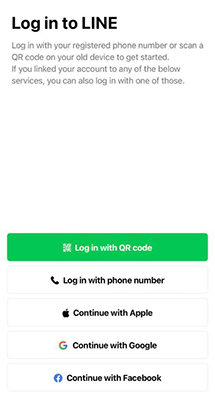
Method 3: Create LINE Account on PC
For users without access to a mobile device or preferring a larger screen, creating a LINE account on a PC is a convenient alternative. This method involves using the LINE desktop application, which allows account creation directly from your computer. The process bypasses the need for a mobile number, making it ideal for those looking to maintain privacy.
Here are the steps:
- Download and install the BlueStacks Android emulator on your PC.
- Open BlueStacks, sign in to the Google Play Store, and download the LINE app.
- Launch the LINE app within BlueStacks, click ‘Sign up’, and follow the usual process of creating a LINE account, including verifying with a phone number if required.
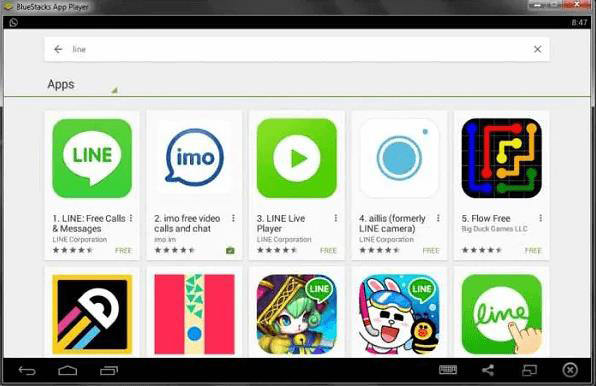
Method 4: Create LINE Account via Facebook
Previously, creating a LINE account via Facebook was a convenient option for users who preferred to integrate their social networks. This method allowed for a quick registration process by linking your Facebook account to LINE. However, LINE has since discontinued the ability to create new accounts via Facebook, impacting those who favored this method for its simplicity and integration with their social media presence.
For Android devices, the steps were:
- Install the LINE app and open it on your new device.
- Choose ‘Log in with Facebook’ as your preferred login method.
- Follow the prompts to authorize LINE’s access to your Facebook information.
For iOS devices, the process was similar:
- Install the LINE app and open it on your new device.
- Select ‘Log in with Facebook’ during the login process.
- Grant necessary permissions for LINE to access your Facebook account details.
More Tips on Using LINE Account
Here are some common queries when using a LINE account.
🔹 Why does LINE say my phone number is invalid?
If LINE displays an “Invalid phone number” error when you enter your number, it’s often due to a temporary restriction. This restriction can happen if you’ve repeatedly requested a verification code in a short period. The best course of action is to wait one to two days before trying again, which should resolve the issue.
🔹 Will I Lose My LINE Account If I Don’t Have My Old Phone Number?
You won’t lose your LINE account if you lose your old phone number, but ensure you’ve added an email or linked to Facebook for recovery.
🔹 How do I stop strangers from adding me on LINE?
To prevent strangers from adding you on LINE, you can adjust your privacy settings:
- Go to the Home tab, then select Settings.
- Tap on ‘Friends’.
- Turn OFF the option ‘Allow Others to Add’. This will restrict others from adding you unless they have your phone number or are connected via mutual friends.
Bonus: How to Recover Lost Data from Old LINE Account
If you’ve lost data from your old LINE account and find yourself without an email attachment or backup, there’s still hope for recovery. Tools like RecoverGo (iOS) are incredibly effective in retrieving LINE data, even in scenarios where no backup exists. This tool stands out for its ability to delve into the depths of your device’s memory and extract lost information, making it a powerful solution for data recovery. Its efficiency and effectiveness are particularly beneficial in situations where conventional recovery methods are inadequate or have failed, offering a lifeline to recover valuable conversations and media from your LINE account.
✨ High Success Rate: Recovers lost data with up to a 90% success rate.
✨ Recovery Without Backup: Retrieves deleted data directly from the device without needing a backup.
✨ Preview Before Recovery: You can preview the recoverable data, ensuring that you only restore what you need, which adds an extra layer of user control and precision.
✨ Easy to Use for Newbies: The interface and process are designed to be user-friendly, making it accessible even for those who are not tech-savvy.
Step 1 Launch RecoverGo on your computer and connect your iOS device. Select “Recover Data from iOS Device” from the main interface.

Step 2 Choose the specific types of data you want to recover. In this case, you would select LINE data.
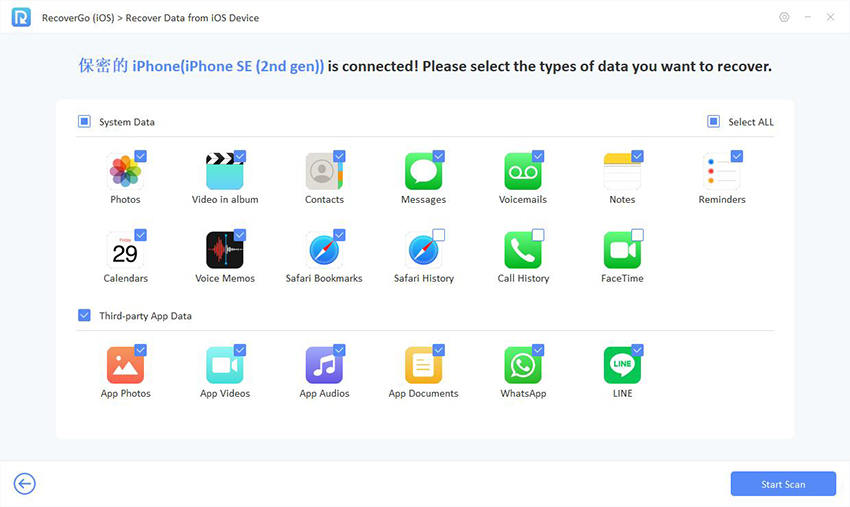
Step 3 After the scan is complete, you can preview the data to ensure that you are recovering the right information.

Step 4 After confirming your selection, proceed to recover the data. The recovered information will be saved on your device or as specified.

Final Words
LINE is a source of attention and easy communication, offering various ways to create a LINE account without a phone number. This article explored methods like using email, Apple ID, Google Account, and even setting up an account on a PC. For those who may face data loss issues with their LINE account, RecoverGo (iOS) comes highly recommended. It stands out for its ability to effectively recover lost LINE data, even without backups.

