Accidentally deleting important messages on your iPad can be distressing, but fear not! In this guide, we’ll reveal the top 6 proven methods to help you recover those deleted messages on iPad. Whether you have an iCloud backup or not, these effective techniques will aid in retrieving your cherished conversations and ensuring no valuable data is lost permanently. Don’t let lost messages be a cause for concern; follow these steps to restore them effortlessly and regain peace of mind.
Can You Retrieve Deleted Messages on iPad?
Yes, you can retrieve deleted messages on an iPad. When you delete a message, it moves to the “Recently Deleted” folder, where it remains for a specific period. However, if you’ve permanently deleted messages from the “Recently Deleted” folder or need to recover messages beyond that time frame, you can restore them from an iCloud or iTunes backup. Utilizing third-party data recovery software can also be an option, but it’s essential to act quickly to increase the chances of successful message retrieval.
How to Recover Deleted Messages on iPad with Recently Deleted Folder
Recovering deleted messages on iPad with iPadOS 16.1, or later is possible through the Recently Deleted folder. Here’s how it works:
- Open the Messages app and tap “Edit” on the conversations page (if the Edit button doesn’t appear, tap “Filters”).
- Select “Show Recently Deleted” to access the Recently Deleted folder.
- Choose the conversation containing the messages you want to recover and tap “Recover Message” or “Recover [Number] Messages” to restore them.
How to See Deleted Messages on iPad via iCloud Sync
When you delete messages on your iPad, they may still be accessible on other synced Apple devices through iCloud synchronization. iCloud sync ensures that your messages are mirrored across all your connected devices, allowing you to view deleted messages on other devices that haven’t synced yet.
Steps to turn on iCloud sync for messages:
- Ensure you are signed in to your Apple ID on all devices.
- On your iPad, go to “Settings” and tap on your Apple ID at the top of the menu.
- Select “iCloud“, then toggle on the switch next to “Messages” to enable iCloud synchronization for messages. Repeat this process on other Apple devices to sync messages across all of them.
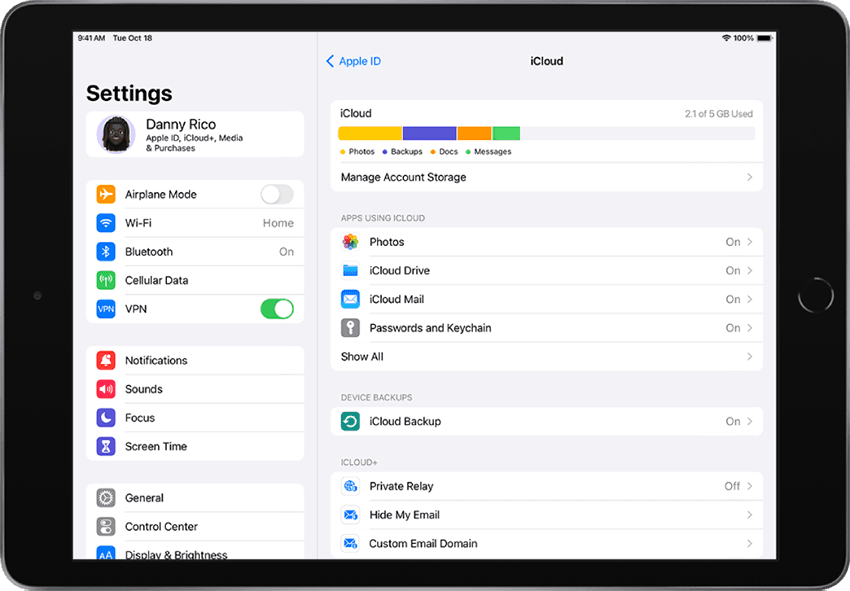
How to Retrieve Deleted Messages on iPad from iCloud Backup
iCloud automatically backs up your iPad’s data, including messages, if you have enabled iCloud Backup in the device settings and connected to Wi-Fi while charging. When you delete messages, they are removed from the device but still exist in the iCloud backup made before the deletion. By restoring your iPad from an iCloud backup, you can recover the deleted messages along with other data.
Steps to retrieve deleted messages from iCloud backup:
- Go to “Settings” on your iPad.
- Reset the iPad by tapping on General > Reset > Erase All Content and Settings.
- Select the relevant iCloud backup that includes the deleted messages.
- Tap “Restore iPad” and follow the on-screen instructions to initiate the restoration process. Make sure to back up any recent data to avoid losing them during the restore.
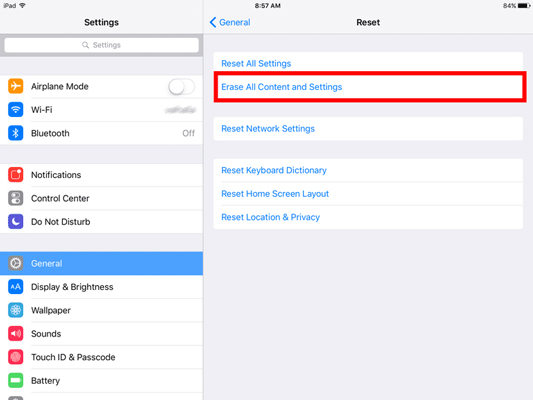
Note:
If you have enabled iCloud sync for messages, those messages will not be included in the iCloud backup, and this method won’t work for recovering deleted messages synced through iCloud.
How to Find Deleted Messages on iPad from iTunes Backup
When you sync your iPad with iTunes on your computer, it creates a backup that includes your messages and other data. If you’ve deleted messages from your iPad but have a relevant iTunes backup that was made before the deletion, you can use that backup to recover the deleted messages. Restoring your iPad from the iTunes backup will replace the current data on your device with the data from the backup, including the deleted messages.
Steps to find deleted messages from iTunes backup:
- Connect your iPad to the computer where you have the iTunes backup stored.
- Launch iTunes and select your iPad when it appears in iTunes.
- Click on “Restore Backup” and choose the relevant backup that contains the deleted messages.
- Confirm the restore process and allow iTunes to complete the restoration.
- Your iPad will restart with the selected backup, and the deleted messages should now be restored.
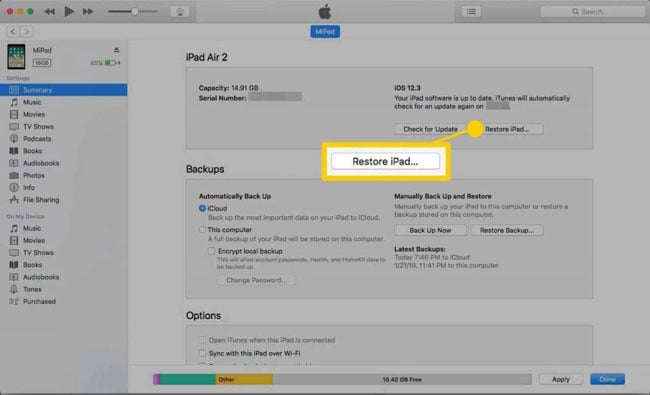
How to Recover Deleted Text Messages on iPad without Backup
If none of the methods work, you can try data recovery software like RecoverGo for iOS. RecoverGo (iOS) is a powerful data recovery tool that can retrieve deleted text messages on iPad even without a backup. It offers several features to ensure seamless recovery of lost messages and other data.
✨ Direct iOS Device Recovery: RecoverGo allows you to directly recover deleted text messages from your iPad without the need for any previous backup.
✨ Wide Data Type Support: Besides text messages, it can retrieve various other data types like call history, contacts, photos, videos, audio files, and documents from third-party applications.
✨ Efficient Scanning: The software efficiently scans your iPad to detect and analyze the device environment, ensuring reliable data extraction.
✨ User-friendly Interface: With its simple, A-B-C-like steps, RecoverGo makes the data recovery process hassle-free and time-efficient.
Step-by-Step Guide to Recover Deleted Text Messages on iPad without Backup using RecoverGo (iOS):
Step 1 Download and Install RecoverGo (iOS)
Download RecoverGo (iOS) from the official website and install it on your computer. Launch the program and choose the “Recover Data from iOS Device” option.

Step 2 Connect Your iPad to the Computer
Use a Lightning to USB cable to connect your iPad to the computer. If prompted, tap “Trust” on your device to establish a successful connection.

Step 3 Select Data Type for Recovery
RecoverGo will display various data types for recovery. Choose “Messages” or any other data you want to recover and click “Start Scan”.

Step 4 Scan Data on the iPad
The software will start scanning your iPad for the selected data type. It will analyze the device environment and back up data before proceeding.
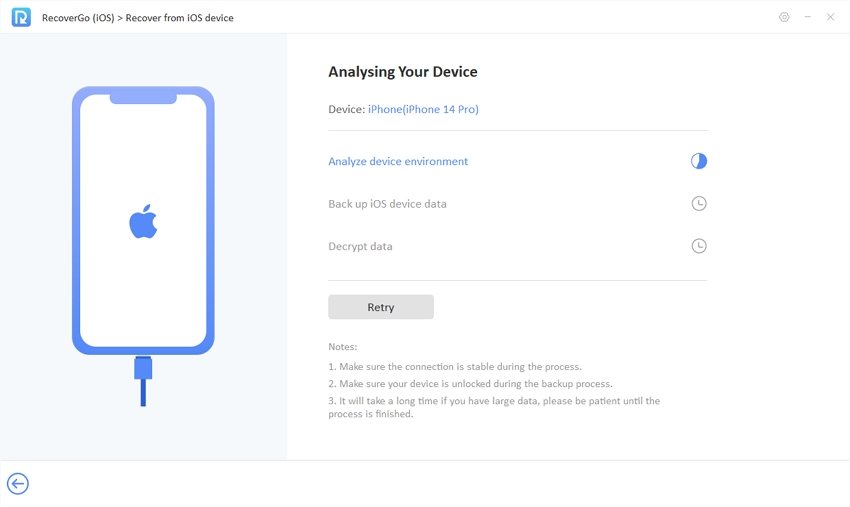
Step 5 Preview and Recover Deleted Messages
Once the scanning is complete, you can preview the recovered messages on your computer. Select the desired messages and click the “Recover” button to save them to your computer.

How to Retrieve Deleted Text Messages on iPad via Your Phone Carrier
Retrieving deleted text messages on iPad via your phone carrier is possible because carriers often store copies of text messages for a certain period on their servers. When you delete a message on your iPad, it may still be accessible through your carrier’s records. However, the ability to retrieve deleted messages from the carrier’s server may depend on their specific policies and the duration for which they retain data.
The process of retrieving deleted text messages through your phone carrier typically involves contacting the carrier’s customer support. You may need to provide details such as the date and time of the messages you wish to recover, along with your account information for verification purposes. The carrier will then search their server records and attempt to retrieve the requested messages, if available.
Conclusion
In conclusion, retrieving deleted messages on iPad can be a challenging task, especially without a backup. However, there is a reliable solution in the form of iToolab RecoverGo for iOS. This powerful data recovery tool offers a direct method to recover deleted messages on iPad without the need for any backup. With its user-friendly interface and efficient scanning capabilities, RecoverGo ensures a seamless recovery process for various data types, including deleted messages on iPad. For anyone seeking a reliable and effective solution to retrieve deleted messages on iPad, RecoverGo (iOS) is a highly recommended option.


