Usually, iPhones are highly reliable for storing precious memories in the form of photos. However, many users often ponder, does restoring iPhone delete photos? This concern is especially valid when facing situations that necessitate a restoration of the device. In this guide, we delve into the nuances of iPhone restoration, exploring how it impacts your photo library and providing essential tips to protect your memorable images during the process.
Part 1. Does Restoring iPhone Delete Photos?
iPhone restoration impacts photos depending on the chosen method. Restoring to factory settings erases all current data, including photos, reverting the device to its original state with the latest iOS. Restoring from iTunes or iCloud backup replaces existing data with the backup’s contents, which can lead to loss of current photos. However, if you’ve backed up your photos, they can be restored regardless of the restoration method. It’s advisable to create a full backup before proceeding with any restoration to ensure photo safety.
Part 2. Common Scenarios of Restoring iPhone
In this section, we’re going to explore various scenarios where you might find yourself needing to restore your iPhone. Understanding these situations will help you make informed decisions about your data, especially your photos, ensuring their safety during the restoration process. Here are some common scenarios and the implications they have for your iPhone’s content.
🔘Scenario 1: Restore iPhone in Recovery Mode
Restoring an iPhone in Recovery Mode is considered as super important step when facing severe issues. When connecting an iPhone that has issues to iTunes, a prompt will ask the users to either update the device or restore it. Choosing ‘Update’ in this mode usually preserves your data, such as pictures and videos. However, selecting ‘Restore’ leads to a complete data wipe, including all multimedia files on the device.
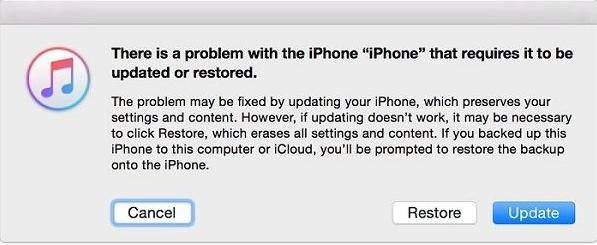
🔘Scenario 2: Restore iPhone with Settings
Another quick solution is restoring your iPhone directly through its settings. This method is used when you want to reset your device to its factory default state without using a computer. By navigating to the “Settings” app, selecting “General,” and then “Transfer or Reset iPhone”, you can choose to “Erase All Content and Settings”.

This action effectively resets your iPhone, removing all personal data, including photos, apps, and settings, and returning it to its original state as if it were new. This process is helpful for troubleshooting, preparing the device for a new user, or fixing persistent software issues. However, it’s important to back up your photos and other important data beforehand, as this restoration method will erase everything on your iPhone. Once the device is reset, you can restore your data from a previous backup if available, but any unsaved data will be permanently lost.
🔘Scenario 3: Restore iPhone from iCloud/iTunes Backup
Using iCloud or iTunes backup is a common practice for users who wish to recover their data after resetting their device or switching to a new iPhone. This process involves erasing all current data on the iPhone and then loading the data from a previously saved backup in iCloud or iTunes. When you restore from a backup, your photos, apps, settings, and other personal information are reinstated as they were at the time of the backup. This method is particularly useful if your phone encounters issues or if you’re upgrading to a new device but want to retain your personal content. However, it’s important to note that any data created or saved after the backup date won’t be restored. This includes photos taken or received since the last backup. However, if you enabled iCloud Photos before the restoration, the photos will be synced to the iCloud rather than be included in the backup. All the photos will be downloaded from the could when the restoration process finishes.

Part 3. How to Restore iPhone without Deleting Photos
When conventional restoration methods are inadequate, iToolab RecoverGo (iOS) offers a substantial alternative for restoring your iPhone without the risk of losing photos or other crucial data. Its unique selling point is the selective restoration feature, which allows users to retrieve specific items from iCloud or iTunes backups. This functionality is particularly beneficial for those who need to recover certain data while preserving their existing photos and files. Additionally, the advanced technology RecoverGo ensures a reliable and effective restoration process, catering to various data recovery needs without compromising the current state of your iPhone’s content. This makes it an ideal choice for precise, targeted data recovery tasks.
✨ Recover without Backup – Can recover your important app data even without a backup.
✨ Restores Various Data Types – Can restore various types of data, from images and videos to more.
✨ Preview and Selectively Recover – Once the tool recovers all your data, you can preview and select only the app data that you want to recover.
✨ High Success Rate – The turnover for RecoverGo iOS is highly successful, and you won’t be disappointed with its workings.
Step 1 Download RecoverGo (iOS) on your computer select the “Recover Data from iTunes Backup” option.
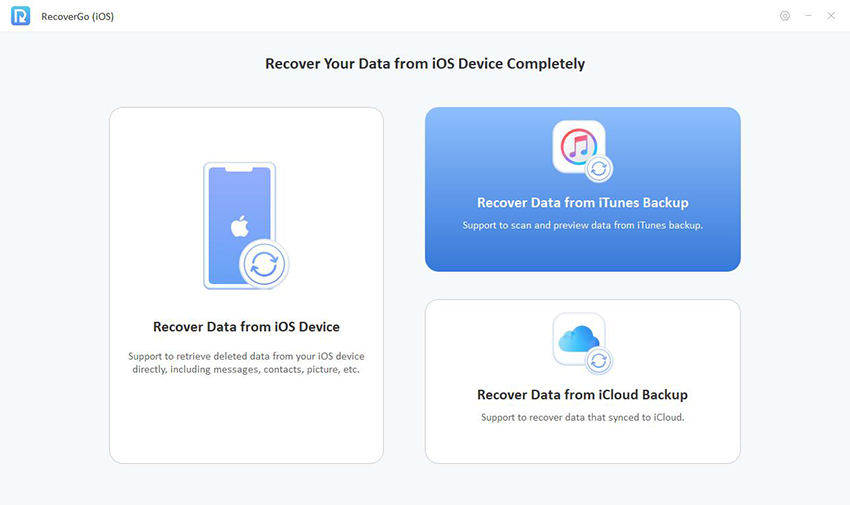
Step 2 From the displayed list of backups, select the relevant iTunes backup file.

Step 3 Choose the specific types of data you wish to recover. This could range from photos and videos to messages and documents.
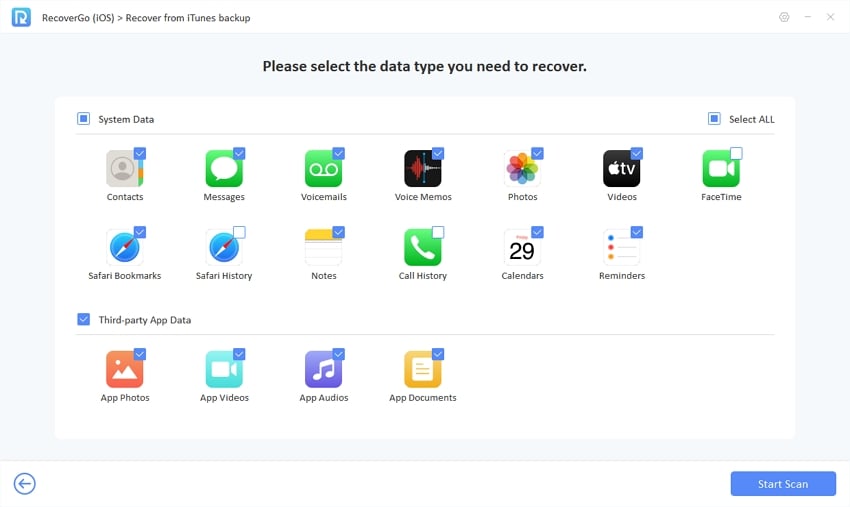
Step 4 After the software scans the backup, preview the recoverable files. Then, selectively recover the data you need, ensuring your current photos and other data remain intact on your iPhone.
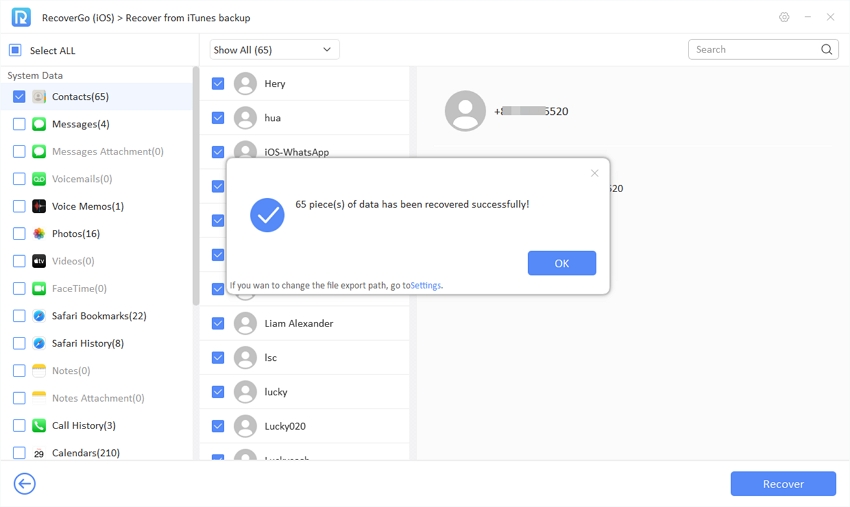
To Sum It Up
Deleting concerns, particularly does restoring iPhone delete photos, can be a significant worry for iPhone users. This article has explored various restoration methods and their impacts on your photos. While traditional approaches often risk data loss, RecoverGo (iOS) presents a reliable alternative, offering selective data restoration from backups without compromising your current photos and data. For anyone seeking a secure way to restore their iPhone without losing precious memories, RecoverGo (iOS) is highly recommended.

