Emojis are fun, versatile tools for expression, widely used in digital communication to add personality and emotion to messages. As we head into 2024, iPhone users have innovative ways to enhance their messaging with customized emoji combinations. Learning how to combine emojis on iPhone not only enriches your text interactions but also allows you to unleash your creativity. This article will walk you through the simplest methods to combine your favorite emojis effortlessly.
Why Do You Want to Stack Emojis on iPhone?
Stacking or mixing emojis on your iPhone allows for creative and personalized communication. By combining emojis, users can create unique visual messages that capture nuanced emotions or ideas that single emojis might not convey. This flexibility enhances the fun and engagement of texting, making conversations more vibrant and expressive. Whether to depict complex reactions or invent new meanings, the ability to mix emojis iPhone and combine emojis iPhone enriches digital dialogue.
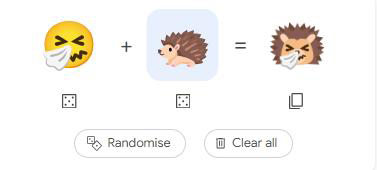
How to Combine Emojis on iPhone?
On iPhones, you can stack emojis to create a unique combination of expressions or concepts. You start by sending an emoji as a larger, sticker-like image in iMessage. Once sent, you can add more emojis on top of the first one by dragging them from the keyboard and placing them on the sticker. This layering can continue with as many emojis as you like, adjusting each one’s position or size with touch gestures. For how to merge emojis on iPhone you can check out the following steps:
Step 1 Start a conversation where you want to send the combined emoji.
Step 2 Tap the emoji icon on the keyboard, then press and hold an emoji. Drag it to the message field until it becomes a sticker (indicated by a green “+”).
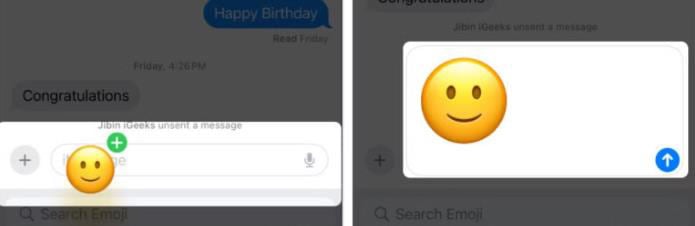
Step 3 After sending the first emoji sticker, drag and drop other emojis on top of it from your keyboard. You can adjust their placement by simply dragging them around.
Step 4 Use two fingers to resize or rotate the emojis as needed.
Step 5 Once your emoji combination looks right, send it as you normally would.
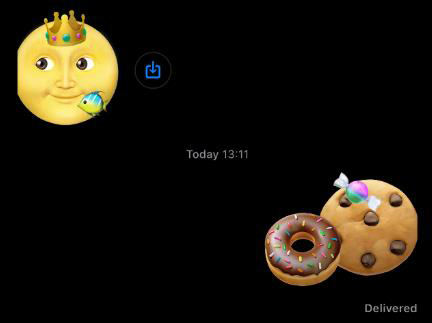
How to Modify or Remove Combined Emojis on iPhone?
On an iPhone, you can modify or remove combined emojis in iMessage to adjust your message’s visual presentation or correct mistakes. Modifying includes changing an emoji’s size, orientation, or position, while removing lets you delete individual emojis from a stack or the entire stack itself.
🔘 To Modify Combined Emojis
- Press and hold the emoji you wish to modify. This will trigger a ripple effect animation, enlarging the emoji and indicating it’s ready to be edited.
- Drag the emoji to reposition it within the stack. Use another finger to pinch to zoom in or out, changing its size, or rotate it to adjust its orientation.
- Once you’re satisfied with the new positioning and size, release your finger. The emoji will update to reflect these changes in the message stack.
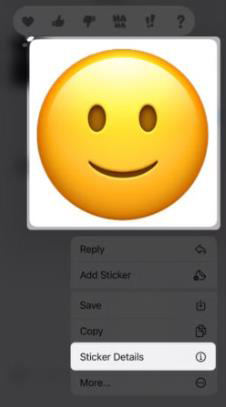
🔘 To Remove Combined Emojis
- Press and hold the first emoji in your emoji stack. Select “Sticker Details” from the options that appear.
- Swipe left on the emoji you want to remove and tap the Delete (trash) button. Repeat this for each emoji you wish to remove.
- Tap “Done” at the top right corner once you have finished removing emojis.
- Alternatively, if you wish to remove the whole stack, tap, and hold the emoji stack, choose the delete icon, and select “Delete Message”.
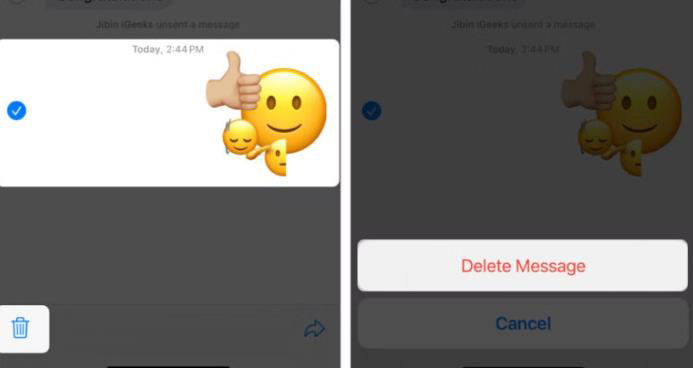
Bonus: How to Retrieve Lost Emojis in Messages on iPhone
You can now recover lost emojis and other important data from your iPhone messages with the help of tools like iToolab RecoverGo (iOS). This advanced software is designed to help users retrieve various types of data that may have been accidentally deleted or lost due to device issues. It provides a simple interface and powerful recovery capabilities, making it a go-to solution for iPhone data recovery needs. Here are some of the features of this tool:
✨ Recover without Backup – Can recover your important app data even without a backup.
✨ Restores Various Data Types – Can restore various types of data, from images and videos to more.
✨ Preview and Selectively Recover – Once the tool recovers all your data, you can preview and select only the app data that you want to recover.
✨ High Success Rate – The turnover for RecoverGo iOS is highly successful, and you won’t be disappointed with its workings.
Step 1 Install and open RecoverGo on your computer. Connect your iPhone via USB and select the “Recover Data from iOS Device” option on the home screen.

Step 2 Choose the types of data you wish to recover, such as messages, which will include emojis.

Step 3 Review the recoverable data displayed by the software to ensure that you are recovering exactly what you need.

Step 4 Once you’ve confirmed the data to be recovered, proceed with the recovery process. The software will restore the selected data to your computer.

FAQs about Emojis in Messages on iPhone
Here are some common questions about emojis in the Messages app on iPhone.
Q1: Can you get extra emojis?
Yes, you can get extra emojis on your iPhone. Apple regularly updates iOS to include new emojis, so the easiest way to access additional emojis is by updating your device to the latest version of iOS. Additionally, third-party apps available in the App Store can provide even more emojis. These apps often offer custom emojis or stickers that can be used in various messaging apps.
Q2: Why does my iPhone have no emoji?
If your iPhone appears to have no emojis, there could be several reasons:
Conclusion
Now when you know how to combine emojis on iPhone and the ways to enrich your messages, consider enhancing your emoji experience further with RecoverGo (iOS). This tool not only helps in recovering lost data but ensures that your creative emoji combinations are never permanently lost. It’s a reliable safety net for all your iPhone data needs.


