Is the nightmare of missing contacts haunting your iCloud? Don’t fret, we’ve got your back! In this comprehensive guide, we’ll reveal three powerful methods to combat the issue and bring back those important contacts. From troubleshooting tricks to advanced techniques, bid farewell to the frustration of contacts missing from iCloud. Get ready to regain control of your address book and ensure no precious connections slip away. Don’t let “contacts missing from iCloud” be a phrase you fear anymore!
Why Are Some of My Contacts Missing from iCloud?
Losing contacts from iCloud can be a perplexing issue. You might be curious to know the answer to the question of “why are some of my contacts missing from iCloud”. Well, there could be several factors that can contribute to this problem, including:
🔘 Powering off and restarting the phone: Performing a ‘cold start’ may sometimes lead to contacts going missing.
🔘 Failure to sync iPhone to iCloud after a software update: Neglecting to sync your iPhone with iCloud after an update can result in contact loss.
🔘 Jailbreaking your iPhone: Although not a direct cause, jailbreaking your iPhone could potentially lead to contacts being lost.
🔘 Spontaneous restart problem: Unexpected restarts of the device can sometimes cause contacts to disappear.
3 Ways to Fix Contacts Missing from iCloud
Regardless of the cause, the key focus is on recovering your missing contacts. We will now provide three methods with a bonus tip to restore your contacts and other potentially lost data on your iPhone. However, be cautious when restoring contacts from a backup as it may overwrite other data. Continue reading to learn how to avoid unintended consequences and regain access to your valuable contacts.
Method 1: Switch On and Off iCloud Contacts Syncing
One effective method to address the issue of missing contacts from iCloud is to switch off and then on the iCloud Contacts syncing feature. This process helps refresh the sync and resolves any syncing errors. Here’s how it works:
● Open the Settings app on your device. Scroll down and tap on your “Profile” or “Apple ID” at the top of the screen.
● In the Profile settings, tap on “iCloud.” If using iOS 10.2 or earlier, access iCloud directly from the Settings app.
● Locate the toggle button for “Contacts” and tap to turn it off. A pop-up message will appear. Select “Keep on My iPhone” to retain existing contacts on your device.
● Restart your iPhone by pressing and holding the power button, sliding to turn off, and then pressing and holding the power button again to turn it back on.
● Return to the iCloud settings after the restart.
● Turn on the toggle button for “Contacts” to initiate syncing with iCloud. If prompted, choose “Merge” to combine existing contacts with those stored in iCloud.
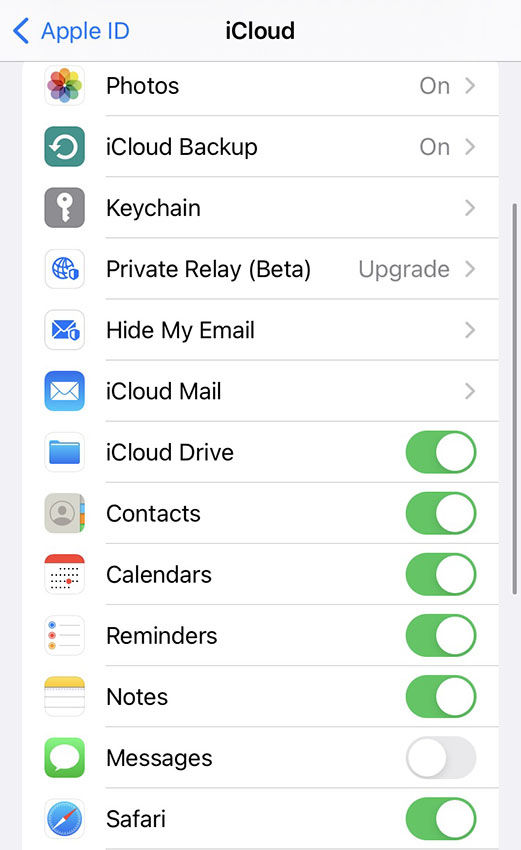
Method 2: Set iCloud Contacts as Your Default
Setting iCloud Contacts as your default option ensures that all newly added contacts are saved directly to iCloud. This method helps consolidate your contacts and prevents them from being scattered across different accounts.
To check if iCloud Contacts is set as the default:
1. Open Contacts on your iPhone.
2. For iOS 16 or later, tap “Lists” and choose “All iCloud” to view your iCloud contacts. If not found, check “All [account]” in “Lists” for individual accounts.
3. For iOS 15 or earlier, tap “Groups” and deselect “All [account]” for third-party accounts. Ensure “All iCloud” is selected.
4. Tap “Done” to see your contacts. If the desired contact is still missing, it may be in another account.
To set iCloud as the default account:
1. Go to Settings. Scroll and tap “Contacts.”
2. Locate “Default Account” and select “iCloud.”
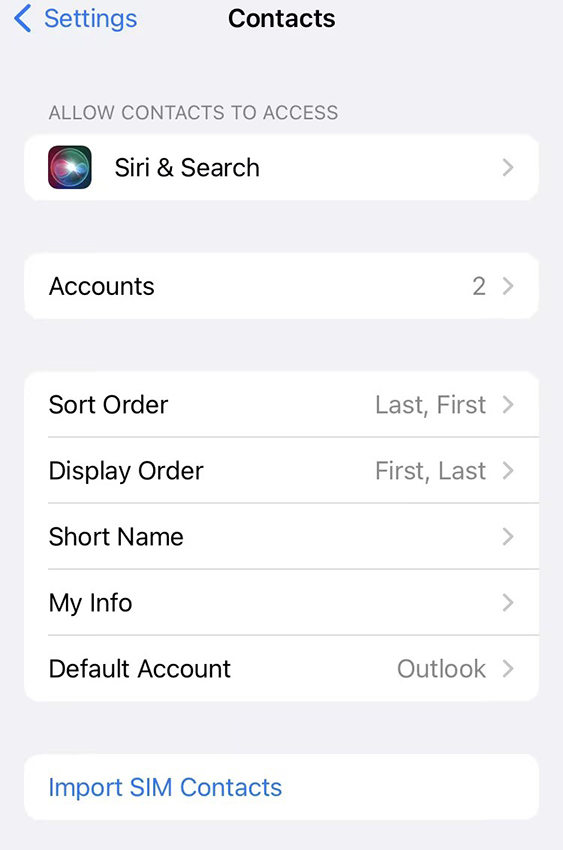
Method 3: Add Un-synced Contacts to iCloud Manually
● Find the unsynced contact on your iPhone. Tap on the contact, then select “Share Contact.”
● Choose the Messages app as the sharing method and send the contact to yourself through a message.
● Open the Messages app and locate the contact card you sent to yourself.
● Tap on the contact card, then select “Create New Contact.”
● Add additional information such as company, work, and email if needed. Tap “Done” to confirm.
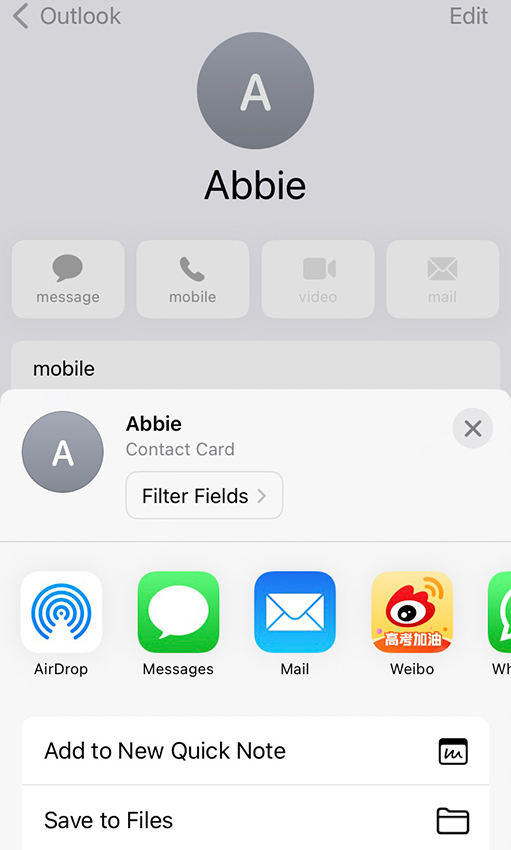
Bonus Tip: How to Recover Disappeared iCloud Contacts without Backup
If you’re facing the frustration of missing iCloud contacts that are not accessible on your device, don’t worry! RecoverGo (iOS) comes to the rescue. This dependable tool enables you to recover your lost contacts even without a backup. With its comprehensive data recovery capabilities, selective recovery options, intuitive preview functionality, and user-friendly interface, RecoverGo (iOS) makes it effortless to retrieve your missing iCloud contacts and various other data types. Let’s have a look at it:
✨ Comprehensive Data Recovery: RecoverGo (iOS) can retrieve not only contacts but also various major data types such as call history, photos, videos, and more.
✨ Selective Recovery: You can selectively recover specific contacts or other data types instead of restoring everything.
✨ Preview Function: Before recovering, you can preview the recoverable contacts and other data to ensure you’re retrieving the correct information.
✨ User-Friendly Interface: The software provides a simple and intuitive interface, making the recovery process easy for users.
To recover disappeared iCloud contacts without a backup using RecoverGo (iOS), follow these steps:
Step 1 Connect your iPhone to the computer using a Lightning to USB cable.
Step 2 Launch RecoverGo (iOS) and select “Recover Data from iOS Device.”

Step 3 Choose “Contacts” from the list of data types to recover. Click “Start Scan” to start scanning your device.

Step 4 After scanning, preview the recoverable contacts and select the contacts you want to recover.

Step 5 Click “Recover” to restore the selected contacts.

Conclusion
In conclusion, if you are experiencing the issue of missing contacts from iCloud, there are effective solutions available. You can try switching on and off iCloud Contacts syncing, setting iCloud Contacts as the default, or manually adding unsynced contacts. However, for a reliable and convenient option, RecoverGo (iOS) is recommended . It enables the recovery of disappeared iCloud contacts without a backup and offers comprehensive data recovery, selective recovery, preview functionality, and a user-friendly interface. With RecoverGo (iOS), you can easily retrieve your missing iCloud contacts and other important data.









