Using the how to combine PDF files on iPhone feature can simplify managing your documents on iOS devices. Whether you’re dealing with contracts, study materials, or various reports, combining multiple PDF files into one can be incredibly handy. This capability is especially useful for iPhone and iPad users who need to organize and share large amounts of information seamlessly. In this guide, we’ll explore the various available methods, including native iOS features and reliable third-party applications.
Why Combine PDF Files on iPhone/iPad?
Combining PDF files on iPhone or iPad is particularly useful for enhancing productivity and organization. It allows users to consolidate related documents into a single file for easier access and distribution. Whether it’s merging receipts for expense reporting, assembling a portfolio, or grouping study materials, this functionality reduces clutter and streamlines data management. Also, combined PDFs are easier to search through and annotate, further aiding in efficient information handling.
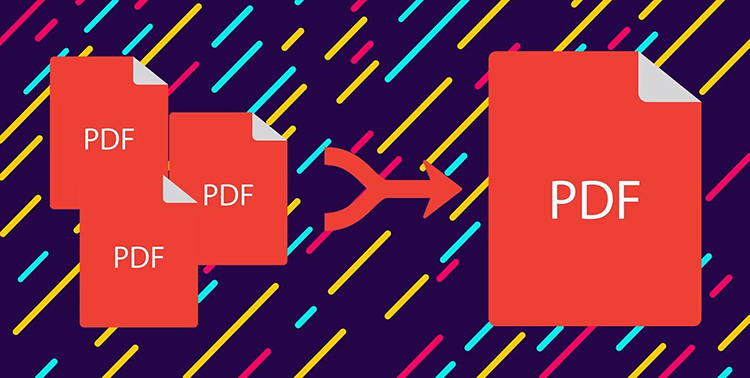
Can You Merge PDF Files on iPhone and iPad?
Yes, you can merge PDF files on both iPhone and iPad. iOS devices support this function through various methods, including the native Files app, which allows users to select multiple PDFs and create a single consolidated document without needing any third-party software. For more advanced features, apps like Adobe Acrobat Reader and PDF Expert offer additional tools for merging, editing, and annotating PDFs, enhancing the functionality available to iOS users.
3 Ways to Combine PDF Files on iPhone & iPad
Knowing how to combine files on iPhone and iPad is a game-changer for managing important documents efficiently. Whether you’re working, studying, or just organizing personal files, combining PDFs into a single document can make your digital life much simpler. Here, we’ll explore three practical ways to merge PDF files using both built-in iOS features and powerful third-party apps, ensuring you can handle your documents effortlessly on your Apple devices.
Option 1. How to Merge PDF via File App
A simple way to how to merge PDF files on iPhone is using the built-in Files app. This method utilizes Apple’s native file management system, requiring no additional software downloads. The process is user-friendly and integrated directly into iOS, making it accessible for all users. It’s an excellent option for quickly combining PDF files while on the go.
Here are the steps:
- Open the Files app on your iPhone or iPad.
- Navigate to the location of the PDF files you want to combine.
- Select the PDF files by tapping ‘Select’ in the upper right corner, then choose the files.
- Tap ‘More’ (three dots icon) and select ‘Create PDF’ to combine the selected files into a single PDF document.
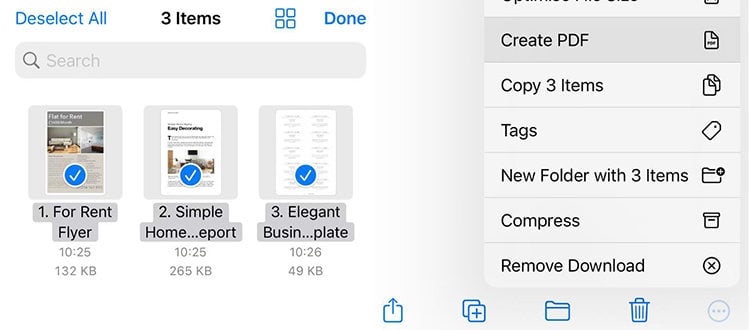
Option 2. How to Merge PDF Using Shortcut
Shortcut apps on iPhone and iPad offer a powerful way to automate tasks, including how to combine PDF files on iPhone for free. By using a pre-made shortcut designed for merging PDFs, users can streamline the process without needing complex software. This method is efficient and customizable, allowing you to quickly combine documents directly from the Files app. It’s ideal for those who frequently manage multiple PDF files and need a quick solution.
Here are the steps:
- Download a pre-made shortcut for merging PDFs by accessing the link and tapping ‘Add Shortcut’.
- Navigate to the PDF files you want to merge using the Files app. Select the files by tapping the ‘More’ icon, then ‘Select’, and choosing the files you wish to merge.
- Tap on the ‘Share’ icon, then select the ‘Combine PDFs’ or ‘Merge PDFs’ option from the share sheet. You’ll be prompted to choose a destination for your merged file, select as per your convenience.
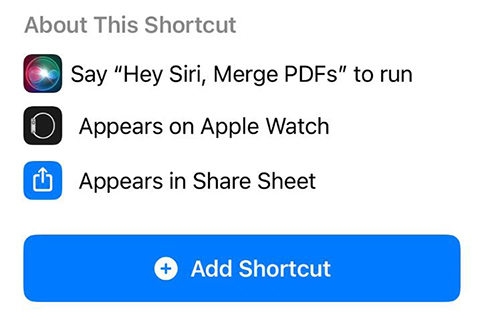
Option 3. How to Merge PDF with Adobe Tools
Merging PDFs with Adobe tools on iPhone or iPad involves using the Adobe Acrobat online services, which provide a robust platform for combining files seamlessly. This method is highly reliable and offers additional functionalities, such as reordering pages before finalizing the document. It’s a great option for those who need a professional level of control over the merging process.
Here are the steps:
- Open Acrobat online services’ Merge PDF tool from any browser on your device, then tap on the “Select files” button.
- Browse to the files you wish to combine, and tap each one to select it. You can add more files by tapping the plus sign.
- Once you’ve added the files, you can drag and drop them in your preferred order. The top file in your list will appear first in your merged PDF.
- When you have all the files you need in the correct order, tap the ‘Merge’ button to combine them into a single PDF document.
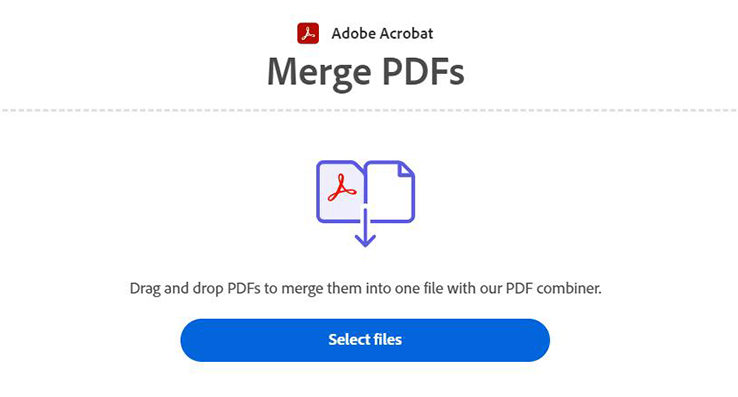
Bonus Tip. How to Restore Deleted PDF Files on iPhone/iPad
When you fail to locate important PDF files on your iPhone or iPad, perhaps due to accidental deletion or device issues, it’s not the end of the road. You can restore these documents using a tool like RecoverGo for iOS. This powerful recovery software offers a straightforward solution to bring back lost data directly from your iOS devices. It’s designed to handle various data loss scenarios effectively, ensuring that your essential files are just a few clicks away from recovery.
✨ Recover without Backup – Can recover your important app data even without a backup.
✨ Restores Various Data Types – Can restore various types of data, from images and videos to more.
✨ Preview and Selectively Recover – Once the tool recovers all your data, you can preview and select only the app data that you want to recover.
✨ High Success Rate – The turnover for RecoverGo iOS is highly successful, and you won’t be disappointed with its workings.
Step 1 Open the RecoverGo software on your computer and connect your iPhone or iPad via USB. Select “Recover Data from iOS Device” from the main menu.

Step 2 Choose the types of data you wish to recover. For PDF files, ensure you select documents or app data that might contain PDFs.

Step 3 Use the preview feature to see what data can be recovered. You can check through the files to ensure the ones you need are recoverable.

Step 4 Once you have identified the files you want to restore, click on the ‘Recover’ button to save them back to your device or a designated folder on your computer.

Final Thoughts
Combining how to combine PDF files on iPhone and iPad is streamlined with tools like the Files app, Shortcuts, and Adobe services. For those unexpected moments when files get lost, RecoverGo (iOS) is a reliable recovery solution. It supports a broad range of data types and devices, making it a recommended tool for safeguarding and restoring your important documents.

