When managing your iPhone, you might encounter the serious issue of hidden apps cluttering your space or perhaps causing privacy concerns. The dilemma of how to delete apps on iPhone that are hidden arises from apps that are not immediately visible on your home screen or app library. Identifying and removing these elusive applications is crucial for maintaining optimal device performance. As we delve into this topic, understanding the intricacies of iPhone’s operating system, including the app organization and settings, becomes key in effectively managing and deleting hidden apps.
Why Are Some Apps Hidden on iPhone Home Screen?
Some apps may be hidden on an iPhone’s home screen due to various reasons. Here are some common ones:
How to Hide and Unhide Apps on iPhone
Hiding and unhiding apps on an iPhone allows users to control the visibility of applications for privacy or organizational purposes. To hide an app, users can remove it from the home screen, sending it to the App Library, while unhiding involves restoring it back to the home screen or a folder.
To Hide an App:
- Touch and hold the app on the home screen.
- Tap “Remove App” from the options.
- Choose “Remove from Home Screen” to hide the app in the App Library.
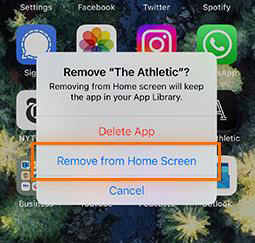
To Unhide an App:
- Swipe left on the home screen to access the App Library.
- Locate the app you want to unhide.
- Press and hold the app icon, then select “Add to Home Screen” or drag it to the desired location on the home screen.
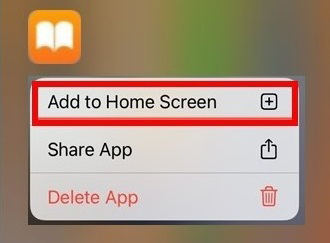
How to Delete Apps on iPhone that Are Hidden
When it comes to managing space or maintaining privacy on your iPhone, knowing how to delete hidden apps on iPhone is essential. In the following section, we’ll explore methods to uncover and delete these elusive apps.
- Method 1: Delete Hidden Apps on iPhone via Settings
- Method 2: Delete Hidden Apps on iPhone via the App Library
- Method 3: Delete Hidden Apps on iPhone via Spotlight Search
- Method 4: Delete Hidden Apps on iPhone via App Store
- Method 5: Delete Hidden Apps on iPhone via iTunes
Method 1: Delete Hidden Apps on iPhone via Settings
To delete hidden apps from your iPhone via Settings, a bit of navigation is required, but it effectively allows you to see all apps, including those not visible on your home screen. Here’s how you can do it:
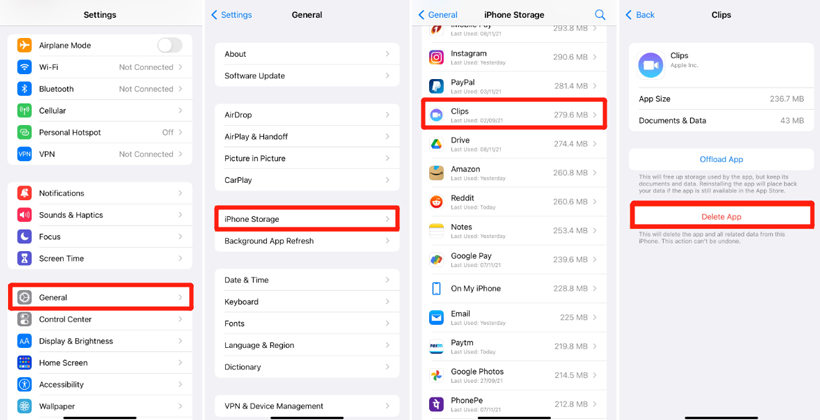
- Go to “Settings” and click on “General”. Navigate to “iPhone storage”. Wait for it to load all your apps.
- Choose the app you wish to delete from the list. Tap on it to view details such as storage and data usage.
- Tap the “Delete App” option. Confirm the deletion to remove the app and all its related data from your iPhone.
Method 2: Delete Hidden Apps on iPhone via the App Library
This method takes advantage of iOS’s organizational feature, which automatically categorizes all apps off the home screen. It is particularly effective for apps that are not visible on the home screen but are still present on the device. The App Library provides a more visual interface for locating and managing these hidden apps, making the deletion process intuitive and quick.

- Swipe left on your iPhone’s home screen until you reach the App Library.
- Locate the app you want to delete. You can either search for it in the search bar or find it within the categorized collections.
- Long press on the app icon until a menu appears and select “Delete App”. Confirm the deletion to remove the app from your device.
Method 3: Delete Hidden Apps on iPhone via Spotlight Search
Spotlight Search is not just a powerful tool for finding information but also an effective way to locate and delete hidden apps on your iPhone. This method bypasses the need to manually look through your home screen or App Library. It’s particularly useful when you’re unsure where the app is hidden.
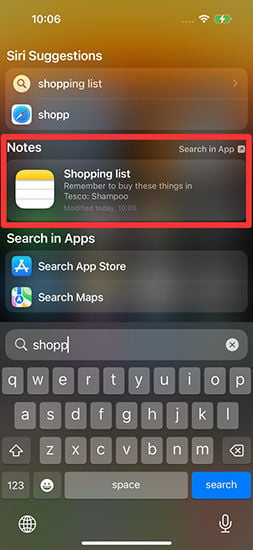
- Swipe down on the home screen to access Spotlight Search.
- Type the name of the app you want to delete.
- When the app appears in the search results, continue to press the app icon until a menu pops up.
- Select “Delete App” from the options and confirm to delete it from your iPhone.
Method 4: Delete Hidden Apps on iPhone via App Store
Using the App Store to delete hidden apps offers a comprehensive way to manage your downloads directly from your account history. Here’s how to delete a hidden app on iPhone using this method:
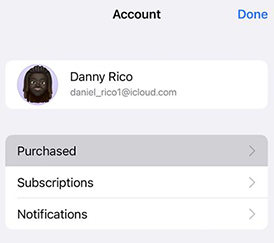
- Open the App Store and tap on your profile icon.
- Go to “Purchased” to see a list of all apps, including those not on the home screen.
- Find the app you want to delete, swipe left on it, and tap “Delete”.
- Confirm the deletion to remove the app from your iPhone.
Method 5: Delete Hidden Apps on iPhone via iTunes
iTunes is a more traditional method, often used when managing apps and data for multiple devices. This method is particularly useful if you prefer navigating through your apps on a computer rather than directly on your iPhone. Here’s how it works:
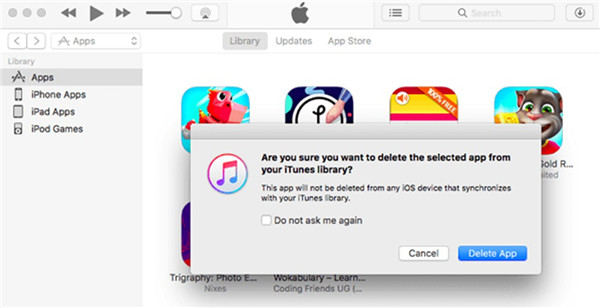
- Connect your iPhone to your computer and open iTunes.
- Click on the device icon and go to the “Apps” section.
- Find the app you want to delete and click “Remove”.
- After clicking “Remove”, sync your iPhone to apply the changes.
How to Recover Deleted Data on iPhone via RecoverGo
RecoverGo (iOS) by iToolab is an innovative data recovery tool designed to restore accidentally deleted or lost data from iPhones. It’s a lifeline for users without backups, offering a simple, yet effective solution to reclaim contacts, photos, messages, and more. Whether data loss is due to deletion, device damage, or a system issue, RecoverGo provides a straightforward path to data retrieval, making it a valuable tool for any iPhone user facing data loss. Let’s explore the features and steps together.
✨ Data Recovery Without Backup: Retrieve lost data directly from the iPhone.
✨ Various Data Types: Supports recovery of photos, contacts, messages, and more.
✨ Selective Recovery: Allows you to preview and select specific data to recover.
✨ High Success Rate: Employs advanced technology to ensure a higher chance of recovery.
Step-by-Step Guide
Step 1 Install and launch RecoverGo (iOS) on your computer. Select the “Recover from iOS Device” option.

Step 2 Connect your iPhone to the computer.

Step 3 Scan the iPhone for lost data and preview the recoverable files.

Step 4 Choose the files you want to recover and start the recovery process.

Final Words
We’ve explored various methods on how to delete apps on iPhone that are hidden, from using settings and app library to utilizing iTunes. For those unfortunate instances when data or apps are lost, iToolab RecoverGo (iOS) stands out as a reliable solution for data recovery, even without a backup. Its interface and powerful features make it a recommended tool for efficiently recovering lost data and restoring your digital life.

