The possible reason you ended up on this article is that you accidentally deleted an application with all your essential data in it. This has left you in a hassle, and you’re trying to find ways to find the deleted apps on your iPhone or iPad.
If this is the case, let us assure you that you have landed on the right page. Hop on below to read a detailed guide onhow to find deleted apps on iPhoneor iPad through some simple steps.
Part 1. How to Find Deleted Apps on iPhone?
When trying to recover the deleted application on your iPhone or iPad, many people might assume that the methods would be very complicated. However, this is not the case. Read on the learn the easy methods on how to find the deleted apps on iPhone or iPad. Want to know what these best methods are? We have a few listed for you below:
- Method 1: Find Deleted Apps from the App Library
- Method 2: Find Deleted Apps from App Store
- Method 3: Find Deleted Apps via Spotlight Search
- Method 4: Find Deleted Apps via iTunes/Finder
Method 1: Find Deleted Apps from the App Library
In the iOS 14 update, Apple allowed its users to store the downloaded applications in the App Library instead of on their Home Screen like they usually do. Hence, if you have changed the settings on your iPhone to iPad to hide your apps before you delete them, you can easily redownload the same application from the App Store and then unhide them. Here is how you can unhide the application to recover deleted apps on iPhone:
- Go to the Settings application on your home screen.
- Now, Select the option “Home Screen & App Library”.
- Select the option “Add to Home Screen” for newly downloaded apps.
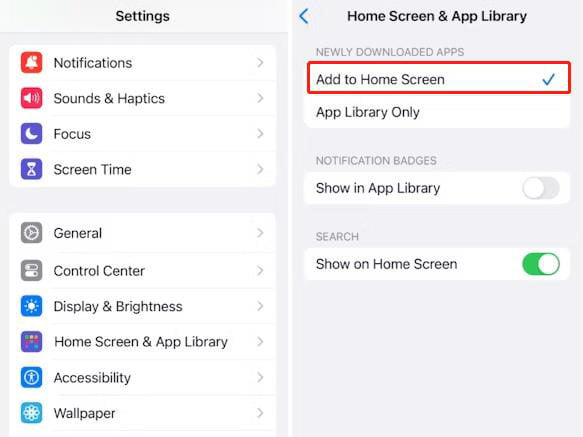
Method 2: Find Deleted Apps from App Store
Another greatway to restore deleted apps on iPhoneis by reinstalling them from the App Store. Here is a step-by-step breakdown to restore both non-purchased and purchased applications:
Here are the steps you need to follow to restore non-purchased applications:
- Head over to the App Store on your iPhone or iPad.
- Now, search for the application that you want to reinstall.
- Once the app appears on your screen, tap on the small cloud icon next to it to restore the app.
- Lastly, wait for the app to be restored. You can now easily open it from your Home Screen.
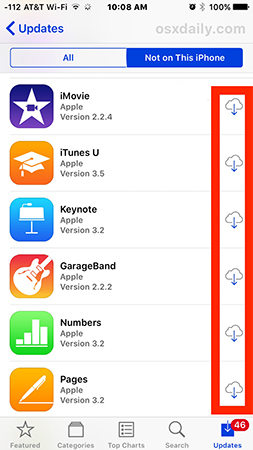
Method 3: Find Deleted Apps via Spotlight Search
The Spotlight search is a great feature that gives users the ability to find anything, and everything present on their iPhone or iPad. Here is how you can make use of the spotlight search app to find the deleted apps:
- Go to the home screen present on your device. Now, start swiping down the center of your screen. This will give you access to Spotlight Search.
- Next, type in the name of the application you are trying to find and check if any results appear.
- Users can launch the app by simply clicking on it if it is found. You can also drag it back to your home screen.
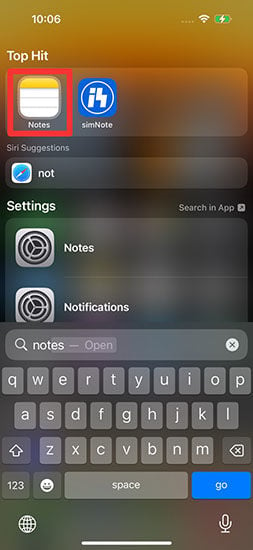
Method 4: Find Deleted Apps via iTunes/Finder
iTunes is the answer to solving most problems on their iPhones or iPads. This exceptional application would work wonders here as well. If you have a working iTunes and do not have any iTunes cannot sync to iPhone issues, then you can restore your deleted App by following these steps:
- Connect your iPhone/iPad to your computer. Now, launch iTunes yourself in case it doesn’t open automatically.
- Now, select your iPhone or iPad on the ‘Device’ tab.
- Select ‘Apps’ in the ‘Settings’ section.
- Lastly, find the App you want to reinstall and tap the ‘Install’ button next to it.
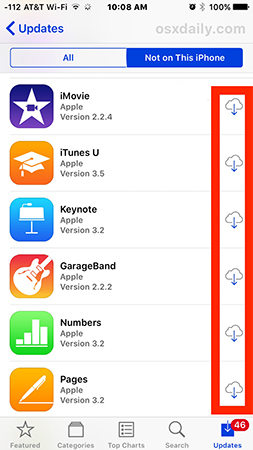
Part 2. How to Find Hidden Apps on iPhone?
There can be times when you are sure that you have not deleted an application, even accidentally. However, you cannot find it on your iPhone or iPad. Before you freak out, let us tell you these applications aren’t gone from your device. Instead, your device has hidden or temporarily removed an application that you usually didn’t use.
Here is how you can find the hidden apps on your iPhone:
- Go to the Settings application and select ‘iTunes and App Store’.
- Now, scroll down till you see the option ‘Offload Unused Apps’.
- Toggle the switch to the left to turn off the function. Your hidden application will not come into view.
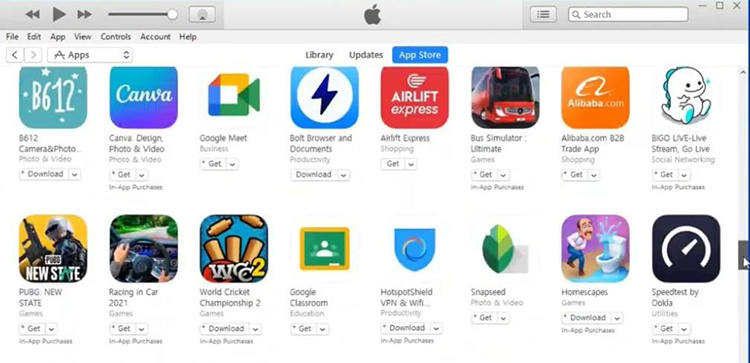
Part 3. How to Recover Deleted App Data on iPhone?
While all the abovementioned methods are great, we know you sometimes want to resort to a more reliable method to recover deleted app data on your iPhone. If this is the case, we suggest you look into iToolab RecoverGo (iOS). This powerful tool gives users access to many unique features that can come in handy when recovering data from an iPhone or iPad.
✨ Recover without Backup – Can recover your important app data even without a backup.
✨ Restores Various Data Types – Can restore various types of data, from images and videos to more.
✨ Preview and Selectively Recover – Once the tool recovers all your data, you can preview and select only the app data that you want to recover.
✨ High Success Rate – The turnover for RecoverGo iOS is highly successful, and you won’t be disappointed with its workings.
Step 1 Download RecoverGo (iOS) on your computer and connect your device to the computer through a branded and high-quality lightning to USB cable. Select “Recover Data from iOS Device” from the main interface.

Step 2 The program would display the types of data you can recover. Choose the ones you’d like to recover on your iPad or iPhone.
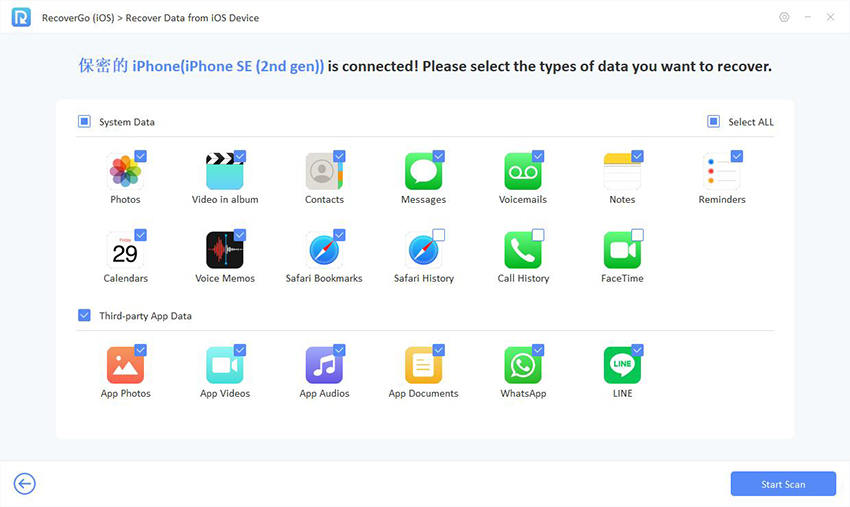
Step 3 Once the scan is finished, browse, preview, and filter all the data and choose what you want to recover. Once selected, move on to recovering it.

Step 4 Once you have previewed and selected all the data you want to recover on your iPad, tap the ‘Recover’ button. Keep an eye out on the progress of your data export, and you will have your files recovered in no time.

Conclusion
While losing all essential data or applications might scare you and send you into a spiral of worries, retrieving these data back on your iPhone or iPad is not hard. This article onhow to find deleted apps on iPhonewas helpful for you. While we believe all the methods we mentioned are just as great, our votes always favor iToolab RecoverGo (iOS).

