Deleting your Google search history on an iPhone may seem like a permanent erasure, but there are ways to recover it. In this article, we will explore three useful tips that can help you find deleted Google history on your iPhone. Whether you accidentally deleted your browsing data or need to retrieve important information, these techniques will assist you in uncovering the hidden traces of your digital footprints. So, let’s dive in and learn how to find deleted google history on iPhone effectively.
How to Find Deleted Google Chrome History on iPhone Directly
RecoverGo for iOS is an advanced and reliable data recovery tool designed to help you find your lost or deleted data on iPhone without necessitating a backup. Uniquely, it offers an innovative solution to recover deleted Google Chrome history directly from your iPhone, ensuring that no crucial information slips through your grasp. Built with cutting-edge technology, it demonstrates efficient, secure, and user-friendly performance. Whether you accidentally deleted your browser history or lost it due to an iOS update, RecoverGo can make your recovery process quick and stress-free.
- Recover Various Data Types
- Preview and Selectively Restore Data
- User-friendly Interface
- Wide Compatibility
Step-by-Step Guide
Step 1 Install and launch RecoverGo (iOS) on your computer. Select “Recover Data from iOS Device” and connect your iPhone to your computer using a USB cable.

Step 2 Once your iPhone is recognized by the program, select the data types you want to recover and click on “Start Scan” to begin the process.

Step 3 The scanning process might take some time, depending on the amount of data on your iPhone. Once done, the app will display all your deleted and existing data, sorted by categories.
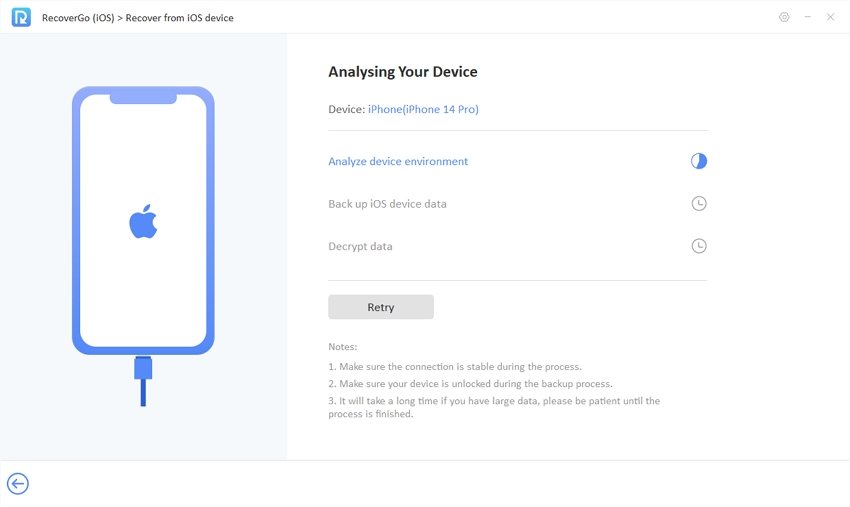
Step 4 You’ll see your lost or deleted Google Chrome history listed once the scanning process completes.

Step 5 Preview the data and select the specific items you want to recover. Click “Recover” to restore your Google Chrome history directly.

How to Check Deleted Google History on iPhone from iCloud Backup?
It’s possible to retrieve deleted Google history on your iPhone from an iCloud backup if the browsing data was backed up before being deleted. When you perform an iCloud backup, all your device’s data, including browser history, is stored in your personal iCloud account. If your iPhone was synced with your iCloud at the time when the Google history was still intact, you should be able to restore it. However, remember that restoring an iCloud backup will revert your iPhone to the state it was in at the time of that backup, which means you could potentially lose more recent data.
Here are the steps to follow:
- Go to your iPhone’s Settings, then tap on your name at the top to access iCloud settings.
- Scroll down and click on “iCloud Backup“.
- Check the date of your last backup and ensure it was done before the Google history was deleted.
- Go back to the main Settings page, scroll to the top, and click on “General“. Scroll down to the bottom and select “Transfer or Reset iPhone“. After that, tap “Erase All Content and Settings“.
- Choose “Restore from iCloud Backup” when reaches Apps & Data screen. Your iPhone will begin the process of restoring from the backup, which should include your Google history.



How to Recover Deleted Google History on iPhone from iTunes Backup?
Similar to iCloud backup, you can also recover your deleted Google history from an iTunes backup. When you perform an iTunes backup, it saves a snapshot of everything on your device, including browser history, at that point in time. If the Google history was on your iPhone at the time of the backup, it should be stored in that iTunes backup file. Restoring this backup would revert your iPhone to the state it was in when that backup was made, which means you might lose data added to the device after the backup.
Here are the steps to recover deleted Google history from iTunes backup:
- Connect your iPhone to your computer on which you have the iTunes backup.
- Open iTunes (or Finder on macOS Catalina and later versions). Click on the device icon that appears in the iTunes interface.
- Click on “Restore Backup” in the Summary section.
- Select the backup and click “Restore“. Make sure the backup date is before the deletion of your Google history.
- Wait for the restoration process to finish. Once completed, you should have your Google history restored on your iPhone.



Bonus: How to Clear Google Search History on iPhone
Clearing Google search history on your iPhone involves accessing your Google account settings in a browser or the Google app and manually deleting the history. When you perform a search using Google, the search is stored in your Google account’s activity. This allows Google to provide more personalized results and suggestions. By clearing this history, you essentially erase the record of your searches from your Google account, preventing it from being used for personalization.
Here are the steps to clear Google search history on your iPhone:
- Open the Chrome app on your iPhone.
- Tap on the three-dot menu and select “History”.
- Tap on “Clear browsing data” and select the data types you want to clear.
- Finish the process by tapping on “Done”.
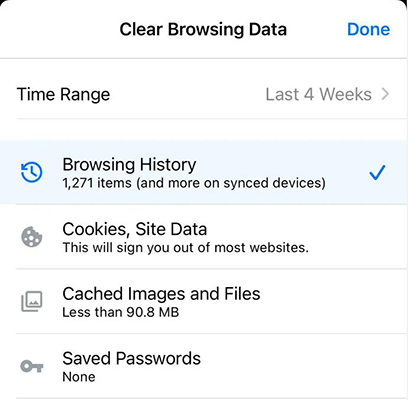
FAQs About Google History on iPhone
Q1: Does deleting Google activity delete history?
Yes, deleting your Google activity also deletes your history. Google activity includes your search history across Google’s services, as well as your browsing data on Google Chrome. When you delete your Google activity, all of this information is removed. Note that this will not affect the functionality of Google services but may affect the personalization of your experience, as Google uses this data to tailor search results and recommendations.
Q2: How often does Google delete history?
Google does not automatically delete history unless you set it to do so. In your Google account settings, you can choose to have Google automatically delete your Web & App Activity, Location History, and YouTube history after 3 months, 18 months, or 36 months. You can also manually delete your activity at any time. For the most up-to-date information, please check Google’s official resources.
Conclusion
In this comprehensive guide, we’ve explored several techniques on how to find deleted Google history on iPhone, including direct recovery with RecoverGo (iOS), as well as via iCloud and iTunes backups. We also explained how to clear your Google search history and answered commonly asked questions about Google history. Among these methods, RecoverGo (iOS) stands out as a reliable, efficient, and secure solution for directly retrieving lost or deleted Google history without needing a backup or risking the loss of newer data. So, if you’re looking to recover deleted Google history on your iPhone, we highly recommend using RecoverGo (iOS) for a hassle-free recovery experience.

