Losing your browsing history on your iPhone might feel like a closed book, but in fact, you still have ways to reopen it. If you’ve unintentionally deleted your history or need it for some reason, you can restore it through several methods. This guide will walk you through the process of finding deleted history on iPhone, from direct recovery in settings to using third-party tools like RecoverGo (iOS).
Part 1: How to Find Deleted History on iPhone Directly from Settings
Despite deleting your browsing history on your iPhone, traces of it might still remain within the system settings for a short period. This is due to how iOS manages data; while it may seem that the browsing history is erased, iOS might still retain some information until it’s overwritten by new data. The retrieval from settings does not restore the full browsing history but can still provide valuable insights into your past browsing activities.
- Start by opening the “Settings” app on your iPhone.
- Once inside the settings, scroll down to locate and select the “Safari” option. Safari is Apple’s built-in browser for iOS devices.
- Inside the Safari settings, look for the “Advanced” option at the bottom of the list, and tap on it.
- Under the advanced settings, you’ll find an option labeled “Website Data“. Tap on this option.
- This will lead you to a screen listing the data stored on your device from various websites you’ve visited. This stored website data can give you an idea about your browsing history.
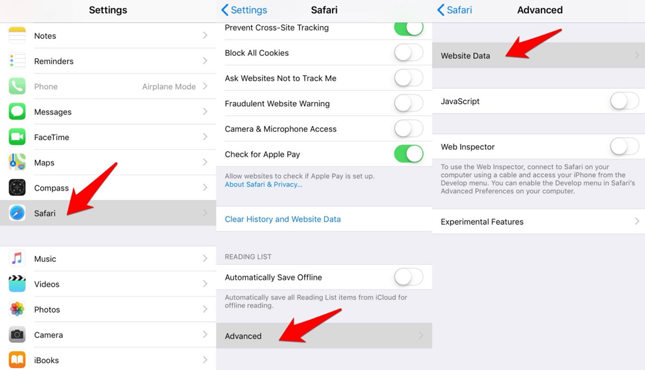
Part 2: Recover Deleted Safari History iPhone without Backup [Most Effective]
iToolab RecoverGo (iOS) is a robust recovery tool designed to recover deleted Safari history and bookmarks without requiring any backup. It’s a software that fundamentally changes the game by eliminating the need for a backup, which is traditionally required in data recovery processes. It’s also a tool that values your discretion, enabling you to selectively recover the data that matters to you.
RecoverGo (iOS) stands out from other recovery methods because it employs a deep scanning process with an affordable price. Unlike traditional methods which only scrape the surface, RecoverGo digs deeper into the storage system of your iPhone, reaching data that’s ordinarily invisible or inaccessible. This level of scanning significantly enhances your chances of finding and restoring your deleted Safari history.
- Swift and Effortless Recovery Process
- Preview and Selectively Restore Data
- User-friendly Interface
- Wide Compatibility
Step-by-Step Guide
Step 1 First and foremost, you will need to download the RecoverGo (iOS) software. Once the software is installed, launch it and choose “Recover Data from iOS Device” from the main interface.

Step 2 Connect your iPhone to your computer using a USB cable.

Step 3 The program will detect your device and display various data types that can be recovered. From the list, select “Safari History”. This specificity makes RecoverGo efficient and time-saving as it only scans for the data you need.

Step 4 After selecting “Safari History”, click on the “Start Scan” button. The software will then initiate a deep scanning process, trawling through your iPhone’s storage to find any recoverable Safari history data.
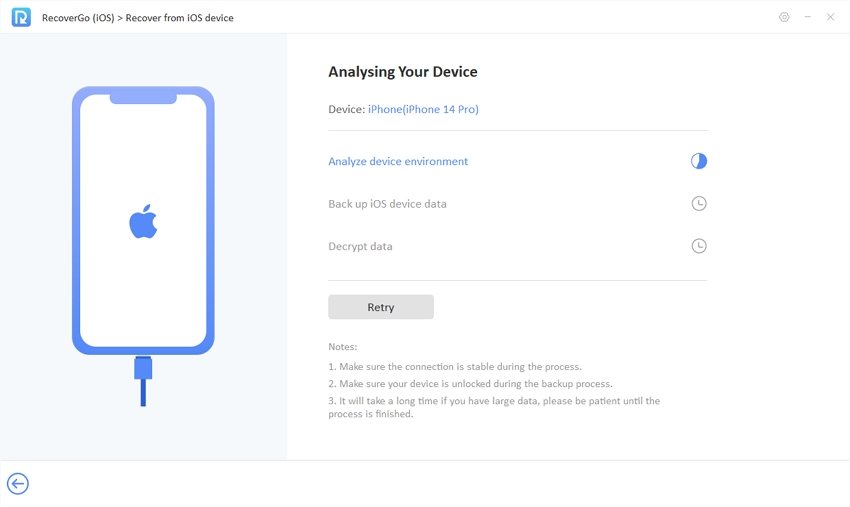
Step 5 Once the scanning process is complete, RecoverGo (iOS) will display a list of all found Safari history data.

Step 6 Select the data you want to recover and click “Recover”.

Part 3: How to See Deleted History on iPhone via iCloud.com
iCloud.com can also be a handy tool for recovering deleted Safari history. iCloud.com is a portal to Apple’s cloud storage service, and it keeps a temporary backup of bookmarks and reading lists. The catch is that you can only recover deleted items within 30 days of deletion.
- Visit iCloud.com. Here, sign in with your Apple ID.
- Look for a square button in the toolbar. Click it and choose Data Recovery.
- Look for an option called “Restore Bookmarks” and click on it.
- Select the versions you wish to restore and click “Restore“.
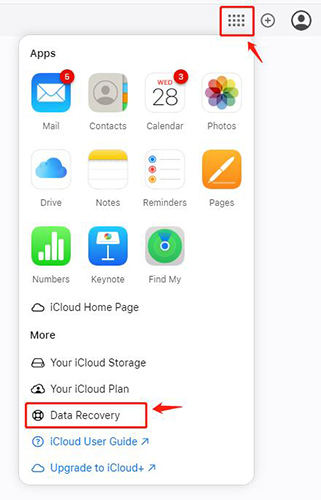
Part 4: How to Recover Deleted History on iPhone from Mac
If you use a Mac in addition to your iPhone and both are linked with the same Apple ID, your browsing history is likely synced between the two devices. This gives you a chance to recover deleted browsing history on your iPhone from your Mac.
- On your Mac, open the Safari web browser.
- Look for the “History” option in the menu bar at the top and click on it.
- Select “Show All History“.
- A new window opens showing your browsing history. This history is synced between your Mac and iPhone, so you should see the browsing history from your iPhone here as well.
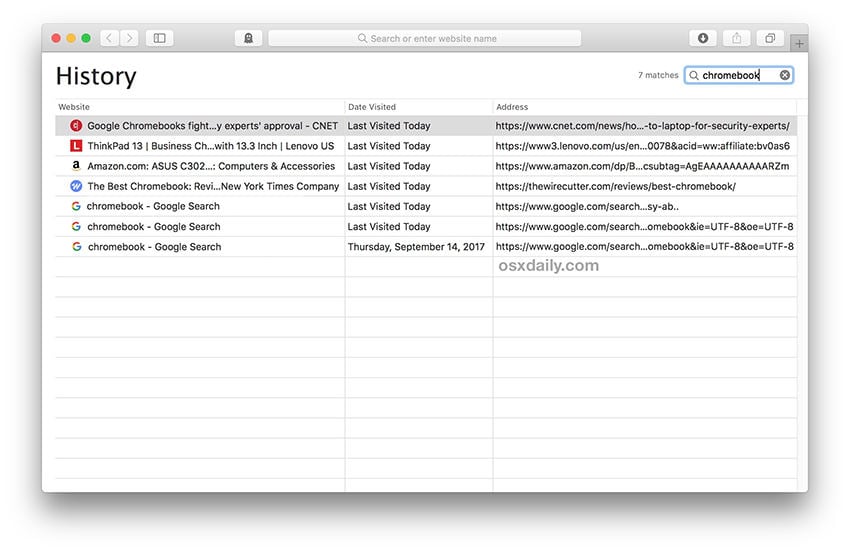
Part 5: Recover Deleted Safari History iPhone from iCloud Backup
Apple’s official documentation does not clearly state if Safari history is included in iCloud backups. However, users have reported being able to recover browsing history from iCloud backups. Here is how to do it:
- Open the “Settings” app.
- Go to General > Transfer or Reset iPhone > Erase All Content and Settings and reset your iPhone.
- Select “Restore from iCloud Backup” in the “Apps & Data” screen and choose the backup that contains your wanted files.


Part 6: Recover Deleted Safari History iPhone from iTunes Backup
iTunes backups, though less commonly used now due to the convenience of iCloud, can also be a viable option for recovering your deleted Safari history. iTunes backups usually include a broad spectrum of data. Here is how it works:
- Connect your iPhone to your computer where iTunes is installed.
- Open the iTunes application and click on the small device icon that appears.
- Under the “Summary” tab, look for the “Restore Backups” section.
- Choose the most relevant backup that likely contains your deleted Safari history and click “Restore“.


Part 7: FAQs about Safari History
Q1: How long does browsing history last on an iPhone?
Safari on an iPhone typically keeps browsing history for up to 30 days. On a Mac, Safari retains the history for a year.
Q2: How do I clear browsing history on iPhone?
To clear browsing history on iPhone, go to “Settings”, find and tap on “Safari”, and then tap on “Clear History and Website Data”.
Q3: Why can’t I clear Safari history?
The inability to clear Safari history could be due to screen time restrictions set on your iPhone. These can be turned off by going to “Settings,” choosing “Screen Time,” and disabling the necessary restrictions.
Conclusion:
While it might seem that deleted history on an iPhone is gone forever, various methods can be employed to retrieve it. From directly checking in your settings to using powerful tools like RecoverGo (iOS), and leveraging the power of iCloud and iTunes backups, there are numerous strategies at your disposal. Among these, RecoverGo (iOS) stands out for its ability to selectively recover deleted Safari history without needing any backup. With this guide, lost iPhone history should no longer be a mystery.

