Nothing can be more disconcerting than finding your important notes disappeared on iPhone. These notes often serve as a digital extension of our memory, holding valuable information like reminders for day-to-day tasks, creative brainstorming ideas, or even critical business data. The sudden loss of these notes can induce a sense of panic and frustration.
In this comprehensive guide, we will walk you through 8 effective and easy-to-follow methods to help you retrieve your missing notes.
Why Did My Notes Disappear from My iPhone?
A question that often arises is, “Why did my notes disappear?” The answer is multifaceted. There are several reasons why you might have lost notes on your iPhone. Here’s a brief table highlighting the major causes and their solutions:
| Notes Disappeared Scenario | Best Way to Recover Notes |
|---|---|
| Notes icon missing | Solution 1 |
| Delete or change your email account on iPhone | Solution 4 |
| Accidentally deleted less than 30 days | Solution 3 |
| Unsure when deleted and not in the recently deleted notes folder | Solution 6/7/8 |
Solution 1: Notes Icon Disappeared from iPhone, How to Fix it?
When the notes icon disappeared from iPhone, it’s crucial to understand that it cannot be deleted or restricted. In most cases, the icon has simply been moved to a different home screen page or placed within a home screen folder. To locate and restore the Notes icon, follow these:
Method 1: Reset the Home Screen Layout
This might be solved by resetting your home screen layout to the factory setting, just go to Settings > General > Transfer or Reset iPhone > Reset > Reset Home Screen Layout
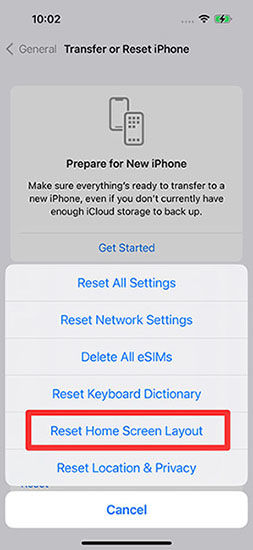
Method 2: Utilize the iPhone Search Function
If resetting the home screen layout doesn’t work, use the search function on your iPhone to locate the Notes icon:
● Swipe down from the home screen.
● Type ‘Notes‘ in the search bar.
● Locate and tap the Notes app.
● Check which folder the Notes icon is in or move it back to the main home screen as desired.
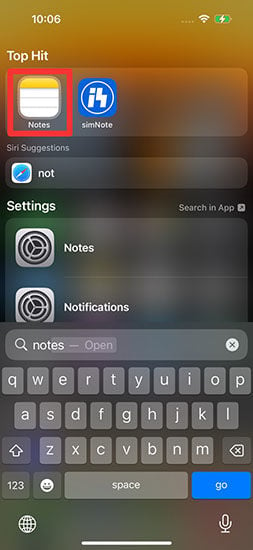
Solution 2: Find the Notes Disappeared on iPhone via Search Bar
Spotlight Search is a powerful feature for finding anything on your iPhone. To do this:
Method 1:
1. Swipe down on the home screen.
2. Type keywords related to the missing notes in the search box.
3. Tap on the specific note from the displayed results.
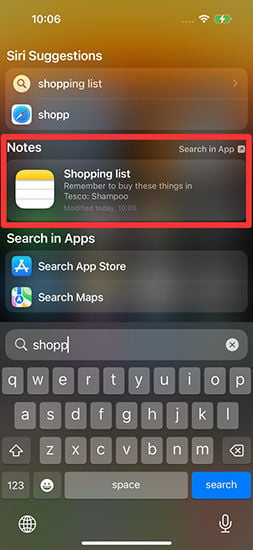
Method 2:
1. Open the Notes app.
2. Tap the back icon to access the list of notes.
3. Enter keywords in the search bar.
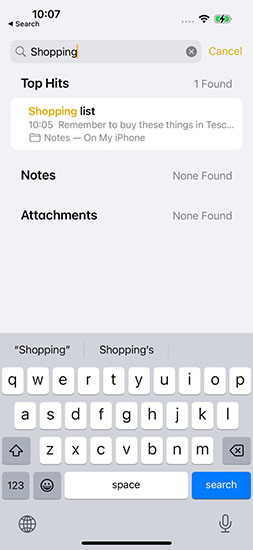
Solution 3: Check Your Recently Deleted Folder
Just like photos, your deleted notes might be in the ‘Recently Deleted’ folder. To recover them you can follow up with the following points:
1. Open ‘Notes’ app.
2. Tap on ‘Recently Deleted’.
3. Find and recover your missing notes.

Solution 4: Check Your Email Account Settings
Your notes could be synced with your email account. If you delete or modify your email account, the notes might disappear. It can also be possible that you might have recently changed password to your email online but haven’t got a chance to add this password on device. To check:
● Open the Settings app on your iPhone.
● Tap on “Mail” and then select “Accounts”.
● Choose the email account used to store your notes.
● Ensure the “Notes” toggle is turned on and appears green.
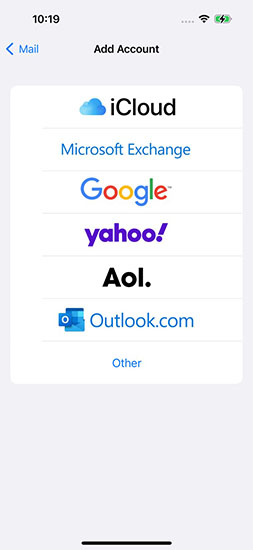
Solution 5: Use iCloud Sync to Find Your Notes Missing from iPhone
iCloud can also help recover your notes. Ensure your notes are synced with iCloud:
● Open the Settings app on your iPhone.
● Tap on your Apple ID at the top of the Settings menu.
● Select ‘iCloud’.
● Toggle the switch next to ‘Notes’ to turn on iCloud sync for notes.
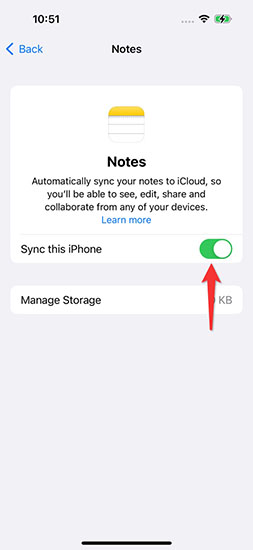
Solution 6: Recover the Notes Disappeared on iPhone Without Backup🔥
If none of the solutions work for you, don’t give up yet, iToolab RecoverGo (iOS) is there to save you. Being known for its high success rate, RecoverGo (iOS) can help you retrieve various data types without backup, including notes, call history, contacts, photos, messages, and more. No technical knowledge is required. With its easy and clear UI, RecoverGo (iOS) lets you easily recover important notes.
✨ Easy to use with a user-friendly interface
✨ Compatible with all iOS versions and iPhone models
✨ Can recover various data types, including notes, call history, contacts, photos, and videos.
✨ Allows selective recovery for targeted data retrieval.
✨ Ensures that the recovery process does not overwrite existing data on your device.
Step by Step Tutorial
To use RecoverGo (iOS) and retrieve your lost notes:
Step 1 Download and launch RecoverGo (iOS) on your computer. Connect your iPhone and select “Recover Data from iOS Device”.

Step 2 Choose the data types that you want to recover and click “Start Scan” to start the process.

Step 3 After the scanning process completes, preview and select the desired notes.

Step 4 Click “Recover” to initiate the recovery.

Solution 7: Recover Your Notes Gone from iPhone via iTunes Backup
If you like to back up your iPhone to iTunes, you can then recover your notes from iTunes backup. To do this:
● Open iTunes and connect your iphone.
● Click on the iPhone icon and then go to Summary > Restore Backup.

Solution 8: Retrieve Notes Disappeared on iPhone from iCloud
Restoring your notes from an iCloud backup is another reliable way. This method is beneficial if you have enabled iCloud backups previously. Here’s how:
● Access your iPhone’s settings and navigate to General > Reset > Erase All Content and Settings to initiate a complete reset.

● During the setup process, choose the option “Restore from iCloud Backup” to retrieve your disappeared notes from an iCloud backup.

To Wrap-up
It’s a distressing situation when notes missing from iPhone, as you might lose crucial information. However, with the methods discussed above, including checking your recently deleted folder, using the search bar, tweaking email settings, and using iCloud sync, you can retrieve your missing notes.
Among these solutions, RecoverGo (iOS) from iToolab is highly recommended for its ease of use and effectiveness. It is a comprehensive tool that can recover your notes gone from iPhone without requiring a backup, ensuring you get back your valuable data without much hassle.
Remember, regularly backing up your iPhone data can prevent such issues in the future. Stay organized, stay secure.


