People who ignore your messages and calls might have decided to block you without leaving a clue. This suspicion can be unsettling, especially when you’re left in the dark about their intentions. This article guides you on how to know if someone blocked you on iMessage by identifying subtle yet definitive signs. Getting to know these indicators can save you from the frustration and confusion of unanswered texts and help you navigate your digital social life more effectively.
Do Blocked iMessages Turn Green?
In the Messages app on iPhone, the color of the message bubbles serves as an indicator of the messaging service being used. Blue bubbles signify that the message is being sent via iMessage, Apple’s internet-based messaging service. This typically requires both sender and recipient to be using an iPhone with a functional internet connection. If you notice that your messages to another iPhone user suddenly switch from blue to green, this could indicate that your messages are now being sent as SMS text messages instead. This switch could occur because the recipient has either blocked you, lacks an internet connection, switched to an Android device, or turned off iMessage. Therefore, while a green bubble may indicate that you have been blocked, it is also possible that you have not been blocked.
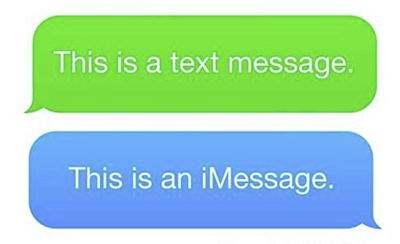
How to Know If Someone Blocked You on iMessage
Determining if someone has blocked you on iMessage is not always easy. There are several signs to watch for, and the more that apply, the more likely it is that you have been blocked. Whether it’s messages that never deliver or sudden shifts in message color, understanding how do you know if someone blocked you on message can help clarify your social interactions.
Tip 1: Check the Message Status
When you send a message on iMessage, typically a delivery status will appear below the text. If your message shows “Delivered”, the recipient’s device has received the message. However, if you consistently see that messages sent to a particular contact do not have a “Delivered” status and only show “Sent”, this could be a sign that you have been blocked. However, this could also happen if the recipient’s phone is off or if they are experiencing connectivity issues. Therefore, while this method is a useful indicator, it is not foolproof.
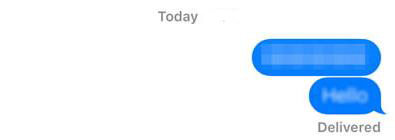
Tip 2: Unable to FaceTime
If you find that you’re unable to initiate a FaceTime call with a contact who previously was reachable via this app, it could indicate that they have blocked you. This blocking prevents the call from going through. When exploring how to tell if someone blocked you on iMessage, the inability to connect through FaceTime is a strong indicator to consider.

Tip 3: Call the Recipient
You can also try calling them directly if you suspects that someone has blocked you on iMessage. If the call goes straight to voicemail or ends abruptly, this could be a sign you’re blocked. However, consistent behavior across multiple attempts increases the likelihood that you are indeed blocked.
Tip 4: Send iMessage via Different Phone Number
Differentiate your approach by sending an iMessage from a different phone number or device. If the message delivers successfully from the new number but not your original one, this can confirm how to tell if someone blocked your number on iMessage. This method directly tests if your specific number is blocked.
Tip 5: Turn Off Caller ID
Turning off Caller ID and then calling the person can help determine if you’ve been blocked. If your call goes through without Caller ID when it didn’t with it on, this might indicate that your number has been blocked. This method allows you to test the block anonymously.
To turn off caller ID, go to Settings > Phone > Show My Caller ID, and toggle off the option.
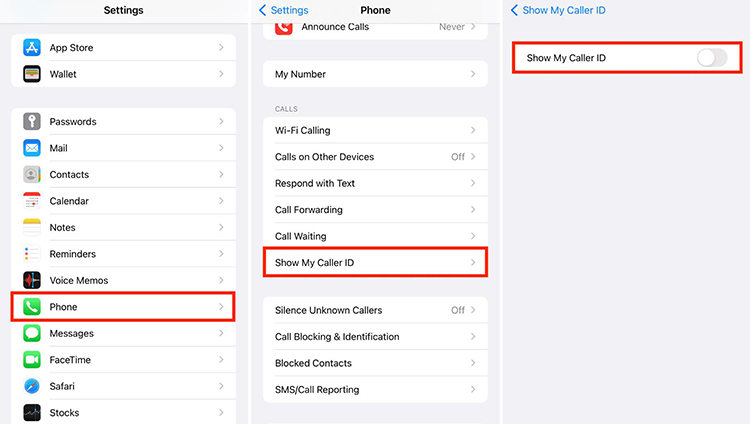
Tip 6: Ask the Recipient
While it may feel uncomfortable, directly asking the person whether they have blocked you is the most definitive way to clarify the situation. This straightforward approach removes all guesswork and provides a clear answer, ensuring you are not left wondering about your communication status.
Bonus: How to Recover Deleted iMessages on iPhone
Wanting to know how to retrieve deleted iMessages on your iPhone? RecoverGo (iOS) provides a reliable solution. This tool is specifically designed for recovering data from iOS devices, including accidentally deleted iMessages. It’s essential for anyone looking to recover important conversations that were lost or deleted unexpectedly. Whether your deletion was intentional or accidental, RecoverGo (iOS) offers a streamlined and easy approach to data recovery, increasing the chances of getting your messages back.
✨ Recover without Backup – Can recover your important app data even without a backup.
✨ Restores Various Data Types – Can restore various types of data, from images and videos to more.
✨ Preview and Selectively Recover – Once the tool recovers all your data, you can preview and select only the app data that you want to recover.
✨ High Success Rate – The turnover for RecoverGo iOS is highly successful, and you won’t be disappointed with its workings.
Step 1 Launch RecoverGo(iOS) on the computer and connect your iPhone using a branded USB cable. Select “Recover Data from iOS Device” from the main interface.

Step 2 The software will prompt you to select the types of data you wish to recover. Choose according to your need.

Step 3 After the scan, preview the found data to verify what you wish to recover.

Step 4 Select the iMessages you want to restore and click ‘Recover’ to save them back to the computer.

FAQs about Blocking Feature of iMessage
Here are some common questions about the blocking feature of iMessage on iPhone.
Q1: Does the moon icon mean you’ve been blocked?
No, the moon icon does not mean you’ve been blocked. Instead, it indicates that the recipient has enabled “Do Not Disturb” mode for your conversation specifically or for all notifications on their device. This mode silences notifications but does not prevent messages from being delivered.
Q2: What’s the difference between Do Not Disturb and blocked?
“Do Not Disturb” mode and being blocked serve different functions. When “Do Not Disturb” is activated, the user will not receive notifications for calls or messages but they will still receive them. On the other hand, if you are blocked, the person will not receive any messages or calls you attempt to send or make; your iMessages will never show “Delivered”, and calls will go directly to voicemail.
Conclusion
To wrap up, mastering how to know if someone blocked you on iMessage is about spotting specific signs such as non-delivered messages and failed FaceTime calls. If you’ve lost important iMessages during this process, consider using RecoverGo (iOS) for recovery. This tool provides efficient recovery solutions, ensuring that your valuable communications can be retrieved effectively.

