In the digital communication world, LINE has become a popular platform, offering a myriad of features including file sharing. However, users often face the challenge of accessing shared files, only to find the dreaded message, “line video no longer available” or the file has expired. This limitation can be frustrating, especially when important files are involved. Understanding how to open expired file in LINE is important for retrieving these seemingly lost files.
Part 1. Understanding LINE Files Expiration Mechanics
Before diving into the solutions for retrieving expired files, it’s essential to understand the mechanics behind file expiration in LINE. This feature, designed for privacy and data management, ensures that shared files don’t remain accessible indefinitely.
🔘 How Long Do Files Stay on LINE?
Files shared on LINE have a set expiration period, which is particularly important for larger files. Generally, most items can be saved in LINE’s Keep feature for an indefinite period. However, there’s an exception for files larger than 50MB. These larger files have a storage period of only 30 days in Keep. After this period, the files become inaccessible, and you’ll encounter issues like “LINE video no longer available” when trying to open them.
🔘 Can You Open or Save Expired Files in LINE?
Yes, it is possible to open or save expired files in LINE. While LINE limits the storage duration for larger files above 50MB to 30 days in its built-in cloud storage, known as ‘Keep’, there are methods to recover these expired photos and videos. Users can employ professional LINE recovery software, restore LINE data from iTunes or iCloud backup (for iOS users), or use Google Drive backup (for Android users) to recover expired data.
Part 2. How to Recover Expired LINE Files
In this part, we will explore various methods to recover expired files in LINE. Despite the challenges posed by the app’s expiration feature, there are effective solutions available. So, lets observe different techniques, each offering a potential path to retrieve those important files that have passed their expiry date.
Way 1: Best Way to Open Expired Files in LINE [iPhone]
Let’s delve into the most efficient method for iPhone users to open expired files in LINE: using RecoverGo (iOS). This innovative software is a game-changer for those struggling with lost or expired LINE files. It directly restores these files from the iPhone, bypassing the need for backups. Its standout features include the ability to recover various types of LINE data, compatibility with numerous iOS devices and versions, a user-friendly free trial, and an intuitive interface designed for ease of use. This comprehensive tool is tailored to simplify the recovery process, making it accessible for all iPhone users.
✨ Recover LINE Data without Backup: It effectively retrieves various types of data, including expired LINE files, ensuring you don’t lose important memories or information even without backup.
✨ Restores Various Data Type: Can restore various types of data, from images and videos to more.
✨ Preview and Selectively Recover: Once the tool recovers all your data, you can preview and select only the app data that you want to recover.
✨ User-Friendly Interface: It’s designed for ease of use, allowing even those who are not tech-savvy to navigate and recover their data effortlessly.
Step 1 Install and open RecoverGo on your computer. Connect your device to the computer through a branded to USB cable and select “Recover Data from iOS Device” from the main interface.

Step 2 The software will display various data types you can recover. Choose the types you need, which should include LINE data.
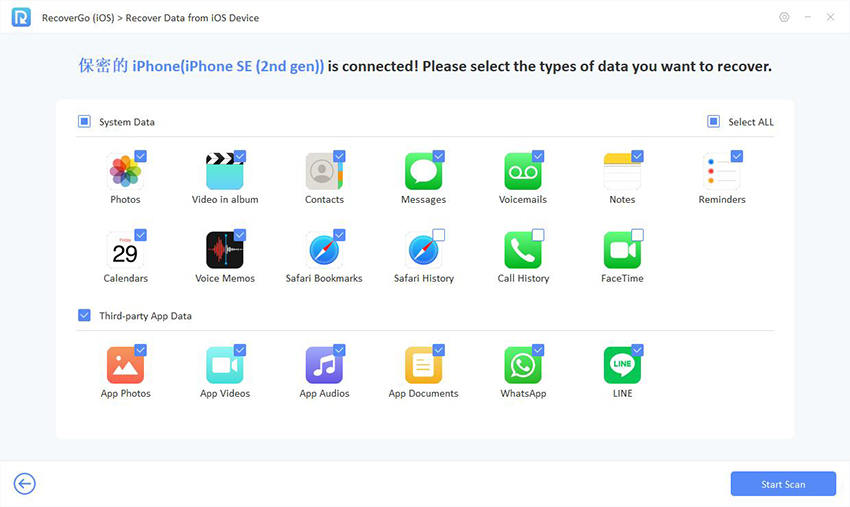
Step 3 After the scan, preview the available files. This step ensures you are recovering the correct data.

Step 4 Finally, recover the selected files to your PC. Once recovered, you can import them back to your iPhone.

Way 2: Restore Expired LINE Files from iCloud Drive [iPhone]
With iCloud Drive, iPhone users have a seamless way to restore expired LINE files. This method hinges on ensuring that iCloud Drive is active beforehand, as it automatically backs up and stores various data types, including LINE files.
Here are the steps to restore expired LINE files from iCloud Drive:
- First, ensure that iCloud Drive is turned on by going to your iPhone’s Settings, tapping your Apple ID, and then selecting iCloud. Here, check that iCloud Drive is enabled.
- Navigate to the iCloud Drive either through the Files app on your iPhone or by logging into iCloud.com on a web browser. Look for the LINE folder or the specific files you need to restore.
- Once you locate the expired LINE files, download them onto your iPhone. After downloading, you can open them directly from the location they are saved in or move them back to the LINE app, if necessary.
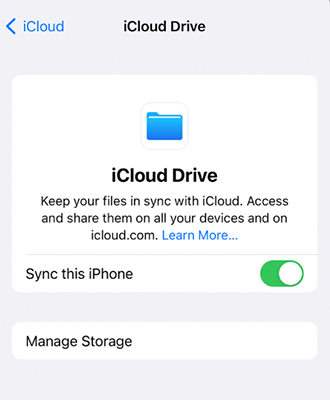
Way 3: Restore Expired LINE Files with File Manager [Android]
Do you know that Android users can restore expired LINE files using a File Manager app? This method leverages the fact that LINE often leaves residual files on the device’s storage, even after they are marked as expired in the app.
- Locate the LINE Folder: Open your File Manager app and navigate to the internal storage. Look for the LINE folder, which is usually in the directory labeled “Android” and then “data”.
- Search for the Expired Files: Within the LINE folder, browse through the subfolders to find the files you are looking for. These might be in folders named “cache” or “files”.
- Restore the Files: Once you locate the desired files, you can move them to a different folder or directly open them using the appropriate app on your phone. If necessary, you may also rename or convert the file format to make them accessible.
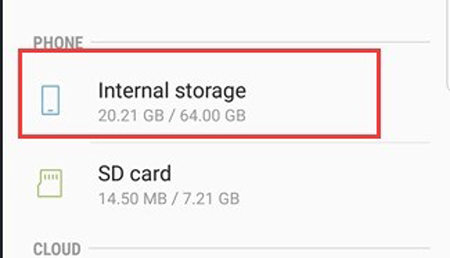
Way 4: Ask the Sender to Share It Again
One straightforward solution for retrieving expired LINE files is to simply ask the sender to share them again. This approach is particularly effective if the original sender still has a copy of the file. By requesting a re-send, you bypass the complexities of file recovery methods. It’s a direct and personal way to regain access to the desired content, relying on the cooperation of the person who initially shared the file. This method ensures a quick and hassle-free retrieval, especially for files that are not recoverable through technical means.
Part 3. Preventing Future Losses – Timely Backup for LINE Data
To avoid the inconvenience of losing important LINE data in the future, it’s crucial to implement timely backup strategies. This section focuses on effective methods to regularly back up LINE messages and files, ensuring they remain accessible even after the original versions have expired or been deleted.
⭐For iOS:
Backing up LINE data on iOS devices can be seamlessly achieved using iCloud or iTunes. This ensures that your conversations, images, and files are safely stored and can be restored if needed.
- Select iCloud or iTunes for backup in your iPhone settings.
- In Settings, tap your Apple ID, select iCloud, then choose “Back Up Now”.
- Connect to a computer, open iTunes, select your device, and click ‘Back Up Now.’

⭐For Android:
On Android devices, LINE data backup is typically done through Google Drive, ensuring a secure and accessible cloud storage for your LINE conversations and files.
- In LINE settings, go to Chats and select ‘Back up and restore chat history’.
- Choose or add your Google account.
- Select ‘Back up to Google Drive’ and wait for completion.
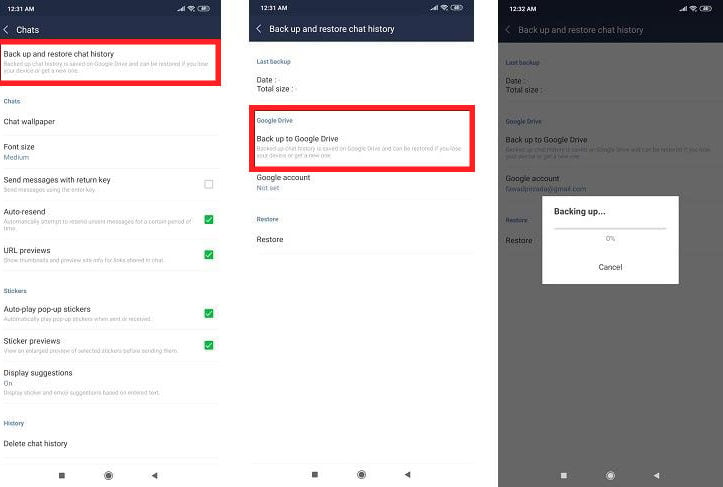
Conclusion
In this article we explored various methods on how to open expired file in LINE, ranging from using recovery tools to simple re-sharing requests. For iPhone users, RecoverGo (iOS) stands out as a highly recommended solution for its effectiveness and ease of use. It’s important to remember the value of timely backups, whether on iOS or Android, to prevent future data loss.

