Playing games on mobile is all cool and fun, but have you ever played games on iMessage? iMessage, Apple’s messaging platform, isn’t just for texting and emojis; it also offers a variety of interactive games through the GamePigeon app. Among these, the 8-ball pool game is a popular choice. GamePigeon is a multi-game app that turns your regular chat into a gaming session. The 8-ball game, a virtual version of the classic billiards game, is known for its simple yet engaging gameplay. It’s a fantastic way to compete with friends in a familiar, easy-to-access environment. If you’re curious about how to play 8 ball on iMessage, this guide is the perfect starting point.
Can You Play Games on iMessage?
Yes, you can play games on iMessage, including the popular 8 Ball Pool game. Through the GamePigeon app, iMessage turns into a gaming platform, allowing users to challenge friends to a game of virtual pool. This interactive feature enhances messaging by adding a fun, competitive element to conversations, making it a unique way to stay connected and entertained with friends and family directly through your chat.
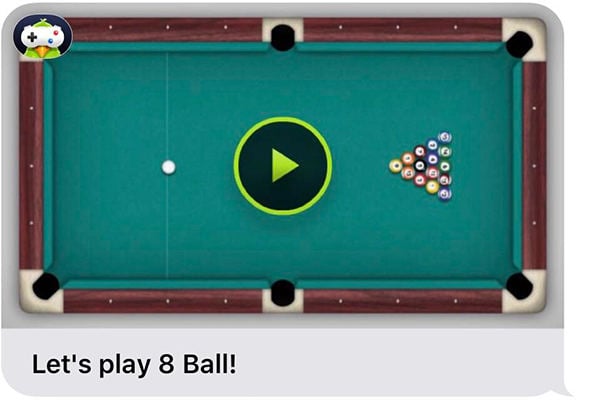
How to Download and Install 8 Ball Pool Game on iMessage
To play 8 Ball Pool on iMessage, first ensure that you have iMessage enabled on your Apple device. This game is part of the GamePigeon app, which offers a variety of games for iMessage, including the popular 8 Ball Pool. It’s important to note that both you and your contact should have iMessage activated and be using compatible Apple devices. Now, let’s go through the steps on how to download and install the 8 Ball Pool game:
- Start by opening your Messages app on your Apple device.
- Choose an existing conversation or create a new message with a contact who also uses an Apple device.
- Click on the blue App Store icon to access the store within your Messages app.
- Search for GamePigeon: In the App Store, search for "GamePigeon". This app includes the 8 Ball Pool game.
- Tap ‘Get’ next to GamePigeon to install it. Alternatively, you can also find and install the "8 Ball Pool" app, which offers similar gameplay.
- After installation, return to your Messages and tap the GamePigeon icon in the app drawer. Here, you can select 8 Ball Pool to start playing.
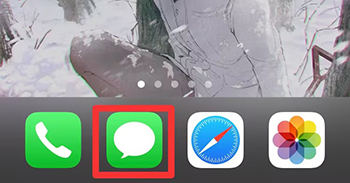
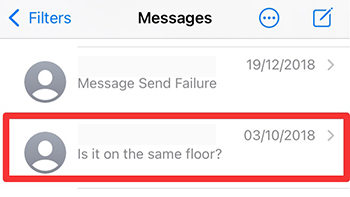
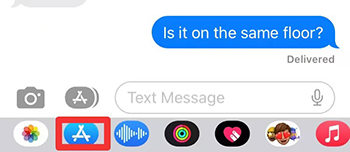
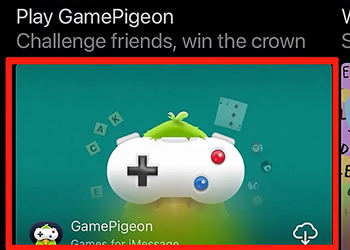
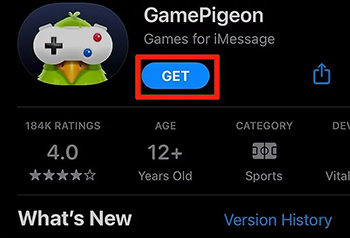
How to Play 8 Ball Pool Game on iMessage?
Playing 8 Ball Pool on iMessage is a fun way to engage with friends, but it’s essential to remember that both you and your friend need to be on Apple devices with iMessage enabled. This ensures that you can both access and enjoy the game seamlessly. 8 Ball is a classic billiards game, and playing it on iMessage brings a digital twist to this traditional game, making it accessible anytime and anywhere. Here’s a step-by-step guide on how to play pool on iMessage, specifically focusing on how to play 8 ball iMessage games:
Step 1. Select 8 Ball in GamePigeon: Open your iMessage, go to the GamePigeon app, and choose the 8 Ball option with the pool table image.
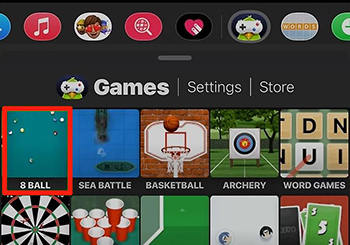
Step 2. Pick Your Settings: Choose your game mode (standard 8 Ball or 8 Ball+), difficulty level, and customize your cue stick if desired. Some customizations may require in-app purchases.
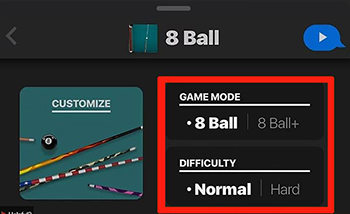
Step 3. Send the Game to Your Friend: Tap the send button to initiate the game with your friend. They’ll take the first turn once they receive it.
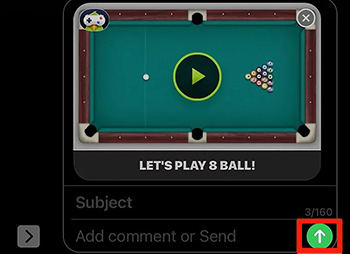
Step 4. Play Your Turn: When it’s your turn, slide your finger across the screen to aim the stick and adjust the power of your shot by dragging the cue stick icon.
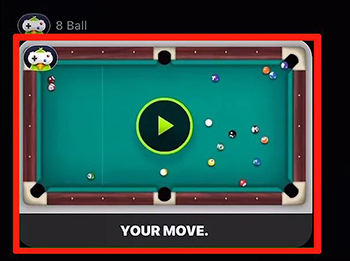
Step 5. Continue the Game: After taking your shot, tap the send button to pass the game back to your friend. Keep playing until one of you pockets all your designated balls and finally the 8 ball.
8 Ball Pool Tips and Tricks to Beat Your Friends
For how to win 8 ball on imessage, there are several tips and strategies you can employ to win:
Bonus: How to Recover Deleted iMessage on iPhone?
If you’re an 8 Ball Pool enthusiast on iMessage and find yourself in need of retrieving deleted iMessages or other iPhone data, RecoverGo (iOS) is an excellent solution. This software is specifically designed to offer a smooth and effective data recovery process, safeguarding your important conversations and data from being lost permanently. It’s a highly user-friendly tool that can significantly ease the stress of lost data, especially for avid iMessage users and iPhone owners.
✨ High Success Rate: Recovers lost data with up to a 90% success rate.
✨ Recovery Without Backup: Retrieves deleted data directly from the device without needing a backup.
✨ iTunes Backup Extraction: Extracts and restores data from iTunes backups.
✨ Supports Various Data Types: Recovers a wide range of data types, including messages, contacts, photos, and more.
Step 1 Download and install the RecoverGo (iOS) software on your computer. Ensure that it is compatible with your operating system. Select the “Recover Data from iOS Device” option on the software’s main interface.

Step 2 Now, you need to connect your iPhone to the computer using a USB cable. The software should recognize your device once it’s connected.

Step 3 Select the data types you want to recover and click on ‘Start Scan’ to allow the software to search for deleted data on your iPhone.

Step 4 After the scan, preview the found data to locate your deleted iMessages or other files. Select the items you wish to recover and then click on ‘Recover’ to save them to your computer.

Final Words
Now when you know the solution to how to play 8 ball on iMessage, it’s also important to be prepared for unexpected data loss. Whether it’s iMessages, game records, or other important data on your iPhone, RecoverGo for iOS stands out as a reliable solution. This article has walked you through the exciting world of 8 Ball Pool on iMessage, offered strategies to improve your game, and highlighted how RecoverGo (iOS) can be a lifesaver in recovering lost data. If you ever find yourself in a situation where you need to retrieve deleted data, I highly recommend using RecoverGo (iOS) for its efficiency, ease of use, and robust recovery capabilities.

