When you get suspicious of the conversations you’re having, knowing how to record phone call on iPhone can be essential. This process allows you to keep a digital record of all verbal communications, which can be useful for personal documentation or legal purposes. However, it’s crucial to navigate this task with respect to privacy laws and ethical guidelines. So, in here we’ll explore several straightforward methods to securely record calls on your iPhone, ensuring you stay compliant with regulations while capturing necessary audio.
Can You Record a Phone Conversation on iPhone?
Some calls are so significant to you that you want to record and save them forever. Unfortunately, the iPhone does not have an in-built feature for recording phone calls. However, with the assistance of recording apps and certain workarounds, it is feasible to record phone calls on an iPhone. Always ensure you comply with legal requirements when recording calls.

Is It Legal to Recover a Phone Call on iPhone?
The legality of recording or recovering a phone call on an iPhone varies by jurisdiction. In many places, recording a call requires the consent of one or all parties involved, depending on local laws. It is crucial to understand and adhere to these laws to avoid legal repercussions. Without appropriate consent, recording a call can be considered illegal. Always check the specific regulations in your area before attempting to record or recover any phone conversation.
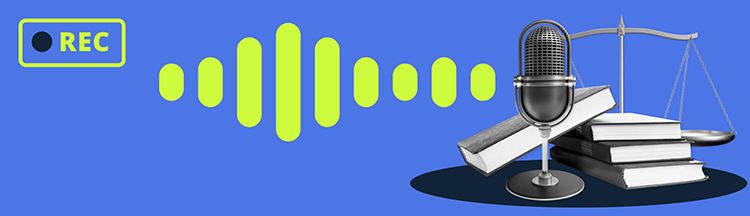
How to Record Phone Call on iPhone?
Here, we will explore different methods to record phone calls on your iPhone. Whether for personal use or professional needs, knowing how to capture call audio can be incredibly useful. We’ll look at various apps and settings that enable this functionality, ensuring you stay compliant with legal requirements.
1: How to Recover a Call on iPhone using Voice Memos App
Voice Memos prove to be useful for recording calls on an iPhone, but it requires the use of an additional iOS device to capture the audio externally. This method involves playing the speakerphone during a call while recording it using the Voice Memos app on another device placed nearby. This setup captures the audio from the conversation in a simple and effective manner. However, this method doesn’t directly recover past calls but provides a way to record ongoing conversations.
Steps to record a call using the Voice Memos app:
- Initiate the call on your iPhone and enable the speakerphone to broadcast the conversation.
- Open the Voice Memos app on the second iOS device.
- Position the second device close to the first one to ensure clear recording quality.
- Press the record button on the Voice Memos app when you start the conversation and stop it when the call ends.
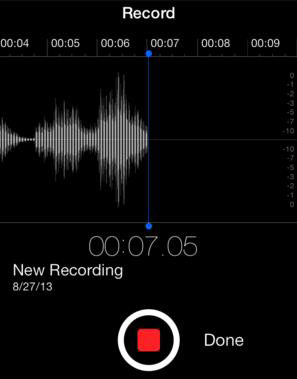
2: How to Recover Conversation on iPhone using Google Voice
Taking the help of Google Voice provides an iPhone call recording option that is integrated into the service. This feature allows you to record incoming calls by pressing a button during the call, which can then be accessed and reviewed from your Google Voice account. It’s important to note that Google Voice only records incoming calls and users must inform the other party according to local laws.
Steps to record a call using Google Voice:
- Set up Google Voice: Sign up for Google Voice and enable call recording in the settings under ‘Calls’.
- Receive a call on your Google Voice number: Ensure that the caller uses your Google Voice number to reach you.
- Press ‘4’ during the call: To start recording, press ‘4’ on your keypad. Press ‘4’ again to stop recording. The audio file will automatically be saved in your Google Voice inbox.
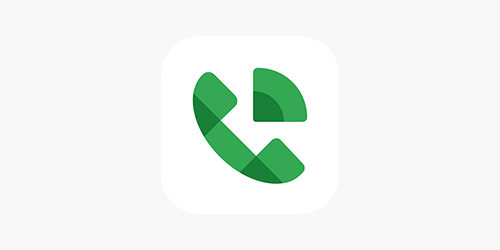
3: How to Recover Incoming Call on iPhone using Conference Software
Having a conference call software on your iPhone can be a strategic way to record incoming calls with high quality. These applications typically allow you to add a recording service to a call as if it were another participant in a conference. The call is recorded through the app’s server, providing clearer audio than speakerphone recordings.
Steps to record an incoming call using conference software:
- Download and install a reputable conference call application that supports call recording, like Zoom or Skype.
- Register and configure your account settings, ensuring the call recording option is enabled.
- When you receive an incoming call that you wish to record, transfer the call to the conference app.
- Use the app’s interface to start recording the call.
- Once the call is completed, stop the recording. The file will typically be saved automatically to your account or device.
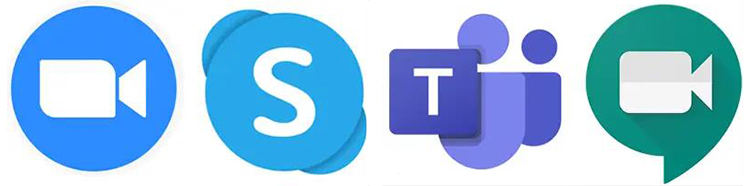
Extra Tips: How to Recover Deleted Voice Recordings on iPhone
For those who want an easy out, this tool is a lifesaver for recovering lost data, including deleted voice recordings on an iPhone. RecoverGo (iOS) is specifically designed to tackle such problems by facilitating the recovery of various types of files directly from iOS devices. No matter if these files were lost due to accidental deletion, system errors, or device damage, RecoverGo offers a solution to restore them effectively. It serves as a comprehensive tool that aids in mitigating the loss of valuable data.
✨ Recover without Backup – Can recover your important app data even without a backup.
✨ Restores Various Data Types – Can restore various types of data, from images and videos to more.
✨ Preview and Selectively Recover – Once the tool recovers all your data, you can preview and select only the app data that you want to recover.
✨ High Success Rate – The turnover for RecoverGo iOS is highly successful, and you won’t be disappointed with its workings.
Step 1 Start RecoverGo on your computer and connect your iPhone using a USB cable. Select “Recover Data from iOS Device” from the main interface.

Step 2 Choose the types of files you want to recover, such as voice recordings or other media.

Step 3 After the software scans your device, preview the recoverable files to ensure the correct ones are restored.

Step 4 Select the files you want to recover and click the ‘Recover’ button to save them back to your device or your computer.

Final Thoughts
We listed many methods on how to record phone call on iPhone, offering options from using voice memos to conference software. For those looking to recover lost or deleted recordings, RecoverGo (iOS) stands out with its high recovery rate and broad compatibility. We recommend this tool as an effective solution for safeguarding and retrieving your important voice data.


