Accidentally deleting a photo on Instagram can be frustrating, especially when it’s a cherished memory. Many Instagram users find themselves wondering if they can recover these lost photos. Fortunately, there are several ways to recover deleted photos from Instagram, whether you’ve removed them yourself or disappeared due to an error. This guide will walk you through the steps to recover your deleted Instagram photos, ensuring those special moments aren’t lost forever.
Can You Get Deleted Pictures Back on Instagram
Instagram is the platform where you can capture and share your special moments with the world or even upload them privately only for friends. It is also used for marketing and advertising various products and services.
But if you accidentally deleted your special moment, photos, reels, etc. from your Instagram account, and if you’ve accidentally deleted pictures on Instagram, you might be wondering, “Can I get deleted pictures back on Instagram?” The good news is, YES, you can!
You can recover your Instagram photos using several Instagram recovery tools. Moreover, Instagram has added a feature to recover deleted photos, reels, posts, or stories within 30 days of deletion.
How to Recover Deleted Photos from Instagram
Below, we’ll explore all five methods to recover deleted Instagram photos, videos, and posts.
From Recently Deleted Folder
If you’ve deleted an Instagram photo from your phone, it may still be recoverable through your iPhone’s Recently Deleted folder in the Photos app, this folder temporarily stores deleted photos for up to 30 days. You can recover them by following the steps below:
- Open the Recently Deleted folder in the Photos app.
- Select the desired photos you want to recover.
- Tap on the Recover button, your images will be restored in your Photos app.
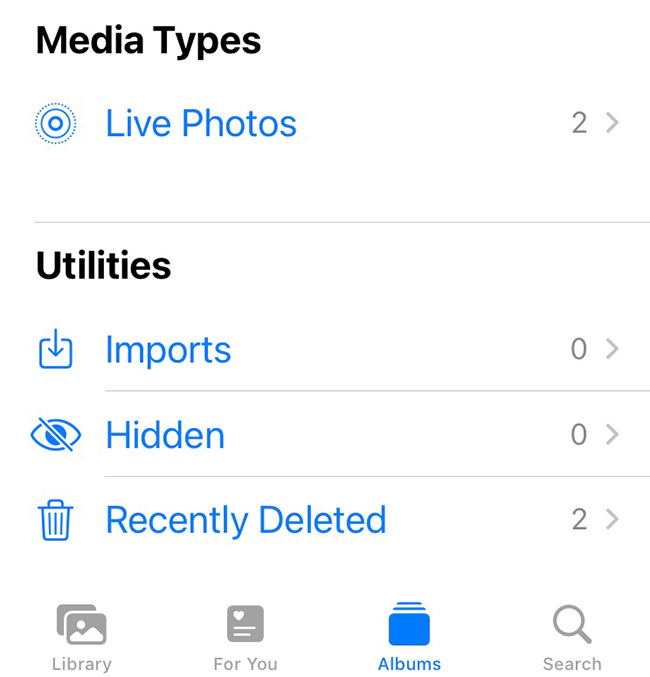
Check Instagram Recently Deleted
Instagram allows users to restore deleted content, including photos, videos, reels, and stories. Content is removed immediately and moved to the Recently Deleted folder on the Instagram app, which will be automatically deleted permanently 30 days later. You can access deleted content in the “Recently Deleted” folder on the Instagram app on your Android and iPhone for 30 days to restore or permanently delete it. To recover or permanently delete content follow the steps below:
- Tap your profile picture in the bottom right to go to your profile.
- Tap the menu icon in the top right corner.
- Here, below How you use Instagram, tap Your activity.
- Now, below Removed and archived content, tap Recently deleted.
- Select the type of content you’d like to restore.
- Tap 3 dots icon in the top right, then tap Restore to restore your photos.
You may not see the options below if you haven’t deleted any content recently.
If your deleted photos passed 30 days and have been removed from the Recently Deleted folder, then try the methods given below.
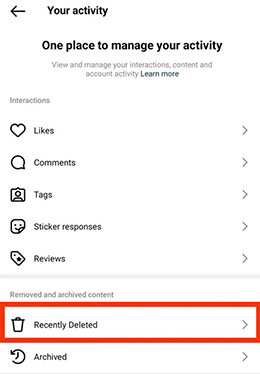
Recover Deleted Photos from Instagram with iCloud Backup
Were your Instagram photos deleted before you had a chance to save it? Don’t be afraid! Depending on the operating system on your phone, you might be able to retrieve it from your iCloud storage backup.
Steps to Recover from iCloud Backup:
- Go to Settings and open General.
- Tap Transfer or Reset iPhone and hit Erase All Content and Settings.
- Your iPhone will clear all data.
- Choose Restore from iCloud Backup to recover your data and your deleted photos will also be recovered.
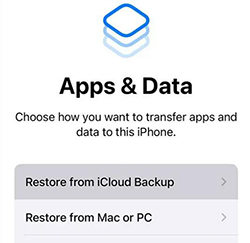
Recover Deleted Photos Through iTunes Backup
Similarly, if you’ve backed up your iPhone with iTunes, you can easily restore your deleted Instagram photos from the iTunes backup file.
Steps to Recover from iTunes Backup:
- Make sure you have the latest iTunes version on your computer.
- Then, connect your iPhone to the computer.
- Go to the Summary tab once your iPhone appears in the iTunes window.
- Then, choose Restore Backup and select the iTunes backup that has the deleted Instagram photos.
- Click the Restore button to transfer the photos to your iPhone.
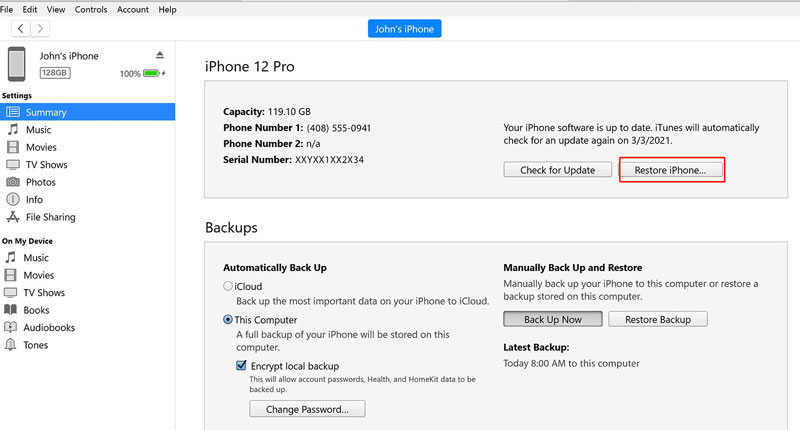
Recover Deleted Photos with an Efficient Tool–RecoverGo (iOS)
If the above methods don’t work, or if you need a more advanced solution, you can use RecoverGo (iOS) to recover your deleted Instagram and Facebook photos. This tool is designed to help you recover deleted data from your iPhone, including photos, without the need for a backup.
Features of RecoverGo (iOS):
- Allows you to recover deleted photos from all of your Apple devices.
- Recover various types of data including photos, videos, messages, contacts, files, etc.
- Recover deleted photos from iPhone/iPad without Backup.
Steps to Use RecoverGo (iOS):
Step 1 Download and launch the RecoverGo iOS on your computer. Select Recover Data from iOS Device.

Step 2 Connect your device to the computer via a USB cable.Then there will be a files menu on the screen. Choose Photos. Click Start Scan and the scanning process will bagin.

Step 3 RecoverGo will need some time to scan. Then,you can preview all photos of your phone.
Step 4 Preview the data you want to restore and click Recover to recover data from your device.

Summary
Losing photos on Instagram doesn’t have to be permanent. Whether you’re using Instagram’s built-in features, an iCloud or iTunes backup, or a specialized tool like RecoverGo (iOS) , there are multiple ways to recover your deleted photos. By following the steps outlined above, you can ensure that your memories are safe and retrievable whenever needed.

