People are very concerned about privacy and someone may be spying on their call history. To prevent such unfavorable instances, regularly deleting all logs/call history can be an option, but guess what, you have deleted an unsaved number. You may now need to address how to retrieve deleted call logs on iPhone without backup, and we’ve got you covered. Keep reading to learn more!
Is It Possible to Recover Deleted Call History without Backup?
Call logs contain data of incoming, outgoing and missed calls, so it is always sad to accidentally lose important call logs or unsaved numbers in your history. You must be thinking, is it possible to recover deleted call logs without backup now? Yes, it is possible! You can contact your phone carrier and ask for a copy of your call logs, but this way only works if your phone carrier keeps your call logs in their system, however, third party tools can always recover deleted call logs perfectly without backup.
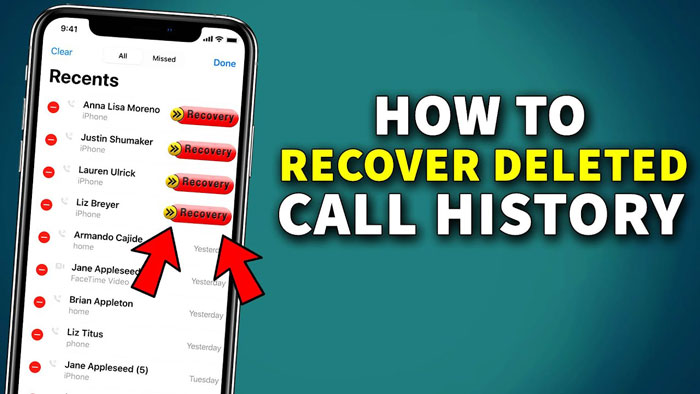
How to Recover Deleted Call History on iPhone without Backup?
Most Apple specialists will recommend using the restore feature from iTunes to recover the lost call logs, but what if your call history is not backed up? Will you never get back those unsaved numbers from call logs? It’s not true! We’ll introduce two methods to help you find the deleted call history, let’s find out:
Way 1: Contact Phone Carriers for Help
Certain phone carriers let users access their call history via their website, which can be a convenient way to view deleted phone calls.To illustrate this method, let’s delve into the detailed steps involved.
📛 Keep in mind that not all mobile phone service providers will have a copy of the contacts on their system.
To obtain your call history, follow these instructions:
1. Navigate to the Phone Features page on your computer, tablet, or smartphone, and log in to your carrier account if you haven’t already done so.
2. Click on the Call History tab, which will display a comprehensive list of all call records stored by service provider.
3. You can sort the call history by caller name or number, arrange it in ascending or descending order, and perform other functions. Once you have done so, you can download the call history.
4. If you are unable to locate your call history online, you can contact your phone carrier for further assistance.
In most cases, the name of the service provider is visible at the top left corner of the iPhone screen. Then you can go to their official website, provide a proper ID and password and find out the deleted call history.
And if, in case, they don’t have your contacts copy with them, don’t worry. Keep reading to find other solutions to perform deleted call history recovery from iPhone.
Way 2: Use A Professional Data Recovery Tool: iToolab RecoverGo (iOS)
If you failed to find the call history via phone carrier, don’t lose hope, a third-party tools like RecoverGo – iPhone Call History Recovery can efficiently get your call history back in no time.
RecoverGo (iOS) never disappoints iPhone users with its leading and top-class data recovery technology. Whether you have lost contacts, messages, attachments, call history, notes, calendars, or even reminders, iToolab RecoverGo (iOS) will help them recover quickly. The software also allows data recovery in multiple scenarios, including system crashes, water damage, device damage, and even synchronization errors. Additionally, it is compatible with almost all the iOS devices, such as iPhone, iPad, and iPod Touch.
Here’re some additional features of iToolab RecoverGo (iOS) for all iPhone, iPad, and iPod Touch users:
✅ Selectively recovery deleted data.
✅ Up 97% success rate.
✅ 100% privacy and security.
✅ You can preview the lost data in the free version.
✅ It is compatible with the latest iPhone 14 and iOS 16 as well.
Follow the detailed guide on how to retrieve lost call logs on iPhone:
Step 1 Connect iOS Device with Computer
Install and launch iToolab RecoverGo (iOS) and connect your iOS device to your PC. Click to choose “Recover Data from iOS Device” and wait for a few seconds so RecoverGo (iOS) can detect your iPhone.

Step 2 Select the Recover Data Type
You’ll be asked to choose the type of data that you wish to scan and recover from your iOS device. Select “Call History” from the option and click “Start Scan.”

Step 3 Scan Your Device for Lost Data on It
RecoverGo (iOS) will start analyzing the iOS device, which will take some time to scan.

Step 4 Recover the Scanned Data
Once the scanning is complete, you can see the lost call history entries on the screen. You can select the entries and click “Recover.”

That brings us to the end of this method of retrieving call logs on iPhone without backup via iToolab RecoverGo (iOS).
FAQs about Deleted Call History
Curious to find out more about how you can retrieve call logs on iPhone, let’s dive into some of the common frequently asked questions.
1. How can I see my full call history on my iPhone?
You can access your call history in two ways, directly on your iPhone or using an iCloud account.
Access iPhone call history directly:
Step 1: Go to the Phone app on your iPhone. Look at the bottom bar with options favorites, Recent, Contacts, Keypad, and Voicemail.
Step 2: Head over to the Recent tab. Here, you can access all your iPhone call history, including missed calls, incoming calls, and outgoing call logs. You can dig further by selecting a log and accessing the number, date, time, and all the other details of the particular call.
Access iPhone call history via iCloud:
If you have enabled iCloud backup on your iPhone, you can access your call history on iCloud by logging into your account. Log into your iCloud account on the browser and review all your call history and other information.
2. Why my old call history is not showing?
iPhone devices, by default, store 100 call logs in history. Though the internal memory can store more call logs, the system limits it to a maximum of 100 recent records. Apple is highly concerned about the privacy and security of its ecosystem; therefore, no call logging or history archiving can be done on an iPhone.
3: How to extend iPhone call history logging?
Most of us want to know if they can increase their iPhone call logs capacity. However, unfortunately, Apple doesn’t offer any feature in iOS to increase the iPhone call history recording limit. Therefore, you are limited to 100 call logs for missed, incoming, and outgoing calls.
Conclusion
In this article, we have discussed how to recover deleted call history on iPhone without backup. Considering the importance of data recovery and personal data protection, we recommend using RecoverGo for iOS, which has one of the industry’s highest data recovery rates for iOS. Try now!

