After hiding the important photos from the iOS device, I wanted to delete the temp files but ended up eliminating all the hidden files. How to recover deleted hidden photos on iPhone?
— From Reddit
Although hiding the images through the iPhone’s hidden photos features is absolutely brilliant, a lot of people have complained about losing the hidden photos due to various reasons. If you’re eager to retrieve the deleted hidden photos on an iOS device, you can get into this guide to explore the amazing ways to learn how to recover hidden photos on an iPhone.
Can You Recover Deleted Hidden Photos
If you’ve deleted the hidden photos, you can recover them from the Recently Deleted folder within 30 days of data deletion. iTunes or iCloud backup are two other reliable ways to retrieve hidden photos on an iOS device.
However, if you don’t back up the hidden files, recovering them becomes difficult, but going for a third-party tool might help you to recover the lost data.
How to Recover Deleted Hidden Photos on iPhone with Backup
1. Recover Deleted Hidden Photos via iCloud
For those who have backed up the deleted hidden photos on iCloud, recovering the images from iCloud isn’t difficult by any means. You can restore the deleted data from the iCloud backup after restoring the iOS device, so you’ll need to back up the important data prior to performing this operation.
Here are steps to recover deleted hidden photos via iCloud:
- After starting the iOS device settings, you’ll need to tap on the General button and choose the Erase All Contents and Settings icon. Press the Erase Now button to eliminate all the data.
- While setting up the iOS device, you’ll need to hit the Restore from iCloud backup button after going through the Apps & Data Screen button.
- After logging in with the iCloud account, you can select what you wish to recover and hit the Restore icon to retrieve all the data.
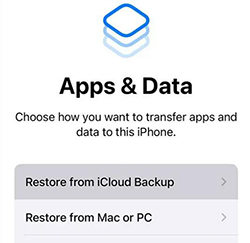
2. Recover Deleted Hidden Photos Through iTunes
Restoring the lost hidden photos from the iOS device is also possible, thanks to the iTunes backup. Before restoring the iTunes backup, you’ll need to back up the important data so the important files don’t get deleted from the iPhone.
You can follow the following steps to recover photos with iTunes:
- You will need to start iTunes on the PC after installing it and then connect the iPhone to the computer.
- Press on the iPhone button in the device list and choose the recent backup data containing the deleted pictures.
- After clicking on the Restore Backup button, you’ll be able to retrieve the hidden photos on the iOS device.
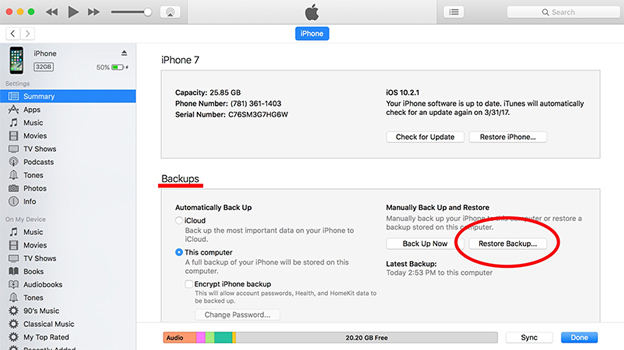
How to Recover Deleted Hidden Photos on iPhone Without Backup
1. Restore Deleted Hidden Photos from Recently Deleted Folder
If you’ve deleted the hidden photos unintentionally and want to get them back, you can visit the Recently Deleted Album. It saves deleted photos for about 30 days before permanently deleting the file, so if it’s been less than 30 days since you lost your hidden photos, the Recently Deleted folder can come to the rescue.
Here’s how to recover hidden photos in iPhone via Recently Deleted folder.
- After launching the iOS device’s Photos app, select the Albums icon. To view all of the deleted photos, select the Recently Deleted button.
- You can now select the kind of hidden images you want to retrieve by clicking the Recover icon, which can help you get photos back to your iPhone. By entering the password for your iOS device, you can verify the action.
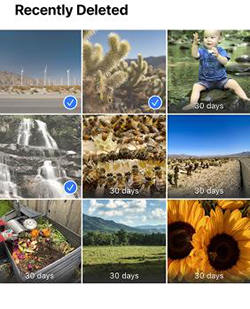
2. Over 30 Days — Recover Deleted Hidden Photos with iPhone Data Recovery Software
If, after deleting the hidden photos from the iOS device unintentionally, you realize that you didn’t create the backup of those files, and it is also more than 30 days since you’ve lost the hidden files, aiming at the third-party tool is the only option left.
RecoverGo iOS could be the go-to tool in this scenario that allows you to scan for lost data quickly, and after scanning the data, you choose the file types you wish to get back. Apart from offering the highest recovery rate, RecoverGo for iOS also supports the latest iOS versions and models.
Features
- Allows you to recover lost hidden photos without backup
- Doesn’t affect the quality of hidden images while recovering them
- Compatible with Mac and Windows
- Prompts fast scanning speed
- Explore the highest recovery rate
- Compatibility for the iPhone 15 model and iOS 18 beta
- Prompts the amazing free trial version
How to Recover Deleted Hidden Photos on iPhone
Step 1 After marching into the official website of RecoverGo iOS, you’ll need to install the tool and launch it afterward. In the next phase, you’ll need to choose the Recover Data from the iOS device button.

Step 2 Connect the iPhone to the computer through a USB cable and click on the Trust icon on the iOS device to grant permission to use the credentials of the iOS device.

Step 3 Select the file types you wish to retrieve, as this tool supports recovering the multiple data types.
Step 4 Now, iToolab RecoverGo iOS begins analyzing the device, and it will only take a few moments before scanning for the lost data. After scanning the data you’ll need to assess the data and then hit the Recover icon to get back the lost data.

FAQs About Hidden Photos
1. Are Hidden iPhone Photos Backed up
iCloud tends to backup and sync all the photos, including the hidden photos, provided you’ve turned on the iCloud photos option. However, if you don’t enable iCloud, it won’t back up the important photos in the cloud.
2. How Do I Get My Hidden Album Back on My iPhone
After hiding the images, if you intend to unhide then, you don’t have to do much. To do it, you’ll need to launch the Photos app and hit the Albums button. After going to the bottom side, you’ll need to select the Hidden button under the Utilities icon.
You can now unlock the Hidden album by using the Touch ID or Face ID. Next, you’ll need to tap on the photos you wish to unhide and select the More button icon afterward to unhide the images.
Summary
No one likes seeing hidden photos getting deleted from an iOS device, regardless of the reasons behind this chaos. You can take notes from this guide to learn how to recover deleted hidden photos on your iPhone, and whether you’ve backed up the hidden photos or not, you’ll be able to get the photos.
In RecoverGo iOS, you’ve found the best third-party data recovery tool that enables you to recover deleted hidden images quickly, offering the simple user and the highest recovery rate.


How to get deleted hidden photos back