Safari is the default browser on Mac and iOS devices so a lot of people tend to use it to perform various operations. With the Safari browser history, you can start where you stopped visiting a website or searching for a few articles online.
Unfortunately, it could have happened that you had unintentionally deleted the Safari web browser and are now willing to get back the Safari browser history. Let’s dig into this guide to learn whether you can retrieve the deleted Safari history, and if possible, we’ll help you know how to recover deleted Safari history through various ways.
Can I Recover the Deleted Safari History
A lot of people tend to ask ”Is deleted Safari gone forever” or if they can recover the deleted history of the Safari browser. When you eliminate the Safari history, it doesn’t get deleted permanently. iOS devices will keep the copy of the deleted Safari browser in a device’s storage for one month.
So if it’s been less than 1 month since you’ve deleted the Safari browser history, you can get back the deleted Safari history without backup.
How to Recover Deleted Safari History with Backup
It is possible to retrieve the erased Safari browsing history using an iTunes or iCloud backup.
Via iCloud
If you’ve backed up the iOS device data on iCloud, recovering the deleted Safari history through iCloud backup is possible. However, you must backup the important data before restoring the iCloud backup, as this will require you to erase all the content and settings.
Here’s how to recover history on Safari browser.
- Click on iPhone device settings and choose the General button. Press the Reset icon button, then choose Erase All Contents and Settings.
- Once the steps on the page have been followed, click the Restore from an iCloud backup button. You will need to choose the iCloud backup file you want to restore in the following step. You can recover the erased Safari browser history by selecting the Restore button.
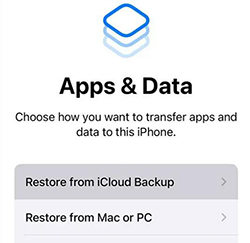
From iTunes
Another simple way on how to find deleted Safari history is through iTunes backup. Since restoring the iTunes backup will also wipe out the data on the iOS device, it is crucial to create a backup of the important data stored on the iOS device.
- Start iTunes and press on the iPhone button. Proceed ahead by choosing the Restore Backup button.
- After selecting the backup file that contained the erased Safari history, press the Restore icon.
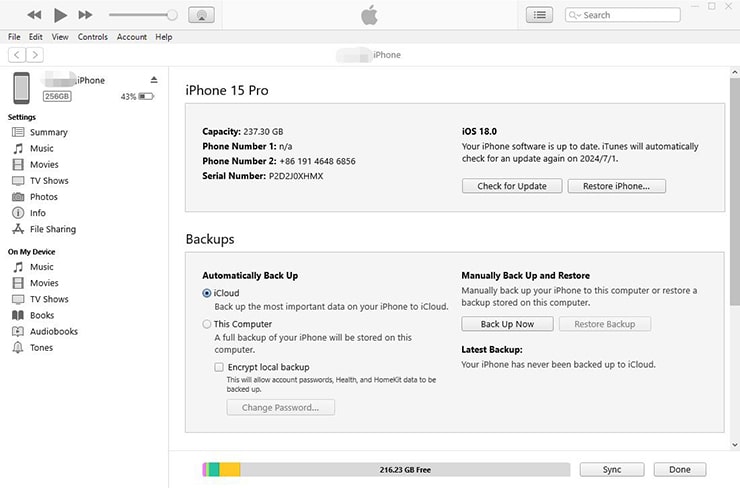
With iCloud Web
If you’ve enabled Safari bookmarks’ iCloud auto syncing, you can visit iCloud.com to retrieve the deleted bookmarks from Safari.
- After marching into the official iCloud webpage, you’ll need to log in with your iCloud credentials and choose Account Settings.
- In the footer of the page, select Restore Bookmarks. After selecting which bookmarks to restore, you must restore the ones that the destroyed Safari browser had saved.
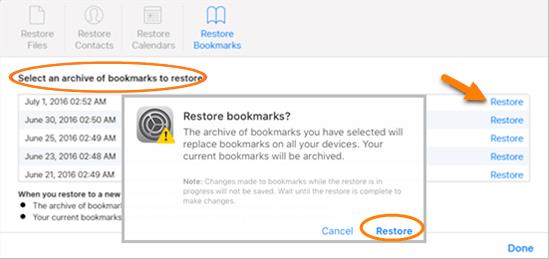
How to Recover Deleted Safari History Without Backup
If you forgot to back up the Safari browser history, you can still recover the deleted browser history without backup.
Efficient and User-friendly Tool—RecoverGo (iOS)
RecoverGo (iOS) is a versatile tool that recovers the deleted browser history from an iOS device without backup.
While recovering the deleted browser history, RecoverGo doesn’t miss out on the deleted bookmarks. Due to its fast scanning speed, you’ll be able to scan for the deleted Safari browser history quickly. Apart from recovering the Safari browser history, RecoverGo iOS is also capable of recovering calendars, voice memos, call history, voicemails, contacts, videos, and photos.
Features
- Lets you recover deleted Safari browser history quickly
- Allows you to scan for the deleted Safari browser history quickly
- Preview deleted Safari browser history before getting it back
- Supports all the iOS version
- Supports the recovery of multiple types of iOS data
How to recover deleted history from Safari
Step 1 Launch the RecoverGo after launching it and choose the Recover Data from iOS Device afterwards.

Step 2 Press and hold the iPhone’s Trust button while it’s connected to the computer. You can now choose which data types you want to receive back.

Step 3 iToolab RecoverGo only takes a few moments to scan for lost data. This way, you’ll be able to scan all the lost browser history data.
Step 4 After reviewing the browser history data, tap the Recover icon to retrieve the deleted data.

Through Settings
One of the most appropriate ways to recover deleted Safari history is through iOS device settings, as in this scenario, you don’t have to do much to retrieve the deleted Safari browser history.
- Open the iPhone’s device Settings, then click the Safari icon.
- When you get to the bottom of the screen, click the Advanced button by scrolling down. After moving on to the following section, find the website data. You will be able to recover the erased browsing history by doing this.
FAQs About Safari History
1. How Do I Delete Safari History on My iPhone
The instructions below will help you delete your Safari history if you’re experiencing issues using the Safari browser on your iOS device.
- After starting the iOS device, go Settings and tap on the Safari button.
- Click the Clear History and Website Data button to dismantle the Safari browser history.
2. Why Can’t I Delete My History on Safari
If you can’t remove the Safari history from your iOS device, it could be because of the iPhone’s restrictions feature. Thus, you’ll need to check whether you’ve turned on the content restrictions that might have been the main culprit behind the difficulty in erasing the Safari browser history.
3. How Do I Turn off History in Safari
You can turn on the Privacy Tab group to turn off the browsing history in Safari.
- Click the Tabs button after opening the Safari program, and then select Tabs Groups.
- Press the Private button to add the tab to the Private tab group. When the search field turns gray, Safari won’t save the history anymore.
4. How Long Does Safari Keep History on an iPhone
Although Mac devices can store browsing history forever, iPhone devices will store Safari browser history for only one month.
Final Words
After deleting the browser history from the iOS device, if you are eager to learn how to recover deleted history Safari, this post could be a game changer. We have listed reliable methods to retrieve the deleted Safari browser history. Whether you’ve got a backup of the Safari Browser history or not, you can access the deleted Safari history anyway.
It seems that the most effective way to get your deleted Safari history back is using RecoverGo (iOS). It performs a quick scan, allowing you to select the types of browser history you wish to get back.

