LINE is a widely used communication app that lets people engage through texts, calls, and videos. Sometimes, users may inadvertently erase vital chats and find themselves in need of recovery options. Knowing how to recover deleted LINE chat without backup is essential, especially when there’s no saved copy of the data. The ability to retrieve these conversations without relying on backup can be crucial for personal or professional reasons, making the subject of recovering deleted LINE chat an important topic for many users.
How to Recover Deleted Line Chat without Backup
RecoverGo (iOS) is a tool specifically designed to recover deleted LINE chat without backup for iOS users. It caters to the demand of those seeking a way to restore Line chat history without backup. With its intuitive and efficient features, RecoverGo ensures that your valuable conversations are never lost permanently, even when no backup exists. Offering a simple and user-friendly interface, the software is a reliable solution for anyone who needs to retrieve critical LINE chat information. Whether for personal connections or professional communication, RecoverGo provides the answers for iOS data recovery.
✨ Intuitive Interface: Easy navigation and user-friendly design make the recovery process smooth.
✨ Multiple Data Recovery: Not limited to LINE chats, it can recover various types of data.
✨ Preview Option: Users can preview the data before final recovery to ensure accuracy.
✨ High Success Rate: Known for its efficient recovery, promising a high success rate.
Step-by-step guide on how to restore LINE chat history without backup
Step 1 Launch Software
Open RecoverGo on your computer. Connect your iOS device using a USB cable. Select “Recover Data from iOS Device” from the main interface.

Step 2 Select Data Types
A list of data types will appear on the screen. Choose “LINE & Attachments” or other specific data you want to recover. Click ‘Start Scan’ to initiate the scanning process.

Step 3 Preview
Once the scan is complete, a preview window will appear. Browse through the LINE chats and attachments to identify what you want to recover. You can use filters or search functionality to find specific items.

Step 4 Recover
Select the LINE chats you want to restore. Click on the ‘Recover’ button. Wait for the process to complete, and your selected LINE chats will be restored without the need for any backup.

How to Restore LINE Chat History from iCloud Drive
Restoring LINE chat history from iCloud Drive is a convenient method for users who have backed up their chats to iCloud. This process allows them to easily retrieve conversations if they have been deleted or lost. The iCloud Drive stores a copy of the chat history, providing a straightforward way to access and restore it.
Here’s how to restore LINE chat history from iCloud Drive:
- Make sure iCloud Drive is on before restoring the LINE chat.
- Reinstall the LINE app and log into it with the same account.
- Here, you will see options related to chat backup and restoration.
- If you have a backup stored in iCloud, the option to “Restore Chat History” will be available.
- Select the relevant backup from iCloud Drive that you want to restore.
- Confirm your selection, and the restoration process will begin. It may take some time, depending on the size of the chat history.
- Once the process is completed, your LINE chat history will be restored to your device from iCloud Drive.
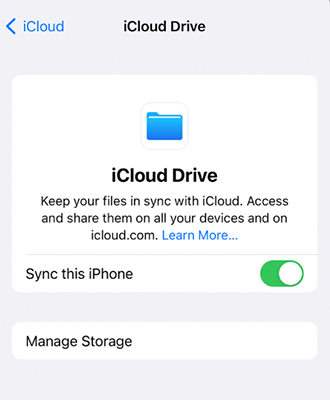
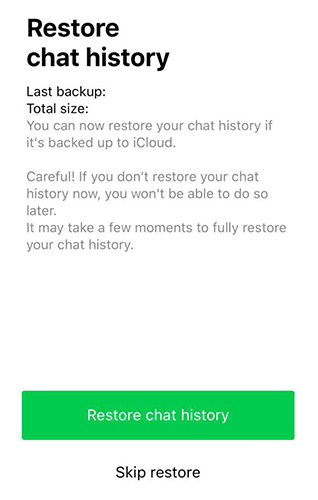
How to Restore LINE Chat History from iTunes Backup
Restoring LINE chat history from iTunes Backup is an option for users who have synchronized and backed up their iOS device with iTunes. This method utilizes the stored backup in iTunes to recover deleted or lost LINE chats, providing a safety net for valuable conversations. Here’s how it works and the steps to follow:
- Attach your iOS device to the computer where the iTunes backup resides. If you’re using a Mac with macOS Catalina 10.15 or later, open Finder; for earlier versions or Windows, open iTunes.
- Select your device’s icon in iTunes or Finder.
- In the Backups section, click “Restore Backup…“
- Choose the backup that includes the LINE chat history you wish to restore. If the backup was encrypted, you’ll need to enter the password.
- Click ‘Restore‘ to begin the process. Keep your device connected until the restoration is complete, and it restarts.
- Once the process is completed, your iOS device will be at the state when the backup was made. Open LINE to verify that the chat history has been restored.



FAQs about Chat on LINE
Q1: Are LINE messages stored on the server?
Yes, like many other messaging or social networking apps for cellular phones, LINE messages are stored on the main servers. The messages from the sender are first encrypted so they can be stored securely on the main server for the time being. This ensures that communication between the sender and receiver remains private and protected.
Q2: Does uninstalling LINE delete chat history?
Yes, uninstalling the LINE app from your smartphone or PC will result in the deletion of the chat history on that device. While the app itself will be removed, and the chat history will be erased from the device, your LINE account will remain intact, and the data may still be recoverable from a backup if one exists.
Conclusion
In conclusion, the process of recovering deleted LINE chat can be an essential task for many users who have lost vital conversations. Various methods, including using iCloud Drive, iTunes Backup, or specialized tools like RecoverGo (iOS), provide options for recovery. RecoverGo stands out as a user-friendly and efficient tool specifically designed for iOS devices, offering features such as an intuitive interface, multiple data recovery options, previewing data before recovery, and a high success rate. Whether utilizing backups or learning how to recover deleted LINE chat without backup, users have feasible solutions to retrieve their valuable chats and continue their communication without interruption.

