The notes on our iPhone are a literal sanctuary. They contain all of our penned-down feelings of pent-up emotions, important information, your grocery list, the books you need to read, and anything and everything. However, while writing down the notes is easy, it is even easier to delete them accidentally. All it takes is one swipe of your finger, and the notes will be lost forever.
Has this happened to you, and you don’t have notes on your iCloud backup? Well, this article got you covered. Hop on below to understand how to recover deleted notes on iPhone without backup.
Is it Possible to Recover Notes on iPhone without Backup?
The possible reason why you found this article is that you deleted some important notes on your iPhone that weren’t backed up, and now you need to restore them. Well, lucky for you, notes on iPhones can be recovered. While inaccessible, these notes remain on your storage device and can be restored without backup using simple steps.
How to Recover Deleted Notes on iPhone without Backup?
You can recover your deleted notes on an iPhone in several ways. Below we have mentioned some simple steps to help you understand how to recover notes on iPhone without backup:
Method 1: Check the Recently Deleted Notes Folder
The first method on our list of how to recover deleted iPhone notes without backup is to check your recently deleted notes folder. There is a high possibility you can access the deleted notes from this particular section. So, give it a try first by following the steps mentioned below:
• Open the Notes application on your iPhone.
• Make sure all your notes are visible. If not, tap on the back arrow to make the main section of the notes app appear.
• Select the recently deleted folder. Choose the notes you want to retrieve back and tap on edit.
• Select the Move option to transfer your notes back into the main folder.
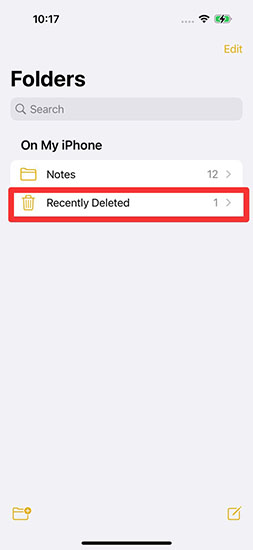
Method 2: Check Your Email Account Settings
iPhone has a great feature that allows users to store their notes backed up with the help of a third-party service like your email. In case your notes folder was connected to your email service, you can check your email folder to gain access to the notes again. Also, keep in mind, if you delete your email, your notes will also get deleted.
Here is what you need to do:
• On your phone settings, go to the mail option and then account.
• Now choose the email account through which you have linked your notes. Make sure the green toggle next to it is switched ON.
• If you have multiple email accounts linked with your notes, repeat the same steps for each account separately.
• Your notes will hopefully be retrieved through this method.
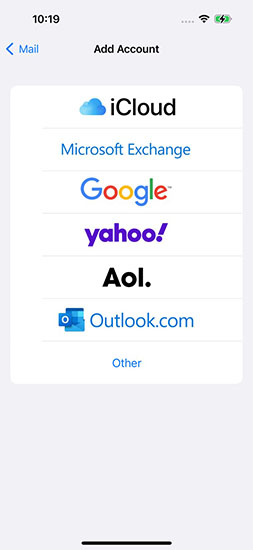
Method 3: Ask Your Friends
In case you lost a note or several notes that someone else shared with you through their iPhone. Then you cannot retrieve such notes by going to the recently deleted folder. This is because these notes were not an original part of your iPhone and hence were not backed up on your email or sent to your recently deleted folder when received.
In such cases, you can go back to the person who sent you that note and ask them to resend it. Moreover, you can click on the link the owner shared with you previously and check if you can re-access it directly from there too.
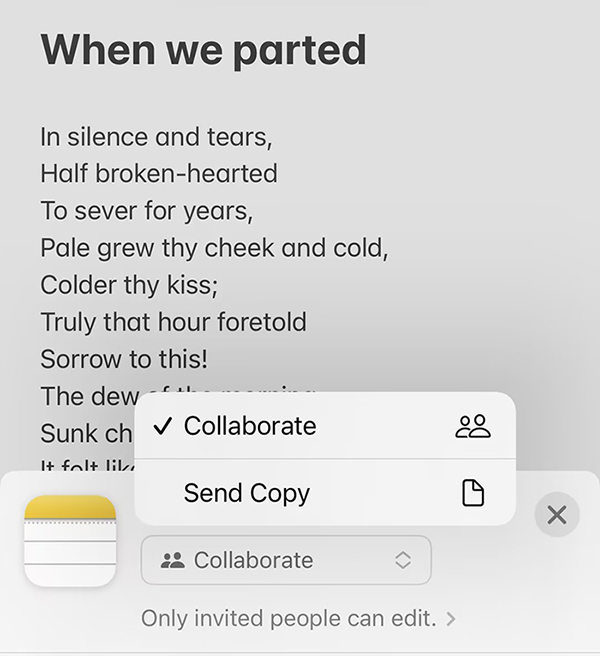
Method 4: None of the Methods Work? Try RecoverGo iOS! 👍
If all the above methods fail, you may don’t have backup, or you don’t want to restore their phone and overwrite current data; you can incline towards a third-party application to recover your data. This is because, at times, many third-party applications which look promising do more damage than recover.
However, with RecoverGo (iOS), this is not something that you should worry about. This third-party recovery application is 100% secure. The features RecoverGo offers are phenomenal and something you should look into if you plan on taking help from a third-party tool to recover your data.
✨ Preview and Selectively Recover: All data you can recover will be displayed in a preview form once the data scan is completed. Users can select a single data they want to recover, to choose multiple ones you want to retrieve back on your system.
✨ Recovers Various Data Types: RecoverGo allows users to recover various data types like photos, messages, reminders, voice memos, etc.
✨ In-depth Data Scanning: This tool can dig deeper into your iOS and retrieve any and every kind of data, no matter where it is hidden.
✨ 30-Day Money Back Guarantee: The tool offers a 30-day money-back guarantee to all of its users in case they do not want to continue with the tool.
Step-by-Step Guide on How to Use RecoverGo (iOS)
If you liked the features and the dynamics on which RecoverGo (iOS) works, you must wonder how to recover deleted notes on iPhone without backup through this. Well, all you have to do is follow the step guide mentioned below:
Step 1 Download and Launch RecoverGo iOS
Download the Recover iOS on your Computer and select “Recover Data from iOS Device.”

Step 2 Connect your Device to your Computer
Connect your iPhone to your computer using a branded lighting USB and tap trust to give the system access.

Step 3 Select the Data Type to Recover
Once your device is connected, select what data you need to recover. It can be your photos, notes, voice memos, messages, etc.

Step 4 Preview the Retrieved Notes
When the scanning is completed, the system will preview a bunch of notes it can recover.

Step 5 Recover Your Deleted Notes
Tap the one you want to select and move the file back into your iPhone.

Conclusion
Recovering your deleted notes on your phone is not hard when they are not backed up. The above-mentioned methods are the answers to your curiosity-filled how! Though, all the methods can work for you, but the one with high success rate is by the use of RecoverGo (iOS). We hope this article on how to recover deleted notes on iPhone without backup was sufficient to help you get the job done.


