Accidentally deleting photos on iPhone can be a distressing experience. But fear not! In this guide, we’ll show you how to recover deleted photos from iPhone effortlessly. Discover effective methods and step-by-step instructions to retrieve those cherished memories. Say goodbye to the panic and hello to a restored photo library with our comprehensive guide on recovering accidentally deleted photos on iPhone.
| Photo Deleted Scenario | Best Method to Recover |
|---|---|
| The photo was deleted less than 30 days ago. | Recover deleted photos from the Recently Deleted album directly on iPhone or iCloud Photos. (Method 1/Method 2) |
| The photo was not in the Recently Deleted album and you have a backup copy of your iPhone data. | Recover deleted photos from iCloud Backup or iTunes Backup. (Method 3/Method 4) |
| The photo was not in the Recently Deleted album and you don’t have any backup. | Recover deleted photos with data recovery software. (Method 5) |
Can You Recover Deleted iPhone Photos
Losing precious photos can be quite frustrating. However, iPhones have built-in recovery options and there are additional methods using iCloud, iTunes, and third-party software like RecoverGo (iOS). Here’s how you can recover your deleted iPhone photos:
- Method 1: Recover Photos from the Recently Deleted Folder
- Method 2: How to Find Deleted iPhone Photos from iCloud Photos
- Method 3: How to Undo Deleted Photos on iPhone via iCloud Backup
- Method 4: How to Recover Lost Pictures on iPhone via iTunes Backup
- Method 5: How to Recover Deleted Photos from iPhone without Backup
Method 1: Recover Photos from the Recently Deleted Folder
When you delete a photo, it doesn’t disappear immediately. It moves to a ‘Recently Deleted’ folder where it will stay for 30 days before being permanently deleted.
- Open the ‘Photos‘ app.
- Go to Albums > Recently Deleted.
- Select and recover your photos.
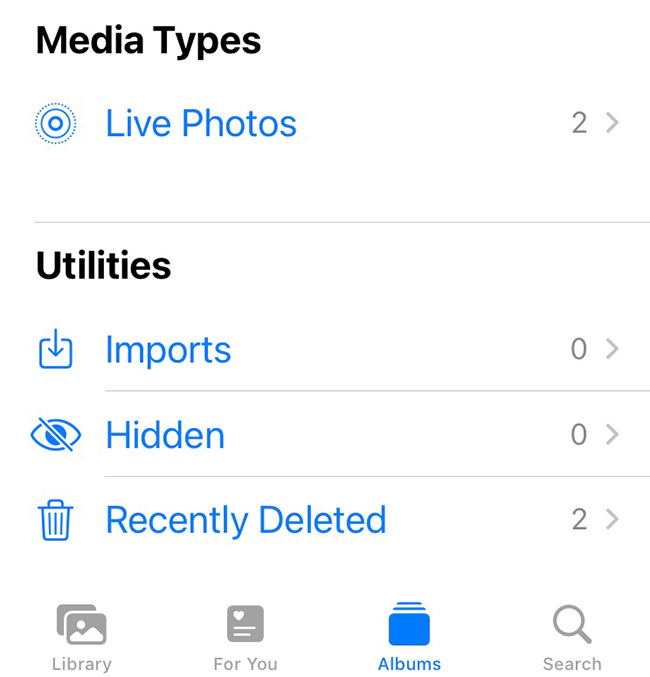
Method 2: How to Find Deleted iPhone Photos from iCloud Photos
iCloud Photos is a cloud-based storage service that automatically uploads and stores all your photos and videos, making them accessible from any of your devices at any time. When a photo is deleted, it is moved to the Recently Deleted album and stays there for 30 days. During this period, you can recover your photos by following these steps:
- Visit the iCloud website and log in with your Apple ID and password. These credentials are the same ones you use to access your iPhone.
- Once you’re logged in, select the “Photos” option from the dashboard.
- Within the Photos, click on the album titled “Recently Deleted“. This album contains all the photos that are set to be permanently deleted within the next 30 days.
- Browse through the photos, select the ones you wish to restore, and click on “Recover“.
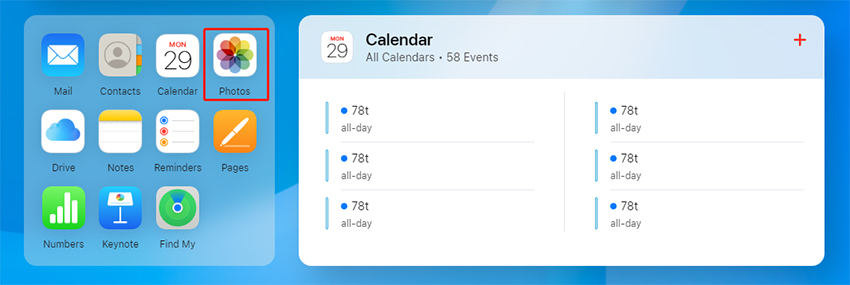
Method 3: How to Undo Deleted Photos on iPhone via iCloud Backup
iCloud Backup is a service that automatically backs up your entire device, including photos, daily over Wi-Fi. If you accidentally delete photos, you can restore them through an iCloud Backup.
Here’s how to do it:
- Ensure that your photos were included in the iCloud backup.
- If your photos were included in the backup, you will need to erase your iPhone. Go to Settings > General > Transfer or Reset iPhone > Erase All Content and Settings. Make sure you have a recent backup before doing this because it will erase everything on your iPhone.
- When you reach the Apps & Data screen during the iPhone restart process, choose ‘Restore from iCloud Backup‘.
- Sign in to your iCloud account and choose the most recent backup that includes your deleted photos.
- Once the restore process is complete, the deleted photos should reappear in your iPhone’s Photos app.


Method 4: How to Recover Lost Pictures on iPhone via iTunes Backup
If you have been backing up your iPhone to iTunes, you can recover lost pictures through an iTunes backup. The iTunes backup process creates a full device backup, including photos, onto your computer. However, restoring from iTunes backup replaces the current data on your device with data from the backup, so you might want to make a fresh backup before proceeding.
Here are the steps to recover lost pictures via iTunes Backup:
- Connect your iPhone to your computer where the iTunes backup was created.
- Open iTunes and select the iPhone icon.
- Under the ‘Summary‘ tab, click on ‘Restore Backup‘.
- Select the backup that includes the deleted photos. Ensure it’s a backup from a date before the photos were deleted.
- Click ‘Restore‘ and wait for the process to complete.


Method 5: How to Recover Deleted Photos from iPhone without Backup
RecoverGo – iPhone Photo Recovery is an innovative software that allows for the recovery of lost data from iOS devices, even in the absence of a backup. It can thoroughly scan your device and recover a wide array of data types, including photos, videos, contacts, and more. Designed with a user-friendly interface, it simplifies the otherwise daunting task of data recovery. This makes it a reliable tool when you need to retrieve lost data from your device. Whether you’ve lost photos due to accidental deletion, or software update, RecoverGo provides a swift solution to your problem.
- Swift Recovery Process
- Preview and Selectively Restore Data
- User-friendly Interface
- Wide Compatibility
Step 1 Install RecoverGo iOS
Download and install RecoverGo iOS. Launch it and select “Recover Data from iOS Device”.

Step 2 Connect iPhone to Computer
Connect your iPhone to the computer using a trusted Lightning to USB cable. If prompted, tap “Trust” on your iPhone.

Step 3 Select Data Type for Recovery
In the RecoverGo interface, choose the “Photos” option, and any other data you wish to recover.

Step 4 Initiate the Scanning Process
With the device connected and data type selected, RecoverGo will start scanning. This may take a while. For iOS 13 or higher, enter your encrypted password if required.
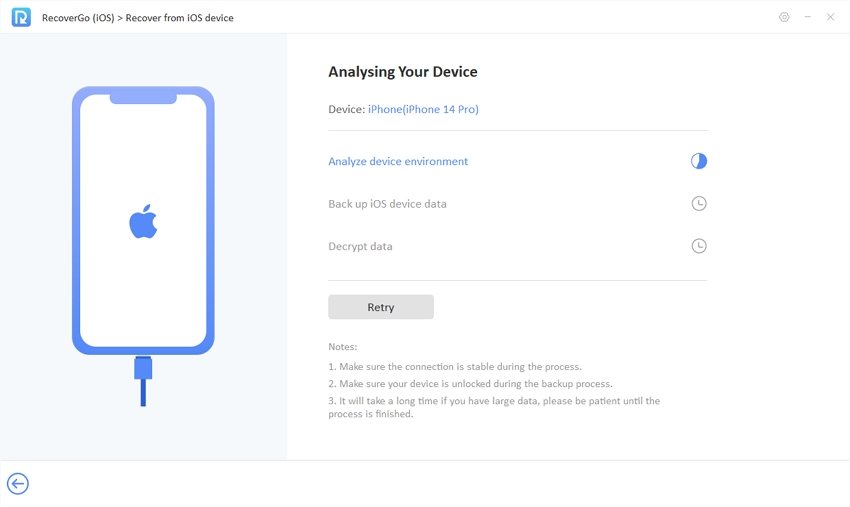
Step 5 Recover Photos
After the scanning completes, the recoverable data will be displayed for you to preview. Select the photos you want to recover and click “Recover”. The photos will be restored and accessible on your computer.

FAQs about Deleted iPhone Photos
Q1: Where do permanently deleted photos go on iPhone?
When you delete photos on iPhone, they’re moved to the “Recently Deleted” album and stay there for 30 days. If not restored, they are then permanently deleted and cannot be easily accessed. However, they still remain in the device’s storage space until overwritten by new data that can be recovered by data recovery software.
Q2: Can I recover permanently deleted photos from my iPhone?
Yes, it is possible to recover permanently deleted photos from your iPhone. If you’ve backed up your iPhone to iCloud or iTunes, you can restore the backup. Alternatively, you can use a data recovery software like RecoverGo (iOS), which can help recover data even without a backup.
Q3: Where did my iCloud photos go?
If your iCloud photos have disappeared, it’s possible that the iCloud Photos feature may have been accidentally disabled. To access your photos again, go to your iPhone settings, tap on your name, then iCloud, and finally Photos. Turn on the iCloud Photos toggle to re-enable the service.
Final Words
In conclusion, recovering deleted photos from your iPhone can be achieved through various means. Whether it’s using the ‘Recently Deleted’ folder, restoring from iCloud Photos, iCloud backup, or iTunes backup, these methods offer a chance to retrieve your treasured memories. However, they require you to have either not permanently deleted the photos or created a backup beforehand.
In cases where you haven’t made a backup or the photos are permanently deleted, RecoverGo (iOS) by iToolab comes highly recommended. Its user-friendly and powerful features enable it to recover a wide range of data types, including photos, without a backup. Thus, when grappling with “how to recover deleted photos from iPhone,” RecoverGo (iOS) is a reliable solution worth considering. It can help you retrieve your lost memories swiftly and efficiently.


你好, 想问下我的手机是iphone6plus。已经停用了,我可不可以先用unlockgo开锁,再用recovergoios恢复里面的数据?可以全部内容都恢复回来吗?我以前从来没有备份过这个手机的内容。
你好。UnlockGo可以帮你解锁你的iPhone 6 Pls,但是解锁以后数据会被抹除。你可以尝试用RecoverGo iOS扫描你的手机,能扫描到的数据都是能恢复的。下载、安装、扫描和预览都是免费的,你可以根据扫描情况再决定是否购买产品。