In 2025, the situation where lost photos on your iPod Touch are more common than you might think. Whether it’s due to accidental deletion or unforeseen data corruption, the need to know how to recover deleted photos from an iPod Touch has never been more relevant. Older iPod models, especially, are susceptible to both software and hardware malfunctions, often leading to the loss of valuable memories. But don’t despair! This comprehensive guide is designed to walk you through the recovery process. We’ll explore practical methods to retrieve your lost pictures from your iPod Touch. Read on.
Can You Recover Deleted Photos from iPod Touch?
Yes, it is absolutely possible to recover deleted photos from an iPod Touch. With advancements in data recovery technology now retrieving lost images from your device has become more accessible and efficient. When photos are deleted from an iPod Touch, they aren’t immediately erased from the device’s memory. Instead, they become invisible and marked as replaceable data. Until new data overwrites them, these photos can be recovered using specialized software. These recovery tools scan the iPod’s storage to locate and restore these hidden files. However, it’s important to act swiftly, as the chances of successful recovery decrease as new data is added to the device. This process is a lifeline for those who’ve accidentally deleted important images or have suffered data loss due to device issues.
How to Recover Deleted Photos from iPod Touch with Backup
If you are the person who backs up everything, restoring the lost photos is just a breeze. Here, we explore two reliable methods to recover photos from iPod Touch using backups. Let’s have a look over them.
Method 1: Recover Deleted Photos from iTunes Backup
Getting back your lost photos from an iTunes backup is a reliable method for those who regularly sync their iPod Touch with iTunes. This approach works by overwriting the current data on your iPod Touch with the data from the selected iTunes backup. It’s important to remember that this process will replace any data on your iPod Touch that was added after the backup was created. Essentially, your device will be restored to the state it was in at the time of the backup, allowing you to recover iPod Touch photos that were lost or deleted.

Here’s how to do it:
- Connect your iPod Touch to the computer you have used for iTunes syncing.
- Open iTunes and select your iPod Touch from the device list.
- Navigate to the ‘Summary’ tab and click on ‘Restore Backup’.
- Choose the backup that contains the photos you want to recover, then click ‘Restore’ and wait for the process to complete.
Method 2: Recover Deleted Photos from iCloud Backup
How to retrieve deleted photos on iPod Touch using iCloud involves restoring your device to a previous state using a backup stored in iCloud. This method is especially useful if you regularly back up your iPod Touch to iCloud and have a recent backup that includes the photos you want to recover. When you restore from an iCloud backup, your iPod Touch will be wiped clean and then restored with the data from the iCloud backup, including your deleted photos. This process ensures that any photos present at the time of the backup are retrieved.
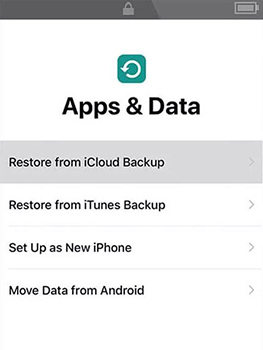
Here are the steps to recover photos from an iCloud backup:
- On your iPod Touch, go to Settings > General > Transfer or Reset iPhone and select ‘Erase All Content and Settings‘. This will reset your device to its factory settings.
- Follow the on-screen instructions to set up your device. When you reach the ‘Apps & Data‘ screen, select ‘Restore from iCloud Backup‘.
- Sign into your iCloud account and choose the backup that includes the photos you need.
- Wait for the restoration process to complete, after which your photos will be available on your device.
How to Recover Deleted Photos from iPod Touch without Backup
When you accidentally delete photos from your iPod Touch without a backup, it might seem like those memories are gone forever. However, there’s a solution: RecoverGo (iOS). This innovative software is specifically designed to recover lost data directly from your iOS device, even when no backup is available. Whether it’s precious photos, important messages, or other types of data, RecoverGo (iOS) can scan your iPod Touch and retrieve what you thought was lost. It stands out for its user-friendly interface and powerful recovery capabilities, making it a go-to choice for iOS data recovery.
✨ Preview Option: Allows previewing of data before recovery to ensure you retrieve what you need.
✨ Versatile File Recovery: Recovers a variety of file types beyond photos, including messages and contacts.
✨ Non-Destructive Recovery: Ensures current data on your device remains unaffected during recovery.
✨ No Backup Requirement: Perfect for situations where no prior backup is available.
Step 1 Get RecoverGo (iOS) from the official website and install it on your computer. After installing RecoverGo (iOS), open the application and choose the “Recover Data from iOS Device” option to start the process.

Step 2 Use a USB cable to connect your device to the computer.

Step 3 Choose the specific types of data or files you want to recover and select “Start Scan”.

Step 4 After scanning, preview the found data to choose the specific photos for recovery.

Step 5 Click on ‘Recover’ to save your selected photos back to your computer.

Final Words
If you find yourself in a situation where you need to know how to recover deleted photos from an iPod Touch, there are several methods at your disposal. Whether you have a backup in iTunes or iCloud, or find yourself without any backup at all, solutions are available. For those without backups, RecoverGo (iOS) emerges as a highly recommended tool. It offers a straightforward, effective way to retrieve lost photos and other data directly from your iOS device. Its user-friendly interface, high success rate, and versatility in recovering various file types make it a standout choice. In the often stressful event of data loss, RecoverGo (iOS) provides a reliable and secure way to reclaim your precious memories and data from your iPod Touch.

