Procreate, a popular digital art app, is a haven for creativity. However, losing Procreate files can be devastating. Unlike other apps, Procreate doesn’t have a recently deleted folder, making recovery challenging. However, there are three best ways to solve this problem and recover deleted Procreate files. In this article, we’ll explore how to recover deleted procreate files by using these methods step-by-step, ensuring your precious artwork is never lost again. So, let’s dive into the world of Procreate file recovery and restore your artistic masterpieces effortlessly.
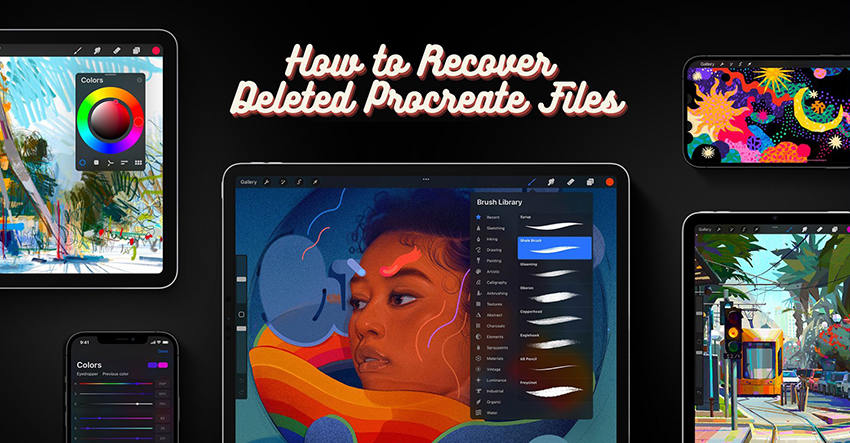
Why Did My Procreate Drawing Disappear?
Several factors could account for the disappearance of your Procreate drawing. Accidental deletion is one possibility, which could occur if you unintentionally swipe and press delete on the artwork preview or mistakenly hit the ‘Clear’ button while the layer containing your artwork is selected. Another potential issue could be a memory glitch or bug within the Procreate app. With the significant data handled by the app, particularly when multiple artworks are saved, users have reported a glitch where a stack of paintings can mysteriously disappear.
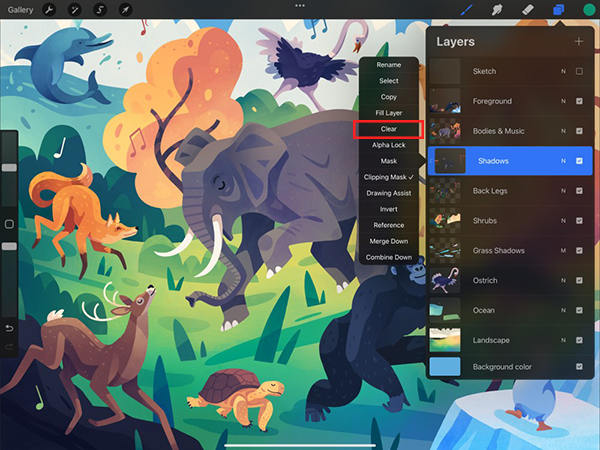
Also, an iOS update could potentially interfere with your Procreate files, causing data loss if the update process encounters an error or if the app is not fully compatible with the new iOS version. Lastly, physical damage to your device’s storage could lead to data corruption or loss. It’s important to regularly back up your Procreate files to prevent artwork loss, and consider reaching out to Procreate’s support team if issues persist.
Where are the Procreate Files Stored?
Procreate files are stored within the app on your device. They aren’t automatically saved to any external storage or cloud service unless you manually export them. Procreate does have an autosave feature, but this only saves your work within the app itself. It’s important to regularly export your Procreate files to another location as a backup to prevent potential data loss.
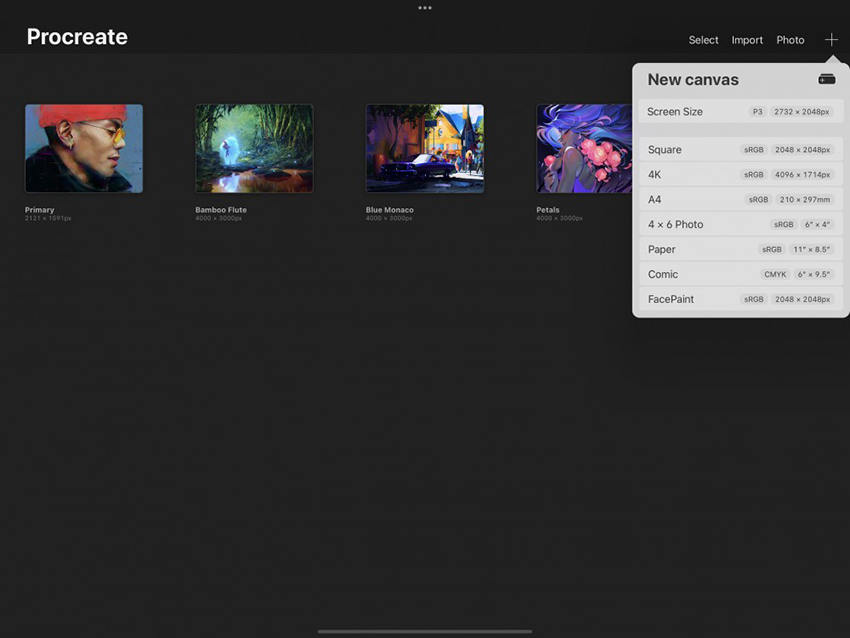
How to Recover Deleted Procreate Files on iPad/iPhone?
It’s a distressing situation when you’ve lost a Procreate file that you’ve spent hours working on. However, you don’t need to despair. You can recover your deleted Procreate files on your iPad or iPhone if you’ve backed up your device on iCloud or iTunes.
- Method 1: Official Way to Recover Deleted Artwork on Procreate from Backup
- Method 2: Best Way to Restore Deleted Procreate Files without Backup
- Method 3: Contact Procreate Support Team
Method 1: Official Way to Recover Deleted Artwork on Procreate from Backup
Restoring Procreate from a backup can take time due to the large data size. If you wonder how to recover a deleted artwork in Procreate, the key is to use a recent backup. Make sure your Porcreate files are included in the backups before restoring. However, this process may take several hours or even days due to the extensive data involved. You might even find that everything from the backup has been restored except your Procreate files.
To restore from iCloud backup:
- Go to Settings on your device.
- Tap on ‘General‘, then ‘Reset‘, and finally ‘Erase All Content and Settings‘.
- Follow the steps until you see the ‘Apps & Data‘ screen, then tap ‘Restore from iCloud Backup‘.
- Sign in to iCloud and select the backup containing your Procreate files.
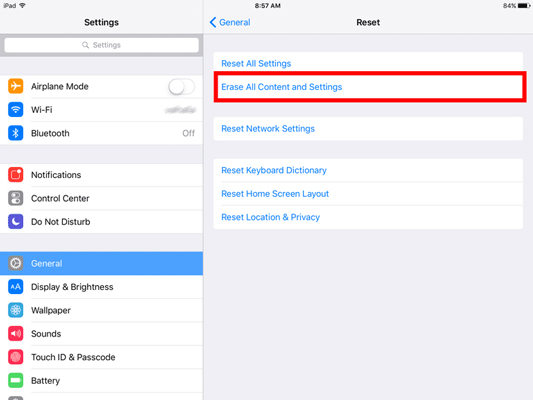
To restore from iTunes backup:
- Connect your device to your computer and open iTunes.
- Click on the device icon, then select ‘Restore Backup‘.
- Choose the backup containing your Procreate files, then click ‘Restore‘.
- Wait for the restore process to finish before disconnecting your device.
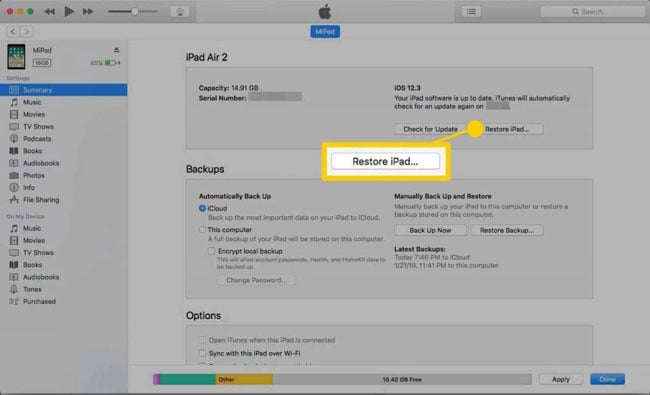
Method 2: Best Way to Restore Deleted Procreate Files without Backup
RecoverGo (iOS) from iToolab is an innovative application dedicated to restoring your lost data, including those valuable Procreate files you might have accidentally deleted. No backup? No problem! With RecoverGo, you won’t need to rely on previous backups to retrieve your work. Offering a user-friendly interface, the app enables users to preview the deleted files before recovery, ensuring you reclaim exactly what you need. It provides a reliable solution to the common query, “how to get back deleted drawings on Procreate”, empowering users to recover their creative assets swiftly and effectively.
- Can recover various data types, including procreate files, photos, and more
- Preview and recover data selectively without data loss
- User-friendly interface for an effective recovery process
- Compatible with all iOS versions and models
Step-by-step guide on how to use RecoverGo (iOS):
Step 1 Download and Install
Start by downloading the RecoverGo application on your computer. Launch the software and select Recover from iOS Device”.

Step 2 Connect Your Device
Connect your iOS device to your computer using a USB cable. Make sure your device is unlocked and the computer trusted for the application to work.

Step 3 Start Scanning
Select the data types and click “Start Scan”. The software will start scanning for the deleted Procreate files.

Step 4 Preview Files
Once the scanning process is complete, all deleted files will appear on your screen. You can browse through them and preview the Procreate files you wish to recover.

Step 5 Recover Files
After you’ve selected all the Procreate files you want to retrieve, click on the “Recover” button. The files will be restored to your computer immediately.

Method 3: Contact Procreate Support Team
If you have accidentally deleted your Procreate app or some artwork within it, you might be able to recover it by contacting the Procreate Support Team. Here is how to get deleted procreate back:
- Go to the official Procreate website using a web browser on your computer or mobile device.
- Look for the “Support” or “Contact” link on the Procreate website. Click on it to access the support page.
- On the support page, you will find different options to get in touch with the Procreate Support Team. Choose the method that suits you best and provide them with the necessary details about your issue or inquiry.
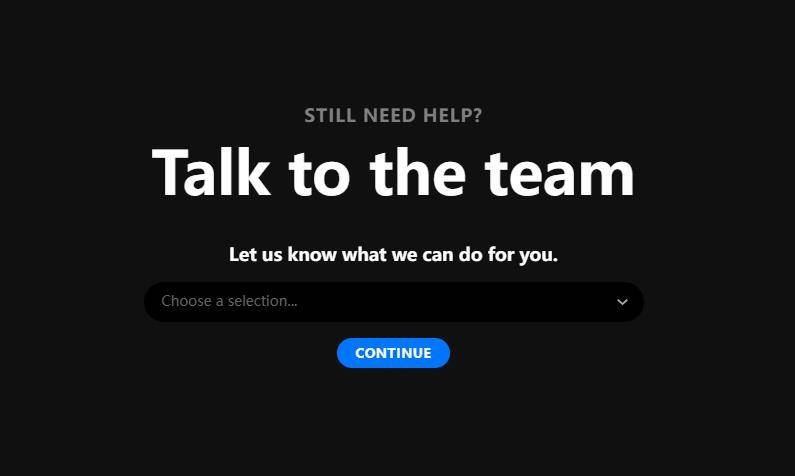
Extra Tips: How to Backup Procreate Files
Backing up your Procreate files is essential to prevent the loss of your work in the event of a device failure or accidental deletion. If iCloud or iTunes backups are not practical for your needs, you can manually backup your Procreate files. Here’s how:
- Open Artwork: Launch Procreate and select the artwork you want to backup.
- Export File: Tap on the wrench icon > ‘Share’. Choose ‘Procreate’ (.procreate) or ‘PSD’ (.psd) to maintain layers and effects.
- Save File: After selecting the format, choose a safe location to store your file. Options include iCloud Drive, Google Drive, Dropbox, or directly on your device. Ensure the chosen location is regularly backed up.
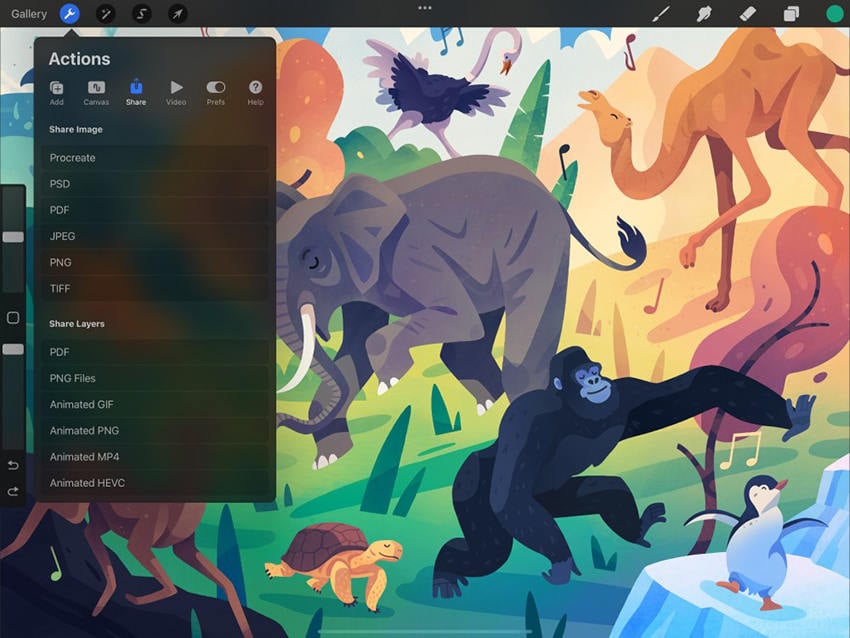
FAQs about Deleted Procreate Files
Q1: What happens if I delete and reinstall Procreate?
If you delete and reinstall Procreate, you risk losing all your artwork unless it was previously backed up or exported.
Q2: Does offloading Procreate delete files?
Offloading Procreate does not delete your files. Offloading an app frees up storage space on your device but keeps its documents and data. Reinstalling the app reinstates your data, if the app is still available in the App Store.
Q3: Can you access Procreate files from another device?
You can access Procreate files from another device only if you have backed up or manually exported your files.
Q4: How to recover layers in Procreate?
Layers in Procreate can be recovered by using the undo function or by restoring a previous version if the file was exported or backed up with the layers intact.
Q5: Will I lose my Procreate files if I reset my iPad?
Yes, if you reset your iPad, you will lose all data including your Procreate files unless they have been backed up elsewhere.
Closing Remarks
To recover deleted Procreate files, it’s crucial to act quickly. In this article, we explored different methods for how to recover deleted Procreate files, including restoring from backups, using RecoverGo (iOS) for recovery without backup, and contacting Procreate support. For a reliable and efficient recovery process, RecoverGo (iOS) is highly recommended. Remember to backup your Procreate files manually to prevent future data loss. With the right approach, you can successfully recover your deleted Procreate files and continue creating your artwork without any worries.

